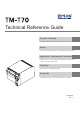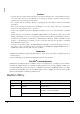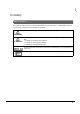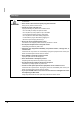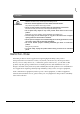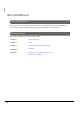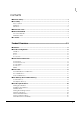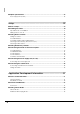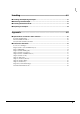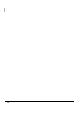Technical Reference Guide Product Overview Describes features and general specifications for the product. Setup Describes setup and instrallation of the product and peripherals. Application Development Information Describes how to control the printer and necessary information when you develop applications. Handling Describes how to handle the product. Appendix Describes interfaces, connectors and character code tables. 410620803 Rev.
Cautions • No part of this document may be reproduced, stored in a retrieval system, or transmitted in any form or by any means, electronic, mechanical, photocopying, recording, or otherwise, without the prior written permission of Seiko Epson Corporation. • The contents of this document are subject to change without notice. Please contact us for the latest information.
For Safety Key to Symbols The symbols in this manual are identified by their level of importance, as defined below. Read the following carefully before handling the product. You must follow warnings carefully to avoid serious bodily injury. WARNING CAUTION Provides information that must be observed to prevent damage to the equipment or loss of data. • Possibility of sustaining physical injuries. • Possibility of causing physical damage. • Possibility of causing information loss.
Warnings WARNING 4 • To avoid risk of electric shock, do not set up this product or handle cables during a thunderstorm • Never insert or disconnect the power plug with wet hands. Doing so may result in severe shock. • Handle the power cable with care. Improper handling may lead to fire or electric shock. ∗ Do not modify or attempt to repair the cable. ∗ Do not place any heavy object on top of the cable. ∗ Avoid excessive bending, twisting, and pulling. ∗ Do not place the cable near heating equipment.
Cautions CAUTION • Do not connect cables in ways other than those mentioned in this manual. Different connections may cause equipment damage or fire. • Be sure to set this equipment on a firm, stable, horizontal surface. The product may break or cause injury if it falls. • Do not use this product in locations subject to high humidity or dust levels. Excessive humidity and dust may cause equipment damage or fire. • Do not place heavy objects on top of this product. Never stand or lean on this product.
About this Manual Aim of the Manual This manual was created to provide information on development, design, and installation of POS systems and development and design of printer applications for developers.
Contents ■ Revision History .....................................................................................................................2 ■ For Safety...............................................................................................................................3 Key to Symbols ....................................................................................................................................... 3 Warnings ..............................................................
■ Option Specifications ........................................................................................................ 28 Power Supply Unit (PS-180) ..................................................................................................................28 Setup .............................................................................................29 ■ Flow of Setup......................................................................................................................
Handling .......................................................................................61 ■ Installing and Replacing Roll Paper..................................................................................61 ■ Removing Jammed Paper.................................................................................................63 ■ Cleaning the Thermal Head ..............................................................................................63 ■ Preparing for Transport .................
Chapter 1 Product Overview Product Overview This chapter describes features and specifications of the product. Features The TM-T70 is a receipt printer with high speed printing and a small footprint. With its compact design, it can be placed in a narrow space, such as under a counter, and it also has full front access for easy operability. 1 High speed printing • Issuing of batch receipts is possible. • Maximum print speed: 170 mm/s • Graphics are also printed with high-speed printing.
Product Configuration Interface • Serial interface model (RS-232C) • Parallel interface model (IEEE1284) • USB interface model (full-speed) • Ethernet interface model (10/100BASE-T) • Wireless LAN interface model (IEEE802.
Chapter 1 Product Overview Parts Name and Function Manual cutter 1 Roll paper cover Cover open lever Control panel Power switch cover Power switch Power Switch Turns the printer on or off. The marks on the switch: ( / ) Before turning on the printer, be sure to check that the AC adapter is connected to the power supply. CAUTION Before turning the printer off, it is recommended to send a power-off command to the printer.
Power Switch Cover Install the power switch cover that comes with the TM-T70 onto the printer to prevent inadvertent changing of the power switch, to prevent tampering, and to improve the appearance of the printer. To reset the printer when the power switch cover is installed, insert a long, thin object (such as the end of a paper clip) into the hole in the power switch cover and press the power switch. WARNING If an accident occurs with the power switch cover attached, unplug the power cord immediately.
Chapter 1 Product Overview • Lights when the end of the roll paper is detected, and when printing has stopped (offline). If this happens, replace the roll paper. • Flashes when an error occurs. (For details about the flash codes, see "Error Status" on page 16.) • Goes out during regular operation (online). POWER LED (green) • Lights when the power supply is on. • Goes out when the power supply is turned off. Connectors 1 All cables are connected to the connector panel on the lower rear of the printer.
Error Status There are three possible error types: automatically recoverable errors, recoverable errors, and unrecoverable errors. Automatically Recoverable Errors Printing is no longer possible when automatically recoverable errors occur. They can be recovered easily, as described below. Error LED flash code Error Error description Approx. 160 ms Recovery measure Roll paper cover open error The roll paper cover was opened during printing. Recovers automatically when the roll paper cover is closed.
Chapter 1 Product Overview Unrecoverable Errors Printing is no longer possible when unrecoverable errors occur. The printer must be repaired. Turn off the power immediately when unrecoverable errors occur. CAUTION Error LED flash code Error Error description Memory R/W error After R/W checking, the printer does not work correctly. High voltage error The power supply voltage is extremely high. Low voltage error The power supply voltage is extremely low.
NV Memory (Non-Volatile Memory) The printer has NV memory which includes the user NV memory and NV graphics memory that users can use. NV memory can be rewritten about 100,000 times. As a guide, NV memory rewriting should be 10 times or less a day when you program applications. CAUTION User NV Memory Characters can be stored in the user NV memory. Use ESC/POS commands to write or read them. For detailed information about ESC/POS commands, see the ESC/POS Application Programing Guide.
Chapter 1 Product Overview Procedure 1 Open the roll paper cover. 2 While pressing the FEED button, turn the power on. 3 Press the FEED button once. 4 Close the roll paper cover. 5 After instructions are printed, open the roll paper cover. 6 Press the FEED button once. 7 Close the roll paper cover. 1 Turn the power off and on to return to the normal mode.
Product Specifications Printing method Thermal line printing Cutting method Partial cut (cutting with one point in left edge left uncut) Roll paper (single-ply) Width: 79.5 ± 0.5 mm (3.13 ± 0.02") Interface Serial (RS232C), Parallel (IEEE1284), LAN (10/100BASE-T), USB (Full-speed), Wireless LAN (IEEE802.
Chapter 1 Product Overview Printing Specifications Printing method Thermal line printing Dot density 180 × 180 dpi Printing direction Unidirectional with friction feed (Reverse feed is not supported.) Maximum printable width 72.2 mm, 512 dots Character per line Font A (12 × 24) 42 Font B (9 × 17) 56 Maximum print speed*1 High speed mode 170 mm/s Low power consumption mode 150 mm/s Line spacing 1 4.
Character Specifications Number of characters Alphanumeric characters: 95 Extended graphics: 128 × 11 pages (including user-defined page) International characters: 48 Character structure Font A (Initial setting): 12 × 24 (including 2-dot spacing in horizontal) Font B: 9 × 17 (including 2-dot spacing in horizontal) Character size Font A Standard: 1.69 × 3.38 mm Double-height: 1.69 × 6.77 mm Double-width: 3.38 × 3.38 mm Double-width, double-height: 3.38 × 6.77 mm Font B Standard: 1.69 × 3.
Chapter 1 Product Overview Printable Area OO OO OO OO OO 1 CDWV OO In 2-divided energizing, the print position within the printable area of the thermal elements for dots 1 to 256 and 257 to 512 is shifted approximately 0.07 mm {0.0028"} as shown in the figure below in the paper feed direction.
Printing and Cutting Positions Manual-cutter position Approx. 29 Approx. 15 Autocutter blade position Center of the print dotline Paper feed direction [units: mm (All the numeric values are typical.)] The values above may vary slightly as a result of paper slack or variations in the paper. Take the notice into account when setting the cutting position of the autocutter. Paper Specifications Paper type Specified thermal paper Size Roll paper diameter 83 mm {3.
Chapter 1 Product Overview Electrical Characteristics High speed mode Supply voltage Current consumption (at 24V, 25°C, normal print density) Low current consumption mode DC24V ± 7% Standby Mean: Approximately 0.1A Maximum 1A for drawer kick-out driving. Operating Mean: Approximately 1.8A Mean: Approximately 1.
Environmental Conditions Temperature/ Humidity Operating 5 to 45°C {41 to 113°F}, 10 to 90% RH (See the operating temperature and humidity range below.
Chapter 1 Product Overview External Dimensions and Mass • Height: Approximately 114 mm {4.49"} • Width: Approximately 125 mm {4.92"} • Depth: Approximately 194 mm {7.64"} • Mass: Approximately 1.8 kg {3.96 lb} (except for roll paper) ‣․‧ ‣… ‣… 1 ‣‣… 114 255.
Option Specifications Power Supply Unit (PS-180) 136 68 32 [Unit: mm] Electric characteristics Input conditions input voltage (rating): 90 to 264VAC (100VAC -10% to 230VAC +15%) Frequency (rating): 50/60 Hz ± 3 Hz Power consumption (rating): 100VA Output conditions Output voltage (rating): 24VDC ± 5% Output current (rating): 2.0A Output electric power (rating): 48VA Output peak current: 4.5A Case specifications Dimensions 68 × 136 × 32 mm {2.68 × 5.35 × 1.
Chapter 2 Setup Setup This chapter describes setup and installation of the product and peripherals. Flow of Setup This chapter consists of the following sections along with the setup flow of the product and peripherals. 1. Installing the Printer (page 30) 2 2. Setting the DIP Switches (page 32) 3. Setting the Memory Switches (page 38) 4. Connecting the Printer to the Host Computer (page 39) 5. Connecting the Power Supply Unit (PS-180) (page 47) 6.
Installing the Printer You can install this printer only horizontally. Fix the printer so that it does not move around when you open the roll paper cover and cut roll paper. A tape for fixing the printer is available as an option. (See "Affixing Position of DF-10" on page 31.) As shown in the figure below, install the printer with a maximum tilt of 3°. Installing the printer with a tilt of more than 3° may cause the following problems. • Roll paper near end cannot be detected.
Chapter 2 Setup Important Notes on Installation • The printer must be installed horizontally. • Do not place the printer in dusty locations. • Do not catch cables or foreign matter under the printer. • Do not put anything that has a force of more than 32.7 N {3 kgf} on the top of the printer. Affixing Position of DF-10 When you use the affixing tapes for fixing the printer (Model: DF-10), paste them as shown in the figure below. 118.
Setting the DIP Switches On this printer, you can make various settings with DIP switches. For models with the buzzer function, see also "Setting the Buzzer" on page 49. Setting Procedure Follow the steps below to change the DIP switch settings. Before you remove the DIP switch cover, turn the printer off. Otherwise, a short-circuit may cause the printer to malfunction. CAUTION DIP switch settings are enabled only when the power is turned on or the printer is reset via the interface.
Chapter 2 Setup For Serial Interface DIP Switch Bank 1 ON OFF Factory setting Data reception error Ignored Prints “?” OFF 1-2 Receive buffer capacity 45 bytes 4 KB OFF 1-3 Handshaking XON/XOFF DTR/DSR OFF 1-4 Word length 7 bits 8 bits OFF 1-5 Parity check Yes No OFF 1-6 Parity selection Even Odd OFF SW Function 1-1 1-7 Transmission speed selections 1-8 See the “ Transmission speed (DIP switch 17/1-8)” table below.
DIP Switch Bank 2 Function ON 2-1 Handshaking (BUSY condition) Receive buffer full 2-2 Reser ved (Do not change settings) Fixed to OFF OFF 2-4 S e l e c t s p r i n t d e n s i t y / L ow power consumption mode See "Selecting the Print Density (DIP Switch 2-3/2-4)" on page 36.
Chapter 2 Setup For Interfaces Other Than Serial Interface The following DIP switch functions are for the parallel/USB/LAN/wireless LAN interface.
Selecting the Print Density (DIP Switch 2-3/2-4) Function SW 2-3 SW2-4 Low power consumption mode ON ON Print density (Standard) OFF OFF Print density (Darker than standard) ON OFF Print density (Dark) OFF ON • If the print density is set to “Darker than standard” or ”Dark” level, printing speed may be reduced. • The print density can be set with DIP switches (2-3/2-4) or the customized value. (See "Setting the Memory Switches" on page 38.
Chapter 2 Setup Selecting the BUSY Status With DIP switch 2-1, you can select conditions for invoking a BUSY state as either of the following: • When the receive buffer is full • When the receive buffer is full or the printer is offline In either case above, the printer enters the BUSY state after power is turned on (including resetting with the interface), and when a self-test is being run.
Setting the Memory Switches With the “memory switch (customized value”), which is a software switch of this printer, you can set: • Print density • Print speed • Number of head energizing parts Use the Memory Switch Setting Utility or a command to set the memory switches. • For detailed information about the memory switch utility, see the user’s manual for the Memory Switch Setting Utility. • For detailed information about ESC/POS commands, see the ESC/POS Application Programing Guide.
Chapter 2 Setup Connecting the Printer to the Host Computer • Be sure to install the driver before connecting the printer to the host computer. • The printer uses the modular connectors specifically designed for the cash drawer. Do not connect these connectors to an ordinary telephone line.
Connecting the serial interface (RS-232C) cable Be sure to turn off the power supply for both the printer and host computer before connecting the cables. WARNING 1 2 3 4 Insert the interface cable connector firmly into the interface connector on the connector panel. When using connectors equipped with screws, tighten them to secure the connectors firmly. When using interface cables equipped with a grounding line, attach the ground line to the screw hole marked “FG” on the printer.
Chapter 2 Setup For Parallel Interface Parallel interface connection diagram This printer is connected to the host computer via the parallel port. When a customer display (DM-D) is to be connected, connect it to the host computer via the serial port. DM-D Serial cable Modular cable Parallel cable TM-T70 Cash drawer 2 Connecting the parallel interface cable 1 2 3 4 Insert the interface cable connector firmly into the interface connector on the connector panel.
For USB Interface USB interface connection diagram When this printer is connected to the host computer by the USB interface, two connection forms are possible: • Stand alone • Y connection Stand alone This printer is connected to the host computer via the USB port. When a customer display (DM-D) is to be connected, connect it to the host computer via the serial port.
Chapter 2 Setup Connecting the USB interface cable 1 Attach the locking wire saddle at the location shown in the figure below. 2 Put the USB cable through the locking wire saddle. Putting the USB cable through the locking wire saddle, as shown in the figure below, prevents the cable from coming unplugged. UB-board USB upstream connector Locking wire saddle USB cable 3 Connect the USB cable from the host computer to the USB upstream connector.
For LAN Interface Connect the printer to a network by a LAN cable via a hub. LAN interface connection diagram DM-D Serial cable 10/100BASE-T Modular TM-T70 Cash drawer TM-T70 A customer display (DM-D series) cannot be connected to the printer when the printer is connected to the host computer. To connect the customer display, connect the printer to the host computer via the serial interface.
Chapter 2 Setup Connect a 10/100BASE-T cable to the 10/100BASE-T LAN connector by pressing firmly until the connector clicks into place. 10/100BASE-T LAN interface connector 016 (14 6'.'%1//70+%#6+10 75' -'+0 6'.'(10#05%*.755 / LED (Green) LED (Yellow) Switch Press down the switch for a while when the power is on to initialize to the factory settings. To use the LAN interface, the IP Address Setup Utility for UB-E02 is required.
For Wireless LAN Interface For details on how to set up a wireless LAN interface, see the UB-R02/R03 Technical Reference Guide. Wireless LAN interface connection diagram Access point Modular cable TM-T70 Cash drawer To use the wireless LAN interface, the IP Address Setup Utility for UB-R02/R03 is required. For detailed information about the setup methods, see the UB-R02/R03 Technical Reference Guide.
Chapter 2 Setup Connecting the Power Supply Unit (PS-180) Use the PS-180 or an equivalent product as the power supply unit. WARNING • Always use the EPSON PS-180 or an equivalent product as the power supply unit. Using a nonstandard power supply can result in electric shock and fire. • Should a fault ever occur in the EPSON PS-180 or equivalent product, immediately turn off the power to the printer and remove the power supply cable from the wall socket.
Connecting the Cash Drawer Use the cash drawer handled by EPSON or your dealer. Connecting the Drawer Kick-out Cable WARNING • Specifications of drawers differ depending on makers or models. When you use a drawer other than specified, make sure its specification meets the following conditions. Otherwise, devices may be damaged. ∗ The load, such as a drawer kick-out solenoid, must be connected between pins 4 and 2 or pins 4 and 5 of the drawer kick-out connector.
Chapter 2 Setup Drawer Circuitry Drawer kick-out connector With shielded Drawer kick-out solenoid Drawer open/close switch Printer side User side [Drawer kick-out side] 2 Setting the Buzzer Models with the buzzer function can beep the buzzer when the drawer is opened. The buzzer setting is performed by setting the DIP switches for the buzzer and specifying connector pin numbers to which a command outputs a pulse signal.
Chapter 3 Application Development Information Application Development Information This chapter describes how to control the printer and gives information useful for printer application development. How to Control the Printer Use a driver or ESC/POS commands to control the printer. Selecting a Driver Choose one of the drivers, Advanced Printer Driver (APD) or OPOS ADK, depending on the application operating environment. You cannot control the same printer with both of the drivers.
ESC/POS Command ESC/POS is the Epson original printer command system. With ESC/POS commands, you can directly control all the TM printer functions, but detailed knowledge of printer specifications or combination of commands is required compared to using a driver. To use ESC/POS commands, you need to make a nondisclosure contract first and get the ESC/POS Application Programing Guide. Ask your dealer for details. The ESC/POS command functions are listed as follows.
Chapter 3 Application Development Information Select/cancel user-defined character set Define user-defined characters Cancel print data in page mode Commands for panel buttons Enable/disable panel buttons Commands for paper sensors Select paper sensor(s) to stop printing Select paper sensor(s) to output paper-end signals Commands for print positions Horizontal tab Set horizontal tab positions Set left margin Set print area width Select justification Set absolute print position 3 Set relative print positi
Define downloaded bit image Print downloaded bit image Commands for status Enable/disable Automatic Status Back (ASB) Transmit status Transmit real-time status Commands for barcode Print barcode Set barcode height Set barcode width Select print position of HRI characters Select font for HRI characters Commands for two-dimensional code PDF417: Set the number of columns in the data region PDF417: Set the number of rows PDF417: Set the width of module PDF417: Set the row height PDF417: Set the error correction
Chapter 3 Application Development Information Commands for customization Set the customized setting values Transmit the customized setting values Set the configuration item for the serial interface Transmit the configuration item for the serial interface Delete the specified record of NV user memory Store the data in the specified record of NV user memory Transmit the data in the specified record of NV user memory Transmit capacity of the NV user memory currently being used Transmit the remaining capacity
Software and Manuals The following software and manuals are provided for application development. Software Description Manual Drivers EPSON Advanced Printer Driver (APD) In addition to ordinary Windows driver functions, this driver has controls specific to POS such as controls of paper cut, a cash drawer, or customer display. The Status API (Epson original DLL) that monitors printer status and sends ESC/POS command is also attached to this driver.
Chapter 3 Application Development Information Other than listed in the previous page, the UB-E02 Technical Reference Guide is provided to develop applications for the LAN interface. Download Drivers, utilities, and manuals can be downloaded from one of the following URLs. For customers in North America, go to the following web site: http://www.epsonexpert.com/ and follow the on-screen instructions. For customers in other countries, go to the following web site: http://www.epson-pos.
Setting Check Modes Besides the ordinary print mode, the printer has a self-test mode and hexadecimal dumping mode to check settings of the printer. Self-test Mode You can confirm the following printer functions by running the self-test. • Control circuit functions • Printer mechanism • Print quality • ROM version • DIP switch settings Starting Self-test Follow the steps below to run the self-test. 1 2 Close the roll paper cover. While pressing the FEED button, turn on the printer.
Chapter 3 Application Development Information Hexadecimal Dumping Mode In the hexadecimal dumping mode, the printer prints the data transmitted from a host computer in hexadecimal numbers and their corresponding characters. Starting hexadecimal dumping Follow the steps below to perform the hexadecimal dumping. • If there is no character corresponding to print data, “.” is printed. • If print data is less than one line, press the FEED button to print the line.
Chapter 4 Handling Handling This chapter describes basic handling of the printer. Installing and Replacing Roll Paper WARNING • Do not open the roll paper cover during printing. The printer may be damaged. • Do not touch the manual cutter with your hands when installing or replacing the roll paper. Otherwise, you may be injured because the manual cutter blade is sharp. • Use roll paper that meets the printer specification. For details about paper specification, see "Paper Specifications" on page 24.
4 Pull out some roll paper, and make sure that the roll paper is set between the paper guides. Paper guides 62 5 Close the roll paper cover. 6 Tear off the roll paper.
Chapter 4 Handling Removing Jammed Paper Do not touch the thermal head (See"Cleaning the Thermal Head" on page 63.) because it can be very hot after printing. CAUTION 1 2 Turn off the printer and press the cover open lever to open the roll paper cover. Remove the jammed paper, reinstall the roll, and close the roll paper cover. Cleaning the Thermal Head Epson recommends cleaning the thermal head periodically (generally every 3 months) to maintain receipt print quality.
Preparing for Transport Follow the steps below to transport the printer. 64 1 Turn off the printer. 2 Confirm that 3 Remove the power supply connector. 4 Remove the roll paper. 5 Pack the printer upright. LED is off.
Appendix Appendix Specifications of Interface and Connector For detailed information about LAN or wireless LAN, see one of the following: • LAN: UB-E02 Technical Reference Guide • Wireless LAN: UB-R02/R03 Technical Reference Guide RS-232C Serial Interface Interface board specifications (RS-232C-compliant) Item Specifications Data transfer method Serial Synchronization Asynchronous Handshake Select one of the following with DIP switch 1-3: • DTR/DSR Signal level MARK -3V to -15V logic “1”/OFF S
Functions of each connector pin Pin no. Signal name Signal direction Function 1 FG — Frame ground 2 TXD Output Transmission data 3 RXD Input Reception data 4 RTS Output Equivalent to DTR signal (pin 20) 6 DSR Input This signal indicates whether the host computer can receive data. SPACE indicates that the host computer can receive data. MARK indicates that the host computer cannot receive data.
Appendix XON/XOFF When XON/XOFF control is selected, the printer transmits the XON or XOFF signals as follows. The transmission timing of XON/XOFF differs, depending on the setting of DIP switch 2-1.
IEEE 1284 Parallel Interface Modes The IEEE 1284 parallel interface supports the following two modes. Mode Communication direction Other information Compatibility mode Host → Printer communication Centronics-compliant Reverse mode Printer → Host communication Assumes a data transfer from an asynchronous printer Compatibility Mode Compatibility mode allows data transmission from host to printer only: Centronics-compatible.
Appendix Interface signals Pin Compatibility Mode Source Nibble Mode Byte Mode 1 Host Strobe HostClk HostClk 2 Host/Ptr Data0 (LSB) Data0 (LSB) Data0 (LSB) 3 Host/Ptr Data1 Data1 Data1 4 Host/Ptr Data2 Data2 Data2 5 Host/Ptr Data3 Data3 Data3 6 Host/Ptr Data4 Data4 Data4 7 Host/Ptr Data5 Data5 Data5 8 Host/Ptr Data6 Data6 Data6 9 Host/Ptr Data7 (MSB) Data7 (MSB) Data7 (MSB) 10 Printer Ack PtrClk PtrClk 11 Printer Busy PtrBusy/Data3,7 PtrBusy 12 P
Pin Compatibility Mode Source Nibble Mode Byte Mode 28 GND GND GND 29 GND GND GND 30 GND GND GND 31 Host Init Init Init 32 Printer Fault DataAvail/Data0,4 DataAvail GND ND ND 33 34 Printer DK_STATUS ND ND 35 Printer +5V ND ND 36 Host SelectIn 1284-Active 1284-Active NC: None Connect ND: Not Defined CAUTION 70 • A signal name with a rule above it indicates an “L” active signal.
Appendix USB (Universal Serial Bus) Interface Outline • Full-speed transmission at 12Mbps [bps: bits per second] • Plug & Play, Hot Insertion & Removable USB transmission specifications USB function Overall specifications According to USB 2.
Character Code Tables • The character code tables show only character configurations. They do not show the actual print pattern. • “SP” in the table shows a space. Common to All Pages When International character set (See "International Character Sets" on page 84.
Appendix Page 0 [PC437: USA, Standard Europe] HEX 0 8 9 Ç É 128 1 ü 145 Æ 130 3 â ô 131 4 ä 5 à ò å 7 ê ÿ ë A è 138 B ï C î D ì E Ä F Å ╜ « ═ ╛ ╬ 190 ┐ 175 ╧ 191 ² ε 253 ■ 238 ∩ 223 252 237 222 ▀ 207 n Φ ▐ 251 236 221 206 √ ∞ ▌ 250 235 220 205 · δ ▄ 249 234 219 204 189 174 » 159 ╠ • Ω █ 248 233 218 203 188 173 158 ƒ 143 ╝ ¡ Pt ╦ ° Θ ┌ 247 232 217 202 187 172 157 142 ╗ ¼ ¥ ╩ ≈ Ф ┘ 246 231 216 201
Page 1 (Katakana) HEX 0 8 9 ؤ ┴ 128 1 إ 145 3 ئ 146 ب 147 132 5 ة 148 6 ت 149 7 ث 150 8 ز 151 9 ر 137 A ذ B د C خ ؐ D ح E ج F 143 74 㩇 㨸 㩗 㩈 㩘 190 㩉 175 㩙 191 ੱ ؔ 253 ▓ 238 ؕ 223 252 237 222 㩩 207 ○ 㩨 251 236 221 206 ↸ ● 㩧 250 235 220 205 ♣ 㩦 249 234 219 204 189 174 㨹 159 㩖 Ꮢ ♦ 㩥 248 233 218 203 188 173 158 ؒ ┼ 㩆 㨷 ؓ 142 㩕 ޥ ♥ 㩤 247 232 217 202 187 172 157 㩔 ⑽
Appendix Page 2 (PC850: Multilingual) HEX 0 8 9 Ç É 128 1 ü 145 Æ 130 3 â ô 131 4 ä 5 à ò å 7 151 ÿ 136 9 ë Ö A è 138 B ï C î E Ä F Å ¢ « ¥ 174 » 159 ┐ 175 206 ¤ 191 207 ³ Ý ² ¯ 253 ■ 238 ´ 223 252 237 222 ▀ 251 236 221 Ì ╬ 190 ¹ ý ¦ 250 235 220 205 249 · Ù ▄ ═ 189 ¨ 234 219 204 248 233 Û █ ╠ ° Ú 218 203 188 173 158 ƒ 143 ╝ ¡ × ╦ 187 172 157 142 ╗ 202 247 232 217 ┌ 246 ¸ Þ ┘ ╩ ÷ 231 216 201 186 17
Page 3 (PC860: Portuguese) HEX 0 8 9 Ç É 128 1 ü 145 È 130 3 â ô 131 4 ã 5 à ò Á 7 151 136 9 Ê A è B Í C Ô D ì E Ã F Â 76 ╜ « ═ ╛ ╬ 190 ┐ 175 ╧ 191 Φ ▐ 207 ² ε 253 ■ 238 ∩ 223 252 237 222 ▀ 251 n 236 221 206 √ ∞ ▌ 250 235 220 205 · δ ▄ 249 234 219 204 189 174 » 159 ╠ • Ω █ 248 233 218 203 188 173 158 Ó 143 ╝ ¡ Pt ╦ ° Θ ┌ 247 232 217 202 187 172 157 142 ╗ ¼ Ù ╩ ≈ Ф ┘ 246 231 216 201 186 171 156
Appendix Page 4 (PC863: Canadian-French) HEX 0 8 9 Ç É 128 1 ü 145 Ê 130 3 â ô 131 4 Â 5 Ï à ¶ 7 ê 9 ë A è B ï C î 141 E À F § ═ ╛ ╬ 190 ┐ 175 ╧ 191 Φ ▐ 207 ² ε 253 ■ 238 ∩ 223 252 237 222 ▀ 251 n 236 221 206 √ ∞ ▌ 250 235 220 205 · δ ▄ 249 234 219 204 189 174 » 159 ╠ • Ω █ 248 233 218 203 188 ╜ « ƒ 143 ╝ 173 158 ╦ ° Θ ┌ 247 232 217 202 187 172 ¾ Û 142 ╗ ¼ 157 ╩ ≈ Ф ┘ 246 231 216 201 186 171 156 Ù
Page 5 (PC865: Nordic) HEX 0 8 9 Ç É 128 1 ü 145 Æ 130 3 â ô 131 4 ä 5 à ò å 7 ê 9 ë A è B ï C î D ì E Ä F Å 78 ╜ « ═ ╛ ╬ 190 ┐ 175 ╧ 191 Φ ▐ 207 ² ε 253 ■ 238 ∩ 223 252 237 222 ▀ 251 n 236 221 206 √ ∞ ▌ 250 235 220 205 · δ ▄ 249 234 219 204 189 174 ¤ 159 ╠ • Ω █ 248 233 218 203 188 173 158 ƒ 143 ╝ ¡ Pt ╦ ° Θ ┌ 247 232 217 202 187 172 157 142 ╗ ¼ Ø ╩ ≈ Ф ┘ 246 231 216 201 186 171 156 141 ║
Appendix Page 16 (WPC1252) HEX 0 8 9 € SP 128 1 ‘ SP ‚ 3 ƒ “ „ 5 … • † 7 ˆ 9 ‰ A Š B ‹ C Œ D SP E Ž F ® 143 190 Ï ¿ 175 191 ý î 253 þ 238 ï 223 252 237 222 β 207 ü í Þ 251 236 221 206 û ì Ý 250 235 220 205 Î ¾ 174 ¯ 159 189 ú ë Ü 249 234 219 204 Í ½ 173 158 Ÿ SP 188 ù ê Û 248 233 218 203 Ì ¼ - ž Ë ø é Ú 247 232 217 202 187 172 157 142 » ¬ SP Ê ÷ è Ù 246 231 216 201 186 171 156 141 o « œ É
Page 17 (PC866: Cyrillic #2) HEX 0 8 9 А Р 128 1 Б С В 3 Г 147 Ф 132 5 Е Х 133 6 Ж 7 И 9 Й A К B Л C М D Н E О F П 80 ╜ о ═ ╛ ╬ 190 ┐ 175 ╧ 191 ¤ ю 253 ■ 238 я 223 252 237 222 ▀ 207 № э ▐ 251 236 221 206 √ ь ▌ 250 235 220 205 · ы ▄ 249 234 219 204 189 174 п 159 ╠ • ъ █ 248 233 218 203 188 173 158 Я 143 ╝ н Ю ╦ ° щ ┌ 247 232 217 202 187 172 157 142 ╗ м Э ╩ ў ш ┘ 246 231 216 201 186 171 156 141
Appendix Page 18 (PC852: Latin2) HEX 0 8 9 Ç É 128 1 ü 145 ĺ 130 3 â ô 131 4 ä 5 ů 134 7 ç 149 ľ 8 ł 9 ë A Ő B ő î D Ć Ż « ż 174 » 159 ╬ 190 ┐ 175 ¤ 191 ř ţ 253 ■ 238 ´ 223 252 237 222 ▀ 207 Ř Ý Ů 251 236 221 206 ű ý Ţ 250 235 220 205 249 • Ű ▄ ═ 189 ¨ 234 219 204 248 233 ŕ █ ╠ ° Ú 218 203 188 173 158 č 143 ╝ ş × ╦ 187 172 157 142 F Č Ł Ä ╗ 202 247 232 217 ┌ 246 ¸ Ŕ ┘ ╩ 186 171 156 141 E ź ť Ź ║
Page 19 (PC858: Euro) HEX 0 8 9 Ç É 128 1 ü 145 Æ 130 3 â ô 131 4 ä 5 à ò å 7 151 ÿ 136 9 ë Ö A è B ì E Å 82 ¢ « ═ ¥ ┐ 175 206 ¤ 191 207 ³ Ý ² ¯ 253 ■ 238 ´ 223 252 237 222 ▀ 251 236 221 Ì ╬ 190 ¹ ý ¦ 250 235 220 205 · Ù ▄ 249 234 219 204 189 174 » 159 ╠ ¨ Û █ 248 233 218 203 188 173 158 ƒ 143 ╝ ¡ × ╦ 187 172 157 142 F ¼ Ø Ä ╗ ° Ú ┌ 247 232 217 202 246 ¸ Þ ┘ ╩ ÷ 231 216 201 186 171 156 141 ║ ½
Appendix Page 255 (User-Defined Page) HEX 0 8 9 SP SP 128 1 SP SP SP 3 SP SP SP 5 SP SP SP 7 SP 9 SP A SP B SP C SP D SP E SP F SP SP SP SP SP SP 190 SP 175 SP 191 SP SP 253 SP 238 SP 223 252 237 222 SP 207 SP SP SP 251 236 221 206 SP SP SP 250 235 220 205 SP SP SP 249 234 219 204 189 174 SP 159 SP SP SP SP 248 233 218 203 188 173 158 SP 143 SP SP SP SP SP SP SP 247 232 217 202 187 172 157 142 SP SP SP SP
International Character Sets Country 23 24 40 5B 5C 5D 5E 60 7B 7C 7D 7E USA # $ @ [ \ ] ^ ` { | } ~ France # $ à ° ç § ^ ` é ù è ¨ Germany # $ § Ä Ö Ü ^ ` ä ö ü β U.K.