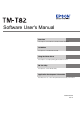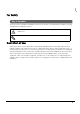Software User's Manual Overview Descriptions of the TM-T82 Software Installer features. Installation Descriptions of install and uninstall. Using the Printer Driver Descriptions of simple printing and useful functions. TM-T82 Utility Descriptions of the TM-T82 Utility. Application Development Information Describes how to control the printer and necessary information. M00037903EN Rev.
Cautions No part of this document may be reproduced, stored in a retrieval system, or transmitted in any form or by any means, electronic, mechanical, photocopying, recording, or otherwise, without the prior written permission of Seiko Epson Corporation. The contents of this document are subject to change without notice. Please contact us for the latest information.
For Safety Key to Symbols The symbols in this manual are identified by their level of importance, as defined below. Read the following carefully before handling the product. Provides information that must be observed to avoid damage to your equipment or a malfunction. Provides important information and useful tips. Restriction of Use When this product is used for applications requiring high reliability/safety such as transportation devices related to aviation, rail, marine, automotive etc.
About this Manual Aim of the Manual This manual provides information on how to use TM-T82 Software & Documents Disc for the product users or development engineers who use the software.
Contents ■ For Safety .............................................................................................................................. 3 Key to Symbols........................................................................................................................................3 ■ Restriction of Use .................................................................................................................. 3 ■ About this Manual ..................................................
■ Update Mode......................................................................................................................43 ■ Uninstallation.......................................................................................................................45 Uninstalling the Windows Printer Driver.............................................................................................. 45 Uninstalling the TM-T82 Utility .......................................................................
■ Optional Buzzer .................................................................................................................. 83 Buzzer Settings.......................................................................................................................................83 ■ Cash Drawer ....................................................................................................................... 84 Opening Drawer with Printer Driver Setting ..........................................
Chapter 1 Overview Overview This chapter describes the specifications of TM-T82 Software & Documents Disc. TM-T82 Software Installer TM-T82 Software Installer allows you to install various drivers and utilities for the TM-T82 printer. Drivers and Utilities to be Installed 1 Drivers ❏ Advanced Printer Driver Windows printer driver. The following versions are provided. • Advanced Printer Driver Ver.4.xx ❏ UPOS Stands for “Unified Point of Service”.
Support OS The following lists the supported operating systems for running the TM-T82 drivers and utilities. ❏ Windows 8 (32 bit / 64 bit *2) ❏ Windows 7 SP1 (32 bit / 64 bit *2) ❏ Windows Vista SP2 (32 bit / 64 bit *2) ❏ Windows XP SP3 (32 bit) ❏ Windows 2000 *1 ❏ Windows Server 2012 (64 bit *2) ❏ Windows Server 2008 R2 SP1 (64 bit *2) ❏ Windows Server 2008 SP2 (32 bit / 64 bit *2) ❏ Windows Embedded for Point of Service *3 ❏ Windows Embedded POSReady 2009 *3 10 *1 The OPOS ADK for .
Chapter 1 Overview Restrictions on Using Multiple Drivers on the Same System TM-T82 Software Installer may not install the driver, or if the driver can be installed, the combination of the existing driver and the newly installed driver may not be supported. Refer to the following table. Advanced Printer Driver Ver.4.55 OPOS ADK (TM-T82) OPOS ADK for .NET (TM-T82) JavaPOS ADK for Windows (TM-T82) TM-T82 Software Installer Advanced Printer Driver Ver.4.00 to 4.
How to Access the Manuals The manuals of the drivers and utilities are also installed. To see the manuals, access the manual data as follows. ❏ Advanced Printer Driver Ver.4 [Start] ‐ [All Programs] ‐ [EPSON] ‐ [EPSON Advanced Printer Driver4] ‐ [Manual] The Easy Install does not install the manuals. Install the manuals separately after finishing the Installing Advanced Printer Driver Manual (p.25) Easy Install. ❏ OPOS ADK [Start] ‐ [All Programs] / All apps(Windows 8) ‐ [OPOS] ‐ [Manual] ❏ OPOS ADK for .
Chapter 1 Overview Differences Depending on the OS The content of the descriptions of some operations in this book may be different depending on the OS. See the following. Item Description Screens shown Screens in Windows Vista are used for the descriptions in this manual.
Viewing the User's Manual and Software Manual ❏ Userʹs Manual: Describes how to set up TM‐T82 hardware, what are included in the box, how to handle the hardware, compliant safety standards, safety precautions, and so on. ❏ Software Userʹs Manual (this manual): Explains about TM‐T82 Software & Documents Disc, how to install the driver, how to use the utilities, and so on.
Chapter 1 Overview Getting the URL of Epson Support Website The website provides a variety of product information and the latest driver download service. 1 Insert the TM-T82 Software & Documents Disc to the computer. The TM-T82 Software Installer is automatically read and the “EPSON TM-T82 Software Installer Ver.x.xx” screen appears. Click the [Support] button. When the TM-T82 Software Installer is not automatically read, double click the [TMInstallNavi.exe] icon in the TM-T82 Software & Documents Disc.
Chapter 2 Installation Installation This chapter describes how to install the printer drivers and conduct a test print after the installation. The uninstallation procedure is also provided. p. 45 • Install with administrator privileges. • Close all running applications before the installation. • If your OS is Windows 2000, you can not install Advanced Printer Driver using the installer. So, refer to Adding a printer to a Windows2000 PC (p.42), and install Advanced Printer Driver.
Easy Install • When installing, connect just one printer to the computer. Do not connect multiple printers. • Turn off the printer and then start the installation. 1 Insert the TM-T82 Software & Documents Disc into the computer. The TM-T82 Software Installer is automatically read and the “EPSON TM-T82 Software Installer” screen appears. Click the [Install Now] button. The displayed language can be changed from [Select language].
Chapter 2 Installation 4 The “Select Printer Language (Resident Character)” screen appears. Select the language of your printer and click the [Next] button. The language can be checked in “Resident Character” that is printed in the self test. To start the self test, turn on the power button while holding down the FEED button with the paper roll cover closed. Continue holding down the FEED button until printing starts. 5 The “Communication Port Settings” screen appears.
6 Click the [Serial port] button. Configure the communication settings, then click the [Next] button. Proceed to Step 9. Select the COM port, Bits per second, Data bits, Parity and Stop bits. The driver's serial communication setting should be the same as that of the printer. 7 Click the [Ethernet] button. When printer is already networked Proceed to Step 9. When using Ethernet Click the [Run EpsonNet Config] button and configure the printer's network setting using the EpsonNet Config.
Chapter 2 Installation 9 The “Start Installation” screen appears. The driver and utility to be installed are listed. • Advanced Printer Driver Ver. 4.xx • TM‐T82 Utility Ver. x.xx • EpsonNet Config Ver. x.xx (Only for Ethernet connection) • EpsonNet Simple Viewer (Only for Ethernet connection) Click the [Install] button to start the installation. 2 “Connect Printer” screen appears. Connect the computer to the printer, and 10 The turn the printer on.
11 When the installation is completed, the “Installation Finished” screen appears. When conducting test print Click the [PrintingTest] button. When the test print is finished, click the [Finish] button to end the installation. When exiting the installation Uncheck the [Run TM-T82 Utility]. Then click the [Finish] button to end the installation. When setting the printer using TM-T82 Utility continuously Check the [Run TM-T82 Utility] checkbox (the box is checked by default).
Chapter 2 Installation Network Address Setting for Ethernet Printer If you are using an Ethernet connection, configure the IP address using the EpsonNet Config. 1 Start the EpsonNet Config. 2 The EpsonNet Config screen appears. When the EpsonNet Config is already installed, start it by clicking [Start]-[All Programs]-[EpsonNet][EpsonNet Config Vx]-[EpsonNet Config]. Check that the target printer is listed in the screen.
5 6 7 Configure the printer IP address. Then click the [Transmit] button. Select the [Manual] and [Set using PING]. Then configure the IP Address, Subnet Mask and Default Gateway. The confirmation screen appears. Click the [Yes] button. The configured settings are sent to the printer. After approx. 30 seconds, the completion screen appears. Click the [OK] button. 8 9 24 Confirm the settings on the "EpsonNet Config" screen. Quit the EpsonNet Config.
Chapter 2 Installation Installing Advanced Printer Driver Manual The Easy Install does not install the Advanced Printer Driver manual. To see the manual, install it separately. 1 Insert the TM-T82 Software & Documents Disc into the computer. The TM-T82 Software Installer is automatically read and the “EPSON TM-T82 Software Installer” screen appears. Click the [Install Now] button. When the TM-T82 Software Installer is not automatically read, double click the [TMInstallNavi.
9 The "Ready to Install the Program" screen appears. Click the [Install] to install the sample programs and manual of Advanced Printer Driver. 10 The “InstallShield Wizard Complete” screen appears. Click the [Finish] button. “Installation Finished” screen appears. Click the [Finish] button to finish the 11 The installation. This is the end of the installation of the Advanced Printer Driver manual.
Chapter 2 Installation 3 The Configure Port screen appears. Set a configure port while referring to the screen and click the [OK] button. 4 The display returns to the Properties screen. When you click the [OK] button, the changes you made become effective.
Custom Install • When installing, connect just one printer. Do not connect multiple printers. • When you are prompted whether to restart the computer during the installation, select [No] and continue the installation. Restart the computer and the printer after all the installation is finished. If you select [Yes] and restart the computer during the installation, the rest of the drivers will not be installed.
Chapter 2 Installation Displaying the “Select Software” Screen The TM-T82 Software & Documents Disc is required for Custom Install. You can select items you want to install in “Select Software” screen. Follow the steps below to display the “Select Software” screen. 1 Insert the TM-T82 Software & Documents Disc into the computer. The TM-T82 Software Installer is automatically read and the “EPSON TM-T82 Software Installer” screen appears. Click the [Install Now] button.
Installing the Printer Driver The printer driver can also be installed with Easy Install in the TM-T82 Software & Documents Disc. Easy Install installs all items of the printer driver, and Custom Install allows you to select items you want to install from the following. ❏ Advanced Printer Driver ❏ Sample and Manual Follow the steps below to execute the printer driver installation. 1 Insert the TM-T82 Software & Documents Disc into the computer and follow the steps on p. 29.
Chapter 2 Installation 8 The "Add Printer" screen appears. From [SelectDriver], select a driver to install. 9 From [PortType], select a port to install, then click the [Next] button. When selecting the Serial port in [PortType] Proceed to Step 10. When selecting the Parallel port in [PortType] Proceed to Step 11. When selecting the Ethernet port in [PortType] Proceed to Step 12. 2 When selecting the USB port in [PortType] Proceed to Step 13. "Serial Port Settings" screen appears.
"Ethernet Port Settings" screen appears. Configure the port and click the [Next] 12 The button. “Printer Configuration” screen appears. The TM-T82 is added in the list. Click 13 The the [Next] button. “Start Copying Files” screen appears. Click the [Next] button to start the 14 The installation of the printer driver. 15 The “InstallShield Wizard Complete” screen appears. Click the [Finish] button. sample programs and manual of Advanced Printer Driver will be installed.
Chapter 2 Installation “Select Features” screen appears. Check the checkbox for [Manual] and 18 The [Samples] (checked by default), and click the [Next] button. “Ready to Install the Program” screen appears. Click the [Install] to install the 19 The sample programs and manual of Advanced Printer Driver. 20 The “InstallShield Wizard Complete” screen appears. Click the [Finish] button. the installation is completed, the “Installation Finished” screen appears.
Installing the OPOS ADK 1 Insert the TM-T82 Software & Documents Disc into the computer and follow the steps on p. 29. Display the “Select Software” screen. 2 Check the [OPOS ADK Ver. x.xx]. Clear the check box for the items you do not want to install. Click the [Next] button. 3 The “Start Installation” screen appears. The driver and utility to be installed are listed. Click the [Install] button to start the installation. 4 The “Choose Setup Language” appears.
Chapter 2 Installation 9 The “Start Copying Files” screen appears. Click the [Next] button. “Port selection” screen appears. Select the port. Click the [Next] button to 10 The start the installation. 11 The “InstallShield Wizard Complete” screen appears. Click the [Finish] button. the installation is completed, the “Installation Finished” screen appears. 12 When Then click the [Finish] button to end the installation. 2 This is the end of the OPOS ADK installation.
Installing the OPOS ADK for .NET To install the OPOS ADK for .NET, Microsoft .NET Framework and Microsoft POS for .NET are required. Install Microsoft .NET Framework and Microsoft POS for .NET Ver.1.11 beforehand. 1 Insert the TM-T82 Software & Documents Disc into the computer and follow the steps on p. 29. Display the “Select Software” screen. 2 Select the [OPOS ADK for .NET Ver. x.xx.x]. Clear the check box for the items you do not want to install. Click the [Next] button.
Chapter 2 Installation 8 9 The “Setup Type” screen appears. Select the port and click the [Next] button. The “Start Copying Files” screen appears. Click the [Next] button to start the installation. 10 The “InstallShield Wizard Complete” screen appears. Click the [Finish] button. the installation is completed, the “Installation Finished” screen appears. 11 When Then click the [Finish] button to end the installation. 2 This is the end of the OPOS ADK for .NET installation.
Installing the JavaPOS ADK To install the JavaPOS ADK, Java Runtime Environment and Java Advanced Imaging API are required. Make sure to install the above software before installing JavaPOS ADK. 1 Insert the TM-T82 Software & Documents Disc into the computer and follow the steps on p. 29. Display the “Select Software” screen. 2 Select the [JavaPOS ADK Ver. x.xx.x]. Clear the check box for the items you do not want to install. Click the [Next] button. 3 The “Start Installation” screen appears.
Chapter 2 Installation “Installation Complete” screen appears. Click the [Done] button. 13 The If a message to ask you to restart the computer appears, select [No, I will restart my system myself]. the installation is completed, the “Installation Finished” screen appears. 14 When Then click the [Finish] button to end the installation. This is the end of the JavaPOS ADK installation.
Installing the Utility The utility can also be installed with Easy Install on the TM-T82 Software & Documents Disc. Easy Install installs TM-T82 Utility for a serial, parallel, or USB connection, and for an Ethernet connection, it installs TM-T82 Utility, EpsonNet Config and EpsonNet Simple Viewer. Custom Install allows you to select utilities you want to install from the following. ❏ TM‐T82 Utility Ver. x.xx • Coupon Generator ❏ EpsonNet Config Ver. x.xx ❏ EpsonNet Simple Viewer Ver.x.
Chapter 2 Installation 7 Install the TM Virtual Port Driver. The “EPSON TM Virtual Port Driver Ver. x.xx - InstallShield Wizard” screen appears. Select the language used for installation and click the [OK] button. 8 The “Welcome to the EPSON TM Virtual Port Driver Ver. x.xx Setup Wizard” screen appears. Click the [Next] button. 9 The “License Agreement” screen appears. Read the content and select the “I accept the of the license agreement”. Then click the [Next] button.
If the restart of your PC is requested on the "InstallShield Wizard Complete" screen, be sure to select [Yes, I want to restart my computer now]. the installation is completed, the “Installation Finished” screen appears. 13 When When exiting the installation: Uncheck the [Run TM-T82 Utility] (the box is unchecked by default). Then click the [Finish] button to end the installation. When setting the printer using TM-T82 Utility continuously: Check the [Run TM-T82 Utility] checkbox.
Chapter 2 Installation Update Mode • When installing, connect just one printer. Do not connect multiple printers. • When you are prompted whether to restart the computer during the installation, select [No] and continue the installation. Restart the computer and the printer after all the installation is finished. If you select [Yes] and restart the computer during the installation, the rest of the drivers will not be installed.
4 The “Select Software” screen appears. Check the checkbox for the drivers and utilities you want to install and uncheck the checkbox for those you do not need. Items that require updating are automatically selected. 5 The installer checks the validity of the update or the combination of the drivers. A warning message is displayed if the combination can cause the printer to malfunction. Check the screen for the warning message, and click the [Next] button.
Chapter 2 Installation Uninstallation ❏ Uninstall the Windows printer driver ❏ Uninstall the TM‐T82 Utility ❏ Uninstall the EpsonNet Config ❏ Uninstall the TM Virtual Port Driver ❏ Uninstall the EpsonNet Simple Viewer ❏ Uninstall the OPOS ADK ❏ Uninstall the OPOS ADK for .NET ❏ Uninstall the JavaPOS ADK Uninstalling the Windows Printer Driver Do not delete the printer driver in [Start] - [Control Panel] - [Hardware and Sound] - [Printers]. Differences Depending on the OS (p.
4 5 6 The printer driver uninstallation confirmation screen appears. Click the [Yes] button. The uninstallation of the printer driver starts. The “Uninstall Complete” screen appears. Click the [Finish] button to finish the uninstallation. Uninstalling the TM-T82 Utility 1 2 Quit all applications running on the computer. Select [Start] - [Control Panel] - [Uninstall a program] - [EPSON TM-T82 Utility]. Click “Uninstall”.
Chapter 2 Installation Uninstall the EpsonNet Config 1 Select [Start] - [Control Panel] - [Uninstall a program] - [EpsonNet Config]. Click “Uninstall”. For information of the differences in screen selections based on the OS versions; Differences Depending on the OS (p.13). 2 3 4 The EpsonNet Config uninstallation confirmation screen appears. Click the [Yes] button. The uninstallation of the EpsonNet Config starts. The “Uninstall Complete” screen appears.
Uninstalling the EpsonNet Simple Viewer When uninstalling this tool, also uninstall EpsonNet SDK for Windows, unless you are using it with another application. Follow the steps below to uninstall this tool. 1 Select [Start] - [Control Panel] - [Uninstall a program] - [EpsonNet Simple Viewer]. Click “Uninstall”. For information of the differences in screen selections based on the OS versions; Differences Depending on the OS (p.13). 2 3 The “Uninstall Complete” window appears.
Chapter 2 Installation Uninstalling the OPOS ADK 1 2 Quit all applications running on the computer. Select [Start] - [Control Panel] - [Uninstall a program] - [EPSON OPOS ADK Version x.xx]. Click “Uninstall”. For information of the differences in screen selections based on the OS versions; Differences Depending on the OS (p.13). When the “User Account Control” screen appears, click the [Continue] button. 3 4 5 6 7 8 The EPSON OPOS ADK uninstallation confirmation screen appears.
Uninstalling the OPOS ADK for .NET 1 2 Quit all applications running on the computer. Select [Start] - [Control Panel] - [Uninstall a program] - [EPSON OPOS ADK for .NET x.x.x]. Click “Uninstall”. For information of the differences in screen selections based on the OS versions; Differences Depending on the OS (p.13). When the “User Account Control” screen appears, click the [Continue] button. 3 4 5 The EPSON OPOS ADK for .NET uninstallation confirmation screen appears. Click the [Yes] button.
Chapter 3 Using the Printer Driver Using the Printer Driver This chapter explains how to use the major functions of the printer driver. Printer Driver Access Methods and the Application Range Depending on how you access the printer driver, the application range of the settings you make on the printer driver varies.
Accessing from the Printer Driver's Properties Accessing from the Application's Print Setting Menu 52
Chapter 3 Using the Printer Driver Language for Displaying Properties The language used in the Advanced Printer Driver screen and Help can be selected from 24 languages. Selecting the language that is easiest for you to understand will help you correctly configure the settings in the Advanced Printer Driver. The language that initially appears is set based on the language information in your operating system. 1 Select the [Printer Settings] tab from Printing Preferences.
Making Printer Settings in an Application This section explains about the first setup in a Windows application to print from the TM printer. You need to select the printer model and make the paper setting on the application. The following is the setup procedure using Windows WordPad. 1 2 3 Select [Start] - [All Programs] - [Accessories] - [WordPad] to start WordPad. Select [File] - [Print...] to display the Print dialog box. Select TM-T82 and click the [Apply] button.
Chapter 3 Using the Printer Driver 4 The paper width selected with Page Setup is applied to WordPad. Settings when using Microsoft Word ❏ When using Word 2003 or earlier: Select the [Tools] menu ‐ [Options] ‐ the [Compatibility] tab and change the target application to “Microsoft Word 6.0/95”, or check the check box for “Use printer metrics to lay out document” in [Options] on the same tab.
Printing Characters ❏ Printing characters as a graphic image p. 57 Uses Windows fonts. The features are as follows: • You can apply italic and other character modifications, and freely change the font size. • You can print almost exactly what you see on the screen of the application. • Because the printerʹs resolution is 203 dpi, the characters smaller than 10 points may become blurred. ❏ Printing characters using a Printer Font p.
Chapter 3 Using the Printer Driver Printing Characters as a Graphic Image 1 Type characters to be printed and specify Font, Point, and Language. 2 When the setting is finished, print the data. Printing Characters using a Printer Font 1 2 3 Type characters to be printed and specify Printer Font, Point, and Language. Make sure you specify point size of the selected Printer Font p. 58. Example: If you select FontA44, specify 38.5 points as the point size, and “Western” as the language.
Printer Font List Printer Fonts installed in TM-T82 are as follows: Font name Font size (point) Character structure Height x Width (Dot)* FontA11 8.5 12 x 24 FontA12 17 double-height 12 x 48 FontA21 8.
Chapter 3 Using the Printer Driver Code Pages for Installed Fonts The code pages supported by TM-T82 are as follows: Supported Code Pages PC 437 (USA, Standard Europe) Katakana PC737 (Greek) 772 (Lithuanian) 774 (Lithuanian) WPC 775 PC 850 (Multilingual) PC 851 (Greek) PC 852 (Latin 2) PC 853 (Turkish) PC 855 (Cyrillic) PC 857 (Turkish) PC 858 (Euro) PC 860 (Portuguese) PC861 (Icelandic) PC 862 (Hebrew) PC 863 (Canadian-French) PC 864 (Arabic) PC 865 (Nordic) PC 866 (Cyrillic #2) PC869
Advanced Font Settings When developing a print application, fine adjustment of the print layout is often necessary and font names must be changed when the device is changed. By configuring advanced settings for fonts, the desired print results can be obtained with minimal setting changes in the application. ❏ Alias settings • An alias name can be specified for a printer font. This enables printing using the printer font without changing the font name in the application.
Chapter 3 Using the Printer Driver 2 The “Printer font advanced setting” screen appears. If the [Printer Font Substitution] tab does not appear, select the [Document settings] tab from Printing Preferences and set [Print all text as graphic images] to “Yes”.
Alias Setting Select the [Alias Setting] tab. Select the font from the [Modifiable printer font] list, and specify the alias name. When finished, click the [OK] button. For example, by setting an application font name to an alias name for printer font-“FontA11”, text can be printed using “FontA11” without changing the application.
Chapter 3 Using the Printer Driver Printer Font Substitution Select the [Printer Font Substitution] tab. Select a font from the [Printer font list], and select the font form (TrueType font) that you wish to substitute for it. When finished, click the [OK] button. For example, when “Arial” is substituted for “FontA”, specifying “FontA11” in the application will print text in Arial font at the size of “FontA11”. The font size is adjusted to the same size as the printer font.
Registering an Emulation Font Select the [Register Emulation Font] tab. Enter the name of the emulation font you wish to register and specify the font form to be substituted (TrueType font). Enter the width and height. When finished, click the [OK] button. The emulation font registration function makes it easy to adjust the print layout. In addition, when the device is changed in an existing application, printing is possible using the previous text size and layout without changing the application.
Chapter 3 Using the Printer Driver Printing Printer Fonts in a .NET Environment .NET Framework supports only TrueType and OpenType fonts. Therefore, the printer's printer fonts cannot be used. In order to make the printer fonts usable under a .NET environment, the printer driver provides a font substitution function. This function also can be used when you want to use the printer fonts from an application that only supports TrueType fonts.
1 2 3 Select the [Printer Settings] tab from Printing Preferences. Select [True Type Font Substitution] from the list, and select [Substitute]. Click the [Advanced Settings...] button. The “TrueType Font Substitution” screen appears. Specify the TrueType font to substitute, and its replacement font, then click the [OK] button. After selecting the TrueType font to substitute, click the button in [Device Font Name] and select replacement font from the drop-down list.
Chapter 3 Using the Printer Driver Printing Using a Printer Font When printing using a printer font, be careful of the following: ❏ Only printer fonts that has the same scaling in both vertical and horizontal length, such as FontA11/FontA22, can be printed. ❏ Characters in any font sizes smaller than the smallest printer font (example: FontB11) cannot be printed.
Printing Barcodes/2D Code Fonts 1 2 Substitute the font Substituting Fonts (p.65) Specify a different type of TrueType font for each Barcode 1, 2, and 3. When you want to print both Barcode 1 - 8 and 2D Code 1 - 8, you must assign a different TrueType font to each of them. You cannot use the specified TrueType fonts for printing other than the barcodes. Even if you type another characters in the TrueType font, nothing will be printed.
Chapter 3 Using the Printer Driver Printing a Barcode ❏ This printer driver has built‐in barcode fonts. ❏ You can print barcodes without embedding a barcode encoder in your application or preparing a barcode graphic data. ❏ You can print barcodes precisely. ❏ When printing in a .NET Environment, you need to configure unicode fonts substitution setting. Substituted unicode fonts cannot be used for printing other than barcodes.
2 3 Click the [Advanced Settings...] button. The advanced settings screen for the barcode appears. Specify the barcode (element) width, height, and whether to print HRI characters. When finished, click the [OK] button. For more details, see the printer driver manual (Advanced Printer Driver Ver. 4 Printer Setting Guide). Setting 4 70 Description Element Width Specifies the narrowest width of the thin lines of the barcode. The unit of width is the minimum dot of the TM printer.
Chapter 3 Using the Printer Driver Printing a Barcode 1 Type characters to be printed. Specify Barcode font, Point, and Language. 2 When the setting is finished, print the data. Make sure you specify point size of the selected barcode font. If you are not sure about the size, check it on the [Barcode] tab of Printing Preferences. Setting Barcode Fonts (p.69) Example: If you specify Barcode1, the point size should be 65, and the language should be Western.
Printing a 2D Code ❏ This printer driver has built‐in 2D Code fonts. ❏ You can print 2D Codes without preparing 2D Code graphic data. ❏ You can print 2D Codes precisely. ❏ When printing in a .NET Environment, you need to configure unicode font substitution setting. Substituted unicode fonts cannot be used for printing other than 2D Codes. Set a slow Printing Speed with the [Document Settings] tab. When the print speed is too fast, the symbols may not be read.
Chapter 3 Using the Printer Driver 2 3 Click the [Advanced Settings...] button. The advanced settings screen for the 2D Code appears. Specify the details of the 2D Code. When finished, click the [OK] button. For more details, see the printer driver manual (Advanced Printer Driver Ver. 4 Printer Setting Guide). Setting 4 Description Advanced settings Allows you to specify the 2D Code size, Error Correction Level, and so on. Setting contents vary by 2D Code type.
Printing a 2D Code 74 1 Type characters to be printed. Specify 2D Code font, Point, and Language. 2 When the setting is finished, print the data. Make sure you specify point size of the selected 2D Code font. If you are not sure about the size, check it on the [2D Code] tab of Printing Preferences. Setting 2D Code Fonts (p.72) Example: If you specify 2D Code1, the point size should be 9.5, and the language should be Japanese.
Chapter 3 Using the Printer Driver Logo Printing ❏ Logos can be printed at the beginning or the end of each page. ❏ You can store your logos in the printerʹs memory, so you can read them from the printer to print them. ❏ Suitable for printing a graphic image such as a shop’s logo. ❏ TM‐T82 Utility allows you to store BMP, JPEG, GIF, or PNG files in the printer. ❏ The maximum size of a logo that can be stored is 2047 x 831 dots (width x height).
3 Select the logo to be printed and the print position of the logo. When finished, click the [OK] button. Setting 76 Description Select logo Select [Logo registered in the printer]. Key code Set the key code to specify the logo to be printed. For the key codes that can be used, see Storing Logos in the TM-T82 Utility. Storing Logos (p.96) Example: If logos are stored as shown below in Storing Logos in the TM-T82 Utility, [48, 48] / [48, 49] / [48, 50] can be set for the key code.
Chapter 3 Using the Printer Driver Printing a Logo 1 2 Type characters to be printed. No specific setting for printing a logo is needed here because the logo type and the print position or the like are already set by the TM-T82 Utility. Print the data. The logo is printed at the location specified by the TM-T82 Utility.
Halftone Settings for Image Data The halftone settings can be used to improve the appearance of image data. The following settings can be configured: ❏ Dither Type ❏ Brightness Select the [Halftone Settings] tab from Printing Preferences. Select dither and brightness, and then click the [OK] button. Setting 78 Description Dither Type This defines the dither algorithm. The image will show the pattern of the dot array according to the selected dither type.
Chapter 3 Using the Printer Driver Electronic Journal The electronic journal stores a copy of a printed receipt as an image file (jpeg). This allows copies to be stored even without a journal printer. Because the copies are stored as electronic data, paper is not used. The electronic journal stores a file for each printed document. A stored file can be viewed in the viewer, printed, and searched for by date.
Electronic Journal Settings To enable the electronic journal function, select the [Journal] checkbox. To create an electronic journal, set [Print all text as graphic images] to “Yes” on the [Document Settings] tab. Once the checkbox is selected, printed data will be saved as a file (jpeg). If you need to change the file storage location, click the [Save] button and change the location. The default location is shown below.
Chapter 3 Using the Printer Driver Printing a Stored File Select the file that you wish to print from the list on the right side of the Electronic Journal screen. The file will appear in the viewer. Click the [Print] button to print the file. 3 Searching for a Stored File 1 Click the [Search] button in the Electronic Journal screen to open the search screen.
2 Specify a date in [Date] in the search screen or enter a filename in [Document Name]. Click the [OK] button. You will return to the Electronic Journal screen, and the search results will appear in the list on the right side of the screen.
Chapter 3 Using the Printer Driver Optional Buzzer ❏ The optional external buzzer can be sounded. ❏ For the external buzzer, the tone and the number of times it sounds can be set. Buzzer Settings 1 Select the [Document Settings] tab from the Printing Preferences. Select [Option buzzer] from the list. 2 Select when the buzzer will sound. 3 Set the buzzer. When finished, click the [OK] button. 3 Select from [Start of Document] / [End of Document] / [Start of Page] / [End of Page].
Cash Drawer ❏ You can set to open the cash drawer connected to the device before or after printing. ❏ When closing the drawer, close it manually. Opening Drawer with Printer Driver Setting 1 2 Select Printing Preferences - [Document Settings] tab. Click on [Cash Drawer] on the displayed list. Configure the cash drawer. When finished, click the [OK] button. The following is the setting to open an EPSON cash drawer.
Chapter 3 Using the Printer Driver Autocutter You can set when to cut paper with the autocutter. Making Autocutter Setting 1 Select Printing Preferences - [Document Settings] tab. Click on [Paper Source] on the displayed list. 3 2 Make the autocutter setting. When finished, click the [OK] button. Setting Description Document[Feed,Cut] The paper is advanced and cut each time a print job is finished. Document[Feed,No Cut] The paper is advanced, but not cut each time a print job is finished.
Setting 86 Description Page[Feed,Cut] The paper is advanced and cut each time a page is printed. Page[Feed,No Cut] The paper is advanced, but not cut each time a page is printed. Page[No Feed,Cut] The paper is cut, but not advanced each time a page is printed. Custom Makes custom settings. When this setting is selected, the custom setting screen appears.
Chapter 4 TM-T82 Utility TM-T82 Utility This chapter explains how to use the TM-T82 Utility that configures this printer. Overview While saving the settings, do not turn off the printer or terminate the connection with the printer. TM-T82 Utility provides the following functions. ❏ For general users • Storing Logos p. 96 • Coupon Settings *1 *2 *3 (For details, refer to the TM‐T82 Utility Userʹs Manual.
Starting the TM-T82 Utility Starting the TM-T82 Utility Activate the TM-T82 Utility as follows. If you have checked [Run TM-T82 Utility] at Step 10 of Easy Install procedure, start from Step 2. 1 2 Select [Start] - [All Programs] - [EPSON] - [TM-T82 Software] - [TM-T82 Utility]. The following screen appears. Select the printer to use and click the [OK] button. If you wish to change the language, click the [Select Language] button. If the printer is not displayed, click the [Add Port] button.
Chapter 4 TM-T82 Utility 3 The TM-T82 Utility is started. When the communication with the printer is established, the printer settings obtained from the printer are displayed in the [Current Settings] screen. When executing TM-T82 Utility for the first time, it does not boot if the communication with the printer cannot be established. Once the communication is established, the utility can boot using the previous printer setting information even if it is offline.
Adding a Communication Port and Starting the TM-T82 Utility Add a communication port as follows: 1 2 90 Select [Start] - [All Programs] - [EPSON] - [TM-T82 Software] - [TM-T82 Utility]. The following screen appears. Click the [Add Port] button.
Chapter 4 TM-T82 Utility 3 The [Add Port] screen appears. Configure the port to be added. Then, click the [OK] button. • If the communication with the port failed, an error message appears. In such case, you cannot add the port. Check the connection to the printer, the port settings on the driver. • Clicking the [Communication test] button displays the communication result on the screen. It does not conduct a test print.
❏ Parallel Setting Port: Description Selects the parallel port of the computer you use. Search Searches for available parallel ports. Virtual Port Settings Starts the Virtual Port Settings tool. For details, see the manual for the Virtual Port Settings tool. Communication test Runs a communication test. ❏ USB Setting Description Port: Selects the USB port you use. Search Searches for the available USB port(s). Communication test Runs a communication test.
Chapter 4 TM-T82 Utility 4 5 The following screen appears again. Select the added port and click the [OK] button. The TM-T82 Utility is started.
Current Settings Allows you to check the printer settings and the maintenance counter. Setting Printer Infomation Current Settings Description Printer Name Displays the printer name. Fonts Provided Displays the font installed in the TM-T82. Serial No Displays the serial number of the TM-T82. Firmware Version Displays the firmware version of the TM-T82. Storing Logos Displays the number of stored logos and their sizes. Coupon* Displays the coupon settings.
Chapter 4 TM-T82 Utility Maintenance counter Allows you to check the following counters and to reset some of them. The cumulative counter cannot be reset.
Storing Logos Allows you to configure the logos to be stored on the printer. You can write logo data in the printer and save them in a file to use them in other printers. This section describes how to configure logos to be stored on the printer. The utility allows you to print or delete a logo stored on the printer, but you cannot edit it or restore it as a file though. [Storing Logos] has the following functions.
Chapter 4 TM-T82 Utility Setting First Key-code Selection Mode Automatically set the key-code for the logo to be stored. Description Specifies the logo identifying code. If this is turned on, automatically sets Key-codes to the logos to be registered. If turned off, sets Keycodes when adding or editing logos. Advanced Printer Driver Control Font Setting Mode The Advanced Printer Driver allows you to assign a control font (h to l) to your logo instead of using a key code.
Adding a Logo When storing multiple logos, it is recommended to add them to the printer altogether at once. When saving the logo to be stored to the printer setting file, see Setting Backup/Restore (p.119). Add a logo as follows. 1 98 Click the [Add] button. If the logo mode is [Advanced Printer Driver Control Font Setting Mode] , select a Key-code to register the logo, then click the [Add] button.
Chapter 4 TM-T82 Utility 2 Specify the image data to be used as a logo. A file size of 2047 (W) x 831 (H) pixels (dots) or less can be specified, and the format can be bmp, jpeg, gif, or png. If the logo width is greater than the paper width, a warning message will appear. Click the [OK] button and reduce the logo size in the [Logo Edit] screen of step 3.
3 The [Logo Edit] screen appears. Edit the logo image while checking the image previewed on the upper portion of the screen. When finished, click the [OK] button. You can edit the followings. Setting 4 Description Image width Specifies the width to which the image is resized (in mm). Resize Specifies whether or not the image is resized. If the image width is greater than the paper width and resizing is not specified, the part of the image that exceeds the paper width will be cut off.
Chapter 4 TM-T82 Utility 6 7 After storing all the logo data to be added to the printer, check the indicator on the right side of the screen to see if the data size is acceptable to be stored on the printer, and then click the [Store to Printer] button. The logo data is stored to the printer. The logo data are also saved in the logo store file (TLG file). This file is used when creating the printer setting file.
Logo Store File Because the logo store file (TLG file) is automatically saved when adding logos to the printer, the logo store file only contains the logo data last added to the printer. When saving multiple logo data in the printer setting file, add all the logo data to the printer altogether at once. When saving the data already stored on the printer, follow the procedure below. 1 2 3 Prepare all the logo data to add to the printer. Delete all the logo already stored on the printer.
Chapter 4 TM-T82 Utility Electronic Journal Because this cannot be used with some printer versions, it may not be displayed. Electronic journal is a function for saving printed data on image files. When a coupon is set, this is also displayed. Electronic Journal Settings Conduct the electronic journal settings as follows: 1 2 Click the [Electronic Journal]. Check the [Enable electronic journal].
Confirmation of Electronic Journal Check the [Enable electronic journal] and click the [Open] button to display the electronic journal screen. Drag and select the period you want to confirm from the calendar and click the print data from the list. Image files of the printed data are displayed on the right. If you want to display in units of weeks or select over different months and so on, drag and expand the display frame to display a two-month calendar and enable selection.
Chapter 4 TM-T82 Utility Report Display Select the period you want to confirm and select [View] - [Report] to display the following screen. This shows the printing status and coupon issue status 1 day at a time. You can save report contents on a CSV file by clicking the [Export CSV File] button.
Paper Reduction Settings The paper reduction settings may not reduce paper usage as specified when you print images such as logos or coupon tickets, or print in page mode. The followings are examples that the paper reduction settings are not reflected. ❏ Windows printer driver: Printing with the settings that enable [Print all text as graphic images], such as rotation setting and barcode rotation setting* ❏ Mac printer driver: All printing using the Mac printer driver.
Chapter 4 TM-T82 Utility 2 Configure the following items referring to the preview on the right portion of the screen. When Advanced Printer Driver is in the graphic mode, all settings apart from [Extra Upper Space Reduction] and [Extra Lower Space Reduction] are disabled. 3 Setting Description Extra Upper Space Reduction: Selects whether to reduce the upper margin or not. Enable this to cut out the extra upper margin that is created before the first print data is printed.
Automatic Paper Cut Settings Allows you to configure whether to cut paper and print a logo when the cover is closed. Configure as follows. 1 2 108 Click the [Automatic Paper Cut] menu. Click the item you want to check. Not use this function Disables the automatic paper cut function. Go to Step 4. Cut paper when the cover is closed. Executes automatic paper cut when the cover is closed. Go to Step 4. Print logo when paper is cut. Prints the logo when executing the automatic paper cut. Go to Step 3.
Chapter 4 TM-T82 Utility 3 Configure the [Print logo when paper is cut.]. Setting Top Logo Description Sets the logo that is printed at the top of the paper. ❏ Key-code: Selects the Key-code of the logo to be printed. ❏ Alignment: Selects the logo print position. Bottom Logo Sets the logo that is printed at the bottom of the paper. ❏ Key-code: Selects the Key-code of the logo to be printed. ❏ Alignment: Selects the logo print position. Condition Sets the condition for top logo printing.
Printing Control Settings Allows you to configure the printing control settings of the printer. Configure as follows. 1 2 Click the [Printing Control] menu. Configure the printing control items. Setting Description Paper width - Number of columns Selects the paper width. Logo 180 dpi Emulation Mode Enables or disables [Logo 180 dpi Emulation Mode]. [Logo 180 dpi Emulation Mode] allows you to print logos created for 180dpi printers on the same position and in the size when using TM-T82.
Chapter 4 TM-T82 Utility • If you make any of the following settings different from that of the printer driver, the printer driver setting is used. • Paper width • Print density • Print speed 3 4 Click the [Memory Switch] button. If you do not need to change the roll paper near-end sensor settings, go to step 5. The "Memory Switch Settings" screen appears. Set the memory switch. When finished, click the [Set] button. You can select “Enabled” or “Disabled” for [Setting]. 5 Click the [Set] button.
Device Font Settings Allows you to configure the printer font and international character set. Configure as follows. • When using the Advanced Printer Driver Ver. 4.xx, [Code‐page:] and [International character set:] settings become disabled. • When using the OPOS ADK, the code page configured in OPOS becomes enabled. 1 2 Click the [Device Font] menu. Configure the following. Setting 3 112 Description Code-page: Selects the Code Page of the printer font.
Chapter 4 TM-T82 Utility Buzzer Settings Allows you to configure whether an external optional buzzer is used and the buzzer pattern settings. Configure as follows. 1 2 Click the [Buzzer] menu. Select whether or not the external buzzer is used. Disabled Do not use the external buzzer. Go to step 4. Optional Buzzer Use the optional buzzer. Go to step 3.
3 Specify when the external buzzer sounds and the buzzer pattern. Setting 4 114 Description When an error occurs: Configure the buzzer setting when an error occurs. When automatic paper cut activates: Configure the buzzer setting when automatic paper cutting takes place. When specified pulse 1 (2 pin) occurs: Configure the buzzer setting when the specified pulse is generated. When specified pulse 2 (5 pin) occurs: Configure the buzzer setting when the specified pulse is generated.
Chapter 4 TM-T82 Utility Interface Settings This utility allows you to make printer communication settings. The port setting of the computer is not made, so making the printer settings may cause a communication error with the printer. In such case, change the printer driver settings or any other necessary settings on the computer so that they match with the settings made on the printer. 1 2 3 Click the [Communication I/F] menu.
USB Configures the USB class. • When using the UPOS select [Vender Class]. • When you do not need to use the [Printer Class], using [Vender Class] is recommended. ❏ Printer Class: Configures the printer to the printer class. ❏ Vender Class (Default Setting): Configures the printer to the vender class. If you change the USB class from [Vender Class] to [Printer Class], the printer becomes a Printer Class device. The computer detects the printer as a new Printer Class device and creates a new port.
Chapter 4 TM-T82 Utility How to distinguish the EPSON Status API available port Select [Properties]-[Ports] and check the “Port” and “Description”.
Ethernet Starts EpsonNet Config, and configures IP addresses. Setting EpsonNet Config 118 Description Starts EpsonNet Config when the [EpsonNet Config] button is clicked.
Chapter 4 TM-T82 Utility Setting Backup/Restore Allows you to save the printer settings to a file and to restore the stored settings to the printer. Saving the Printer Settings to a File Save the settings as follows: 1 2 Click the [Backup/Restore] menu. Select the setting items to be saved as a file from the [Option]. Setting 4 Description Stored logo data Saves the logo data stored on the printer.
4 The “Select Logo File” screen appears. The most recently saved logo filename will appear. Click the [OK] button. If you wish to change the file to be saved, click the [Browse] button. 5 Specify the filename and backup location in the next screen and save the file. Restore the Settings to the Printer Restore the settings as follows: 1 2 3 4 120 Click the [Backup/Restore]. Click the [Browse] button, and specify the printer setting file to be restored. Click the [Restore] button.
Chapter 4 TM-T82 Utility Operation Check Allows you to check the printer operation and communication between the printer and the driver. Configure as follows. 1 2 Click the [Operation Check] menu. Click the button of the item you want to check. You can check the followings. Setting Print Test Driver Test Device Test Description Test Printing Makes a test print. To see if the printer prints correctly. Print Logo Prints the logo stored on the printer.
Acknowledgements “TM-T82 Utility” incorporate compression code from the Info-ZIP group. ------------------------------------------------------------------------------------------This is version 2009-Jan-02 of the Info-ZIP license. The definitive version of this document should be available at ftp://ftp.info-zip.org/pub/infozip/license.html indefinitely and a copy at http://www.info-zip.org/pub/ infozip/license.html. Copyright (c) 1990-2009 Info-ZIP. All rights reserved.
Chapter 5 Application Development Application Development Information This chapter explains how to control this printer and gives information useful for printer application development. How to Control the Printer The printer is controlled by the drivers or ESC/POS commands. Driver Printer Driver This is an Windows driver (APD = EPSON Advanced Printer Driver) which allows you to control POS operations, such as printing logos and barcodes, controlling paper cutting function and cash drawer.
UPOS This stands for “Unified Point of Service”. It is the standard specification of POS market, which defines drivers for controlling POS peripheral devices in various operation environments. Using the driver, you can develop POS system efficiently because you do not need to newly create commands. The following TM-T82 drivers that conform to UPOS are provided. Use one of them in accordance with your system environment.
Chapter 5 Application Development Storing Logos • You cannot store OPOS SetBitmap logos and logos configured using TM‐T82 Utility in the same printer. • When a SetBitmap logo is stored, it overwrites and deletes an existing TM‐T82 Utility logo. The procedure to store logos differs by your system configuration as follows. ❏ When using the Advanced Printer Driver only Use TM‐T82 Utility to store logos.
Download Drivers, utilities, and manuals can be downloaded from one of the following URLs. https://download.epson-biz.com/?service=pos Select the product name from the “Select any product” pulldown menu.