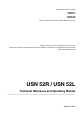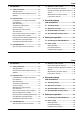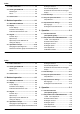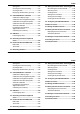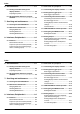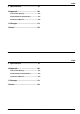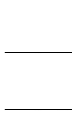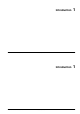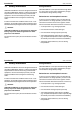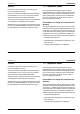Ident No. 28 642 Technical Reference and Operating Manual USN 52R / USN 52L Please unfold the inside page. All function groups and tables are illustrated there enabling you to quickly find instrument functions whilst reading this manual. You will also find an overview of status symbols. This issue 05, 02/00, applies to the following software version: R5 TCG/DGS R6 TCG/DGS L4 TCG/DGS L5 TCG/DGS Subject to change without notice.
Index 1. Introduction ....................................... 1-1 1.1 Safety information ................................... Storage batteries ....................................... Defects/errors and exceptional stresses .... Software .................................................... 1-2 1-2 1-2 1-3 1.2 Important notes ........................................ Preconditions for testing with ultrasonic flaw detectors ............................................ Operator training ......................
Index 3.3 Probe connection..................................... 3-5 Setting the function ................................... 4-10 Accelerated adjustment ............................ 4-10 Selection of measured value for enlarged display ...................................................... 4-11 3.4 Starting the USN 52 R .............................. 3-5 Switching on .............................................. 3-5 Reset ......................................................... 3-6 3.5 Screen saver ....
Index Storing data .............................................. 5-14 Clearing the instrument setting ..................5-15 Clearing all data ........................................ 5-16 Displaying stored A-Scans (preview) .........5-16 5.3 USN 52R/USN 52L calibration ................ 5-17 Calibration of display range ....................... 5-17 Calibration with a straight-beam probe .......5-18 Calibration with angle-beam probes ........... 5-20 Calibration with a dual (T/R) probe ............
Index 6. Documentation .................................. 6-1 8.2 Connection of a peripheral ...................... 8-5 6.1 Printing instrument settings and display contents ....................................... 6-2 Preparing the printer ................................... 6-2 8.3 Transferring the display contents ........... 8-6 6.2 Documentation with the PC program UltraDOC ................................................... 6-5 7. Servicing and maintenance .............. 7-1 7.
Index 9. Specifications .................................... 9-1 10.Appendix.......................................... 10-1 10.1 Function directory ..................................10-2 10.2 EC Certificate of Conformity ...................10-7 10.3 Service addresses ................................... 10-8 11.Changes ........................................... 11-1 12.Index ................................................. 12-1 Krautkramer USN 52R/USN 52L Issue 05, 02/00 0-5 Index 9.
0-6 Issue 05, 02/00 Krautkramer USN 52R/USN 52L 0-6 Issue 05, 02/00 Krautkramer USN 52R/USN 52L
Introduction Krautkramer USN 52R/USN 52L Issue 05, 02/00 1-1 Introduction Krautkramer USN 52R/USN 52L Issue 05, 02/00 1 1 1-1
Introduction Safety information 1.1 Safety information Storage batteries USN 52R and USN 52L have been designed and tested according to DIN EN 61 010 Part 1, March 1994, Safety requirements for electrical measuring, control and lab equipment, and was technically in perfectly safe and faultless condition when leaving the manufacturing works.
Important notes Introduction 1.2 Important notes Software Based on the present state of the art software can never be completely error-free. That is why software-controlled instruments should be checked before use to see if the necessary functions operate perfectly in the provided combination. Therefore, please check the functions of the instrument according to the information given in Chapter 5.
Introduction Important notes Operator training Technical test requirements The operator of an ultrasonic flaw detector must be adequately trained in the field of ultrasonic test methods. This includes, among other things, sufficient knowledge of: Every ultrasonic test is subject to specific technical test requirements.
Introduction Important notes Limits of testing Ultrasonic tests can only provide information about those parts of the test object which the sound beam from the probe used has actually passed through. Extreme caution is advised in making any conclusions from the tested areas of the test object as to the condition of those parts of the test object which have not actually been tested.
Introduction Important notes Assessing flaws using ultrasonics Effect of temperature variations The velocity of sound within the test object also varies as a function of the temperature of the material. This can cause appreciable errors if the instrument has been calibrated on a cold calibration block and is then used on a warm or hot test object.
Introduction Important notes Echo display comparison method The echo from a small natural flaw is usually smaller than the echo from an artificial comparison flaw (e.g. circular disc reflector) of the same size. This is due, for instance, to the roughness of the surface of a natural flaw, or to the fact that the beam does not impinge on it at right angles. If this fact is not taken into account when assessing natural flaws, there is a danger of underestimating their magnitude.
Introduction USN 52R/USN 52L 1.3 USN 52R/USN 52L USN 52R/USN 52L are lightweight, compact ultrasonic flaw detectors which is especially well suited for • locating and evaluating material flaws, • measuring wall thicknesses. • documenting all test results and readings. USN 52R: USN 52R • high-resolution EL display, 146 mm x 67 mm (5.75“ x 2.65“), 552 x 256 pixels USN 52L: • transflective LCD screen, 114 mm x 75 mm (4.5“ x 3.
Introduction USN 52R/USN 52L • 60 Hz A-scan refresh rate, • mains power or battery operation (max. 5 hours of operation), • on-board Data Logger for storage of up to 2,500 thickness readings in a maximum of 99 freely configurable files, • 2-stage adjustment of pulse repetition rate in order to avoid phantom echoes, • indication of amplitude and sound path for flaw testing and thickness measurement, • DAC for convenient display evaluation according to the reference block method (e.g. ASME code, etc.
Introduction Remarks on this manual 1.4 Remarks on this manual Getting to know the adjustment functions H Note: This manual applies to the two USN 52 versions USN 52R and USN 52L. The examples shown refer to the USN 52R; however, since function groups and functions of the two instruments are basically the same, the examples also apply to the USN 52L. Only the display size and type are different. For more details on the differences between the two versions, please refer to pages 1-8 and 4-2 to 4-3.
Introduction Remarks on this manual Layout of this manual Keys In order to simplify use of this manual, the operating steps are always presented in the same way. This enables you to find information quickly. – JC / NO / U mean: Press the right or left key. Descriptions of functions – J / N / T mean: Only press the left key. Chapter 5 shows the functions that you require for various operating procedures in the same way as they are displayed by the USN 52 R, e.g.
1-12 Issue 05, 02/00 Krautkramer USN 52R/USN 52L 1-12 Issue 05, 02/00 Krautkramer USN 52R/USN 52L
Standard package and accessories Krautkramer USN 52R/USN 52L Issue 05, 02/00 Standard package and accessories Krautkramer USN 52R/USN 52L Issue 05, 02/00 2 2-1 2 2-1
Standard package and accessories This chapter gives information about all parts and options supplied for the USN 52R/USN 52L. Among others, it describes: • Accessories in the Standard Package • Accessories required for operation of the instrument • Recommended accessories • Outside products configured for operation with the USN 52R/USN 52L which have been successfully proven and were tested in connection with the instruments at our company.
Standard package and accessories Standard package 2.
Standard package and accessories Standard package 2.2 Required accessories Product type Description Order no. UN 655 Power supply/battery charger unit 34 941 NCA 2-6 Set of six NiCd batteries 25 812 2.
Standard package and accessories Recommended outside products Product type Description Order no. GCH1 Adaptor DB 25P (gender changer) to connect the USN 52/PC cable to a printer with serial interface (EPSON) 13 648 GCH3 Adapter (gender changer) to connect the USN 52/PC cable to a Seiko printer (DPU 414) 34 797 UNAN Connecting cable for analog output (one end open) 17 337 UN 100 W UltraDOC for USN 50/52 33 827 2.
2-6 Issue 05, 02/00 Krautkramer USN 52R/USN 52L 2-6 Issue 05, 02/00 Krautkramer USN 52R/USN 52L
Setting into operation Krautkramer USN 52R/USN 52L Issue 05, 02/00 Setting into operation Krautkramer USN 52R/USN 52L Issue 05, 02/00 3 3-1 3 3-1
Positioning the USN 52R/USN 52L Setting into operation It is imperative that you observe the instructions given in this chapter before setting the instrument into operation. 3.1 Positioning the USN 52R/ USN 52L Here you will be informed about the necessary preparations before startig the instrument for the first time in order to avoid any damages or wrong measurement results. Refer to Chapter 9 concerning the permitted ambient conditions, such as temperature and humidity.
Setting into operation Positioning the USN 52 R Battery operation For battery operation, you will either require 6 NiCd or alkaline batteries (D-cells). The current battery voltage is indicated on the display by a symbol: H Note: The batteries should be exchanged as soon as possible when the charge indication is at about 25%. The instrument automatically switches off when reliable operation can no longer be ensured.
Setting into operation Positioning the USN 52R/USN 52L Using the battery charger LED Status The power supply/charger unit for USN 52R/USN 52L automatically adjusts itself fo the existing supply voltage in the range from 80 to 250 V.
Probe connection Setting into operation 3.3 Probe connection 3.4 Starting the USN 52 R The probe connections are on the lower right of the front panel. Switching on Connect straight-beam probes to the red socket (Receive - right). With T/R probes, connect the pulser cable to the green socket (left) and the receiver cable to the red socket (right). This is the normal way of switching on the USN 52 R. – Press the switch-on key K in the operator’s control panel.
Setting into operation Screen saver 3.5 Screen saver Reset If you are not able to operate the functions after a warm start, you must carry out a cold start: – Press A and K together. – Keep A pressed until the A-scan appears. A Attention: The instrument has now the factory-preset default setting. The dialog language is English. Refer to Chapter 4 for changing the default settings according to your own requirements.
Basics of operation Krautkramer USN 52R/USN 52L Issue 05, 02/00 4-1 Basics of operation Krautkramer USN 52R/USN 52L Issue 05, 02/00 4 4 4-1
Basics of operation USN 52R and USN 52L 4.1 USN 52R and USN 52L The present operating manual applies to both instrument versions. Operating concept, operating levels, function groups and functions of the two instruments are basically the same. The only difference is the type and size of the display screen or its setting. USN 52R: The screen brightness of the EL display is set in the function INTENSITY (Please refer to page 5-45).
Basics of operation USN 52R and USN 52L The USN 52L is provided with the following special keys for the LCD screen: l switches the display backlight directly on and off. u varies the brightness / the contrast of the LCD screen. USN 52L Krautkramer USN 52R/USN 52L Issue 05, 02/00 4-3 Basics of operation USN 52R and USN 52L The USN 52L is provided with the following special keys for the LCD screen: l switches the display backlight directly on and off.
Basics of operation Display 4.2 Display A-scan display The digital display shows the A-scan either • in the normal mode with measured-value overlay - the value highlighted in the measurement line is overlaid on the display. • in the enlarged mode display mode with overlaid measured value. – Press L for switching over. 4-4 Issue 05, 02/00 Basics of operation Krautkramer USN 52R/USN 52L Display 4.
Basics of operation Display Functions on the display Selected function groups are shown on the display: • In the first operating level one selected function group is displayed in addition to the A-scan. • In the second operating level there are 3 groups compiled into one function table (refer to fold-out page). – Press X for switching between the two operating levels.
Basics of operation Display Indications beneath the A-scan Measurement line The current measurement results are displayed here. The contents of this line depend on the settings of the functions MEASURE, TOF, AMPLITUDE, FILE MODE, ANGLE and X-VALUE. Status line Symbols appear here which indicate certain settings, e.g. battery charge status (please refer to fold-out page).
Basics of operation Display Menu line The function groups in the first operating level are displayed here. The selected group is inverted. Krautkramer USN 52R/USN 52L Issue 05, 02/00 4-7 Basics of operation Display Menu line The function groups in the first operating level are displayed here. The selected group is inverted.
Basics of operation Keypad 4.2 Keypad Function keys – Below: for function group selection and for switching over between operating levels. – To the right: for changing instrument settings and values. Special keys – for special instrument functions 4-8 Issue 05, 02/00 Basics of operation Krautkramer USN 52R/USN 52L Keypad 4.2 Keypad Function keys – Below: for function group selection and for switching over between operating levels. – To the right: for changing instrument settings and values.
Basics of operation Keypad Special keys of the USN 52L for setting the display For switching the backlight on and off, and for setting the contrast/brightness. Krautkramer USN 52R/USN 52L Issue 05, 02/00 4-9 Basics of operation Keypad Special keys of the USN 52L for setting the display For switching the backlight on and off, and for setting the contrast/brightness.
Basics of operation Operational concept 4.3 Operational concept Setting the function The functions are divided into two operating levels. To the right of each function you will find a pair of keys M. With N you will decrease the displayed value and with O you will increase it. – In the first operating level you will find the most frequently used functions divided into seven function groups. You can toggle between the function groups as you like.
Basics of operation Operational concept 4.4 Function keys Selection of measured value for enlarged display Using U in the measurement line select the value which is to be enlarged on the display. With U you also can toggle between graticule scaling in scale divisions (Div.) and display of the RANGE/ DELAY in the measurement line. For this, either the function GATE LOGIC or MEASURE must be set to OFF (both functions: lower operating level).
Basics of operation Keys for special functions 4.
Basics of operation Important basic settings 4.6 Important basic settings – Set the required language in the LANGUAGE function with N or O. Set language – You will return to the first operating level with X or F. In the LANGUAGE function in the second operating level you can select the language in which the names of the functions are to be displayed. Setting the measurement units In the function MEAS.
4-14 Issue 05, 02/00 Krautkramer USN 52R/USN 52L 4-14 Issue 05, 02/00 Krautkramer USN 52R/USN 52L
Operation Krautkramer USN 52R/USN 52L Issue 05, 02/00 5-1 Operation Krautkramer USN 52R/USN 52L Issue 05, 02/00 5 5 5-1
Operation Function overview 5.1 Function overview (first operating level) Function group Contents BASIC Here you can enter the basic settings for the measurement In the first operating level you will find all functions required for basic adjustment of the USN 52R/USN 52L. They are compiled into function groups allocated to certain operation tasks. RCVR Here you can set the functions of the receiver. PULS In order to change between the function groups, press J or C.
Operation Adjustment of the USN 52 R 5.2 Adjustment of the USN 52R/ USN 52L GAIN Gain adjustment With this function the echoes of the reflectors to be detected are amplified so that they appear on the display at the required height. D -Setting the dB STEP You set the gain with a certain step size which you can select with D. There are five steps available: • 6.5 to 24 dB (variable via dB STEP in the second operating level, refer to Chapter 5.6) • 6.
Operation Adjustment of the USN 52R/USN 52L Selection of basic data RANGE Calibration range In this function you set the different values which serve as a measurement basis and for the display indication. In this function you set the display range for the A-Scan. In doing this, you can select between two settings: – With JC go to the BASIC function group. • coarse: in steps 5 mm 10 mm 25 mm 50 mm - 100 mm - 125 mm - 200 mm - 250 mm - 500 mm - 1000 mm - 5000 mm • fine: continuous from 5.
Operation Adjustment of the USN 52R/USN 52L H Note: Operation: The setting is limited by the set sound velocity. – Press M to change the displayed value. The set value is displayed in the MTL VEL function. The measurement units for all settings – mm or inches – can be selected in the second operating level. – Coarse/Fine change-over: Simultaneously press N and O in MTL VEL. MTL VEL Setting the sound velocity In this function you enter the test object’s sound velocity as a reference value.
Operation Setting the receiver All functions for adjustment of the receiver can be found in the function group RCVR. – With JC go to the function group RCVR. Adjustment of the USN 52R/USN 52L FREQ. Frequency With this function you can set the operating frequency. You can choose between four settings: • 0.4 - 10 MHz = broadband amplifier • 2 - 8 MHz = 4MHz according to DIN 25 450 • 3 - 10 MHz = high frequency range • 0.
Operation Adjustment of the USN 52R/USN 52L DAMPING Electrical damping of the probe You can use the function DAMPING to connect various resistors in parallel to the probe in order to achieve an optimum matching of the probe’s electrical impedance to the instrument. – Select a low value with broadband probes, or if you wish to improve the near resolution. – Select a high value if you are using narrow-band probes, or if you need a high sound intensity. RECTIF.
Operation Adjustment of the USN 52R/USN 52L Setting the pulser PULSER Changeover of initial pulse In the function group PULS you can change the operating mode and the pulse repetition rate of the pulser as well as operate the reject function. You can use this function to change between the singleelement or dual (T/R) mode for the instrument operation: – Use JC to go to the function group PULS. • SINGLE: single-element operation mode; the probe connector sockets are connected in parallel.
Operation Adjustment of the USN 52R/USN 52L REJECT Suppression of spurious echoes With the REJECT function you are able to suppress unwanted signals, e.g. material noise. The setting, given in percent, indicates the height that echoes have to reach in order to be displayed in the first place. Operation: In REJECT set the required percentage value with M. A Attention: Be careful with this function because flaw echoes can also be suppressed.
Operation Adjustment of the USN 52R/USN 52L Gate adjustment All functions for adjustment of Gates a and b are contained in the function group GATE. – With JC go to function group GATE. USN 52R/USN 52L make the two gates a and b available. Gate b is only required for the measurement or calibration of multi-echo sequences and enables the measurement of the distance between two echoes.
Operation Adjustment of the USN 52R/USN 52L Operation: The MULTECHO setting of the function MEASURE (lower operating level) is a prerequisite for operation. • Simultaneously press N and O in a-WIDTH or a-THRESH in order to switch to the settings for Gate b. a-THRESH The exact gate position is defined by two further parameters: • Gate start (a-START) • Gate width (a-WIDTH) a-START Determination of threshold With this function you determine the threshold for the selected gate.
Operation Adjustment of the USN 52R/USN 52L Calibration functions H Note: USN 52R/USN 52L are accurately calibrated using the functions of the function group S-CAL. Read Chapter 5.3 first in order to exactly set the sound velocity and the probe delay. – With I go the function group S-CAL. H Note: Refer also to the AUTO CAL function in Chapter 5.3. The function group S-CAL correspondingly changes when this function is used.
Operation Adjustment of the USN 52 R MTL VEL A Attention: Sound velocity In MTL VEL you set the value for the sound velocity in the material under test. You can change between preset fixed values or continuously adjust the value. Always make sure that the sound velocity in MTL VEL is set correctly! The instrument calculates all interval and distance indications using the values which have been set here. Operation: – Set the sound velocity in MTL VEL with M, e.g.
Operation Adjustment of the USN 52R/USN 52L Data set names and MEMO mode in chapter 5.10 on this. Storing data This group contains functions for storage and recall of your data. – With I go the function group MEM. RECALL Loading of a stored setting With this function you can load the instrument settings (data set) which you have previously stored. If a data set contains a stored setting, this will be indicated by the symbol ■ in the RECALL function.
Operation Adjustment of the USN 52R/USN 52L SET# – Acknowledge system safety prompt with F. Selection of data set You are able to select the required data set number with this function. If necessary, an allocated data set name will be displayed at the same time. – If required, enter the required additional information in the displayed MEMO menu (please see chapter 5.10). Additionally, you can give each data set a name with which it is stored. Refer to Chapter 5.
Operation Adjustment of the USN 52R/USN 52L Clearing all data You can clear all data sets (data logger and active instrument settings). Operation: If additional information was stored for this data set by means of the MEMO function, the first 46 characters of this additional information are displayed in the menu bar (please refer to chapter 5.10). – You can scroll through all stored data sets using M. The corresponding A-Scans are displayed. – Switch off the instrument.
Operation USN 52R/USN 52L calibration 5.3 USN 52R/USN 52L calibration – the size of the flaw can be determined by comparison with a known reflector. Calibration of display range H Note: Before you operate the instrument, you must calibrate it. Depending on the material and the dimensions of the test object, the sound velocity and the calibration range have to be set and the probe delay taken into consideration.
Operation USN 52R/USN 52L calibration Recommendation: – Set RANGE to 100 mm As long as the echoes to be evaluated indicate a distinct maximum amplitude, select the PEAK mode of measurement. – Set known sound velocity MTL VEL (5920 m/s) Basic adjustment: Before calibrating the instrument, you must carry out the following basic adjustment: Group BASIC Function DELAY RANGE – Position the gate over the first calibration echo out of 25 mm – Adjust ZERO so that “S=25.
Operation USN 52R/USN 52L calibration – Increase ZERO until the correct sound path value for the echo is displayed. – Increase ZERO until the correct sound path for the echo in the gate is displayed. Example: Straight-beam probe with delay – Carry out calibration on a 25 mm thick test piece for a calibration range of 100 mm.
Operation USN 52R/USN 52L calibration – Adjust ZERO so that “S=25" is displayed in the measurement line. Calibration with angle-beam probes Known sound velocity In this case, it is sufficient when there is an echo from a known reflector with a known distance, e.g. the arc of the calibration block V1, V2. The display range is now calibrated. For the measurement you can now enter the values for ANGLE, XVALUE and THICKNESS.
Operation USN 52 R calibration Example: Calibration with a dual (T/R) probe Calibration on a semicylinder having a radius of R=50 mm at a test range of 200 mm. Above all, dual (T/R) probes are mainly used for thickness measurement. When applying these probes observe the following characteristics: – Set RANGE to 200 mm. The FLANK mode – Set DELAY and ZERO to 0. – Set MEASURE to MULTECHO. – Couple the probe and peak the echoes.
Operation USN 52R/USN 52L calibration Higher sound velocity Due to the V-path error, a higher sound velocity than the test material is required when calibrating, especially with smaller thicknesses. This is typical of dual (T/R) probes and acts as compensation of the V-path error. Owing to the described effect there is a drop in the echo amplitude with smaller thicknesses which should be carefully observed with values < 2 mm. A calibration block having different thicknesses must be used for calibration.
Operation USN 52R/USN 52L calibration Operation: – In the function CAL press N and O simultaneously. The function is now enabled. – REC 0 is displayed, indicating that no calibration echo has been recordet yet. the setting using the echo of a known distance, other than those used for calibration. Preparing the instrument for digital measurement – Set the gate onto the first calibration echo and enter the sound path in S-REF using M.
Operation USN 52R/USN 52L calibration MEASURE: MULTECHO – for measurement between the first echoes in the gate sections. Above all, this setting is suitable for thickness measurement in the multiecho sequences. Recall of dB difference: TOF: According to the application. The dB difference is now displayed in the measurement line. It indicates the dB amount by which the flaw echo falls below or exceeds the reference echo. – Set AMPLITUDE to dB THRESHOLD. – Position the gate onto the required echo.
Operation DAC/TCG 5.4 DAC/TCG The DAC/TCG function enables you to: • record a Distance-Amplitude Curve and to store it as an essential part of the current data set. • display the Distance-Amplitude Curve (DAC) of the reference echoes. • activate the Time-Corrected Gain (TCG) which increases the gain as a function of distance so that all reference echoes attain the same height. The amplitude evaluation of echo indications is now carried out in relation to the first reference echo.
Operation DAC/TCG Function group TCG DAC/TCG mode With these functions you can operate all DAC/TCG modes. With this function you can determine the DAC/TCG mode: Use C to go to the function group TCG: OFF: No DAC/TCG is active. DAC: The already stored Distance-Amplitude Curve is displayed on the screen. TCG: The TCG is calculated on the basis of the curve so that all reference echoes reach the same screen height: TCG (=Time-Corrected Gain).
Operation DAC/TCG • The two settings DAC and TCG can only be switched on if a curve was recorded beforehand, or if a data set containing a curve was recalled. REC: Use this setting to prepare the instrument for the recording of a DAC curve. A curve that possibly already exists is deleted. a-START: With this, you can determine the starting point of the gate (please also refer to function group GATE). This function is repeated here because it is required for recording a curve and for the echo evaluation.
Operation Recording a Distance-Amplitude Curve 5.5 Recording a DistanceAmplitude Curve A Attention: Recording of a new curve will delete a curve that possibly already exists. If necessary, make sure that the old curve is stored in a free data set before you start recording a new curve! Use C to go to the function group DAC. – Press the JC keys simultaneously to switch the DAC/TCG function to the record mode: DAC/TCG = REC.
Operation Recording a Distance-Amplitude Curve – Continue to proceed in this way until all available reference echoes are recorded. – Switch on the curve now by setting the DAC/TCG function to DAC: The record mode is automatically switched off, the curve is displayed, and all echo indications can be evaluated relative to this curve. H Note: The DAC/TCG function is now marked with “*“ indicating that the current setting contains a DAC curve.
Operation Recording a Distance-Amplitude Curve H Note: If the DAC/TCG is active, the symbol T is additionally displayed in the status line: 5-30 Issue 05, 02/00 Operation Krautkramer USN 52R/USN 52L Recording a Distance-Amplitude Curve H Note: If the DAC/TCG is active, the symbol T is additionally displayed in the status line: 5-30 Issue 05, 02/00 Krautkramer USN 52R/USN 52L
Operation Echo evaluation with DAC/TCG 5.6 Echo evaluation with DAC/TCG • Choose the echo amplitude (as dB difference to the curve) using the T V -keys for an enlarged representation in the A-scan. To be able to evaluate a flaw indication by means of the DAC/TCG, certain requirements have to be met: • The Distance-Amplitude Curve must already be recorded. • It only applies to the same probe that was used for recording the curve.
Operation Echo evaluation with DAC/TCG DAC mode – Peak the echo of an assumed flaw and shift the gate so that the echo data are evaluated. – You can read the sound path in the measurement line and, in addition with angle-beam probes, the (reduced) projection distance and the flaw depth. You can immediately see from the A-scan whether or not the echo has to be recorded.
Operation Echo evaluation with DAC/TCG TCG mode A Attention: An echo amplitude evaluation as measurement of the difference to the reference echo is only possible if the reference height (height of the first reference echo) stored during the reference echo recording still applies. If another echo is stored as reference echo with [dBRef] after recording of the curve, the original reference echo is lost.
Operation Measuring thickness 5.7 Measuring thickness Measuring the thickness USN 52R/USN 52L enable you to measure thickness and distance in a simple way. The measured value is directly displayed. One of the following two methods of measurement is used, depending on the application: – Clean the surface of the test object from dirt and any loose particles – Apply couplant to the surface of the test object – Using slight and even pressure, couple the probe • Measurement to the first echo – e.g.
Operation Storing measured values - Data Logger 5.8 Storing measured values Data Logger Determining the number of FILES The Data Logger helps you to store and manage your measurement results. These are saved even when the batteries are removed. The stored measured values can be: • displayed You determine the total number of FILES (max.
Operation Storing measured values - Data Logger Operation: Selecting a FILE – Change to the second operating level and select the function group for the Data Logger. If the instrument was switched off or if the Data Logger was selected, then the FILE number last selected is automatically active. In order to select another number: – Set the required number of FILES in FILE NUMBER: SET #01 = 1 FILE, SET #02 = 2 FILES, etc. Operation: – Simultaneously press M when the required number is displayed.
Operation Storing measured values - Data Logger Clearing FILES Storing measured values All cleared data are irrevocably lost. Therefore, transfer the data to a PC or printer beforehand if necessary. A measured value is only stored if it is not equal to 0 and if the active measurement location is empty. To start with, set the following values: Operation: – Change to the second operating level and select the function group for the Data Logger.
Operation Storing measured values - Data Logger Viewing stored readings Clearing the measured values You can select each measurement location and have the values displayed which are stored there. The following appear as measurement location status: You can clear the displayed reading and, if necessary, store a new value at this measurement location. EMPTY: no measurement stored Operation in the A-scan mode: – Select the value to be cleared as described above.
Operation Configuring the USN 52R/USN 52L 5.9 Configuring the USN 52R/ USN 52L In the second operating level you will find all functions which do not have a direct influence on the A-scan. They are compiled into two function tables. – Press X to change from the first to the second operating level and back again. The currently active table of the lower operating level appears. – Press T or V to change between function tables of the second operating level.
Operation Configuring the USN 52R/USN 52L Left Table Right function group FILE NUMBER All functions are used for adjustment of LOCATION the Data Logger in order to store and VALUE recall the measured values.
Operation Configuring the USN 52R/USN 52L Center Table Right function group ANGLE All functions are THICKNESS used for calculation X-VALUE of the O-DIAM flaw position. Left function group A-SCAN LANGUAGE Hollow or solid echo signal display Display language DATA SET DIREC Directory of all data sets DATA SET NAME Entry of data set names Center function group BAUD RATE All functions are for adjustment of the LENGTH RS232 interface and for the copy PARITY mode, e.g.
Operation Configuring the USN 52R/USN 52L Right Table Left function group AUTO CAL Display graticule on/off GATE LOGIC Amplitude reading MEASURE Storage mode TOF Display brightness Center function group AMPL.EVAL. Switching between DAC/TGC and DGS MEMO MEMO function on/off MEAS.
Operation Configuring the USN 52R/USN 52L GRATICULE Display graticule AMPLITUDE In this function you either switch the display graticule on or off. In doing this, you are able to directly read off the echo positions and heights. Operation: – Highlight the left function group in the left function table with JC. – Enable or disable GRATICULE with M. The currently active setting is displayed.
Operation Configuring the USN 52R/USN 52L FREEZE MODE Storage mode In this function you determine which display contents you wish to store: • FREEZE ALL: the complete A-scan presentation is stored. INTENSITY Display brightness (only USN 52R) You are able to adjust your USN 52 R to different ambient light conditions. To do this, you can switch between two brightness positions: • HIGH • FREEZE PEAK: the highest echo amplitude is stored.
Operation Configuring the USN 52R/USN 52L VELOCITY #1 VELOCITY #2 Preselecting fixed values for sound velocity When calibrating the display range, you can select between two fixed sound velocity values in the coarse mode. In this function you determine which values are available for selection. dB STEP Sets step range You can set the gain with five different step ranges. In this function you enter your own value for the adjustable step. • You are able to enter a step range between 6.5 dB und 24.
Operation GATE LOGIC Configuring the USN 52R/USN 52L A Attention: Setting the gate logic In this function you can activate the gate and select the criteria for triggering the gate alarm. The following settings are available: Both gates only evaluate within the visible part of the display range. If there are gates or parts of gates outside the visible part of the display range, then a gate evaluation will not be made there. • OFF: The gate is disabled. The gate bar is not displayed.
Operation Configuring the USN 52R/USN 52L FILE NUMBER Selecting a file LOCATION Selecting the measurement location In this function you enter the number of FILES for the Data Logger. You can also select specific measured values here. The indicated functions are: Set the measurement location at which the next measured value is to be stored.
Operation Configuring the USN 52R/USN 52L VALUE Displaying the measured value FILE MODE Enabling the Data Logger The measured value at the selected location is displayed: In FILE MODE you can enable or disable the Data Logger: • EMTPY: No reading stored • OFF: Data Logger is disabled. • xx.x mm: The stored reading • THICKNESS: Data Logger is enabled. Clearing the measured value: – Highlight the right function group in the left function table with I.
Operation Configuring the USN 52 R LANGUAGE Setting the display language In LANGUAGE you can select the dialog language for interactive communication with the instrument. The following languages are available: MEAS. UNITS Setting the measurement units In this function you enter the measurement units in which the instrument is to operate. You can select between METRIC or INCH.
Operation Data set names 5.10 Data set names trol commands. You can define so-called active fields which are automatically filled in with data (e.g. sound path or amplitude) from the currently active A-scan. Data set names You can give the instrument settings (data sets) alphanumeric names which are also stored. In doing this you are able to identify your data. The data set number remains the clear identification (e.g. with the application of data transfer software).
Operation Data set names DATA SET NAME Entry of a data set name This function is used for entering the data set name. Operation: – Highlight the left function group in the center function table using JC. – Select the required data set number with M. – Simultaneously press N and O allocated to the function DATA SET NAME. In the two lower lines you will see letters, numbers and characters which you can use for the data set name.
Operation Data set names You can overwrite characters that have already been entered simply by marking the corresponding position and selecting another character. DATA SET DIREC Data set directory In this function you obtain a quick overlook over all stored data sets with their names and numbers. Operation: – Mark the right function group in the center function table with I. – Switch on the function DATA SET DIREC with M. A total of 12 data sets are displayed.
Operation Data set names level and the function RECALL you are able to load this data set as usual. The directory function can be exited at any time by pressing X or F. MEMO Storing additional information You can store additional information on every data set, either as freely formulated text (max. 80 alphanumeric characters) or by filling in predefined fields of the data header.
Operation Data set names If USN 52R/USN 52L are set to the entry of freely formulated texts, you will see the following display: Entering texts In the two lower lines you will see letters, numbers and characters that you can use for the texts. To enter the required text, start by selecting the entry position in each case, and then select the character that should be inserted at this position. The entry position and character are each marked by a flashing cursor.
Operation Data set names The additional information is now stored together with the data set number. If the MEMO function was used for the selected data set, you will see the first 46 characters of the entered additional information instead of the menu bar in the PREVIEW mode (the first operating level). Filling in a data header In the two lower lines you will see letters, numbers and characters that you can use for the texts.
Operation Data set names – Use the keys N or O to select the TAB character. The cursor flashes under TAB. – Press the keys N or O next to the entry strings to select another field. The flashing cursor changes the string automatically. Fields that are automatically filled in with data cannot be selected, and they are skipped. – Press the keys N or O next to the corresponding character string in order to select a character. The flashing cursor changes the string automatically.
Operation Setting the RS232 interface 5.11 Setting the RS232 interface LENGTH Setting the length of a byte In the center function group of the right table you will find all functions for setting the serial interface RS 232. If you connect a peripheral to the instrument via the RS232 interface, you must always ensure that both interfaces are configurated the same. This is the only to guarantee error-free communication.
Operation Setting the RS232 interface COPY MODE Setting data communication Operation: In this function you select the data transfer mode when you press A: – Highlight the center function group in the center function table with I. • HARD COPY: Printout of complete display – With M select the required setting in the COPY MODE.
Operation Setting the flaw location calculation 5.12 Setting the flaw location calculation When using angle-beam probes, the flaw location can be automatically calculated. The following values are indicated on the display: • Sound path • Reduced projection distance: The distance from the front edge of the probe to the location of the flaw, projected on the surface • Depth: Distance from flaw location to surface The illustration on the next page shows the relationship between these values.
Operation ANGLE Setting the flaw location calculation Angle of incidence THICKNESS Material thickness You must set the value of the applied probe in order to enable automatic flaw location evaluation. To determine the true depth, you must enter the thickness of the material. Operation: Operation: – Set the required angle with M in ANGLE (minimum 10°). – Set the thickness with M in the THICKNESS function.
Operation Setting the flaw location calculation O-DIAM Test object diameter Displaying the measured values You need the function O-DIAM if you are dealing with circular curved surfaces, e.g. when testing longitudinally welded tubes. To enable the instrument to make the corresponding correction of (reduced) projection distance and depth, you have to enter the outside diameter of the test object at this point.
Operation Setting the measurement methods Automatic calibration The functions for automatic calibration are in the “right“ function table: AUTO CAL Switches on automatic calibration GATE LOGIC Sets the gate for calibration Description of automatic calibration can be found in Chapter 5. 5.13 Setting the measurement methods MEASURE Method of measurement for sound path measurement With this function you can select a method for the sound path measurement in the gate range.
Operation Setting the measurement methods H Note: H Note: The measurement results are displayed in the measurement line. The corresponding symbol will appear in the status line: With the setting Flank, the time of flight is derived from the first echo and the amplitude is derived from the highest echo within the gate. Operation: – Use I to highlight the left function group in the right function table.
Operation Function check 5.14 G – Locking set values 5.15 Function check You are able to lock all set values against any unintentional or undesired adjustment. Using the following check list, you are always able to carry out an instrument function check. Operation: If you should find an error or defect, send the complete instrument, together with a brief description of the roblem, to the nearest authorized Krautkrämer AfterSales Service. – Press G.
Operation Function check Check Result Remark 1. Power supply Turn on instrument Both LEDs light. The Krautkramer logo appears after 2 seconds. A-scan appears after 4 seconds. Display and LEDs remain blank. Power unit has no supply. Batteries are discharged – charge immediately. 2. Display Connect calibration standard N30: RANGE: 250 mm MTL VEL: 5918 m/s DELAY: 0.0 s PULSER: SINGLE REJECT: 0% GAIN: 30 dB RECTIF.: FULL MEASURE:0 TO 1st Initial pulse and 5 other echoes are displayed.
Operation Check Function check Result Remark Initial pulse+Echo for RANGE/with Div.: 50 mm / 0, 10 100 mm / 0, 5, 10 250 mm / 5th Echo at 10 500 mm / 5th Echo at 5 1000 mm / 4th Echo at 2 5000 mm / Echo sequence between 0 and 1 Up to RANGE = 25 mm only initial pulse and post-pulse oscillation visible. See 2. for settings. DELAY approx. -17 µs 1st echo at Div. 4 Maximum shift is dependent on the range and the sound velocity. DELAY approx. +17 µs 2nd echo at Div. 2 4. Range For settings see 2.
Operation Function check Check Result Remark Echos 2 to 5 are consecutively suppressed. Only the initial pulse and the 1st echo at Div. 2 are visible. 2nd echo is visible when the gain is increased by 0.5-1 dB. 7. Suppression (Reject) For settings see 2. Set the 2nd echo just under 80% SH REJECT: SET 80% Set REJECT to 0% after check 8. Vertical linearity For settings see 2.
Operation Check Function check Result Remark The echo drops in each case to approx. 40% (with 150 ohms), 30% (with 75 ohms), 20% (with 50 ohms). The difference is approx. -6 dB -8 dB -12 dB 9. Damping For settings see 2. Also: DAMPING: 1 K ohms. Set an echo to 80% screen HT, then DAMPING to 150, 75 and 50 ohms. 10. Resolution test There should be no rise in the sweep between For settings see 2. Also: the trailing flank of the delay echo and the RANGE: 5 mm rising flank of the 1st backwall echo.
Operation Function check Check Result Remark N30 in receiver socket and repeat. 12. Rectification For settings see 2.. GATE LOGIC: POSITIVE a-START: 47 mm a-WIDTH: 7 mm Set 1st echo to 80% screen HT. Press H . RECTIF.: POS HALF 3 to 4 echo half-waves (echoes) are visible. RECTIF.:NEG HALF 3 to 4 echo half-waves (echoes) are visible, horizontally offset as opposed to: RECTIF.: POS HALF. RECTIF.: FULL 6 to 7 echo half-waves which overlap each other. Partly the sweep no longer drops to 0% screen HT.
Operation Check Function check Result Remark 13. Gate threshold For settings see 2. GATE LOGIC: POSITIVE a-THRESH: 40% a-START: 30 mm a-WIDTH: 40 mm 1st Echo to 38% screen HT. Increase GAIN setting by 1 dB. Both LEDs flash alternately when the echo exceeds the gate. a-THRESH: 80% 1st Echo to 78% Increase GAIN setting by 1 dB. Both LEDs flash alternately when the echo exceeds the gate. 14. Memory Set any echo display and store with STORE: ON. The echo display and settings are stored. Remove N30.
Operation Function check Check Result Remark 15. Thickness measurement For settings see 2. GATE LOGIC: POSITIVE a-THRESH: 40% a-START: 30 mm a-WIDTH: 100 mm Set 2nd Echo to 40% screen HT. A sound path between 48 mm and 52 mm must be displayed in the measurement line. MEASURE: MULTECHO b-THRESH: 30% b-START: 10%. 2 gates are visible. A sound path between 48 mm and 52 mm must be displayed in the measurement line.
5-72 Issue 05, 02/00 Krautkramer USN 52R/USN 52L 5-72 Issue 05, 02/00 Krautkramer USN 52R/USN 52L
Documentation Krautkramer USN 52R/USN 52L Issue 05, 02/00 6-1 Documentation Krautkramer USN 52R/USN 52L Issue 05, 02/00 6 6 6-1
Documentation Printing instrument settings and display contents 6.1 Printing instrument settings and display contents BAUD RATE Transfer rate • 300 Baud Using a common EPSON printer or an Epson compatible printer, the USN 52R/USN 52L offers you the opportunity to create a printout of the complete current display including the echo indications. • 600 Baud In addition to this, all settings of the active data set can be printed out for documention purposes.
Documentation Printing instrument settings and display contents H Note: You can also select the printer: In cases of doubt, refer to the technical specifications of the connected device. This is the only way to ensure error-free communication. Press N and O simultaneously in the function COPY MODE. The function PRINTER SELECT appears.
Documentation 6-4 Printing instrument settings and display contents Issue 05, 02/00 Documentation 6-4 Krautkramer USN 52R/USN 52L Printing instrument settings and display contents Issue 05, 02/00 Krautkramer USN 52R/USN 52L
Documentation Documentation with the PC program UltraDOC 6.2 Documentation with the PC program UltraDOC With the special application program UltraDOC from Krautkrämer you are able to remote control your USN 52R/USN 52L and record instrument settings in your test report in an ASCII format or display contents in PCX or IMG formats.
6-6 Issue 05, 02/00 Krautkramer USN 52R/USN 52L 6-6 Issue 05, 02/00 Krautkramer USN 52R/USN 52L
Servicing and maintenance Krautkramer USN 52R/USN 52L Issue 05, 02/00 Servicing and maintenance Krautkramer USN 52R/USN 52L Issue 05, 02/00 7 7-1 7 7-1
Servicing and maintenance Cleaning the USN 52R/USN 52L 7.1 Cleaning the USN 52R/ USN 52L 7.2 Maintenance of NiCd cells The instrument can be easily cleaned because, due to the membrane keypad, there are no protruding parts on which dirt could collect. We advise you to only use a damp cloth to clean the instrument and the necessary accessories. Only use water or a mild household cleaning agent. A Attention: Solvents can cause plastic parts to become brittle and thus damage them.
Servicing and maintenance Maintenance of NiCd cells Handling NiCd cells Handling AlMn batteries The capacity and life of NiCd cells is dependent on correct handling. Remove the batteries from the instrument if it has not been in operation for a long time. You should therefore observe the following: A Attention: • Do not charge NiCd cells until they are discharged to the automatic cutout point in normal operation.
7-4 Issue 05, 02/00 Krautkramer USN 52R/USN 52L 7-4 Issue 05, 02/00 Krautkramer USN 52R/USN 52L
Interfaces, Peripherals Krautkramer USN 52R/USN 52L Issue 05, 02/00 Interfaces, Peripherals Krautkramer USN 52R/USN 52L Issue 05, 02/00 8 8-1 8 8-1
Interfaces Interfaces, Peripherals 8.1 Interfaces Serial interface RS 232 The 7 pin connector at the back of the instrument is the bidirectional interface RS 232. It enables data transfer to an external device, e.g. printer, PC or the DR1 Data Recorder from Krautkrämer.
Interfaces Interfaces, Peripherals Layout of 7 pin Lemo socket (RS 232) Pin Description 1 ground 2 +5V Direction Level 3 TxD (Transmit) output TTL 4 CTS (Clear to send) input TTL 5 RxD (Receive) input TTL 6 ground 7 external request Layout of 7 pin Lemo socket RS 232 output Krautkramer USN 52R/USN 52L Issue 05, 02/00 Interfaces 8-3 Interfaces, Peripherals Layout of 7 pin Lemo socket (RS 232) Pin Description 1 ground 2 +5V 3 TxD (Transmit) Direction Level output TT
Interfaces Interfaces, Peripherals Layout of 4 pin Lemo socket (charger socket, switching output) Pin 1 Description Direction 1 4 2 3 Level ground 2 charge input 3 mains connection input 9 ...
Connection of a peripheral Interfaces, Peripherals 8.2 Connection of a peripheral Peripherals are connected to the instrument via the RS 232 interface. The corresponding connection cable is given in Chapter 2. To have correctly operating data communication between the instrument and the peripheral, the parameters belonging to the interface and the peripheral must be adjusted to each other. The necessary settings are given in the operating manual of your peripheral device.
Transferring the display contents Interfaces, Peripherals 8.3 Transferring the display contents 8.4 Printing Data Logger report H Note: The output is formated on an Epson matrix printer with Intelligent Serial Interface as well as on a Seiko DPU. You can print the active display contents by pressing A. Connect the printer connection cable into the RS 232 socket of the instrument. If necessary readjust the transfer parameters as described. Operation: – Set COPY MODE to HARDCOPY.
Printing Data Logger report Interfaces, Peripherals Operation: – Set COPY MODE to REPORT. – If you wish to print the contents of the active measurement set from the A-Scan, return to the AScan display. – Activate printing with A. Empty measurement locations and files are not printed. The printed files remain stored after printing. Data Logger report format The report format of the Data Logger is always the same irrespective of whether the data is transferred to a printer or to a PC.
Printing Data Logger report Interfaces, Peripherals FILE HEADER: The file number, serial number and software version are automatically entered here. There is space for the operator to enter: company name, file name, operator ID, type of probe used, date and comments. FILE STATISTICS: The instrument analyzes the thickness data and transmits statistics as shown. If a large number of readings have been recorded, a transmission delay may occur while statistics are calculated.
Transferring measurement values Interfaces, Peripherals H Note: Any measurement value that has been damaged in memory is thus detected and “ERROR“ is transmitted in its place. Damaged measurement values are not used in calculating statistics. 8.5 Transferring measurement values Transferring measurements values in the Data Logger to a PC Measurements in the Data Logger can be transferred to a PC via the RS 232 interface. The data are automatically formated and transferred as an ASCII text file.
Transferring measurement values Interfaces, Peripherals Printing display contents and instrument settings Transfer formats – Set COPY MODE to DISP + PDUMP. On the following page you will find an overlook concerning the data formats by transfer of single measurement values. The data format is dependent on the selected unit of measure and the resolution: – If necessary, optimize the A-Scan. • X.XXX IN: Units of measure INCH, 1 before and 2 behind the point • XX.
Transferring measurement values Byte-No. Interfaces, Peripherals 1 2 3 4 5 6 7 8 9 10 11 12 13 Data Format X.XXX IN blank X . X X X blank I N blank blank CR LF Data Format XX.XX IN blank X X . X X blank I N blank blank CR LF Data Format XX.XX MM blank X X . X X blank M M blank blank CR LF Data Format XX.XX MM blank X X X . X blank M M blank blank CR LF blank X .
USN 52R/USN 52L remote operation Interfaces, Peripherals 8.6 USN 52R/USN 52L remote operation In the following you will find a table with remote control codes, including the settings and resolutions. The default settings are in bold-face. You can remote control the instrument from a PC. Data transfer is carried out with remote control codes. These codes represent instructions which relate to individual USN 52R/USN 52L functions.
USN 52R/USN 52L remote operation Function Code Setting Interfaces, Peripherals Resolution AMPLITUDE SA 0: % SCREEN HT 1: dB THRESHOLD 1 Amplitude reading PK Only inquiry 1 ANGLE PA 0: OFF 10° 90° 1 Function Code Setting Resolution BAUD RATE BR 1: 300 2: 600 3: 1200 4: 2400 5: 4800 6: 9600 1 COPY MODE CM 0: HARD COPY 1: REPORT 2: THICKNESS 3: DATA LOGGER 4: DISP + PDUMP 5: PARAMETER DUMP 6: MEMO DUMP 1 DAC ECHO DE 0: OFF 1: ON 1 DAC/TCG DM 0: OFF 1: TCG 2: DAC 3: REC 1 AS
Interfaces, Peripherals Function Code USN 52R/USN 52L remote operation Setting Resolution Function Code Setting Configure Data Logger DL 0: cleared 1: configured 1 FILE MODE FS 0: OFF 1: THICKNESS SET# ND 1 - 150 (1) 1 FILE NUMBER FN 0: ALL CLEAR 1: SET# 1 - 99 2: Configure 3: EMPTY 1 - 99 4: ACTIVE 1 - 99 5: FULL 1 - 99 6: ALL FILES Transfer data set to instrument DD 1 - 150 1 Transfer data set to PC UD 1 - 150 1 Recall / enter data set name NA 1 - 150 Name (alphanumeric) D
Interfaces, Peripherals USN 52R/USN 562L remote operation Function LANGUAGE Code DG Setting Resolution 1: German 2: English 3: French 4: Italian 5: Spanish 6: Portuguese 7: Swedish 8: Danish 9: Norwegian 10: Finnish 11: Dutch 12: Russian 1 1 LENGTH LE 7: 7 Data bits 8: 8 Data bits LOCATION LT 1 - 2500 1 (dependent on the number of files) MEAS.UNITS UN 0: MM 1: INCH MEASURE MM 0: OFF 1: 0 TO 1st 2: MULTECHO MEMO FIELD NO. HN 0: default 1 - 20: 1 - 20 fields 1 MEMO FIELD SPEC.
Interfaces, Peripherals Function Code USN 52R/USN 52L remote operation Setting Resolution STORE SD 0: OFF 1: ON 1 THICKNESS TH 0.1 - 5000 mm (101.6 mm) 0.1 TOF TF 0: FLANK 1: PEAK 1 Thickness inquiry TK 0: OFF 1: ON 1 Velocity #1 V1 1000 - 9999 m/s (5918 m/s) 1 1000 - 9999 m/s (3353 m/s) 1 Velocity #2 V2 Version VR Only inquiry ZERO DZ 0 - 1600 µs (0.000 µs) Function Code A B D CO 0: OFF 1: ON 1 DR 0 - 110 0.1 ST 0: 0.5 1: 1.0 2: 2,0 3: 6.0 4: programmable 5: 0.
Memo function Interfaces, Peripherals 8.7 Configuring the MEMO function If the MEMO function is switched on, you are able to store additional information on every data set for a better documentation. Depending on the configuration, it is possible to make user-defined entries consisting of 80 alphanumeric characters, or to enter characters in the predefined fields of a data header. You have to define the header by means of remote control commands.
Memo function Interfaces, Peripherals between 1 and 6 for ##. $$ stands for the length of the field, text for the field label. The length of the name must not exceed the field length. Shorter names are automatically left-justified. You have to stick to the sequence of the fields when defining field lengths and names, that means start with HF 1 ..., continue with HF 2 ..., etc. DP (depth, length 8 characters) The sum of all field lenghts must not exceed 80.
Memo function Interfaces, Peripherals Entering MEMO text: MT ## text, in which connection ## must be the number of a defined field. text stands for the required text. The length of the text must not exceed the field length. Shorter texts are automatically left-justified, longer texts are automatically shortened.
Analog outputs Interfaces, Peripherals 8.8 Analog outputs The instrument has on its rear panel a 7-pin LEMO socket which provides analog switching and control voltages when the instrument is correspondingly set. The UNAN cable, which has a LEMO plug on the instrument side, is used as an accessory for utilizing the analog voltages. There is no plug on the user side.
Analog outputs Interfaces, Peripherals Analog voltage for the echo amplitude (echo in the monitor gate) Analog voltage for the sound path of an echo a) Rectified echoes 0 volt: sound path = a-START; echo is exactly at gate start 1.25 volts: sound path = a-START +0.5 a-WIDTH; echo is exactly at gate center 2.5 volts: sound path = a-START + a-WIDTH; echo is exactly at gate end 2.5 volts: no echo in the gate 0 volt: no echo in the gate; echo amplitude = 0% screen HT 2.
Analog outputs Interfaces, Peripherals TTL switching output The switching output serves for external control purposes if there is a gate alarm. According to the following table, the following voltages are available at the connections 5 (green) and 6 (ground, blue): GATE LOGIC: POSITIVE GATE LOGIC: NEGATIVE Echo < gate threshold 0 volt 5 volts Echo > gate threshold 5 volts 0 volt The maximum load capability of the switching output is 2.5 mA.
Specifications Krautkramer USN 52R/USN 52L Issue 05, 02/00 9-1 Specifications Krautkramer USN 52R/USN 52L Issue 05, 02/00 9 9 9-1
Specifications Range From 5 to 5000 mm for steellong, continuously variable or variable in fixed steps Material velocity Continuously adjustable from 1000 to 9999 m/s, 2 programmable fixed values Pulse shift From -20 to +784 µs, depending on range setting Delay for digital time-of-flight measurement Approx. up to 999 ms (range dependent) Gain From 0 to 110 dB variable in steps of 0.5 dB; fixed steps selectable between 0.1 / 0.5 / 1.0 / 2.0 / 6.0; variable step from 6.5 to 24 dB programmable in 0.
Specifications Display rectification Half-wave positive/negative, full-wave and RF Frequency (-3dB ranges) 0.4 MHz to 10 MHz 2 MHz to 8 MHz 0.
Specifications Gate Variable over the whole sweep range in steps of 0.
Specifications DGS evaluation (option) 13 fixed-programmed probes, one probe user-definable; sound attenuation correction for reference block and test object, transfer correction and quadrant echo correction (for angle probes), reference reflectors: backwall, side drilled hole or circular disk Storage temperature From -40 °C to +75 °C Operating temperature From 0 °C to + 55 °C Interface RS 232 C, bidirectional for data transfer to a serial printer (EPSON format) or to a PC, or remote control of all s
9-6 Issue 05, 02/00 Krautkramer USN 52R/USN 52L 9-6 Issue 05, 02/00 Krautkramer USN 52R/USN 52L
Appendix Krautkramer USN 52R/USN 52L Issue 05, 02/00 10-1 Appendix Krautkramer USN 52R/USN 52L Issue 05, 02/00 10 10 10-1
Function directory Appendix 10.1 Function directory In the first column of the following table, all function names are listed (function group or table in brackets). The second column contains a brief description of the corresponding function. The adjustment range and the function parameters can be found in the tables of Chapter 8.6 together with information concerning resolution and adjustment accuracy. 10-2 Issue 05, 02/00 Krautkramer USN 52R/USN 52L Function directory Appendix 10.
Function directory Appendix Function Description a-START (GATE) Selection of the start point of the corresponding gate a-THRESH (GATE) Adjustment of the level of the gate threshold in % of screen height a-WIDTH (GATE) Adjustment of the gate width related to the start point of the corresponding gate AMPLITUDE (left) Selection of the measurement mode for the evaluation of the flaw amplitude ANGLE (center) Entry of the probe’s angle for calculation of the flaw location ASCAN (center) Setting the
Function directory Appendix Function Description DATA SET (MEM) Selection of a data set which is to be stored or loaded DATA SET DIREC (left) Recalls directory of all data sets DATA SET NAME (left) Entry of data sets name DATA SET PREVIEW (MEM) Preview of A-Scans (data sets) dB STEP (left) Setting the step width for the gain change DELAY (BASIC) Adjusts timing of sweep start for the screen display FILE MODE (left) Enabling or disabling the Data Logger FILE NUMBER (left) Selection of one or a
Function directory Appendix Function Description LANGUAGE (center) Selection of the instrument dialog language LENGTH (center) Determination of the byte length for data transfer via the RS232 interface LOCATION (left) Selection of location in the active set MEASURE (right) Selection of the correct measurement mode according to the type of probe used MEAS.
Function directory Appendix Function Description REJECT (PULS) Suppression of unwanted signals REP-RATE (PULS) Change of pulse repetition rate STORE (MEM) Storage of a data set selected with DATA SET THICKNESS (center) Thickness of the test material for calculation of the flaw location TOF (right) Selection of measurement point distance measurement VALUE (left) Displays selected file/location and clears it VELOCITY #1, VELOCITY #2 (left) Setting of both fixed values for the material velocity
EC Certificate of Conformity Appendix 10.2 EC Certificate of Conformity USN 52R/USN 52L conform to the following EU directives: • 89/336/EEC (Electromagnetic compatibility) • 73/23/EEC, amended by the directive 93/68/EEC (Low-voltage directive) The conformity with the requirements of the EU directive 89/336/EEC is proven by the observance of the standard specifications • EN 55011, 12/1998, Class A, Group 2, and • EN 50082-2, 02/1996.
Appendix Service addresses 10.3 Service addresses Krautkrämer GmbH & Co. oHG USN 52R/USN 52L are made with high-quality components according to the latest production methods. Strict intermediate inspections and a quality assurance system, certified according to DIN ISO 9001, guarantee optimum quality of conformance of the instrument. However, should you establish an instrument defect, contact your nearest authorized Krautkrämer or Krautkramer-Branson Service giving a description of the defect. P.
Service addresses Appendix UK USA Buehler Krautkramer Ltd. Milburn Hill Road University of Warwick Science Park GB - Coventry CV4 7HS Krautkramer - Branson 50 Industrial Park Road P.O. Box 350 Lewistown, PA 17044 Phone: Telefax: +44 - 24 - 7669 - 00 69 +44 - 24 - 7669 - 30 32 Phone: Telefax: +1 - 717 - 242 - 0327 +1 - 717 - 242 26 06 Japan Krautkrämer Japan Co., Ltd. Shin Tsaiso Building No.
10-10 Issue 05, 02/00 Krautkramer USN 52R/USN 52L 10-10 Issue 05, 02/00 Krautkramer USN 52R/USN 52L
Changes Krautkramer USN 52R/USN 52L Issue 05, 02/00 11-1 Changes Krautkramer USN 52R/USN 52L Issue 05, 02/00 11 11 11-1
Changes This chapter contains descriptions of any recent changes if applicable. Otherwise this chapter will remain empty. 11-2 Issue 05, 02/00 Krautkramer USN 52R/USN 52L Issue 05, 02/00 Krautkramer USN 52R/USN 52L Changes This chapter contains descriptions of any recent changes if applicable. Otherwise this chapter will remain empty.
Index Krautkramer USN 52R Issue 05, 02/00 12-1 Index Krautkramer USN 52R Issue 05, 02/00 12 12 12-1
Index A A-Scan 4-4 displaying stored 5-16 preview function 5-16 a-START 5-11 a-THRESH 5-11 a-WIDTH 5-11 Accelerated adjustment 4-10 Accessories 2-4 Adaptor 2-5 AlMn batteries, handling 7-4 AMPLITUDE 5-43 Analog outputs 8-20 ANGLE 5-60 Angle of incidence 5-60 Angle-beam probe 5-59 AUTO CAL 5-22 Automatic calibration 5-22 B Battery operation 3-3 BAUD RATE 5-57 C CAL 5-22 Calibration automatic 5-22 display range 5-17 functions 5-12 sensitivity 5-24 with a dual probe 5-21 with angle-beam probes 5-20 with st
Index D DAC echo evaluation 5-31 recording a DAC curve 5-28 DAC/TCG 5-25 DAMPING 5-7 Data communication, setting 5-58 Data Logger clearing files 5-37 determining the number of files 5-35 enabling 5-48 printing report 8-6 report format 8-7 selecting a file 5-36 storing measured values 5-35 Data set deleting 5-15 loading 5-14 selecting 5-15 storing 5-14 DATA SET DIREC 5-52 dB difference, recall 5-24 dB STEP 4-12, 5-45 dB STEP, setting 5-3 DELAY 5-5 Krautkramer USN 52R/USN 52L Delay, setting 5-5 Directory da
Index F Features of the USN 52R/USN 52L 1-8 FILE MODE 5-48 FILE NUMBER 5-37, 5-47 Flaw location calculation 5-59 FREEZE MODE 5-44 FREQ.
Index LENGTH 5-57 Limits of testing 1-5 LOCATION 5-47 Lock key 4-12 Lock on/off key 4-12 Locking set values 5-64 M Magnifying key 4-12 Material of test object 1-5 MEASURE 5-62 Measurement line 4-6 location 5-47 mode for time of flight 5-63 setting the method 5-62 units setting 4-13, 5-49 values, transferring 8-9 MEMO 5-53 Memo function 8-17 Menu line 4-7 Methods of assessing flaws 1-6 MTL VEL 5-5 Krautkramer USN 52R/USN 52L N NiCd cells charging 7-2 handling 7-3 maintenance of 7-2 O On/Off key 4-11 Oper
Index Parity test 6-2 Power supply 3-2 Printer preparing 6-2 types 2-5 PRINTER SELECT 5-58, 6-3 Printing Data Logger report 8-6 display contents 6-2 instrument settings 6-2 Probe connection 3-5 delay 5-13 PULS (function group) 5-2, 5-8 Pulse repetition rate 9-2 PULSER 5-8 Pulser, setting 5-8 R RANGE 5-4 RCVR (function group) 5-2 RECALL 5-14 Receiver, setting 5-6 RECTIF.
Index Special keys 4-8 USN 52L 4-9 Status line 4-6 Step range, setting 5-45 STORE 5-15 Stored data sets 5-52 Storing 5-35 additional information 5-53 data 5-14 reference echo 4-12 Suppression of spurious echoes 5-9 Transfer formats 8-10 of display contents 8-6 Transfer speed, setting 5-57 U UltraDOC 6-5 Ultrasonic flaw detectors 1-3 UNIT 4-13 USN 52R / USN 52L Differences 4-2 T TCG 5-25, 5-26 Temperature variations 1-6 Test requirements 1-4 Testing with ultrasonic flaw detectors 1-3 Thickness measuring 5
Index X X-VALUE 5-60 Z ZERO 5-13 Zoom key 4-12 12-8 Issue 05, 02/00 Krautkramer USN 52R/USN 52L Issue 05, 02/00 Krautkramer USN 52R/USN 52L Index X X-VALUE 5-60 Z ZERO 5-13 Zoom key 4-12 12-8
Option DGS Operating Manual Option DGS Operating Manual
This issue 02, 05/99 applies to the following software version: R5 TCG/DGS R6 TCG/DGS L4 TCG/DGS L5 TCG/DGS All rights reserved for technical changes! DGS-2 Issue 02, 03/99 Krautkramer USN 52R/USN 52L Option DGS Issue 02, 03/99 Krautkramer USN 52R/USN 52L Option DGS This issue 02, 05/99 applies to the following software version: R5 TCG/DGS R6 TCG/DGS L4 TCG/DGS L5 TCG/DGS All rights reserved for technical changes! DGS-2
Contents Introduction ...................................... DGS-5 Operating the DGS ......................... DGS-17 1.1 How to measure with the DGS ........... DGS-6 3.1 Storing a new probe ......................... DGS-18 1.2 Overview of the method of proceeding ........................ DGS-8 3.2 Preparing the DGS evaluation .......... DGS-20 Overview of the DGS menu .............. DGS-9 3.4 Switching off the DGS mode ............ DGS-26 2.1 DGS mode .........................................
DGS-4 Issue 02, 03/99 Krautkramer USN 52R/USN 52L Option DGS DGS-4 Issue 02, 03/99 Krautkramer USN 52R/USN 52L Option DGS
Introduction Krautkramer USN 52R/USN 52L Option DGS Issue 02, 03/99 DGS-5 Introduction Krautkramer USN 52R/USN 52L Option DGS Issue 02, 03/99 1 1 DGS-5
Introduction How to measure with the DGS 1.1 How to measure with the DGS The factor S is always constant for one curve of the set of curves. The DGS option (Distance - Gain - Size) enables you to compare the reflecting power of a natural flaw in the test object with the reflecting power of a theoretical flaw (disk-shaped reflector) at the same depth. The following illustrates the general DGS diagram.
Introduction How to measure with the DGS The advantage of this method lies in the fact that you can carry out reproducible evaluations of small discontinuities. The reproducibility is especially important if you want to carry out e.g. an acceptance test. You can adjust all these parameters on the USN 52R/ USN 52L option DGS so that you are able to use the DGS method with many different probes and on different materials.
Introduction Overview of the method of proceeding 1.2 Overview of the method of proceeding Record a reference echo and adjust the required recording level. The reference echo reflector may be disk shaped, a side drilled hole, or a backwall. The equivalent reflector size is then infinite. If a flaw echo occurs, the amplitude may exceed the DGS curve. In that case, the reflecting power of this natural flaw is greater than the reflecting power of the disk-shaped reflector at the same depth.
Overview of the DGS menu Krautkramer USN 52R/USN 52L Option DGS Issue 02, 03/99 Overview of the DGS menu Krautkramer USN 52R/USN 52L Option DGS Issue 02, 03/99 2 DGS-9 2 DGS-9
Overview of the DGS menu DGS mode 2.1 DGS mode In the menu line now the menu DGS is displayed instead of DAC. Switch from TCG to DGS mode The corresponding function group is displayed. The DGS function is activated in the second operation level. – Press X to switch to the second operation level. – With U go to the “right“ function table. – With I select the right function group and set the function EVALUAT. MODE to DGS using the M keys. – Press F to return to the first operating level.
Overview of the DGS menu DGS mode Function group DGS mode In the first operation level you can carry out a DGS measurement. This includes – adjustment of the reference gain and incremental gain, – adjustment of the recording limit, – switching-on of the DGS mode and the DGS curve display, – shifting of the gate to select the echo to be evaluated.
Overview of the DGS menu DGS mode Menu functions Function Description Ranges/Options Keys GAIN With the DGS mode switched on, the GAIN function indicates reference gain and incremental gain. 0.0 to 110.0 dB in steps of 0.5, 1.0, 2.0, 6.0 or user defined B switchover between reference gain and incremental gain N - decrement O - increment ERS The ERS function (Equivalent Reflector Size) defines the recording level. INFINITE 0.
Overview of the DGS menu DGS mode Function table DGS mode In the second operation level you can make the default settings for a DGS measurement. – Switch to the second operation level: X – Tag the function table DGS: T or V Krautkramer USN 52R/USN 52L Option DGS Issue 02, 03/99 DGS-13 Overview of the DGS menu DGS mode Function table DGS mode In the second operation level you can make the default settings for a DGS measurement.
DGS mode Overview of the DGS menu Menu functions Function Description PROBE-# Probe ID number with the 1 - 16 corresponding probe adjustment data. Nos. 1- 13 are preallocated and cannot be changed N or O - indicates the previous or the next number. P-NAME Probe name, corresponding to the selected PROBE-#. Probe nos. 1-13 are preallocated, at no. 16 you can specify your own probe.
Overview of the DGS menu DGS mode Function Description Ranges/Options Keys X-FREQU Frequency of the probe element 0.5 - 10 MHz for probe nos. 1 - 13 are preallocated N - decrement O - increment REF-ECHO Type of the reference reflector used DSR - (disk-shaped reflector) SDH - (side-drilled hole) BW - (backwall) N or O - indicates the required option REF-SIZE Diameter of the reference reflector is automatically INFINITE if REFECHO is set to BW (backwall). INFINITE 0.
DGS-16 Issue 02, 03/99 Krautkramer USN 52R/USN 52L Option DGS DGS-16 Issue 02, 03/99 Krautkramer USN 52R/USN 52L Option DGS
Operating the DGS Krautkramer USN 52R/USN 52L Option DGS Issue 02, 03/99 DGS-17 Operating the DGS Krautkramer USN 52R/USN 52L Option DGS Issue 02, 03/99 3 3 DGS-17
Operating the DGS Storing a new probe For general information on operation, please refer to the USN 52 R Operating Manual. 3.1 Storing a new probe A Attention: There are 13 probes including the corresponding parameters stored in the instrument. You can program another probe. You cannot estimate any flaw sizes with the DGS option of the USN 52R/USN 52L. You can only compare the reflecting power of a natural flaw with that of a theoretical flaw (= disk-shaped reflector) at the same depth.
Operating the DGS Storing a new probe – Enter a probe name as follows: – Press the keys T or V in order to change the entry position. – Simultaneously press N and O allocated to the function P-NAME. – Press the keys N or O next to the corresponding character string in order to select a character. The flashing cursor changes the string automatically. The highlighted character is immediately inserted at the entry position.
Operating the DGS Preparing the DGS evaluation H Note: 3.2 Preparing the DGS evaluation Before entering the probe parameters, please read the probe data sheet. – Enter the material velocity in the probe delay line (function DEL-VEL). – Tag the mid column of the DGS function group: J or C Before carrying out any DGS evaluation, you must make some basic adjustments.
Operating the DGS Preparing the DGS evaluation For the reference echo you need a test block with a known reflector. This reflector can be one of the following types: Operation • backwall Before measuring, use M to select the setting PEAK in MEASURE. In addition, activate the gate. • disk-shaped reflector • side-drilled hole.
Operating the DGS Preparing the DGS evaluation H Note: There are 13 probes with the corresponding parameters stored in the unit. You can enter a probe of your own at probe number 16, please refer to Storing a new probe, Chapter 3. – Enter a value for the amplitude correction for anglebeam probes in the AMPL-COR function (correction value as per data sheet).
Operating the DGS Carrying out a DGS evaluation Example: If the surface of the test object is greatly corroded and the reference echo originates from a smooth surface reference block, then the sensitivity is reduced (e.g. by 8 dB). Correspondingly, the value for the transfer correction must be entered negative, e.g. T-CORRECTION = -8 dB. This method is different from the usual way.
Operating the DGS Carrying out a DGS evaluation H Note: H Note: The reference echo must have the highest amplitude within the gate, as shown in the figure below: If the reference echo symbol does not appear, no reference echo was recorded. Possible reasons are: • The reference echo is outside of the monitor gate. • The amplitude of the refernce echo is either too low or too high. • The reference cho comes from a side drilled hole, and the conditions to use it are not met (ref. to chapter 3.2).
Operating the DGS Switching off the DGS mode The display shows a DGS curve: If you vary the reference gain, the curve moves vertically up or down, depending on the direction in which you are varying the gain. This is used for dynamic extension beyond the visible section of the curve. If you vary the incremental gain, the echo amplitudes change without the curve being affected in any way. This is used for adjusting the detection sensitivity or for measuring linear extensions (half-value length).
Operating the DGS Switching off the DGS mode H Note: 3.4 Switching off the DGS mode If the DGS function is switched on while you vary a parameter that affects the stored reference echo, or when you use another probe, the following message is displayed: If you switch off the DGS mode, the USN 52 R option DGS automatically sets the gain to the total of reference gain and incremental gain.
Operating the DGS Storing data 3.5 Storing data With the function STORE (function group MEM) you store your acitve instrument setting and the active AScan including the reference echo. A Attention: When recalling stored data sets make certain that for further operation with the instrument the same probe has to be used as for recording the reference echo. Krautkramer USN 52R/USN 52L Option DGS Issue 02, 03/99 DGS-27 Operating the DGS Storing data 3.
DGS-28 Issue 02, 03/99 Krautkramer USN 52R/USN 52L Option DGS DGS-28 Issue 02, 03/99 Krautkramer USN 52R/USN 52L Option DGS
Codes for remote control Krautkramer USN 52R/USN 52L Option DGS Issue 02, 03/99 DGS-29 Codes for remote control Krautkramer USN 52R/USN 52L Option DGS Issue 02, 03/99 4 4 DGS-29
Codes for remote control The USN 52R/USN 52L option DGS can receive coded commands from a PC. To enable this you must connect the instrument with the PC via the RS232 interface. (Please refer to USN 52R/USN 52L Operating Manual, chap. 8. In addition, you will find in the Operating Manual the codes for the remote control of all instrument functions except for the DGS function.) The tables show the codes for the remote control of the DGS mode, the ranges or parameters, and the resolution.
Codes for remote control Function Code Range/Parameter Resolution ATT-REF AR 0 - 100 dB/m 1 ATT-TEST AS 0 - 100 dB/m 1 AMPL-COR AV –20 - +20 dB 0.5 T-LOSS LS –20 - +20 dB 0.5 DGS DO 0: OFF 1: ON 1 ERS ES 0: INFINITE 0.5 - 35 mm 0.1 Krautkramer USN 52R/USN 52L Option DGS Issue 02, 03/99 DGS-31 Codes for remote control Function Code Range/Parameter Resolution ATT-REF AR 0 - 100 dB/m 1 ATT-TEST AS 0 - 100 dB/m 1 AMPL-COR AV –20 - +20 dB 0.
DGS-32 Issue 02, 03/99 Krautkramer USN 5 /USN 52L Option DGS DGS-32 Issue 02, 03/99 Krautkramer USN 5 /USN 52L Option DGS