Operation Guide
Table Of Contents
- Contents
- Introduction to Epson iProjection
- Setting Up the Software for the First Time
- Installing the Software
- Selecting Projector Network Settings
- Connection Methods for Various Network Environments
- Recommended Wireless Environment for Multi PC Projection
- Setting Up a Projector to Connect in Quick Connection Mode
- Setting Up a Projector to Connect in Advanced Connection Mode (Wireless)
- Setting Up a Projector to Connect in Advanced Connection Mode (Wired)
- Connecting to the Projector and Projecting Images
- Using Additional Functions
- Searching for Network Projectors Using a Shortcut
- Connecting to Network Projector Using a USB Flash Drive (Windows Only)
- Connecting to Multiple Projectors (Mirroring)
- Outputting Audio from the Projector
- Projecting Your Screen
- Changing the Moderator
- Distributing the Projected Screen
- Selecting the Participant's Screen to Project Using Thumbnails
- Hiding the Projection Control Screen
- Prohibiting Participant Operations
- Controlling the Connection Bandwidth
- Solving Problems
- Solving Network Connection Problems
- Solving Problems During Projection
- Error Messages List
- Error Messages When Starting up Epson iProjection
- Error Messages When Using a USB Key
- Error Messages When Searching for and Selecting Projectors
- Error Messages When Projecting
- Error Messages When Operating a Profile
- Error Messages When Using the Moderator Function
- Error Messages When Distributing the Projected Screen
- Event ID List
- Screen Summary
- Appendix
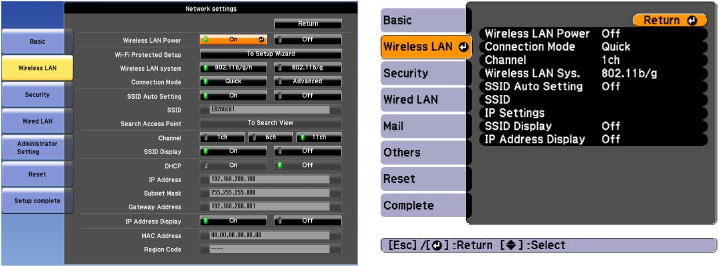
21
A screen like one of the following is displayed.
6. Turn on wireless LAN support.
Note: The necessary settings vary depending on your projector. See your projector User's Guide for
instructions.
7. Select Quick for Connection Mode.
8. Select other options as necessary for your network. See your projector User's Guide for instructions.
9. Select security settings on the Security menu as necessary for your network. Check with your
network administrator for more information on making the correct settings.
10. When you have finished making settings, select Setup Complete or Complete and follow the on-
screen instructions to save your settings and exit the menus.
Parent topic: Selecting Projector Network Settings
Related tasks
Connecting the Projector and a Computer Directly Using Wireless Communication
Setting Up a Projector to Connect in Advanced Connection Mode (Wireless)
To connect a computer to the projector over a wireless LAN, you need to select network settings on the
computer and the projector.
1. Contact your network administrator and write down the settings for the access point, such as the
SSID and security settings.










