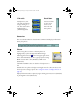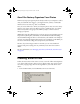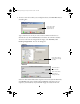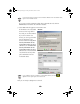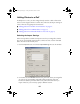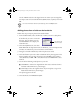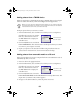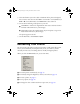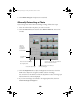User Setup Information
7
Status bar
The status bar describes the selected menu command and displays information
about your photos.
Photos
Click on any photo to select it. Selected photos are
highlighted by a yellow background. PRINT Image
Matching photos have an icon in the upper-right corner.
Select them individually, or select a group of photos using
Shift
+ click or
Ctrl
+ click (Windows) or J + click
(Macintosh).
Click
All
or
Cancel
to select or deselect all the photos in a
roll.
Double-click on a photo to display an enlarged view of it. (You can also use the
Viewer option to enlarge a photo. See “Using the Viewer to Display Photos” on
page 25.)
Display information about a photo by right-clicking your mouse on it (Windows)
or pressing
Ctrl
+ click (Macintosh).
Film rolls
Add photos to your
rolls and view them by
simply clicking on a
roll. The current roll is
highlighted by a
yellow background.
Scroll bars
Use the scroll bars
or click on the
arrows to see
more rolls and
more photos.