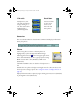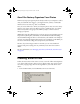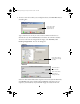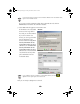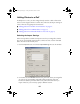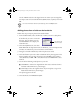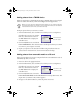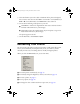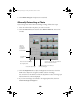User Setup Information
13
Adding photos from a TWAIN device
Follow the steps below to download photos using a TWAIN device, such as a digital
camera or scanner. Film Factory works with all digital camera image formats.
Make sure your device is TWAIN compliant before you try importing photos.
The device should be connected to your computer and ready to use. See the
instructions that came with your device for help.
To import photos from your camera or scanner:
1. From the Main Menu, select the film roll to which you want to add photos.
If the film roll you want is in another
film case, click the down arrow on
the
Film Cases
icon to display the
other film cases.
2. Click the
Import
button, and choose
From TWAIN Device
. The software used to transfer photos from your camera
or scanner to your computer is started.
3. Import your photos to the selected roll of film using the software that was
started. See the instructions that came with the software for help.
Adding photos from removable media or a PC card
Follow the steps below if you want to import files from a removable device such as
CD-ROM, Zip disk, or PC card.
1. Insert the disk in the appropriate drive.
2. From the Main Menu, select the film roll to which you want to add photos.
If the film roll you want is in another
film case, click the down arrow on
the
Film Cases
icon to display the
other film cases.
3. Click the
Import
button, then select
From Removable Media
or
From PC Card
from the drop-down menu. The
Import Files (or Choose a File) window appears.
4. Navigate to the disk and directory where the photos are stored.
Click here to see
other film cases
Click here to see
other film cases