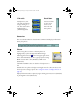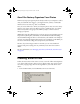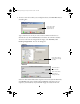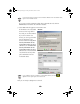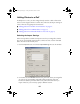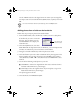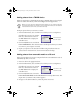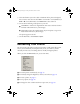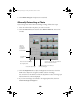User Setup Information
14
5. Click the filename you wish to add. A thumbnail of the photo is displayed.
You can select more than one with
Shift
+ click or
Ctrl
+ click (Windows) or
Shift + J + click (Macintosh). Click Select All to select them all.
6. Do one of the following to add photos to your roll:
■
Click Move to remove the originals from their source and move them to
the folder where Film Factory stores images.
■
Click
Copy
to leave the originals where they are and place a copy in the
folder where Film Factory stores images.
The photos appear in the roll.
7. On the Macintosh, click
Choose
or
Open
.
Retouching Your Photos
You can retouch your photos to improve the quality or add special effects. Film
Factory can automatically retouch photos for you or you can do it yourself
manually. In most cases, retouching does not modify the original photos.
When you click the
Retouch
button, you see this menu:
■
To retouch photos automatically, see page 15.
■
To manually change the brightness, contrast, and color, see page 16.
■
To rotate a photo, see page 17.
■
To crop a photo, see page 18.
■
To change the color to black and white or sepia tone, see page 19.