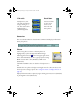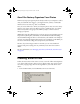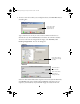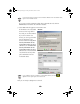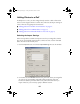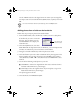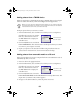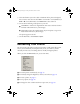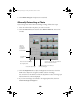User Setup Information
15
■
To enhance the image with soft focus, see page 20.
■
To correct red eyes in a photo, see page 21.
■
To cancel retouching, see page 22.
If you retouch a PRINT Image Matching photo, depending on how you
retouch it, it may lose its PRINT Image Matching data. You’ll notice that
the symbol no longer appears in the corner of the thumbnail. To restore
the PRINT Image Matching data, use the Cancel Retouch option in the
Retouch menu. If you overwrite the original image when you retouch the
photo, you can’t restore the PRINT Image Matching data.
Automatically Retouching a Photo
When you let Film Factory automatically retouch a photo, the program adjusts the
color balance, brightness, and contrast.
1. Select the roll and then the photo(s) you want to retouch.
2. Click the
Retouch
button and then select
Auto Retouch
.
3. The Auto Retouch window shows the photos you selected before and after
retouching. All the retouched photos are outlined with a blue border,
indicating that they are selected to be changed. You can do the following:
■
Click on any of the original photos in the top row that you do not want to
be retouched. They will display the blue border when you click them.
■
Use the horizontal scroll bar to see more photos, if necessary.
■
Click
Select All
in either row to select all the images in that row.
■
To replace the original photos, check the
Overwrite Original Image
box.
These changes cannot be reversed. Otherwise, you can undo retouches with
the
Cancel Retouch
command on the Retouch menu. (The retouching
information is stored in the Film Factory databases.)
Before
After