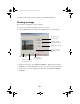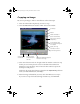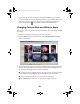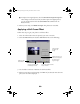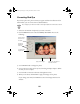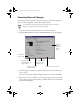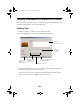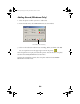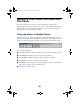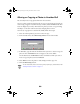User Setup Information
17
5. When you are happy with the changes, click the
Retouch
button.
Rotating an Image
You can rotate an image 90° or 180° as follows:
1. Select the roll and then the photo(s) you want to rotate.
2. Click the
Retouch button and then select Rotate. You see the following:
3. Select the rotation you want (
CW 90
°,
CCW90
°
,
or
180
°) and then click the
Rotate
button. (Click
Rotate All
if you want to rotate all the selected images.)
4. If you want to rotate the original photo file, check the
Overwrite Original
Image box.
Rotate the image
clockwise 90°
Rotate the image
counterclockwise 90°
Rotate the image 180°
Check this box to
change the original
photo
Rotate all the
selected images
Rotate the image
Skip the current photo
and display the next