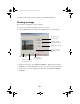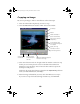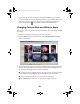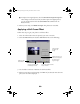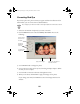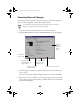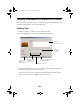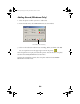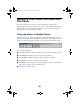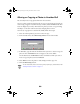User Setup Information
22
Canceling Retouch Changes
If you change your mind after retouching your photo(s), follow the steps below to
remove the retouching effects and restore the original photo.
If you checked the Overwrite Original Image box when you made the
changes, you cannot cancel the retouch changes.
1. Select the photo(s) for which you want to cancel the retouching.
2. Click the
Retouch
button and select
Cancel Retouch
. You see this window:
3. The first image you selected is displayed. Check the boxes for the effects you
want to cancel.
If you want to leave this image unchanged and go on to the next, click
Skip
.
4. When you are ready, click
Run
to cancel the retouching. If you want to cancel
the retouching on all the selected photos, click
Run All
. You see a confirmation
window. Click
OK
again.
Check the
retouch
effects you
want to
cancel
Overwrite the
original image
Cancel the selected
retouch effects on the
image displayed
Skip this image and
display the next
Remove the retouch
effects on all the
selected photos
Cancel and close the window