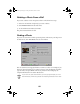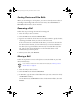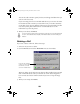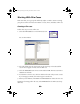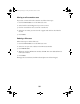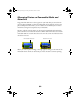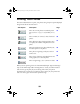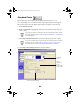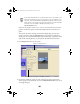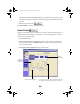User Setup Information
35
Select the size of print, such as 2 × 3 or 4 × 6. Use the scroll bar to see more
options. Choose any options in the Print Preferences box to enhance your
prints.
Then check the Printer Settings; if the Printer, Media Type, or Paper Size
setting is incorrect, click the
Properties
button and select the appropriate
setting. (See the “Recommended Paper Types and Settings” topic in the online
Help under “Printing Photos” or your printer documentation for details.)
5. Click
Step 4 Print
. You see this screen:
6. Choose the number of copies you want. Film Factory tells you how many
sheets of paper are required. You can click the
Detailed Preview
button to see
the image enlarged.
If you have selected both P. I. M. photos and non-P. I. M. photos, you’ll
see a warning telling you that you can’t use P. I. M. information in your
printouts. To print with PRINT Image Matching settings, make sure you
select only P. I. M. photos. If you don’t see a warning, it may have been
turned off. You can enable or disable the warning in the
File>Preferences
menu.
Display an enlarged preview
Check to include the photo’s P.I.M. data in printout