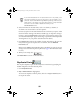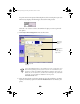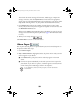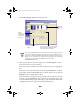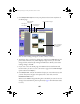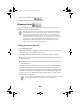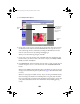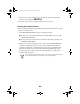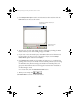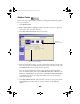User Setup Information
38
To print one or more copies of selected photos, click on each photo you want.
Film Factory displays the following at the bottom of the picture:
Click the
+
or
–
button to select the number of copies you want to print for
that photo.
3. Click
Step 2 Print Assignment
. You see this screen:
4. Select the size of print, such as
2 × 3
or
4 × 6
. (Use the scroll bar to see more
options.) Choose any options in the
Print Preferences
box to enhance your
prints.
If you have selected both P. I. M. photos and non-P. I. M. photos, you’ll
see a warning telling you that you can’t use P. I. M. information in your
printouts. To print with PRINT Image Matching settings, make sure you
select only P. I. M. photos. If you don’t see a warning, it may have been
turned off. You can enable or disable the warning in the
File>Preferences
menu.
Select the
layout you
want
Select whether
to print a
border, date, or
crop marks
Check the printer
settings
!