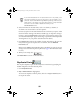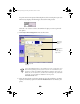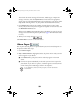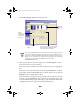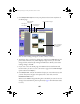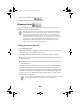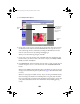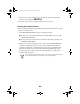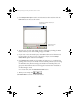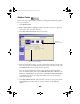User Setup Information
42
9. When you are ready, click .
Click
Main Menu
to return to the main screen.
Greeting Cards
Using the Greeting Card option, you can print selected photos and text in a
greeting card layout, as described below.
Printing the front of the card
1. Click
Greeting Cards
.
2.
Step 1 Select Photo
is highlighted. Select the photo you want to appear on
your greeting card. (You can select only one.)
3. Click
Step 2 Choose Layout
. Select a Greeting Card Style as follows:
■
If your picture is horizontal (and the card will be folded at the top), select a
Top-Fold layout.
■
If the picture is vertical (and the card will be folded along the side), select a
Side-Fold layout.
4. Make sure the Printer Settings are correct. If not, click the
Properties
button
and select the appropriate ones. If you are using the EPSON Glossy Photo
Greeting Card media in an EPSON printer, the media type should be Photo
Paper for the outside of the card. (See the “Recommended Paper Types and
Settings” topic in the online Help under “Printing Photos” or your printer
documentation for details.)
EPSON offers Glossy Photo Greeting Card media designed specifically
for EPSON Stylus
®
color ink jet printers. When used with Film Factory,
your photos are printed edge-to-edge. The 8.5 × 11-inch sheets are
perforated along three sides so you can easily remove the border after
printing; the finished card measures 4.7 × 7 inches (119 mm × 178 mm)
when folded. To order EPSON Glossy Photo Greeting Cards, call the
EPSON Store at (800) 873-7766 or visit www.epsonstore.com (U.S.
sales only). Use this order number: S041267.
Do not change the Orientation setting. Film Factory automatically selects
the correct orientation for the card style you have selected.