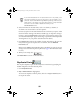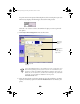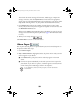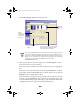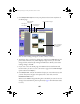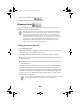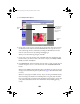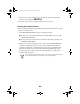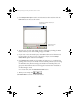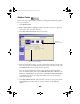User Setup Information
44
9. When you are ready, click . After the card has been printed,
remove it from the printer.
If you want to print any text inside the card, see the next section.
Printing text inside the card
If you are using the EPSON Glossy Photo Greeting Card media, follow these steps
to print text inside the card:
1. Click
Step 2 Choose Layout
. Select a Greeting Card Style:
■
If your picture is horizontal (and the card will be folded at the top), select
Inside Text (Top-Fold)
.
■
If your picture is vertical (and the card will be folded along the side), select
Inside Text (Side-Fold)
.
2. Make sure the Printer Settings are correct. If not, click the
Properties
button
and select the appropriate ones. If you are using the EPSON Glossy Photo
Greeting Card media in an EPSON printer, the media type should be Plain
Paper for the inside of the card. (See the “Recommended Paper Types and
Settings” topic in the online Help under “Printing Photos” or your printer
documentation for details.)
Do not change the Orientation setting. Film Factory automatically selects
the correct orientation for the card style you have selected.