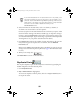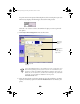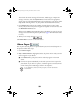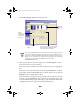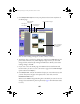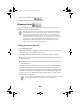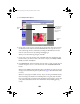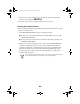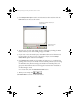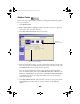User Setup Information
46
Sticker Prints
Follow these steps to print a sheet of stickers, including frames and other graphics,
for a selected photo:
1. Click
Sticker Prints.
2.
Step 1 Select Photo is highlighted. Select the photo you want to appear on
your stickers. (You can select only one.)
3. Click
Step 2 Choose Layout. You see this screen:
4. Select the Sticker Print Layout you want, such as
4 × 4
or
3 × 3
. (Use the scroll
bar to see more options.) Make sure the printer settings are correct; if not, click
the
Properties
button and change them as necessary.
If you are using EPSON Photo Sticker paper (product number S041144),
select
4 × 4
as the Sticker Print Layout,
A6 Index card 105 × 148 mm
as the
Media Size,
Landscape
as the Orientation, and
Photo Quality Glossy Film
as the Media Type. If you are using other media, make sure the settings are
correct for your paper.
5. Click
Step 3 Select Frame
. Select the frame you want to use on your stickers
or
No frames
if you don’t want any. Use the scroll bar to see additional
choices.
Select the
layout you want
Check the printer settings