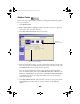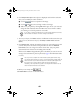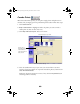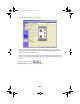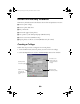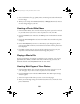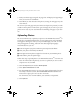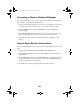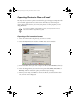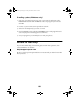User Setup Information
53
Converting a Photo to Desktop Wallpaper
If you are using Windows, you can turn a photo into wallpaper for your desktop.
(This option is not available on the Macintosh.)
1. Select the roll and then the photo you want to save as wallpaper. (Choose only
one photo; if you select more than one, only your first selection is used.)
2. Click the
Export
button and select
Wallpaper
. The Export Wallpaper
window appears.
3. Check
Save to 256 colors if you wish to convert your photo to 256 colors.
This saves memory, but the colors in your photo may be less vibrant.
4. Click
OK
. The photo is saved in the Windows folder and applied to your
desktop.
Using a Photo Roll as a Screen Saver
If you are using Windows, you can use one or more rolls of photos as your screen
saver.
1. Double-click the
My Computer > Control Panel > Display
icons.
2. Click the
Screen Saver
tab and select
Film Factory
from the Screen Saver
drop-down list.
3. Click the
Settings
button. On the
Select Rolls
tab, check the boxes for the
film rolls you want to include in the screen saver. On the
Preferences
tab,
specify how the screen saver will behave.
4. Click
OK
twice to close the Settings and Screen Saver windows.