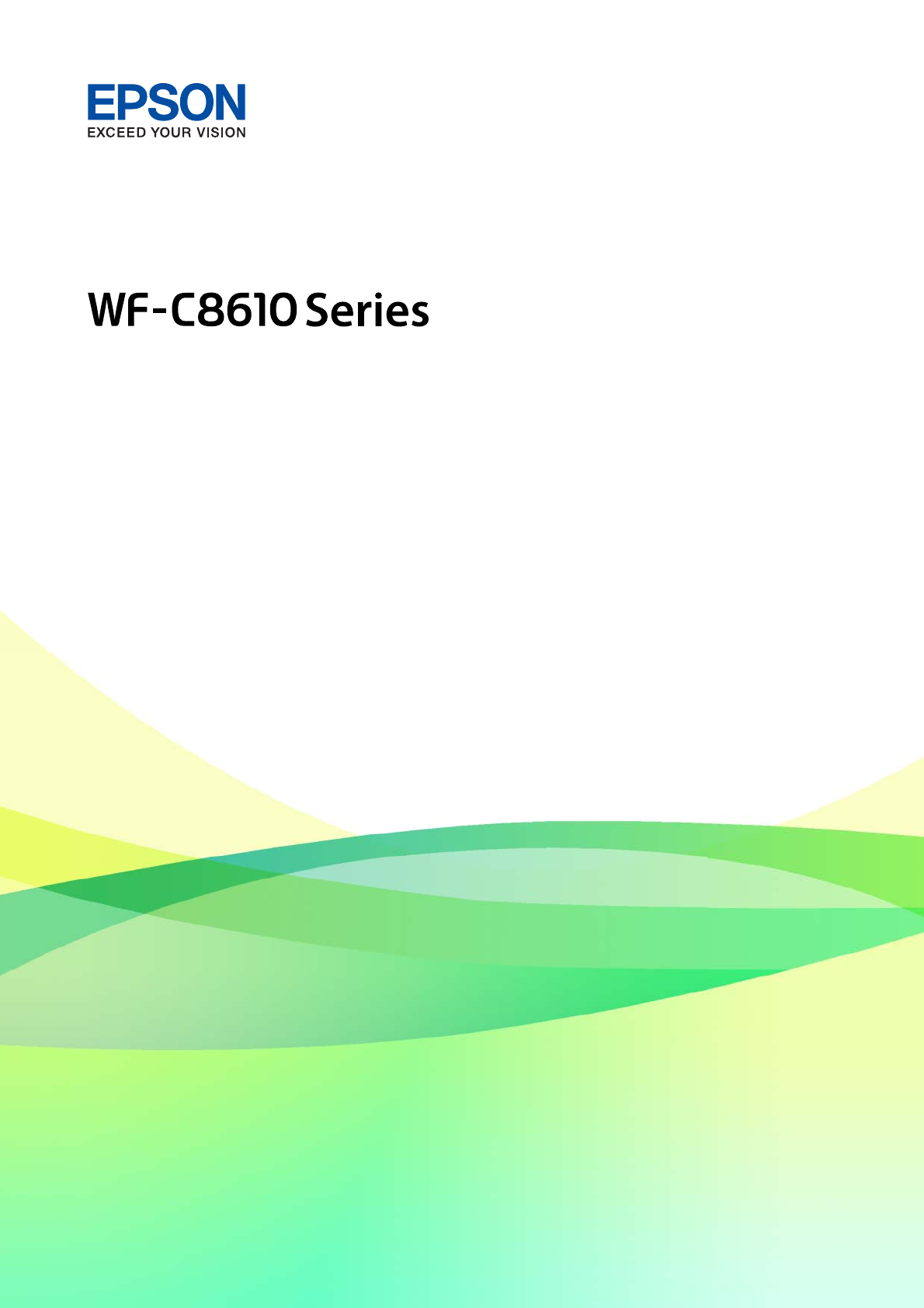User's Guide NPD5896-02 EN
User's Guide Contents Contents Placing Originals on the Scanner Glass. . . . . . . . 41 Inserting an External USB Device. . . . . . . . . . . . . . 43 Inserting and Removing an External USB Device. . . . . . . . . . . . . . . . . . . . . . . . . . . . . . . .43 Accessing an External USB Device From a Computer. . . . . . . . . . . . . . . . . . . . . . . . . . . . . 43 Managing Contacts. . . . . . . . . . . . . . . . . . . . . . . . 44 Registering or Editing Contacts. . . . . . . . . . . . .
User's Guide Contents Menu Options for the Printer Driver. . . . . . . . . . 74 Printing from the Printer Driver on Mac OS. . . . . . 77 Printing Basics. . . . . . . . . . . . . . . . . . . . . . . . . .77 Printing on 2-Sides. . . . . . . . . . . . . . . . . . . . . . .79 Printing Several Pages on One Sheet. . . . . . . . . . 80 Printing and Stacking in Page Order (Reverse Order Printing). . . . . . . . . . . . . . . . . . . . . . . . . 80 Printing a Reduced or Enlarged Document. . . . .
User's Guide Contents Replacing Ink Cartridges and Other Consumables Network Service and Software Information Checking the Status of the Remaining Ink and the Maintenance Box. . . . . . . . . . . . . . . . . . . . . . 154 Checking the Status of the Remaining Ink and the Maintenance Box - Control Panel. . . . . 154 Checking the Status of the Remaining Ink and the Maintenance Box - Windows. . . . . . . . .154 Checking the Status of the Remaining Ink and the Maintenance Box - Mac OS. . . . . . . . . .
User's Guide Contents LCD Screen Gets Dark. . . . . . . . . . . . . . . . . . . 200 Touch Screen Does Not Respond. . . . . . . . . . . .200 Cannot Operate from the Control Panel. . . . . . 200 Cannot Print from a Computer. . . . . . . . . . . . . . . 201 Checking the Connection (USB). . . . . . . . . . . . 201 Checking the Connection (Network). . . . . . . . .201 Checking the Software and Data. . . . . . . . . . . . 201 Checking the Printer Status from the Computer (Windows). . . . . . . . . . . . . . . .
User's Guide Contents Application Is Blocked by a Firewall (for Windows Only). . . . . . . . . . . . . . . . . . . . . . . . 226 "×" Is Displayed on the Photo Selection Screen. .226 Appendix Technical Specifications. . . . . . . . . . . . . . . . . . . . 227 Printer Specifications. . . . . . . . . . . . . . . . . . . . 227 Scanner Specifications. . . . . . . . . . . . . . . . . . . 228 Interface Specifications. . . . . . . . . . . . . . . . . . . 228 Fax Specifications. . . . . . . . . . . . . . . . . . .
User's Guide About This Manual About This Manual Introduction to the Manuals The following manuals are supplied with your Epson printer. As well as the manuals, check the various types of help information available from the printer itself or from the Epson software applications. ❏ Important Safety Instructions (paper manual) Provides you with instructions to ensure the safe use of this printer. ❏ Start Here (paper manual) Provides you with information on setting up the printer and installing the software.
User's Guide About This Manual Searching by keyword Click Edit > Advanced Search. Enter the keyword (text) for information you want to find in the search window, and then click Search. Hits are displayed as a list. Click one of the displayed hits to jump to that page. Jumping directly from bookmarks Click a title to jump to that page. Click + or > to view the lower level titles in that section. To return to the previous page, perform the following operation on your keyboard.
User's Guide About This Manual Marks and Symbols ! Caution: Instructions that must be followed carefully to avoid bodily injury. c Important: Instructions that must be observed to avoid damage to your equipment. Note: Provides complementary and reference information. Related Information & Links to related sections. Descriptions Used in this Manual ❏ Screenshots of the printer driver and the Epson Scan 2 (scanner driver) screens are from Windows 10 or macOS High Sierra.
User's Guide About This Manual ❏ Microsoft Windows Server 2008 R2 operating system ® ® ® ® ❏ Microsoft Windows Server 2003 R2 operating system ® ® ❏ Microsoft Windows Server 2003 operating system ® ® ❏ Microsoft Windows Server 2008 operating system Mac OS In this manual, "Mac OS" is used to refer to macOS High Sierra, macOS Sierra, OS X El Capitan, OS X Yosemite, OS X Mavericks, OS X Mountain Lion, Mac OS X v10.7.x, and Mac OS X v10.6.8.
User's Guide Important Instructions Important Instructions Safety Instructions Read and follow these instructions to ensure safe use of this printer. Make sure you keep this manual for future reference. Also, be sure to follow all warnings and instructions marked on the printer. ❏ Some of the symbols used on your printer are to ensure safety and proper use of the printer. Visit the following Web site to learn the meaning of the symbols. http://support.epson.
User's Guide Important Instructions ❏ The printer is heavy and should not be lifted or carried by less than two people. When lifting the printer, two or more people should assume the correct positions as shown below. ❏ Be careful when you handle used ink cartridges, as there may be some ink around the ink supply port. ❏ If ink gets on your skin, wash the area thoroughly with soap and water. ❏ If ink gets into your eyes, flush them immediately with water.
User's Guide Important Instructions ❏ The power-supply cords should be placed to avoid abrasions, cuts, fraying, crimping, and kinking. Do not place objects on top of the power-supply cords and do not allow the power-supply cords to be stepped on or run over. Be particularly careful to keep all the power-supply cords straight at the ends and the points where they enter and leave the transformer.
User's Guide Important Instructions Advisories and Warnings for Using the Touchscreen ❏ The LCD screen may contain a few small bright or dark spots, and because of its features it may have an uneven brightness. These are normal and do not indicate that it is damaged in any way. ❏ Only use a dry, soft cloth for cleaning. Do not use liquid or chemical cleaners. ❏ The exterior cover of the touchscreen could break if it receives a heavy impact.
User's Guide Printer Basics Printer Basics Part Names and Functions A ADF (Automatic Document Feeder) cover (F) Open when removing jammed originals in the ADF. B ADF edge guides Feed originals straight into the printer. Slide to the edges of the originals. C ADF input tray (F) Feeds originals automatically. D ADF output tray Holds originals ejected from the ADF. E Paper cassette 1 (C1) Loads paper.
User's Guide Printer Basics A Edge guides Feed the paper straight into the printer. Slide to the edges of the paper. B Paper support Supports loaded paper. C Rear paper feed (B1) Loads paper. D Feeder guard Prevents foreign substance from entering the printer. Usually keep this guard closed. E Output tray Holds the ejected paper. F Edge guides Feed the paper straight into the printer. Slide to the edges of the paper. G Paper cassette Loads paper.
User's Guide Printer Basics A Document cover Blocks external light while scanning. B Scanner glass Scans placed originals. C Control panel Indicates the printer's status and allows you to make print settings. D External interface USB port Connects memory devices. E Print head Fires ink. F Front cover (A) Open when removing jammed paper inside the printer.
User's Guide Printer Basics c Important: Note the insertion direction when using a USB 1.0 to 2.0 cable, otherwise the printer may be damaged. A Rear cover 2 (D2) Remove when removing jammed paper. B AC inlet Connects the power cord. C Rear cover 1 (D1) Open when replacing the maintenance box or maintenance rollers, or removing jammed paper. D Cassette unit cover (E) Cover for optional paper cassette units. Open when replacing the maintenance rollers or removing jammed paper.
User's Guide Printer Basics E Service USB port USB port for future use. Do not remove the sticker. F LINE port Connects a phone line. G EXT. port Connects external phone devices. H LAN port Connects a LAN cable. I USB port Connects a USB cable. Control Panel A Turns the printer on or off. Unplug the power cord after checking that the power light is off. B Pass a smart device over this mark to print or scan from the smart device directly.
User's Guide Printer Basics L Displays the Job/Status menu. You can check the printer's status and job history. The error light on the left flashes or turns on when an error occurs. The data light on the right flashes when the printer is processing data. It turns on when there are queued jobs. M Enters numbers, characters, and symbols. N Displays the Contacts list. You can register, edit or delete the contacts. O Clears number settings such as the number of copies.
User's Guide Printer Basics Indicates the network connection status. Select the icon to check and change the current settings. This is the shortcut for the following menu. Settings > General Settings > Network Settings > Wi-Fi Setup The printer is not connected to a wired (Ethernet) network or unset it. The printer is connected to a wired (Ethernet) network. The printer is not connected to a wireless (Wi-Fi) network.
User's Guide Printer Basics Touch Screen Operations The touchscreen is compatible with the following operations. Tap Press or select the items or the icons. Flick Scroll the screen swiftly. Slide Hold and move the items around. Pinch in Zoom in or zoom out of the preview image on the control panel.
User's Guide Printer Basics Entering Characters You can enter characters and symbols by using on-screen keyboard when you register a contact, make network settings, and so on. Note: Available icons vary depending on the setting item. A Indicates the character count. B Moves the cursor to the input position. C Switches between upper case and lower case or numbers and symbols. D Switches the character type. : You can enter numbers and symbols. : You can enter letters. E Switches the character type.
User's Guide Printer Basics Job/Status Screen Configuration Press the button to display the Job/Status menu. You can check the status of the printer or the jobs. A Switches the displayed lists. B Filter the jobs by functional. C When Active is selected, displays the list of ongoing jobs and jobs waiting to be processed. When Log is selected, displays the job history. You can cancel jobs or check the error code displayed in the history when the job has failed.
User's Guide Printer Basics ❏ Select How To at the bottom of the operation screen: Displays the context-sensitive animation. A Indicates the total number of steps and the current step number. In the example above, it shows step 2 from 4 steps. B Returns to the previous step. C Indicates your progress through the current step. The animation repeats when the progress bar reaches the end. D Moves to next step.
User's Guide Preparing the Printer Preparing the Printer Loading Papers Available Paper and Capacities Note: ❏ The meaning of the symbols are as follows. : 2-Sided Print Setting : Copy or Print from the Control Panel ❏ The paper size displayed differs depending on the driver. Genuine Epson Paper Epson recommends using genuine Epson paper to ensure high-quality printouts. Note: ❏ The availability of paper varies by location. For the latest information on paper available in your area, contact Epson support.
User's Guide Preparing the Printer Media Name Epson Premium Glossy Photo Paper Size Loading Capacity (Sheets) C1 C2 to C4 Rear Paper Feed – – 10 – – 20 – – 10 – – 20 A3+ – – 10 A4 – – 20 – – 10 A4 – – 20 A3 – – 50 A4 – – 70 A3+ – ✓ – ✓ – ✓ – ✓ – ✓ A3 A4 13×18 cm (5×7 in.) 16:9 wide size (102×181 mm) 10×15 cm (4×6 in.) Epson Premium Semigloss Photo Paper A3+ A3 A4 10×15 cm (4×6 in.) Epson Photo Paper Glossy 13×18 cm (5×7 in.) 10×15 cm (4×6 in.
User's Guide Preparing the Printer Commercially Available Paper Plain papers Media Name Size Loading Capacity (Sheets or Envelopes) C1 C2 to C4 Rear Paper Feed *1 *2 – 50 ✓ ✓ Plain paper A3+ – Copy paper A3, B4 Up to the line indicated by the triangle symbol on the edge guide. Letterhead Recycled paper Color paper Legal, 8.
User's Guide Preparing the Printer Thick papers Media Name Size Thick paper A3, B4, Legal, 8K (270×390 mm) (91 to 150 g/m2) 8.5×13 in, Letter, A4, Executive, B5, A5, 16K (195×270 mm) Loading Capacity (Sheets or Envelopes) C1 C2 to C4 Rear Paper Feed 150 250 20 300 40 Half letter, B6, A6 150 – 40 User Defined (mm) – – 1 150 – – 150 250 20 120 200 15 250 30 *1 * 2 ✓ ✓ – ✓ – ✓ 55×127 to 329×1200 User Defined (mm) 100×148 to 297×431.
User's Guide Preparing the Printer Envelopes Media Name Envelope Size Loading Capacity (Sheets or Envelopes) C1 C2 to C4 Rear Paper Feed Envelope #10, Envelope DL, Envelope C6 – – 10 Envelope C4 – – 1 – ✓ Related Information & “Part Names and Functions” on page 15 Paper Handling Precautions ❏ Read the instruction sheets supplied with the paper. ❏ To achieve high-quality printouts with genuine Epson paper, use the paper in the environment stated on the sheets supplied with the paper.
User's Guide Preparing the Printer Related Information & “Printer Specifications” on page 227 Loading Paper in the Paper Cassette Note: If the optional cabinet and the paper cassette units are installed, do not pull out two or more paper cassettes at the same time. 1. Check that the printer is not operating, and then pull out the paper cassette. 2. Slide the front edge guide to its maximum position, and then slide the side edge guides to adjust to the paper size you want to use.
User's Guide Preparing the Printer 3. Load paper with the printable side facing down, and then slide the front edge guide to the edge of the paper. c Important: Do not load more than the maximum number of sheets specified for the paper. For plain paper, do not load above the line just under the triangle symbol inside the edge guide. 4. Check that the paper size label matches the size of the paper loaded in the paper cassette.
User's Guide Preparing the Printer Loading Paper in the Rear Paper Feed 1. Open the feeder guard and pull out the paper support. 2. Slide the edge guides. 3. Load paper at the center of the rear paper feed with the printable side facing up. c Important: ❏ Do not load more than the maximum number of sheets specified for the paper. For plain paper, do not load above the line just under the triangle symbol inside the edge guide. ❏ Load paper short edge first.
User's Guide Preparing the Printer Pre-punched paper Note: ❏ Load a single sheet of defined size plain paper with binding holes at the left or right. ❏ Adjust the print position of your file to avoid printing over the holes. ❏ Automatic 2-sided printing is not available for pre-punched paper. 4. Slide the edge guides to the edges of the paper. 5. On the control panel, set the size and type of the paper you loaded in the rear paper feed.
User's Guide Preparing the Printer Loading Envelopes and Precautions Load envelopes in the center of the rear paper feed short edge first with the flap facing down, and slide the edge guides to the edges of the envelopes. ❏ Fan and align the edges of the envelopes before loading. When the stacked envelopes are puffed up with air, press them down to flatten them before loading. ❏ Do not use envelopes that are curled or folded. Using these envelopes causes paper jams and smears on the printout.
User's Guide Preparing the Printer Loading long papers and Precautions Load long paper in the rear paper feed by allowing the leading edge of the paper to roll over. Select User-Defined as the paper size setting. ❏ Long paper cannot be held in the output tray. Prepare a box and so on to make sure that paper does not fall on the floor. ❏ Do not touch paper that is being fed or ejected. It could injure your hand or cause print quality to decline.
User's Guide Preparing the Printer Media Name Thick paper Media Type Control Panel Printer Driver Thick paper1 Thick-Paper1 Thick paper2 Thick-Paper2 Thick paper3 Thick-Paper3 (91 to 150 g/m2) Thick paper (151 to 200 g/m2) Thick paper (201 to 256 g/m2) List of Detected Paper Sizes When you enable Paper Size Auto Detect, the following paper sizes are detected automatically when they are loaded in thepaper cassette.
User's Guide Preparing the Printer ❏ Placing horizontally: A4, B5, A5 Place the long edge of the original toward the paper feed entrance of the ADF or the left side of the scanner glass. Note: The sizes for the following originals may not be detected correctly. If the sizes are not detected, set the size manually on the control panel. ❏ Originals that are torn, folded, wrinkled, or curled (if the originals are curled, flatten the curl before placing the originals.
User's Guide Preparing the Printer Placing Originals on the ADF 1. Align the edges of the originals. 2. Slide the ADF edge guides. 3. Place the originals in the center of the ADF, facing up.
User's Guide Preparing the Printer c Important: ❏ Do not load originals above the line just under the triangle symbol inside the ADF edge guide. ❏ Do not add originals while scanning. Note: You can place originals smaller than A4 size with the long edge facing toward the ADF. 4. Slide the ADF edge guides to the edges of the originals. The size of the originals is automatically detected. Note: Some sizes may not be automatically detected. In this situation, manually select the size of the originals.
User's Guide Preparing the Printer Related Information & “Available Originals for the ADF” on page 38 Placing Originals on the ADF for 2-up Copying Place the originals in the direction shown in the illustration, and then select the orientation setting. ❏ Placing the originals in the up direction: Select Up Direction on the control panel as described below. Copy > Advanced > Orientation (Original) > Up Direction Place the originals on the ADF in the direction of the arrow.
User's Guide Preparing the Printer 1. Open the document cover. 2. Remove any dust or stains on the scanner glass. 3. Place the original face-down and slide it to the corner mark. Note: ❏ A range of 1.5 mm from the top edge or left edge of the scanner glass is not scanned. ❏ When originals are placed in the ADF and on the scanner glass, priority is given to the originals in the ADF. 4. Close the cover gently. The size of the originals is automatically detected.
User's Guide Preparing the Printer 5. Remove the originals after scanning. Note: If you leave the originals on the scanner glass for a long time, they may stick to the surface of the glass. Inserting an External USB Device Inserting and Removing an External USB Device 1. Insert an external USB device into the printer. 2. When you have finished using the external USB device, remove the device.
User's Guide Preparing the Printer Windows Select an external USB device in Computer or My Computer. The data on the external USB device is displayed. Note: If you connected the printer to the network without using the software disc or Web Installer, map a USB port as a network drive. Open Run and enter a printer name \\XXXXX or a printer's IP address \\XXX.XXX.XXX.XXX to Open:. Right-click a device icon displayed to assign the network. The network drive appears in Computer or My Computer.
User's Guide Preparing the Printer ❏ Email: Register an email address to send a scanned image or to forward the received fax. ❏ Network Folder/FTP: Register a network folder to save a scanned image or to forward the received fax. 5. Enter the information of the address to register. Enter the required items, and then make other settings if necessary.
User's Guide Preparing the Printer 10. Select OK. Registering Frequently Used Contacts When you register frequently used contacts, the contacts are displayed at the top of the screen where you specify the address. 1. Select Settings on the home screen. 2. Select Contacts Manager, and then select Frequent. 3. Select the type of contact you want to register. 4. Select Edit. Note: To edit the order of the contacts, select Sort. 5.
User's Guide Preparing the Printer You can also register the current address and settings to select on the screen of each feature. To change the registered settings, change the settings on the screen for each feature and select Preset, and then select the target that you want to overwrite. . Select Save as Menu Options for Presets Select on the registered preset to display the details of the registered settings. You can change the registered name by selecting the name on the details screen.
User's Guide Preparing the Printer Power Off Timer: Your product may have this feature or the Power Off Settings feature depending on the location of purchase. Select this setting to turn the printer off automatically when it is not used for a specified period of time. You can adjust the time before power management is applied. Any increase will affect the product’s energy efficiency. Please consider the environment before making any change.
User's Guide Preparing the Printer Keyboard: Change the layout of the keyboard on the LCD screen. Color Print Count Alert: Select On to display a confirmation message that asks if you want to continue printing when a print job with grayscale is counted as a color print job. Default Screen(Job/Status): Select the default information you want to display when you press the button.
User's Guide Preparing the Printer Paper Setup Auto Display: Select On to display the Paper Setting screen when loading paper in the paper source. If you disable this feature, you cannot print from an iPhone or iPad using AirPrint. Universal Print Settings: These print settings are applied when you print by an external device without using the printer driver. Top Offset: Adjust the top margin of the paper. Left Offset: Adjust the left margin of the paper.
User's Guide Preparing the Printer Quiet Mode: Select On to reduce noise during printing, however, this may lower the print speed. Depending on the paper type and print quality settings you selected, there may be no difference in the printer's noise level. Ink Drying Time: Select the ink drying time you want to use when performing 2-sided printing. The printer prints the other side after printing one side. If your printout is smeared, increase the time setting.
User's Guide Preparing the Printer ❏ Print Status Sheet Connection Check: Checks the current network connection and prints a report. If there are any problems with the connection, see the report to solve the problem. Advanced: Make the following detailed settings. ❏ Device Name ❏ TCP/IP ❏ Proxy Server ❏ Email Server ❏ IPv6 Address ❏ MS Network Sharing ❏ NFC ❏ Link Speed & Duplex ❏ Redirect HTTP to HTTPS ❏ Disable IPsec/IP Filtering ❏ Disable IEEE802.
User's Guide Preparing the Printer ❏ Unregister For details on registering to Google Cloud Print services, see the following web site. https://www.epsonconnect.com/ http://www.epsonconnect.eu (Europe only) Related Information & “Printing Using a Network Service” on page 188 Fax Settings Select the menu on the control panel as described below. Settings > General Settings > Fax Settings Administrators use this feature. See the Administrator's Guide for details.
User's Guide Preparing the Printer Menu Options for Supply Status Select the menu on the control panel as described below. Settings > Supply Status Displays the approximate level of the ink and service life of the maintenance box. is displayed, ink is running low or the maintenance box is nearly full. When When to replace the item as ink is expended or the maintenance box is full. is displayed, you need You can replace ink cartridges or print supply status information from this screen.
User's Guide Preparing the Printer Print Quality Adjustment per Paper: Depending on the paper type, ink feathering is differs. Select this feature if there is banding in the print outs or misalignment for a specific paper type.
User's Guide Preparing the Printer Register/Delete: Register and/or delete contacts for the Fax, Scan to Email, and Scan to Network Folder/FTP menus. Frequent: Register frequently used contacts to access them quickly. You can also change the order of the list. Print Contacts: Print your contact list. View Options: Change the way the contact list is displayed. Search Options: Change the method for searching contacts.
User's Guide Preparing the Printer 3. Do one of the following. ❏ Select Sleep Timer or Power Off Settings > Power Off If Inactive or Power Off If Disconnected, and then make settings. ❏ Select Sleep Timer or Power Off Timer, and then make settings. Note: Your product may have the Power Off Settings or Power Off Timer feature depending on the location of purchase.
User's Guide Printing Printing Printing from the Printer Driver on Windows If you cannot change some of the printer driver settings, they may have been restricted by the administrator. Contact your printer administrator for assistance. Accessing the Printer Driver When accessing the printer driver from the computer's control panel, the settings are applied to all of the applications.
User's Guide Printing 1. Open the file you want to print. Load paper in the printer if it has not already been loaded. 2. Select Print or Page Setup from the File menu. 3. Select your printer. 4. Select Preferences or Properties to access the printer driver window. 5. Change the settings as necessary. See the menu options for the printer driver for details. Note: ❏ You can also see the online help for explanations of the setting items. Right-clinking an item displays Help.
User's Guide Printing & “Main Tab” on page 75 Printing on 2-Sides You can print on both sides of the paper. You can also print a booklet that can be created by re-ordering the pages and folding the printout. Note: ❏ You can use automatic and manual 2-sided printing. During manual 2-sided printing, flip the paper over to print on the other side when the printer has finished printing the first side.
User's Guide Printing 3. Click Print. For manual 2-sided printing, when the first side has finished printing, a pop-up window is displayed on the computer. Follow the on-screen instructions. Related Information & “Printing Basics” on page 58 & “Main Tab” on page 75 Printing Several Pages on One Sheet You can print two or four pages of data on a single sheet of paper. Print Settings On the printer driver's Main tab, select 2-Up or 4-Up as the Multi-Page setting.
User's Guide Printing Printing and Stacking in Page Order (Reverse Order Printing) You can print from the last page so that the documents are stacked in page order. Print Settings On the printer driver's Main tab, select Reverse Order. Related Information & “Printing Basics” on page 58 & “Main Tab” on page 75 Printing a Reduced or Enlarged Document You can reduce or enlarge the size of a document by a specific percentage or to fit the paper size you loaded in the printer.
User's Guide Printing Related Information & “Printing Basics” on page 58 & “More Options Tab” on page 76 Printing One Image on Multiple Sheets for Enlargement (Creating a Poster) This feature allows you to print one image on multiple sheets of paper. You can create a larger poster by taping them together. Print Settings On the printer driver's Main tab, select 2x1 Poster, 2x2 Poster, 3x3 Poster, or 4x4 Poster as the Multi-Page setting.
User's Guide Printing Making Posters Using Overlapping Alignment Marks Here is an example of how to make a poster when 2x2 Poster is selected, and Overlapping Alignment Marks is selected in Print Cutting Guides. 1. Prepare Sheet 1 and Sheet 2. Cut off the margins of Sheet 1 along the vertical blue line through the center of the top and bottom cross marks.
User's Guide Printing 2. Place the edge of Sheet 1 on top of Sheet 2 and align the cross marks, then temporarily tape the two sheets together from the back. 3. Cut the taped sheets in two along the vertical red line through the alignment markers (this time, the line to the left of the cross marks).
User's Guide Printing 4. Tape the sheets together from the back. 5. Repeat steps 1 to 4 to tape Sheet 3 and Sheet 4 together. 6. Cut off the margins of Sheet 1 and Sheet 2 along the horizontal blue line through the center of the left and right side cross marks.
User's Guide Printing 7. Place the edge of Sheet 1 and Sheet 2 on top of Sheet 3 and Sheet 4 and align the cross marks, and then temporarily tape them together from the back.
User's Guide Printing 8. Cut the taped sheets in two along the horizontal red line through the alignment markers (this time, the line above the cross marks). 9. Tape the sheets together from the back.
User's Guide Printing 10. Cut off the remaining margins along the outer guide. Printing with a Header and Footer You can print information such as a user name and printing date in headers or footers. Print Settings On the printer driver's More Options tab, click Watermark Features, and then select Header/Footer. Click Settings, and then select the items you want to print.
User's Guide Printing Related Information & “Printing Basics” on page 58 & “More Options Tab” on page 76 Printing a Watermark You can print a watermark such as "Confidential" or an anti-copy pattern on your printouts. If you print with an anti-copy pattern, the hidden letters appear when photocopied in order to distinguish the original from the copies.
User's Guide Printing Printing Password-Protected Files Yon can set a password for a print job so that it starts printing only after entering the password on the printer's control panel. Print Settings On the printer driver's More Options tab, select Confidential Job, and then enter a password. To print the job, select Confidential Job on the home screen of the printer's control panel. Select the job you want to print, and then enter the password.
User's Guide Printing When you select a print job added to Print Project in the Job Arranger Lite window, you can edit the page layout. Click Print from the File menu to start printing. Note: If you close the Job Arranger Lite window before adding all the print data to the Print Project, the print job you are currently working on is canceled. Click Save from the File menu to save the current job. The extension of the saved files is "ecl".
User's Guide Printing Adjusting the Print Color You can adjust the colors used in the print job. Note: These adjustments are not applied to the original data. Print Settings On the printer driver's More Options tab, select Custom as the Color Correction setting. Click Advanced to open the Color Correction window, and then select the method of color correction. Note: ❏ Automatic is selected as default on the More Options tab.
User's Guide Printing & “More Options Tab” on page 76 Printing Clear Bar Codes You can print a bar code clearly and make it easy to scan. Only enable this feature if the bar code you printed cannot be scanned. You can use this feature under the following conditions.
User's Guide Printing Note: Menus vary depending on the option you selected. Main Tab Printing Presets Add/Remove Presets You can add or remove your own presets for frequently used print settings. Select the preset you want to use from the list. Show Settings Displays a list of items currently set on the Main and More Options tabs. Reset Defaults Return all settings to their factory default values. The settings on the More Options tab are also reset to their defaults.
User's Guide Printing More Options Tab Printing Presets Add/Remove Presets Show Settings Displays a list of items currently set on the Main and More Options tabs. Reset Defaults Return all settings to their factory default values. The settings on the Main tab are also reset to their defaults. Document Size Select the size of your document. Output Paper Select the paper size on which you want to print.
User's Guide Printing Monitoring Preferences Allows you to make settings for items on the EPSON Status Monitor 3 window. Extended Settings Allows you to make a variety of settings. Right-click each item to view the Help for more details. Print Queue Displays the jobs waiting to be printed. You can check, pause, or resume print jobs. Printer and Option Information You can register user accounts. If access control is set on the printer, you must register your account.
User's Guide Printing 4. Select Print Settings from the pop-up menu. Note: On OS X Mountain Lion or later, if the Print Settings menu is not displayed, the Epson printer driver has not been installed correctly. menu > Printers & Scanners (or Print & Scan, Print & Fax), remove the Select System Preferences from the printer, and then add the printer again. See the following to add a printer. http://epson.sn 5. Change the settings as necessary. See the menu options for the printer driver for details. 6.
User's Guide Printing Printing on 2-Sides You can print on both sides of the paper. Note: ❏ If you do not use paper that is suitable for 2-sided printing, the print quality may decline and paper jams may occur. ❏ Depending on the paper and the data, ink may bleed through to the other side of the paper. Related Information & “Available Paper and Capacities” on page 26 Print Settings Select Two-sided Printing Settings from the pop-up menu.
User's Guide Printing Printing Several Pages on One Sheet You can print two or four pages of data on a single sheet of paper. Print Settings Select Layout from the pop-up menu. Set the number of pages in Pages per Sheet, the Layout Direction (page order), and Border. Related Information & “Printing Basics” on page 77 & “Menu Options for Layout” on page 83 Printing and Stacking in Page Order (Reverse Order Printing) You can print from the last page so that the documents are stacked in page order.
User's Guide Printing & “Menu Options for Paper Handling” on page 83 Printing a Reduced or Enlarged Document You can reduce or enlarge the size of a document by a specific percentage or to fit the paper size you loaded in the printer. Print Settings When printing to fit to the paper size, select Paper Handling from the pop-up menu, and then select Scale to fit paper size. Select the paper size you loaded in the printer in Destination Paper Size.
User's Guide Printing Adjusting the Print Color You can adjust the colors used in the print job. Note: These adjustments are not applied to the original data. Print Settings Select Color Matching from the pop-up menu, and then select EPSON Color Controls. Select Color Options from the pop-up menu, and then select one of the available options. Click the arrow next to Advanced Settings, and then make more detailed settings.
User's Guide Printing Menu Options for Layout Pages per Sheet Select the number of pages to be printed on one sheet. Layout Direction Specify the order in which the pages will be printed. Border Prints a border around the pages. Reverse page orientation Rotates pages 180 degrees before printing. Select this item when printing on paper such as envelopes that are loaded in fixed direction in the printer. Flip horizontally Inverts an image to print as it would appear in a mirror.
User's Guide Printing Grayscale Select when you want to print in black or shades of gray. Mirror Image Inverts an image to print as it would appear in a mirror. Menu Options for Color Options Manual Settings Adjusts the color manually. In Advanced Settings, you can select detailed settings. PhotoEnhance Produces sharper images and more vivid colors by automatically adjusting the contrast, saturation, and brightness of the original image data.
User's Guide Printing Printing Files from a Memory Device You can print JPEG and TIFF files from a memory device connected to the printer. Printing JPEG Files from a Memory Device Note: If you have more than 999 images on your memory device, images are automatically divided into groups and the group selection screen is displayed. Images are sorted by the date they were taken. 1. Connect the memory device to the printer's external interface USB port. 2. Select Memory Device on the home screen. 3.
User's Guide Printing 3. Select TIFF. The files on the memory device are displayed as a list. To change the order of the files, select . 4. Select the file you want to print. 5. Set the paper source and the color mode that you want to use on the Basic Settings tab. 6. Set the other items on the Advanced tab as necessary. For more information on detailed settings, see the menus for Memory Device. 7. Enter the number of copies. 8. Tap x to start printing. 9.
User's Guide Printing ❏ Quality Select Best for higher quality printing, but the printing speed may be slower. ❏ Date Select the format of the date the photo was taken or saved. The date is not printed for some layouts. ❏ Fix Photo Select this mode to improve the brightness, contrast, and saturation of the photo automatically. To turn off automatic improvement, select Enhance Off. ❏ Fix Red-Eye Select On to automatically fix the red-eye effect in photos.
User's Guide Printing Printing from Smart Devices Using Epson iPrint Epson iPrint is an application that allows you to print photos, documents, and web pages from a smart device such as a smartphone or tablet. You can use local print, printing from a smart device that is connected to the same wireless network as your printer, or remote print, printing from a remote location over the Internet. To use remote print, register your printer in the Epson Connect service.
User's Guide Printing 7. After the connection is established, tap OK or Close on the printer's control panel. 8. Close the screen. Installing Epson iPrint You can install Epson iPrint on your smart device from the following URL or QR code. http://ipr.to/c Printing Using Epson iPrint Start Epson iPrint from your smart device and select the item you want to use from the home screen. The following screens are subject to change without notice. The contents may vary depending on the product.
User's Guide Printing F Displays the paper size. When this is displayed as a button, press it to display the paper settings currently set on the printer. G Displays photos and documents you selected. H Starts printing. Note: To print from the document menu using iPhone, iPad, and iPod touch running iOS, start Epson iPrint after transferring the document you want to print using the file sharing function in iTunes.
User's Guide Printing 4. On the preview screen with the Print icon, touch the smart device to the printer's N-Mark. Printing starts. Related Information & “Loading Paper in the Paper Cassette” on page 31 & “Loading Paper in the Rear Paper Feed” on page 33 Using Epson Print Enabler You can wirelessly print your documents, emails, photos, and web pages right from your Android phone or tablet (Android v4.4 or later).
User's Guide Printing Note: If you disabled paper configuration messages on your product control panel, you cannot use AirPrint. See the link below to enable the messages, if necessary. 1. Load paper in your product. 2. Set up your product for wireless printing. See the link below. http://epson.sn 3. Connect your Apple device to the same wireless network that your product is using. 4. Print from your device to your product. Note: For details, see the AirPrint page on the Apple website.
User's Guide Copying Copying Copying Basics This section explains the steps for basic copying. 1. Place the originals. If you want to copy multiple originals or make 2-sided copies, place all of the originals on the ADF. 2. Select Copy on the home screen. 3. Check the settings in Basic Settings tab. Select the setting item to change it as necessary. Note: ❏ If you select Advanced tab, you can make settings such as Multi-Page or Original Type.
User's Guide Copying Related Information & “Copying Basics” on page 93 Copying Multiple Originals onto One Sheet You can copy two or four originals onto a single sheet of paper. 1. Select Copy on the home screen. 2. Select Advanced tab > Multi-Page, and select 2-up or 4-up. You can also specify the layout order and orientation of the original. 3. Tap x.
User's Guide Copying ❏ Auto Detects the scan area and automatically enlarges or reduces the original to fit to the paper size you selected. When there are white margins around the original, the white margins from the corner mark ( ) of the scanner glass are detected as the scan area, but the margins at the opposite side may be cropped. ❏ Reduce to Fit Paper Copies the scanned image at a smaller size than the Reduce/Enlarge value to fit within the paper size.
User's Guide Copying Advanced Menu Options for Copying Note: The items may not be available depending on other settings you made. Multi-Page: Select the copy layout. ❏ Single Page Copies a single-sided original onto a single sheet. ❏ 2-up Copies two single-sided originals onto a single sheet in 2-up layout. Select the layout order and the orientation of your original. ❏ 4-up Copies four single-sided originals onto a single sheet in 4-up layout. Select the layout order and the orientation of your original.
User's Guide Copying Orientation (Original): Select the orientation of your original. Book →2Pages: Copies two facing pages of a booklet onto separate sheets of paper. Select which page of a booklet to scan. Image Quality: Adjust image settings. ❏ Contrast Adjust the difference between the bright and dark parts. ❏ Saturation Adjust the vividness of the colors. ❏ Red Balance, Green Balance, Blue Balance Adjust the density for each color. ❏ Sharpness Adjust the outline of the image.
User's Guide Scanning Scanning Scanning Using the Control Panel You can send scanned images from the printer's control panel to the following destinations. Network Folder/FTP You can save the scanned image to a folder on a network. You can specify a shared folder on the computer, created using SMB protocols, or a folder on an FTP sever. Before scanning, you need to set a shared folder or FTP server.
User's Guide Scanning Note: ❏ Before you use this feature, make sure the printer's Date/Time and Time Difference settings are correct. Access the menus from Settings > General Settings > Basic Settings > Date/Time Settings. ❏ You can check destination before scanning. Select Settings > General Settings > Scan Settings, and then enable Confirm Recipient. 1. Place the originals. Note: If you want to scan multiple originals or make a 2-sided scan, place all of the originals on the ADF. 2.
User's Guide Scanning ❏ Location (Required) Enter a folder path in which to save the scanned image. ❏ User Name Enter a user name for the specified folder. ❏ Password Enter a password for the specified folder. ❏ Connection Mode Select the connection mode. ❏ Port Number Enter a port number. Contacts: Select a folder in which to save the scanned image from the contacts list. You do not need to make location settings when you have selected a folder from the contacts list.
User's Guide Scanning Scan Area: Select the scan area. To crop the white space around the text or image when scanning, select Auto Cropping. To scan at the maximum area of the scanner glass, select Max Area. ❏ Orientation (Original) Select the orientation of the original. Original Type: Select the type of your original. Mixed Size Originals: You can place the following combination of sizes in the ADF at the same time. A3 and A4; B4 and B5.
User's Guide Scanning Scanning to an Email You can send scanned image files by email directly from the printer through a pre-configured email server. Before using this feature, you need to configure the email server. See the Administrator's Guide for details. You can specify the email address by entering directly, but it may be easier if you register the email address in the contacts list first. Note: ❏ Before you use this feature, make sure the printer's Date/Time and Time Difference settings are correct.
User's Guide Scanning Related Information & “Managing Contacts” on page 44 & “Placing Originals” on page 37 & “Registering Your Favorite Settings as a Preset” on page 46 Menu Options for Scanning to an Email Note: The items may not be available depending on other settings you made. Color Mode: Select whether to scan in color or in monochrome. File Format: Select the format in which to save the scanned image. ❏ Compression Ratio Select how much to compress the scanned image.
User's Guide Scanning Mixed Size Originals: You can place the following combination of sizes in the ADF at the same time. A3 and A4; B4 and B5. When using these combinations, originals are scanned at the actual size of the originals. Place your originals by aligning the width of the originals as shown below. Density: Select the contrast of the scanned image. Remove Shadow: Remove the shadows of the original that appear in the scanned image. ❏ Surround Remove the shadows at the edge of the original.
User's Guide Scanning Scanning Using the Settings Registered on the Computer (Document Capture Pro) You can register a series of operations as a job using Document Capture Pro. Registered jobs can be performed from the printer's control panel. If you create the job to save the scanned image to the computer, you can perform the job from the printer and save the scanned image to the computer. Set the operation mode on the control panel before scanning.
User's Guide Scanning Creating and Registering a Job (Mac OS) Note: Operations may vary depending on the operating system and the software version. See the software help for details on using the features. 1. Start Document Capture. 2. Click the icon on the main window. The Job List window is displayed. 3. Click the + icon. The Job Settings window is displayed. 4. Make the job settings on the Job Settings window. ❏ Job Name: Enter the name of the job to register.
User's Guide Scanning 2. Select General Settings > Scan Settings > Document Capture Pro. 3. Select the operation mode. ❏ Client Mode: Select this if Document Capture Pro is installed on Windows or Mac OS. ❏ Server Mode: Select this if Document Capture Pro is installed on a Windows Server. Next, enter the server address. 4. If you have changed the operation mode, check that the settings are correct, and then select OK.
User's Guide Scanning Scanning to a Memory Device You can save the scanned image to a memory device. 1. Insert a memory device into the printer's external interface USB port. 2. Place the originals. Note: If you want to scan multiple originals or make 2-sided scans, place all of the originals in the ADF. 3. Select Scan on the home screen. 4. Select Memory Device. 5. Set items on Basic Settings such as the save format. 6. Select Advanced, and then check settings, and change them if necessary.
User's Guide Scanning 2-Sided: Scan both sides of the original. ❏ Orientation (Original) Select the orientation of the original. ❏ Binding(Original) Select the binding direction of the original. Scan Area: Select the scan area. To crop the white space around the text or image when scanning, select Auto Cropping. To scan at the maximum area of the scanner glass, select Max Area. ❏ Orientation (Original) Select the orientation of the original. Original Type: Select the type of your original.
User's Guide Scanning ❏ Orientation (Original) Select the orientation of the original. File Name: ❏ Filename Prefix Enter a prefix for the name of the images in alphanumeric characters and symbols. ❏ Add Date Add the date to the file name. ❏ Add Time Add the time to the file name. Scanning to the Cloud You can send scanned images to cloud services. Before using this feature, make settings using Epson Connect. See the following Epson Connect portal website for details. https://www.epsonconnect.
User's Guide Scanning B&W/Color: Select whether to scan in color or in monochrome. JPEG/PDF: Select the format in which to save the scanned image. 2-Sided: Scan both sides of the original. ❏ Orientation (Original) Select the orientation of the original. ❏ Binding(Original) Select the binding direction of the original. Scan Area: Select the scan area. To crop the white space around the text or image when scanning, select Auto Cropping. To scan at the maximum area of the scanner glass, select Max Area.
User's Guide Scanning Scanning to a Computer (WSD) Note: ❏ This feature is only available for computers running Windows 10/Windows 8.1/Windows 8/Windows 7/Windows Vista. ❏ If you are using Windows 7/Windows Vista, you need to setup your computer in advance using this feature. 1. Place the originals. Note: If you want to scan multiple originals, place all of the originals on the ADF. 2. Select Scan on the home screen. 3. Select Computer (WSD). 4. Select a computer. 5. Tap x.
User's Guide Scanning Click Uninstall and start again if the Uninstall screen is displayed. Note: The printer name you set on the network and model name (EPSON XXXXXX (XX-XXXX)) are displayed on the network screen. You can check the printer's name set on the network from the printer's control panel or by printing a network status sheet. 4. Click Your device is ready to use. 5. Check the message, and then click Close. 6. Open the Devices and Printers screen.
User's Guide Scanning ❏ Windows Vista Click start > Control Panel > Hardware and Sound > Printers. 7. Check that an icon with the printer's name on the network is displayed. Select the printer name when using with WSD. Scanning from a Computer Authenticating Users on Epson Scan 2 when Using Access Control When the access control function is enabled for a printer, you need to register a user name and password when scanning using Epson Scan 2.
User's Guide Scanning 3. Make the following settings on the Main Settings tab. ❏ Document Source: Select the source where the original is placed. ❏ Scanning Side: Select the side of the original you want to scan when scanning from ADF. ❏ Document Size: Select the size of the original you placed. ❏ / (Original orientation) buttons: Select the set orientation of the original you placed. Depending on the size of the original, this item may be set automatically and cannot be changed.
User's Guide Scanning ❏ On the Advanced Settings tab, you can make detailed image adjustment settings that are suitable for text documents, such as the following. ❏ Remove Background: Remove the background of the originals. ❏ Text Enhancement: You can make blurred letters in the original clear and sharp. ❏ Auto Area Segmentation: You can make letters clear and images smooth when performing black and white scanning for a document that contains images.
User's Guide Scanning ❏ Image Format: Select the save format from the list. You can make detailed settings for each save format except BITMAP and PNG. Select Options from the list after selecting the save format. ❏ File Name: Confirm the save file name displayed. You can change settings for the file name by selecting Settings from the list. ❏ Folder: Select the save folder for the scanned image from the list. You can select another folder or create a new folder by selecting Select from the list. 6.
User's Guide Scanning 4. Tap Start Setup. 5. Check the SSID and password displayed on the printer's control panel. On the smart device's Wi-Fi screen, select the SSID shown on the printer's control panel to connect. Note: You can check the connection method on the Web site. To access the Web site, scan the QR code displayed on the printer's control panel using the smart device , and then go to Setup. 6. Enter the password displayed on the printer's control panel on the smart device. 7.
User's Guide Scanning The following screens are subject to change without notice. A Home screen displayed when the application is started. B Displays information on how to setup the printer and a FAQ. C Displays the screen where you can select the printer and make printer settings. Once you have selected the printer, you do not need to select it again from the next time. D Displays the scanning screen. E Displays the screen where you can make scan settings such as resolution.
User's Guide Scanning ❏ Enable the NFC function on your smart device. Only Android 4.0 or later supports NFC. (Near Field Communication) The location and NFC functions vary depending on the smart device. See the documentation provided with your smart device for details. ❏ Installed Epson iPrint on your smart device. Touch your smart device to the printer's N-Mark to install it. ❏ Enable the Wi-Fi Direct on your printer. 1. Place the originals in the printer. 2.
User's Guide Faxing Faxing Before Using Fax Features Check with your administrator that the following settings have been completed.
User's Guide Faxing ❏ To select from the contacts list: Select Contacts and select recipients you want to send. If the recipient you want to send to has not been registered in Contacts yet, tap to register it. ❏ To select from the sent fax history: Select Recent, and then select a recipient. ❏ To select from the list on the Recipient tab: Select a recipient from the list registered in Settings > Contacts Manager > Frequent.
User's Guide Faxing & “Placing Originals” on page 37 & “Menu Options for Faxing” on page 136 & “Checking the Status or Logs for Fax Jobs” on page 144 Sending Faxes Manually After Confirming the Recipient's Status You can send a fax while listening to sounds or voices through the printer's speaker while dialing, communicating, and transmitting. 1. Place the originals. 2. Select Fax on the home screen. You can send up to 100 pages in one transmission. 3.
User's Guide Faxing 4. Select the Fax Settings tab, and then make settings such as the resolution and the sending method as necessary. 5. When you hear a fax tone, tap x, and then hang up the handset. Note: When a number is dialed using the connected telephone, it takes longer to send a fax because the printer performs scanning and sending simultaneously. While sending the fax, you cannot use the other features. 6. When sending is complete, remove the originals.
User's Guide Faxing Related Information & “Storing a Document in the Polling Send/Bulletin Board Box” on page 125 & “Polling Send/Board” on page 141 Registering a Bulletin Board Box You must register a bulletin board box for storing a document beforehand. Follow the steps below to register the box. 1. Select Fax Box > Polling Send/Board from the home screen. 2. Select one of the boxes named Unregistered Bulletin Board. Note: If a password entry screen is displayed, enter the password. 3.
User's Guide Faxing Related Information & “Placing Originals” on page 37 & “Polling Send/Board” on page 141 & “Checking the Status or Logs for Fax Jobs” on page 144 Various Ways of Sending Faxes Related Information & “Sending Many Pages of a Monochrome Document (Direct Send)” on page 126 & “Sending a Fax Preferentially (Priority Send)” on page 126 & “Sending Faxes in Monochrome at a Specified Time (Send Fax Later)” on page 127 & “Sending Different Size Documents Using ADF (Continuous Scan(ADF))” on page 1
User's Guide Faxing Note: You cannot send your document preferentially while one of the following is in progress because the printer cannot accept another fax. ❏ Sending a monochrome fax with Direct Send enabled ❏ Sending a color fax ❏ Sending a fax using a connected telephone ❏ Sending a fax sent from the computer 1. Place the originals. 2. Select Fax on the home screen. 3. Specify the recipient. 4. Select the Fax Settings tab, and then tap Priority Send to set this to On.
User's Guide Faxing Related Information & “Placing Originals” on page 37 & “Sending Faxes Automatically Using the Control Panel” on page 121 & “Fax Settings” on page 136 & “Checking the Status or Logs for Fax Jobs” on page 144 Sending Different Size Documents Using ADF (Continuous Scan(ADF)) Sending faxes by placing originals one by one, or by placing originals by size, you can send them as one document at their original sizes.
User's Guide Faxing 4. Select the Fax Settings tab, and then make settings such as the resolution and the sending method as necessary. 5. Send the fax.
User's Guide Faxing Sending Faxes Using the Stored Document Feature 1. Select Fax Box on the home screen, and then select Stored Documents. 2. Select the document you want to send, check the content of the document, and then select Start Sending. When the message Delete this document after sending? is displayed, select Yes or No. 3. Specify the recipient. 4. Select the Fax Settings tab, and then make settings such as the sending method as necessary. 5. Tap x.
User's Guide Faxing Related Information & “Usage of Auto Mode” on page 131 & “Usage of Manual Mode” on page 131 Usage of Manual Mode This mode is mainly for making phone calls, but is also for faxing. Receiving Faxes When the telephone rings, you can answer the ringing manually by picking up the handset. ❏ When you hear a fax signal (baud): Select Fax on the printer's home screen, select Send/Receive > Receive, and then tap x. Next, hang up the handset.
User's Guide Faxing ❏ When the ringing stops and the printer automatically switches to receive faxes: - If the ringing is for a fax: The printer starts receiving faxes. - If the ringing is for a voice call: You cannot answer the phone. Ask the person to call you back. Note: Set the number of rings to answer for the answering machine to a lower number than the number set in Rings to Answer. Otherwise, the answering machine cannot receive voice calls to record voice messages.
User's Guide Faxing Related Information & “Sending Faxes Dialing from the External Phone Device” on page 123 & “Receiving Faxes After Confirming the Sender's Status” on page 133 & “More” on page 138 Receiving Faxes After Confirming the Sender's Status You can receive a fax while listening to sounds or voices through the printer's speaker while dialing, communicating, and transmitting. You can use this feature when you want to receive a fax from a fax information service by following an audio guide. 1.
User's Guide Faxing Related Information & “Managing Contacts” on page 44 & “Sending Faxes Dialing from the External Phone Device” on page 123 & “Receiving Faxes After Confirming the Sender's Status” on page 133 & “More” on page 138 Saving and Forwarding Received Faxes Summary of the Features Check with the administrator for the status of the printer settings. For details, see the Administrator's Guide.
User's Guide Faxing Note: ❏ The fax data is saved as PDF format. ❏ Color documents cannot be forwarded to another fax machine. They are processed as documents that failed to be forwarded. ❏ You can print the save/forward conditions set in the printer. Select Fax on the home screen, and then select Fax Report > Conditional Save/Forward list. (More) > ❏ Contact your administrator to set or change the save/forward conditions. For details on how to set the conditions, see the Administrator's Guide.
User's Guide Faxing Related Information & “Inbox and Confidential Boxes” on page 139 Menu Options for Faxing Recipient Select the menus on the control panel as described below: Fax > Recipient Keypad Manually enter a fax number. Contacts Select a recipient from the contacts list. You can also add or edit a contact. Recent Select a recipient from the sent fax history. You can also add the recipient to the contacts list.
User's Guide Faxing Fax Send Settings Direct Send Sends a monochrome fax while scanning the originals. Since scanned originals are not stored temporarily in the printer's memory even when sending a large volume of pages, you can avoid printer errors due to a lack of memory. Note that sending using this feature takes longer than not using this feature. See the related information below on this topic.
User's Guide Faxing More Selecting in Fax on the home screen displays the More menu. Transmission Log You can check the history of sent or received fax jobs. Note that you can also check the history of sent or received fax jobs from Job/Status. Fax Report Last Transmission Prints a report for the previous fax that was sent or received through polling. Fax Log Prints a transmission report. You can set to print this report automatically using the following menu.
User's Guide Faxing Fax Settings Accesses Settings > General Settings > Fax Settings. Access the setting menu as an administrator.
User's Guide Faxing (Preview menu) ❏ Save to Memory Device ❏ Forward(Email) ❏ Forward(Folder) ❏ Send Fax ❏ Details When the message Delete When Complete is displayed, select On to delete faxes after completing processes such as Save to Memory Device or Forward(Email). (Box Menu) Print All This is displayed only when there are stored faxes in the box. Prints all faxes in the box. Selecting On in Delete When Complete deletes all faxes when printing is complete.
User's Guide Faxing Tapping one of the stored documents from the list displays the preview screen. Tap Start Sending to go to the fax sending screen, or tap Delete to delete the document while you are previewing. preview screen ❏ ❏ : Reduces or enlarges. : Rotates the image to the right by 90 degrees. ❏ ❏ : Moves the screen in the direction of the arrows. : Moves to the previous or the next page. To hide the operation icons, tap anywhere on the preview screen except for the icons.
User's Guide Faxing Related Information & “Sending Faxes On Demand (Using Polling Send/Bulletin Board Box)” on page 124 Polling Send You can find Polling Send in Fax Box > Polling Send/Board. Polling Send Box Displays the setting items and values in Settings in (Menu). Add Document Displays the screen for the Fax > Fax Settings tab. Tapping x on the screen starts scanning documents to store them in the box. When a document is in the box, Check Document is displayed instead.
User's Guide Faxing Unregistered Bulletin Board You can find Unregistered Bulletin Board in Fax Box > Polling Send/Board. Select one of the Unregistered Bulletin Board boxes. After registering a board, the registered name is displayed on the box instead of Unregistered Bulletin Board. You can register up to 10 bulletin boards. Bulletin Board Box Settings Name (Required) Enter a name for the bulletin board box. Subaddress(SEP) Make or change the conditions for a recipient to receive the fax.
User's Guide Faxing (Menu) Delete Document This item is displayed only when there is a stored document in the box. Deletes the document stored in the box. Settings Menus such as Name (Required) and Subaddress(SEP) are displayed. See the explanation for Unregistered Bulletin Board > Bulletin Board Box Settings Delete Box Deletes the stored document and changes the box status to unregistered.
User's Guide Faxing Received Fax Save/Forward Setting Unprocessed Status Saving in the inbox or the confidential box There are unread received documents in the inbox or the confidential box. Saving in an external memory device There are received documents that have not been saved in the device because there is no device containing a folder specifically created to save received documents connected to the printer or for other reasons.
User's Guide Faxing Related Information & “Displaying Information when Received Faxes are Unprocessed (Unread/Not Printed/Not Saved/Not Forwarded)” on page 144 Checking the Fax Job History You can check the history of sent or received fax jobs, such as the date, time and result for each job. 1. Tap Job/Status on the home screen. 2. Select Log on the Job Status tab. 3. Tap d on the right, and then select Send or Receive.
User's Guide Faxing Related Information & “Software Update Tools (Software Updater)” on page 185 & “Installing the Latest Applications” on page 185 Sending Documents Created Using an Application (Windows) By selecting a printer fax from the Print menu of an application like Microsoft Word or Excel, you can directly transmit data such as documents, drawings, and tables you have created, with a cover sheet. Note: The following explanation uses Microsoft Word as an example.
User's Guide Faxing ❏ Selecting a recipient (name, fax number and so on) from the contacts on the printer: If the recipient is saved in the contacts on the printer, do the steps below. A Click the Contacts on Printer tab. Note: If your printer has a security function that allows administrators to restrict users from changing the printer's fax settings, you may need to enter an administrator password to continue. B Select contacts from the list and click Add to proceed to Add to Recipient window.
User's Guide Faxing Note: ❏ To stop transmitting, select the data, and click Cancel . You can also cancel using the printer's control panel. ❏ If an error occurs during transmission, the Communication Error window appears. Check the error information and retransmit.
User's Guide Faxing ❏ Selecting a recipient (name, fax number, and so on) from the phone book: If the recipient is saved in the phone book, click > OK. . Select the recipient from the list, and then click Add If your fax connection line requires a prefix code, enter External Access Prefix. Note: If your printer's Line Type is set to PBX and the access code has been set to use # (hash) instead of entering the exact prefix code, enter # (hash).
User's Guide Faxing Saving Incoming Faxes on a Computer You can make settings to save incoming faxes on a computer by using the FAX Utility. Install the FAX Utility on the computer in advance. For details, see Basic Operations in the FAX Utility help (displayed on the main window). If the password entry screen is displayed on the computer screen while you are making settings, enter the password. If you do not know the password, contact your administrator.
User's Guide Faxing 2. ❏ : Checking for new faxes. ❏ : Importing new faxes is complete. Right-click the icon, and then click Open the received fax folder. The received fax folder is displayed. Check the date and the sender in the file name, and then open the PDF file. While the fax icon indicates that it is standing by, you can check for new faxes instantly by selecting Check new faxes. Note: Received faxes are automatically renamed using the following naming format.
User's Guide Faxing 1. Click the received fax monitor icon on the Dock to open Fax Receive Monitor. 2. Select the printer and click Open folder, or double click the printer name. 3. Check the date and the sender in the file name, and then open the PDF file. Note: Received faxes are automatically renamed using the following naming format. YYYYMMDDHHMMSS_xxxxxxxxxx_nnnnn (Year/Month/Day/Hour/Minute/Second_sender's number) Information sent from the sender is displayed as the sender's number.
User's Guide Replacing Ink Cartridges and Other Consumables Replacing Ink Cartridges and Other Consumables Checking the Status of the Remaining Ink and the Maintenance Box You can check the approximate ink levels and the approximate service life of the maintenance box from the control panel or the computer. Note: You can continue printing while the ink low message is displayed. Replace the ink cartridges when required. Checking the Status of the Remaining Ink and the Maintenance Box - Control Panel 1.
User's Guide Replacing Ink Cartridges and Other Consumables Ink Cartridge Codes Epson recommends the use of genuine Epson ink cartridges. Epson cannot guarantee the quality or reliability of non-genuine ink. The use of non-genuine ink may cause damage that is not covered by Epson’s warranties, and under certain circumstances, may cause erratic printer behavior. Information about non-genuine ink levels may not be displayed. The following are the codes for genuine Epson ink cartridges.
User's Guide Replacing Ink Cartridges and Other Consumables ❏ Do not turn off the printer during ink charging. If the ink charging is incomplete, you may not be able to print. ❏ Do not leave the printer with the ink cartridges removed; otherwise, ink remaining in the print head nozzles may dry out and you may not be able to print. ❏ If you need to remove an ink cartridge temporarily, make sure you protect the ink supply area from dirt and dust.
User's Guide Replacing Ink Cartridges and Other Consumables Replacing Ink Cartridges 1. Open the front cover. 2. Push the ink cartridge that you want to replace. The ink cartridge will pop out slightly. 3. Remove the ink cartridge from the printer. 4. Remove the new ink cartridge from its package.
User's Guide Replacing Ink Cartridges and Other Consumables c Important: Do not touch the sections shown in the illustration. Doing so may prevent normal operation and printing. 5. Shake the ink cartridge horizontally for 5 seconds. (Move it back and forth about 10 cm 15 times.) 6. Insert the cartridge into the printer until it clicks. 7. Close the front cover.
User's Guide Replacing Ink Cartridges and Other Consumables ❏ Do not replace the maintenance box during printing; otherwise, ink may leak. ❏ Do not reuse a maintenance box which has been removed and left detached for a long period. Ink inside the box will have solidified and no more ink can be absorbed. Replacing a Maintenance Box In some print cycles a very small amount of surplus ink may be collected in the maintenance box.
User's Guide Replacing Ink Cartridges and Other Consumables 1. Turn off the printer by pressing the P button, and then unplug the power cord. 2. Remove the new maintenance rollers from their package. c Important: ❏ The maintenance rollers for the paper cassette 1 and paper cassette 2 to 4 are different. Check the direction of the arrow at the center of the maintenance rollers, and make sure the maintenance rollers are the ones for paper cassette 1.
User's Guide Replacing Ink Cartridges and Other Consumables 4. Turn the printer around, and open rear cover 1. 5. Pull out rear cover 2. 6. Remove the cover inside the back of the printer. 7. Slide out the two used maintenance rollers, and remove them.
User's Guide Replacing Ink Cartridges and Other Consumables 8. Insert two new maintenance rollers until they click into place. Note: Insert the maintenance rollers by rolling them so that you can insert them smoothly. 9. Reattach the cover inside the back of the printer. 10. Insert rear cover 2. 11. Close rear cover 1.
User's Guide Replacing Ink Cartridges and Other Consumables 12. Release the lever of the paper cassette. 13. Slide the maintenance roller toward the lever, and then remove them by taking the shaft out of the holder. 14. Insert the shaft of the new maintenance roller into the hole in the holder, and then slide the shaft on the lever side along the slot while it is facing the flat surface at the front. 15. Lock the lever. 16. Insert the paper cassette.
User's Guide Replacing Ink Cartridges and Other Consumables 17. Turn on the printer, select Settings > Maintenance > Maintenance Roller Information>Reset Maintenance Roller Counter, and then select the paper cassette in which you replaced the maintenance rollers.
User's Guide Replacing Ink Cartridges and Other Consumables 3. Pull out the paper cassette for which you want to replace the rollers. 4. Turn the printer around, and then open the printer's cassette unit cover.
User's Guide Replacing Ink Cartridges and Other Consumables 5. Remove the screws by a screwdriver and remove the cover on the rear of inside the printer. 6. Slide out two used maintenance rollers, and remove both of them. 7. Insert two new maintenance rollers until they click into place. Note: Insert the maintenance rollers by rolling them so that you can insert them smoothly.
User's Guide Replacing Ink Cartridges and Other Consumables 8. Tighten the screws to re-attach the cover. 9. Close the cassette unit cover.
User's Guide Replacing Ink Cartridges and Other Consumables 10. Release the lever of the paper cassette. 11. Slide the maintenance roller toward the lever, and then remove them by taking the shaft out of the holder. 12. Insert the shaft of the new maintenance roller into the hole in the holder, and then slide the shaft on the lever side along the slot while it is facing the flat surface at the front. 13. Lock the lever. 14. Insert the paper cassette.
User's Guide Replacing Ink Cartridges and Other Consumables 15. Turn on the printer, select Settings > Maintenance > Maintenance Roller Information > Reset Maintenance Roller Counter, and then select the paper cassette in which you replaced the maintenance rollers.
User's Guide Replacing Ink Cartridges and Other Consumables Temporarily Printing with Black Ink - Windows 1. When the following window is displayed, cancel printing. Note: If you cannot cancel printing from the computer, cancel using the printer's control panel. 2. Access the printer driver window. 3. Select plain papers or Envelope as the Paper Type setting on the Main tab. 4. Select Grayscale. 5. Set the other items on the Main and More Options tabs as necessary, and then click OK. 6.
User's Guide Replacing Ink Cartridges and Other Consumables 7. Click Print in Black in the window displayed. Temporarily Printing with Black Ink - Mac OS Note: To use this feature through a network, connect with Bonjour. 1. Click the printer icon in the Dock. 2. Cancel the job. Note: If you cannot cancel printing from the computer, cancel using the printer's control panel. 3. Select System Preferences from the menu > Printers & Scanners (or Print & Scan, Print & Fax), and then select the printer.
User's Guide Replacing Ink Cartridges and Other Consumables Note: ❏ If EPSON Status Monitor 3 is disabled, access the printer driver, click Extended Settings on the Maintenance tab, and then select Enable EPSON Status Monitor 3. ❏ Composite black looks slightly different from pure black. In addition, the print speed is reduced. ❏ To maintain the quality of the print head, black ink is also consumed. Options Description Yes Select to use a mixture of color inks to create black.
User's Guide Maintaining the Printer Maintaining the Printer Checking and Cleaning the Print Head If the nozzles are clogged, the printouts become faint, there is visible banding, or unexpected colors appear. When print quality has declined, use the nozzle check feature and check if the nozzles are clogged. If the nozzles are clogged, clean the print head. You can perform a nozzle check and head cleaning from the control panel or the computer.
User's Guide Maintaining the Printer 7. When cleaning is finished, print the nozzle check pattern again. Repeat cleaning and printing the pattern until all lines are printed completely. Related Information & “Loading Paper in the Paper Cassette” on page 31 Checking and Cleaning the Print Head - Windows 1. Load A4-size plain paper in the printer. 2. Access the printer driver window. 3. Click Nozzle Check on the Maintenance tab. 4. Follow the on-screen instructions.
User's Guide Maintaining the Printer 4. Follow the on-screen instructions to print an alignment pattern. 5. Follow the on-screen instructions to align the ruled lines. Find and enter the number for the pattern that has the least misaligned vertical line. Related Information & “Loading Paper in the Paper Cassette” on page 31 Cleaning the Paper Path When the printouts are smeared or paper does not feed correctly, clean the roller inside.
User's Guide Maintaining the Printer Cleaning the Paper Path for Paper Feeding Problems (Paper Cassette) When paper is not fed from paper cassette correctly, clean the roller inside. 1. Pull out the paper cassette. 2. Wipe the roller using a soft, moist cloth. c Important: Using a dry cloth may damage the surface of the roller. 3. Insert the paper cassette. Cleaning the ADF When the copied or scanned images from the ADF are smeared or the originals do not feed in the ADF correctly, clean the ADF.
User's Guide Maintaining the Printer 1. Open the ADF cover. 2. Use a soft, moist cloth to clean the roller and the interior of the ADF. c Important: ❏ Using a dry cloth may damage the surface of the roller. ❏ Use the ADF after the roller has dried.
User's Guide Maintaining the Printer 3. Open the document cover. 4. Clean the part that is shown in the illustration. c Important: ❏ If the glass surface is stained with grease or some other hard-to-remove material, use a small amount of glass cleaner and a soft cloth to remove it. Wipe off all remaining liquid. ❏ Do not press the glass surface too hard. ❏ Be careful not to scratch or damage the surface of the glass. A damaged glass surface can decrease the scan quality.
User's Guide Maintaining the Printer Cleaning the Scanner Glass When the copies or scanned images are smeared, clean the scanner glass. ! Caution: Be careful not to trap your hand or fingers when opening or closing the document cover. Otherwise you may be injured. c Important: Never use alcohol or thinner to clean the printer. These chemicals can damage the printer. 1. Open the document cover. 2. Use a soft, dry, clean cloth to clean the surface of the scanner glass.
User's Guide Network Service and Software Information Network Service and Software Information This section introduces the network services and software products available for your printer from the Epson website or the supplied software disc. Application for Configuring Printer Operations (Web Config) Web Config is an application that runs in a web browser, such as Internet Explorer and Safari, on a computer or smart device.
User's Guide Network Service and Software Information Note: Using the smart device, you can also run Web Config from the maintenance screen of Epson iPrint. Related Information & “Using Epson iPrint” on page 88 & “Network Settings” on page 51 Running Web Config on Windows When connecting a computer to the printer using WSD, follow the steps below to run Web Config. 1. Access the devices and printers screen in Windows.
User's Guide Network Service and Software Information Starting on Windows Note: For Windows Server operating systems, make sure the Desktop Experience feature is installed. ❏ Windows 10/Windows Server 2016 Click the start button, and then select EPSON > Epson Scan 2. ❏ Windows 8.1/Windows 8/Windows Server 2012 R2/Windows Server 2012 Enter the application name in the search charm, and then select the displayed icon.
User's Guide Network Service and Software Information Application for Configuring Scanning from the Computer (Document Capture Pro) Document Capture Pro* is an application that allows you to configure settings for scanned images sent from the printer to a computer over a network. After checking the scanned image, you can configure various scan settings on the computer such as the file saving format, where to save the scanned image, and the forwarding destination.
User's Guide Network Service and Software Information ❏ Windows 8.1/Windows 8 Enter the application name in the search charm, and then select the displayed icon. ❏ Windows 7/Windows Vista/Windows XP Click the start button, and select All Programs (or Programs) > Epson Software > FAX Utility. Starting on Mac OS menu > Printers & Scanners (or Print & Scan, Print & Fax), and then Select System Preferences from the select the printer (FAX). Click Options & Supplies > Utility > Open Printer Utility.
User's Guide Network Service and Software Information Starting When you install E-Web Print, it is displayed in your browser. Click Print or Clip. Software Update Tools (Software Updater) EPSON Software Updater is an application that checks for new or updated software on the internet and installs it. You can also update the printer's manual. Note: Windows Server operating systems are not supported.
User's Guide Network Service and Software Information 2. Start EPSON Software Updater. The screenshot is an example on Windows. 3. For Windows, select your printer, and then click to check for the latest available applications. 4. Select the items you want to install or update, and then click the install button at the lower right of the screen. c Important: Do not turn off or unplug the printer until the update is complete; otherwise, the printer may malfunction.
User's Guide Network Service and Software Information Uninstalling Applications - Windows 1. Press the P button to turn off the printer. 2. Quit all running applications. 3. Open Control Panel: ❏ Windows 10/Windows Server 2016 Right-click the start button or press and hold it, and then select Control Panel. ❏ Windows 8.1/Windows 8/Windows Server 2012 R2/Windows Server 2012 Select Desktop > Settings > Control Panel.
User's Guide Network Service and Software Information 3. To uninstall the printer driver or PC-FAX driver, select System Preferences from the menu > Printers & Scanners (or Print & Scan, Print & Fax), and then remove the printer from the enabled printers list. 4. Quit all running applications. 5. Select Go > Applications > Epson Software > Uninstaller. 6. Select the application you want to uninstall, and then click Uninstall.
User's Guide Solving Problems Solving Problems Checking the Printer Status Checking Messages on the LCD Screen If an error message is displayed on the LCD screen, follow the on-screen instructions or the solutions below to solve the problem. Error Messages Solutions Printer error. Turn the power off and on again. If the problem persists, contact Epson Support. ❏ Remove any paper or protective material in the printer and the paper cassette.
User's Guide Solving Problems Error Messages Solutions Maintenance roller in the Rear Paper Feed is at the end of its service life. For details, see your documentation. Contact Epson support or an authorized Epson service provider to request replacement of the maintenance rollers for the rear paper feed. You need to replace Ink Cartridge(s).
User's Guide Solving Problems Error Messages Solutions Recovery Mode The printer has started in recovery mode because the firmware update failed. Follow the steps below to try to update the firmware again. 1. Connect the computer and the printer with a USB cable. (During recovery mode, you cannot update the firmware over a network connection.) 2. Visit your local Epson website for further instructions. See the Administrator's Guide for details.
User's Guide Solving Problems Code Problem Solution 201 The memory is full. ❏ Print received faxes from Job Status in Job/ Status . ❏ Delete received faxes saved in the inbox from Job Status in Job/Status. ❏ If you are sending a monochrome fax to a single destination, you can send it by using Direct Send. ❏ Divide your originals in two or more to send them in several batches. 202 The line was disconnected by the recipient machine. Wait for a while and then try again.
User's Guide Solving Problems Code Problem Solution 311 A DNS error has occurred. ❏ Select Settings > General Settings > Network Settings > Advanced > TCP/IP, and then check the DNS settings. ❏ Check the DNS settings for the server, the computer, or the access point. 312 An authentication error has occurred. Select Settings > General Settings > Network Settings > Advanced > Email Server > Server Settings, and then check the server settings. 313 A communication error has occurred.
User's Guide Solving Problems Code Problem Solution 331 A communication error occurred. Print a network connection report to check if the printer is connected to the network. 332 There is not enough storage space available to save the scanned image in the destination storage. Reduce the number of documents. 333 The destination could not be found because the destination information was uploaded to the server before sending the scanned image. Select the destination again.
User's Guide Solving Problems Code Problem Solution 413 A communication error has occurred. ❏ Select Settings > General Settings > Network Settings > Advanced > Email Server > Server Settings to check the email server settings. You can check the cause of the error by running connection check. ❏ The authentication method of the settings and the email server may not match. When you select Off as the authentication method, make sure the authentication method of the email server is set to None.
User's Guide Solving Problems Checking the Printer Status - Windows 1. Access the printer driver window. 2. Click EPSON Status Monitor 3 on the Maintenance tab, and then click Details. You can check the printer status, ink levels, and error status. Note: If EPSON Status Monitor 3 is disabled, click Extended Settings on the Maintenance tab, and then select Enable EPSON Status Monitor 3. Related Information & “Accessing the Printer Driver” on page 58 Checking the Printer Status - Mac OS 1.
User's Guide Solving Problems c Important: Remove the jammed paper carefully. Removing the paper vigorously may cause damage to the printer. Note: If any torn pieces of paper remain, select Settings > Maintenance > Remove Paper after clearing the paper jam error. This helps you to remove the remaining pieces of paper. Paper Does Not Feed or Eject Correctly Check the following points, and then take the appropriate actions to solve the problem.
User's Guide Solving Problems & “Loading Paper in the Rear Paper Feed” on page 33 Several Sheets of Paper are Fed at a Time When several sheets of paper are fed at a time during manual 2-sided printing, remove any paper which is loaded in the printer before you reload the paper. Paper Does Not Feed from the Optional Paper Cassette Units If you have added optional paper cassette units, you need to make settings in the printer driver.
User's Guide Solving Problems ❏ Do not load originals above the line indicated by the triangle symbol on the ADF. ❏ Check that the ADF icon is on at the bottom of the screen. If it is off, place the originals again.
User's Guide Solving Problems Power and Control Panel Problems Power Does Not Turn On ❏ Make sure the power cord is securely plugged in. ❏ Hold down the P button for a little longer. Power Does Not Turn Off Hold down the P button for a little longer. If you still cannot turn off the printer, unplug the power cord. To prevent the print head from drying out, turn the printer back on and turn it off by pressing the P button.
User's Guide Solving Problems Cannot Print from a Computer Checking the Connection (USB) ❏ Connect the USB cable securely to the printer and the computer. ❏ If you are using a USB hub, try to connect the printer directly to the computer. ❏ If the USB cable cannot be recognized, change the port, or change the USB cable. ❏ If the printer cannot print using a USB connection, try the following. Disconnect the USB cable from the computer.
User's Guide Solving Problems Checking for Genuine Epson Printer Drivers You can check if a genuine Epson printer driver is installed on your computer by using one of the following methods. Windows Select Control Panel > View devices and printers (Printers, Printers and Faxes), and then do the following to open the print server properties window. ❏ Windows 10/Windows 8.
User's Guide Solving Problems Mac OS menu > Printers & Scanners (or Print & Scan, Print & Fax), and then Select System Preferences from the select the printer. Click Options & Supplies, and if the Options tab and Utility tab are displayed on the window, a genuine Epson printer driver is installed on your computer.
User's Guide Solving Problems ❏ Make sure the printer is not offline or pending. If the printer is offline or pending, clear the offline or pending setting from the Printer menu. ❏ Make sure the printer is selected as the default printer from the Printer menu (there should be a check mark on the menu item). If the printer is not selected as the default printer, set it as the default printer.
User's Guide Solving Problems ❏ Enable the AirPrint setting on Web Config. Related Information & “Application for Configuring Printer Operations (Web Config)” on page 180 Printout Problems Adjusting the Print Quality If you notice a misaligned vertical lines, blurred images, or horizontal banding, adjust the print quality. 1. Load A4-size plain paper in the printer. 2. Select Settings on the home screen. 3. Select Maintenance > Print Quality Adjustment. 4.
User's Guide Solving Problems Related Information & “Loading Paper in the Paper Cassette” on page 31 Adjusting the Print Quality for Each Paper Type If print quality does not improve after using the Print Quality Adjustment feature, you can adjust the print quality for each paper type. See the Administrator's Guide for details. Printout is Scuffed or Color is Missing If you have not used the printer for a long time, the print head nozzles may be clogged and ink drops may not be discharged.
User's Guide Solving Problems ❏ Select the appropriate paper type setting for the type of paper loaded in the printer. ❏ Align the print head using the Print Quality Adjustment feature. ❏ When printing on plain paper, print using a higher quality setting. Related Information & “List of Paper Type” on page 36 & “Adjusting the Print Quality” on page 205 Blurry Prints, Vertical Banding, or Misalignment Align the print head using the Print Quality Adjustment feature.
User's Guide Solving Problems Print Quality is Poor Check the following if the print quality is poor due to blurry prints, banding, missing colors, faded colors, and misalignment in the prints. Checking the printer Use the Print Quality Adjustment feature. ❏ Perform a nozzle check, and then clean the print head if any of the print head nozzles are clogged. ❏ Align the print head. Checking the paper ❏ Use paper supported by this printer. ❏ Do not print on paper that is damp, damaged, or too old.
User's Guide Solving Problems Paper Is Smeared or Scuffed ❏ When horizontal banding appears or the top or bottom of the paper is smeared, load paper in the correct direction and slide the edge guides to the edges of the paper. ❏ When vertical banding appears or the paper is smeared, clean the paper path. ❏ Place the paper on a flat surface to check if it is curled. If it is, flatten it. ❏ When printing on thick paper, the print head is close to the printing surface and the paper may be scuffed.
User's Guide Solving Problems Paper is Smeared During Automatic 2-Sided Printing When using the automatic 2-sided printing feature and printing high density data such as images and graphs, set the print density to lower and the drying time to longer. Related Information & “Printer Settings” on page 49 Printed Photos are Sticky You may be printing on the wrong side of the photo paper. Make sure you are printing on the printable side.
User's Guide Solving Problems ❏ Adjust the margin setting in the application so that it falls within the printable area. Related Information & “Loading Paper in the Paper Cassette” on page 31 & “Loading Paper in the Rear Paper Feed” on page 33 & “Placing Originals on the Scanner Glass” on page 41 & “Cleaning the Scanner Glass” on page 179 & “Printable Area” on page 227 Printed Characters Are Incorrect or Garbled ❏ Connect the USB cable securely to the printer and the computer.
User's Guide Solving Problems Uneven Colors, Smears, Dots, or Straight Lines Appear in the Copied Image ❏ Clean the paper path. ❏ Clean the scanner glass. ❏ Clean the ADF. ❏ Do not press too hard on the original or the document cover when you are placing the originals on the scanner glass. ❏ When the paper is smeared, lower the copy density setting.
User's Guide Solving Problems Other Printing Problems Printing Is Too Slow ❏ Close any unnecessary applications. ❏ Lower the quality setting. High quality printing slows down the printing speed. ❏ Enable the bidirectional (or high speed) setting. When this setting is enabled, the print head prints while moving in both directions, and the printing speed increases. ❏ Control Panel From the home screen, select Settings > General Settings > Printer Settings > Bidirectional, and then enable it.
User's Guide Solving Problems Run Web Config, and then select Port9100 as the Top Priority Protocol setting in AirPrint Setup. Select System menu > Printers & Scanners (or Print & Scan, Print & Fax), remove the printer, and Preferences from the then add the printer again. Cannot Start Scanning ❏ When the access control function is enabled for a printer, you need to enter a user ID and password when scanning. If you do not know the password, contact your system administrator.
User's Guide Solving Problems Scanned Image Problems Uneven Colors, Dirt, Spots, and so on Appear when Scanning from the Scanner Glass ❏ Clean the scanner glass. ❏ Remove any trash or dirt that adheres to the original. ❏ Do not press with too much force on the original or the document cover. If you press with too much force, blurring, smudges, and spots may occur. Related Information & “Cleaning the Scanner Glass” on page 179 Straight Lines Appear when Scanning from ADF ❏ Clean the ADF.
User's Guide Solving Problems Related Information & “Application for Scanning Documents and Images (Epson Scan 2)” on page 181 & “Placing Originals” on page 37 Text is Blurred ❏ In Epson Scan 2, select the Advanced Settings tab, and then Image Option > Text Enhancement. ❏ In Epson Scan 2, when Image Type on the Main Settings tab is set to Black & White, adjust the Threshold on the Advanced Settings tab. When you increase the Threshold, black becomes stronger.
User's Guide Solving Problems Text is Not Recognized Correctly when Saving as a Searchable PDF ❏ On the Image Format Options window in Epson Scan 2, check that Text Language is set correctly on the Text tab. ❏ Check that the original is placed straight. ❏ Use an original with clear text. Text recognition may decline for the following types of originals.
User's Guide Solving Problems Related Information & “Uninstalling Applications” on page 186 & “Installing the Latest Applications” on page 185 Other Scanning Problems Scanning Speed Is Slow ❏ Lower the resolution, and then scan again. When the resolution is high, scanning may take some time. ❏ The scanning speed may be reduced depending on the image adjustment features in Epson Scan 2. ❏ On the Configuration screen which is displayed by clicking the Mode on the Scan tab, the scanning speed may be reduced.
User's Guide Solving Problems Cannot Send or Receive Faxes ❏ Use Check Fax Connection on the control panel to run the automatic fax connection check. Try the solutions printed on the report. ❏ Check the error code displayed for the failed fax job, and try the solutions described in the error code list. ❏ Check the Line Type setting. Setting to PBX may solve the problem.
User's Guide Solving Problems Related Information & “Error Code on the Status Menu” on page 191 & “Uninstalling Applications” on page 186 & “Installing the Latest Applications” on page 185 Cannot Send Faxes ❏ If the user restriction feature has been enabled, a user name and password are required to operate the printer. Contact your administrator if you do not know the password.
User's Guide Solving Problems & “Sending Faxes Dialing from the External Phone Device” on page 123 & “Managing Contacts” on page 44 & “Cannot Send or Receive Faxes” on page 219 Cannot Send Faxes at a Specified Time Set the date and the time correctly on the control panel.
User's Guide Solving Problems Memory Full Error Occurs ❏ If the printer has been set to save received faxes in the inbox or the confidential box, delete faxes you have already read from the inbox or the confidential box. ❏ If the printer has been set to save received faxes on a computer, turn on the computer that is set to save the faxes. Once the faxes are saved in the computer, they are deleted from the printer's memory.
User's Guide Solving Problems Faxes Are Sent at the Wrong Size ❏ Before you send an A3 size document, ask the recipient if the recipient's machine supports A3 size. If you see OK (Reduced Size) in the fax transmission report, the recipient's fax machine does not support A3 size. ❏ When sending a fax using the scanner glass, place the original correctly aligning its corner with the origin mark. Select your original size on the control panel. ❏ Clean the scanner glass and the document cover.
User's Guide Solving Problems Pages are Blank or only a Small Amount of Text is Printed on the Second Page in Received Faxes You can print on one page by using the Delete Print Data After Split feature in Split Page Settings. Select Delete Top or Delete Bottom in Delete Print Data After Split, and then adjust Threshold. Increasing the threshold increases the amount deleted; a higher threshold gives you a higher possibility of printing on one page.
User's Guide Solving Problems ❏ Control panel Select on the home screen, and then enable Quiet Mode. ❏ Windows printer driver Enable Quiet Mode on the Main tab. ❏ Mac OS printer driver menu > Printers & Scanners (or Print & Scan, Print & Fax), and then Select System Preferences from the select the printer. Click Options & Supplies > Options (or Driver). Select On as the Quiet Mode setting. ❏ Epson Scan 2 Click the button to open the Configuration window. Next, set the Quiet Mode on the Scan tab.
User's Guide Solving Problems Application Is Blocked by a Firewall (for Windows Only) Add the application to the Windows Firewall allowed program in security settings on the Control Panel. "×" Is Displayed on the Photo Selection Screen "×" is displayed on the LCD screen when the image file is not supported by the product.
User's Guide Appendix Appendix Technical Specifications Printer Specifications Print Head Nozzle Placement Black ink nozzles: 800 Color ink nozzles: 800 for each color Weight of Paper * Plain Paper 64 to 90 g/m2(17 to 24lb) Thick Paper 91 to 256 g/m2 (25 to 68 lb) Envelopes Envelope #10, DL, C6: 75 to 90 g/m2 (20 to 24 lb) Envelope C4: 80 to 100 g/m2 (21 to 26 lb) * Even when the paper thickness is within this range, the paper may not feed in the printer or print result may adversely affected dep
User's Guide Appendix Scanner Specifications Scanner Type Flatbed Photoelectric Device CIS Effective Pixels 14040×20400 pixels (1200 dpi) Maximum Document Size 297×431.8 mm (11.7×17 in.
User's Guide Appendix Resolution Monochrome ❏ Standard: 8 pel/mm×3.85 line/mm (203 pel/in.×98 line/in.) ❏ Fine: 8 pel/mm×7.7 line/mm (203 pel/in.×196 line/in.) ❏ Super Fine: 8 pel/mm×15.4 line/mm (203 pel/in.×392 line/in.) ❏ Ultra Fine: 16 pel/mm×15.4 line/mm (406 pel/in.×392 line/in.) Color 200×200 dpi * Page Memory Up to 550 pages (when received ITU-T No.
User's Guide Appendix Functions Network Scanning Remarks Epson Scan 2 IPv4, IPv6 ✓ - Event Manager IPv4 - - Epson Connect (Scan to Cloud) IPv4 ✓ - AirPrint (Scan) IPv4, IPv6 ✓ OS X Mavericks or later ✓ - ADF (2-sided scanning) Fax Supported Send a fax IPv4 ✓ - Receive a fax IPv4 ✓ - AirPrint (Faxout) IPv4, IPv6 ✓ OS X Mountain Lion or later Wi-Fi Specifications Standards IEEE802.11b/g/n*1 Frequency Range 2.
User's Guide Appendix *2 The connected device should comply with IEEE802.3az standards. Security Protocol IEEE802.1X* IPsec/IP Filtering SSL/TLS HTTPS Server/Client IPPS SMTPS (STARTTLS, SSL/TLS) SNMPv3 * You need to use a device for connection that complies with IEEE802.1X. Supported Third Party Services AirPrint Print iOS 5 or later/Mac OS X v10.7.
User's Guide Appendix Image Size Horizontal: 80 to 10200 pixels Vertical: 80 to 10200 pixels File Size Less than 2 GB Maximum Number of Files JPEG: 9990*3 TIFF: 999 *1 Design rule for Camera File system. *2 Photo data stored on digital cameras with a built-in memory is not supported. *3 Up to 999 files can be displayed at a time. (If the number of files exceeds 999, the files are displayed in groups.) Note: "×" is displayed on the LCD screen when the printer cannot recognize the image file.
User's Guide Appendix Weight* * Approx. 104.8 kg (231.0 lb) Without the ink cartridges and the power cord. Electrical Specifications Rated Power Supply Voltage 100 to 240 V Rated Frequency Range 50 to 60 Hz Rated Current 1.3 to 0.7 A Power Consumption (with USB Connection) Standalone copying: Approx. 39.0 W (ISO/IEC24712) Ready mode: Approx. 17.0 W Sleep mode: Approx. 1.3 W Power off: Approx. 0.2 W Note: ❏ Check the label on the printer for its voltage.
User's Guide Appendix Freezing Temperature -23 °C (-9.4 °F) Ink thaws and is usable after approximately 3 hours at 25 °C (77 °F). * You can store for one month at 40 °C (104 °F). Installation Location and Space To ensure safe use, place the printer in a location that meets the following conditions.
User's Guide Appendix Secure enough place to install and operate the printer correctly. A 1516mm B 1378mm C 772mm D 345mm E 179mm F 523mm System Requirements ❏ Windows 10 (32-bit, 64-bit)/Windows 8.
User's Guide Appendix Note: ❏ Mac OS may not support some applications and features. ❏ The UNIX File System (UFS) for Mac OS is not supported. Installing the Optional Units Optional Cabinet Code The following is the code for the optional cabinet. Optional Cabinet (C12C932891) Installing the Optional Cabinet The cabinet can be attached to the printer and the optional paper cassette units.
User's Guide Appendix 3. Remove the output tray. 4. Remove the cabinet from the box, and then remove any protective materials. 5. Check the items supplied. Note: The shape of the stands may differ from this illustration. 6. Place the stands inside the cabinet's casters. 7. Secure the stands with the attachments and screws.
User's Guide Appendix c Important: Make absolutely sure both stands are attached securely, otherwise the printer may fall. 8. Secure the reinforcing bars with the attachments and screws. 9. Place the cabinet on a flat surface and lock the casters at the front. 10. Seucre the cover to the stands.
User's Guide Appendix 11. Pull out the paper cassette. 12. Lower the printer or an optional paper cassette unit gently onto the cabinet aligning the corners, and then secure them with the screws. Note: Some screws will be left over after assembly. 13. Secure the printer or an optional paper cassette unit at the back with the attachments and screws.
User's Guide Appendix 14. Insert the paper cassette. 15. Insert the output tray. 16. Connect the cables and plug in the printer. Note: When uninstalling the cabinet, turn off the printer, unplug the power cord, disconnect any cables, and then perform the installation procedure in reverse. Related Information & “Optional Cabinet Code” on page 236 Optional Paper Cassette Unit Code The following is the code for the optional paper cassette unit.
User's Guide Appendix ! Caution: ❏ Make sure you turn off the printer, unplug the power cord from the printer, and disconnect any cables before starting installation. Otherwise, the power cord may be damaged resulting in fire or electric shock. ❏ When lifting the printer, place your hands in the positions shown below. If you lift the printer holding other positions, the printer may fall or you may trap your fingers when placing the printer.
User's Guide Appendix 5. Check the items supplied. 6. Place the optional paper cassette unit where you want to set up the printer. 7. Pull out the paper cassette. 8. If you use multiple optional cassette units, stack all optional paper cassette units on top of each other, and then secure them with the screws.
User's Guide Appendix 9. Lower the printer gently onto the optional paper cassette aligning the corners, and then secure them with the screws. Note: Some screws will be left over after assembly. 10. Secure the optional paper cassette unit and the printer at the back with the attachments and screws.
User's Guide Appendix 11. Insert a label showing the size of the paper to be loaded in the cassette into the holder. 12. Insert the paper cassette. 13. Place the sticker indicating the cassette number.
User's Guide Appendix 14. Insert the output tray. 15. Reconnect the power cord and any other cables, and then plug in the printer. 16. Turn on the printer by pressing the P button. button, and check that the optional cassette unit that you installed is displayed on the Paper 17. Press the Setting screen. Note: When uninstalling the optional paper cassette unit, turn off the printer, unplug the power cord, disconnect any cables, and then perform the installation procedure in reverse.
User's Guide Appendix ❏ Windows 8.1/Windows 8/Windows Server 2012 R2/Windows Server 2012 Select Desktop > Settings > Control Panel > View devices and printers in Hardware and Sound. Rightclick on your printer, or press and hold it, select Printer properties, and then click the Optional Settings tab. ❏ Windows 7/Windows Server 2008 R2 Click the start button, and select Control Panel > View devices and printers in Hardware and Sound.
User's Guide Appendix Epson cannot accept responsibility for any failure to satisfy the protection requirements resulting from a nonrecommended modification of the products. German Blue Angel See the following website to check whether or not this printer meets the standards for the German Blue Angel. http://www.epson.de/blauerengel Restrictions on Copying Observe the following restrictions to ensure the responsible and legal use of the printer.
User's Guide Appendix Moving and Transporting the Printer ! Caution: ❏ When carrying the printer, lift it using a stable position. Lifting the printer using an unstable position may result in injury. ❏ Because this printer is heavy, it should always be carried by two or more people when unpacking and transporting. ❏ When lifting the printer, place your hands in the positions shown below.
User's Guide Appendix 5. Remove the output tray. ! Caution: Do not place the removed output tray on the printer as it is unstable. If the output tray falls while the printer is being moved, you may be injured. 6. Remove all of the paper from the printer. 7. Make sure there are no originals on the printer. 8. Store the paper support. The printer is ready to be moved.
User's Guide Appendix When Moving the Printer on the Cabinet's Casters Before moving the printer, uninstall the cabinet's stands. Complete the steps in Preparing to Move the Printer, and then perform the steps in the following images.
User's Guide Appendix When Moving the Printer with Optional Paper Cassette Units Attached Complete the steps in Preparing to Move the Printer, and then pull out paper cassettes 1 to 4. Next, perform the steps in the following images. Related Information & “Preparing to Move the Printer” on page 248 Transporting the Printer When you need to transport the printer to move or for repairs, follow the steps below to pack the printer.
User's Guide Appendix Related Information & “Preparing to Move the Printer” on page 248 & “Installing the Optional Cabinet” on page 236 & “Installing the Optional Paper Cassette Units” on page 240 & “Checking and Cleaning the Print Head” on page 173 & “Aligning Ruled Lines” on page 174 Copyright No part of this publication may be reproduced, stored in a retrieval system, or transmitted in any form or by any means, electronic, mechanical, photocopying, recording, or otherwise, without the prior written per
User's Guide Appendix ❏ libtiff Copyright © 1988-1997 Sam Leffler Copyright © 1991-1997 Silicon Graphics, Inc.
User's Guide Appendix If your Epson product is not operating properly and you cannot solve the problem, contact Epson support services for assistance. Contacting Epson Support Before Contacting Epson If your Epson product is not operating properly and you cannot solve the problem using the troubleshooting information in your product manuals, contact Epson support services for assistance. If Epson support for your area is not listed below, contact the dealer where you purchased your product.