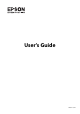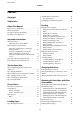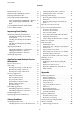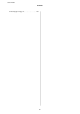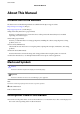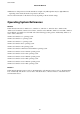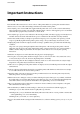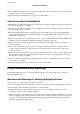Operation Manual
Maintenance Box Code..................... 59
Maintenance Box Handling Precautions.........60
Replacing a Maintenance Box.................61
Temporarily Printing with Black Ink............64
Temporarily Printing with Black Ink - Windows. 65
Temporarily Printing with Black Ink - Mac
OS X.................................66
Conserving Black Ink when the Black Ink Is
Low (for Windows Only)....................67
Improving Print Quality
Checking and Cleaning the Print Head..........68
Checking and Cleaning the Print Head -
Control Panel.......................... 68
Checking and Cleaning the Print Head -
Windows..............................69
Checking and Cleaning the Print Head -
Mac OS X.............................69
Aligning the Print Head.....................69
Aligning the Print Head - Control Panel.......69
Aligning the Print Head - Windows...........70
Aligning the Print Head - Mac OS X..........71
Cleaning the Paper Path.....................71
Applications and Network Service
Information
Epson Connect Service......................72
Web Cong..............................72
Running Web Cong on a Web Browser. . . . . . . 72
Running Web Cong on Windows........... 73
Running Web Cong on Mac OS X...........73
Necessary Applications......................73
Windows Printer Driver...................73
Mac OS X Printer Driver.................. 75
Epson Easy Photo Print...................76
E-Web Print (for Windows Only)............77
EPSON Soware Updater..................77
EpsonNet Cong........................77
Uninstalling Applications....................78
Uninstalling Applications - Windows......... 78
Uninstalling Applications - Mac OS X.........78
Installing Applications......................79
Updating Applications and Firmware...........79
Solving Problems
Checking the Printer Status.................. 81
Checking the Error Codes on the LCD Screen. . . 81
Checking the Printer Status - Windows........83
Checking Printer Status - Mac OS X..........83
Removing Jammed Paper....................83
Removing Jammed Paper from the Rear
Paper Feed.............................84
Removing Jammed Paper from Inside the
Printer................................84
Paper Does Not Feed Correctly................85
Power and Control Panel Problems.............86
Power Does Not Turn On..................86
Power Does Not Turn
O
..................86
LCD Screen Gets Dark....................86
Power Turns O Suddenly when the Printer
Is Running on the Battery..................86
Cannot Charge the Battery from a Computer. . . .86
Printer Does Not Print......................87
Printout Problems.........................88
Print Quality Is Poor..................... 88
e Position, Size, or Margins of the Printout
Are Incorrect...........................89
Paper Is Smeared or Scued................90
Printed Characters Are Incorrect or Garbled. . . . 90
e Printed Image Is Inverted...............90
e Printout Problem Could Not be Cleared. . . . 90
Printing Is Too Slow........................91
Other Problems...........................91
Slight Electric Shock when Touching the
Printer................................91
Operation Sounds Are Loud................91
Application Is Blocked by a Firewall (for
Windows Only).........................92
Appendix
Technical Specications.....................93
Printer Specications.....................93
Interface Specications....................94
Wi-Fi Specications......................94
Security Protocol........................94
Supported ird Party Services..............94
Dimensions............................95
Electrical Specications...................95
Environmental Specications...............96
System Requirements.....................97
Regulatory Information.....................97
Standards and Approvals..................97
Restrictions on Copying...................99
Moving and Transporting the Printer........... 99
Where to Get Help........................100
Technical Support Web Site................100
User's Guide
Contents
5