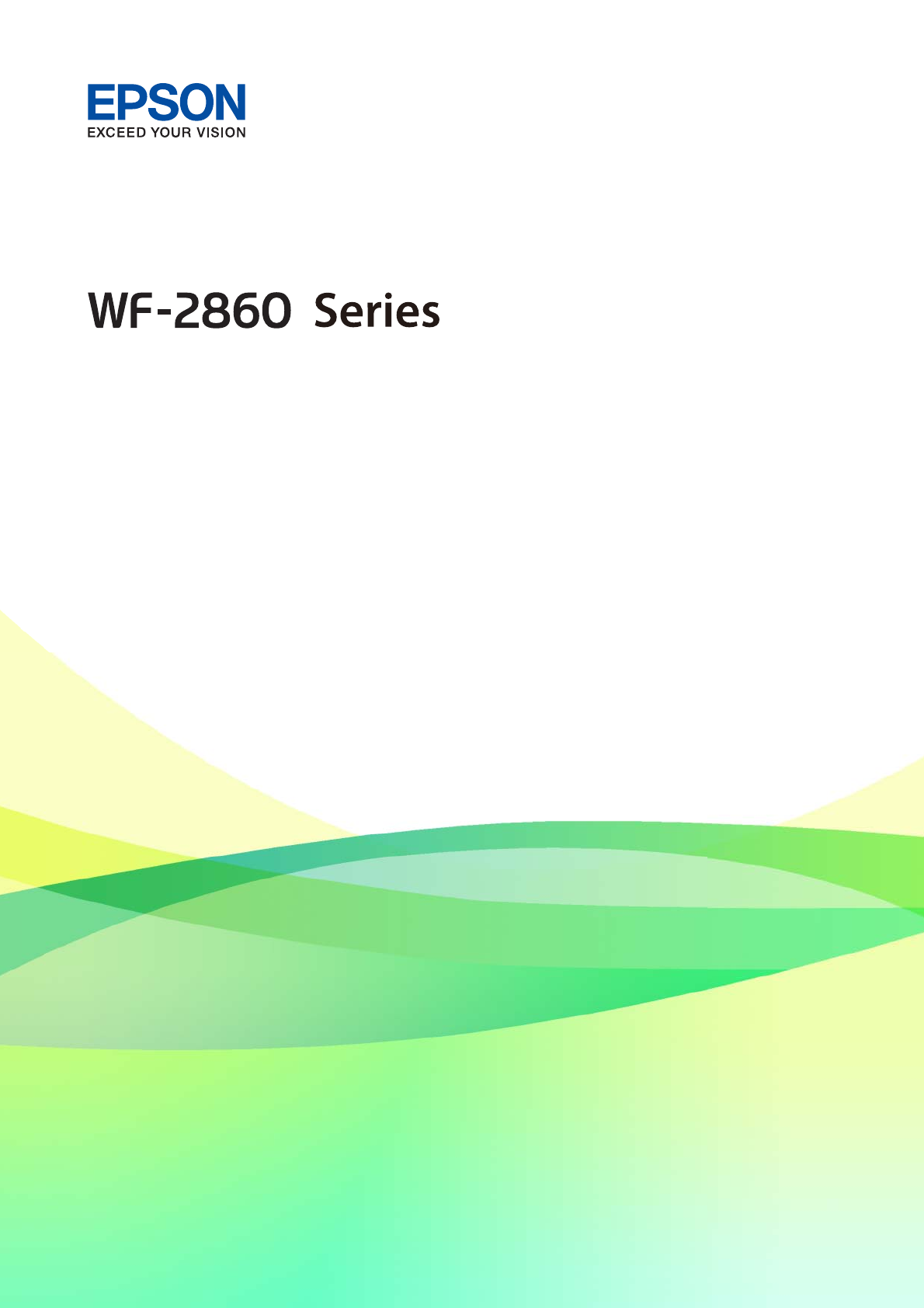User's Guide NPD5890-01 EN
User's Guide Contents Contents Making Advanced Network Settings. . . . . . . . . . 29 Checking the Network Connection Status. . . . . . . . 30 Network Icon. . . . . . . . . . . . . . . . . . . . . . . . . . .31 Checking Detailed Network Information from the Control Panel. . . . . . . . . . . . . . . . . . . .31 Printing a Network Connection Report. . . . . . . . 31 Printing a Network Status Sheet. . . . . . . . . . . . . . . 38 Replacing or Adding New Access Points. . . . . . . . .
User's Guide Contents Accessing the Printer Driver. . . . . . . . . . . . . . . . 64 Printing Basics. . . . . . . . . . . . . . . . . . . . . . . . . .64 Printing on 2-Sides. . . . . . . . . . . . . . . . . . . . . . .66 Printing Several Pages on One Sheet. . . . . . . . . . 67 Printing and Stacking in Page Order (Reverse Order Printing). . . . . . . . . . . . . . . . . . . . . . . . . 68 Printing a Reduced or Enlarged Document. . . . .
User's Guide Contents Menu Options for Inbox. . . . . . . . . . . . . . . . . . . . 148 Network Service and Software Information Replacing Ink Cartridges and Other Consumables Application for Configuring Printer Operations (Web Config). . . . . . . . . . . . . . . . . . . . . . . . . . . . 168 Running Web Config on a Web Browser. . . . . . 168 Running Web Config on Windows. . . . . . . . . . 169 Running Web Config on Mac OS. . . . . . . . . . . .
User's Guide Contents Power Does Not Turn Off. . . . . . . . . . . . . . . . . 184 Power Turns Off Automatically. . . . . . . . . . . . . 184 LCD Screen Gets Dark. . . . . . . . . . . . . . . . . . . 184 Cannot Print from a Computer. . . . . . . . . . . . . . . 184 Checking the Connection (USB). . . . . . . . . . . . 184 Checking the Connection (Network). . . . . . . . .185 Checking the Software and Data. . . . . . . . . . . . 186 Checking the Printer Status from the Computer (Windows). . . . . . . . . . .
User's Guide Contents Appendix Technical Specifications. . . . . . . . . . . . . . . . . . . . 212 Printer Specifications. . . . . . . . . . . . . . . . . . . . 212 Scanner Specifications. . . . . . . . . . . . . . . . . . . 213 Interface Specifications. . . . . . . . . . . . . . . . . . . 213 Fax Specifications. . . . . . . . . . . . . . . . . . . . . . .213 Network Function List. . . . . . . . . . . . . . . . . . . 214 Wi-Fi Specifications. . . . . . . . . . . . . . . . . . . . .
User's Guide About This Manual About This Manual Introduction to the Manuals The following manuals are supplied with your Epson printer. As well as the manuals, check the various types of help information available from the printer itself or from the Epson software applications. ❏ Important Safety Instructions (paper manual) Provides you with instructions to ensure the safe use of this printer.
User's Guide About This Manual Searching by keyword Click Edit > Advanced Search. Enter the keyword (text) for information you want to find in the search window, and then click Search. Hits are displayed as a list. Click one of the displayed hits to jump to that page. Jumping directly from bookmarks Click a title to jump to that page. Click + or > to view the lower level titles in that section. To return to the previous page, perform the following operation on your keyboard.
User's Guide About This Manual Marks and Symbols ! Caution: Instructions that must be followed carefully to avoid bodily injury. c Important: Instructions that must be observed to avoid damage to your equipment. Note: Provides complementary and reference information. & Related Information Links to related sections. Descriptions Used in this Manual ❏ Screenshots of the printer driver and the Epson Scan 2 (scanner driver) screens are from Windows 10 or macOS High Sierra.
User's Guide About This Manual ❏ Microsoft Windows Server 2008 R2 operating system ® ® ® ® ❏ Microsoft Windows Server 2003 R2 operating system ® ® ❏ Microsoft Windows Server 2003 operating system ® ® ❏ Microsoft Windows Server 2008 operating system Mac OS In this manual, "Mac OS" is used to refer to macOS High Sierra, macOS Sierra, OS X El Capitan, OS X Yosemite, OS X Mavericks, OS X Mountain Lion, Mac OS X v10.7.x, and Mac OS X v10.6.8.
User's Guide Important Instructions Important Instructions Safety Instructions Read and follow these instructions to ensure safe use of this printer. Make sure you keep this manual for future reference. Also, be sure to follow all warnings and instructions marked on the printer. ❏ Some of the symbols used on your printer are to ensure safety and proper use of the printer. Visit the following Web site to learn the meaning of the symbols. http://support.epson.
User's Guide Important Instructions ❏ Do not shake ink cartridges too vigorously and do not drop them. Also, be careful not to squeeze them or tear their labels. Doing so may cause ink leakage. ❏ Keep ink cartridges and maintenance box out of the reach of children. Printer Advisories and Warnings Read and follow these instructions to avoid damaging the printer or your property. Make sure you keep this manual for future reference.
User's Guide Important Instructions ❏ Be careful not to trap your fingers when closing the scanner unit. ❏ Do not press too hard on the scanner glass when placing the originals. ❏ Always turn the printer off using the P button. Do not unplug the printer or turn off the power at the outlet until the P light stops flashing. ❏ Before transporting the printer, make sure that the print head is in the home (far right) position and the ink cartridges are in place.
User's Guide Printer Basics Printer Basics Part Names and Functions A ADF (Automatic Document Feeder) cover Open when removing jammed originals in the ADF. B ADF input tray Feeds originals automatically. C ADF edge guide Feeds originals straight into the printer. Slide to the edge of the originals. D ADF document support Supports originals. E ADF output tray extension Holds legal size originals ejected from the ADF. Make sure you extend this when scanning legal size originals using the ADF.
User's Guide Printer Basics A Output tray Holds the ejected paper. B Paper cassette Loads paper. C Edge guides Feeds the paper straight into the printer. Slide to the edges of the paper. D Legal paper guide Slide out to load legal size paper. A Document cover Blocks external light while scanning. B Scanner glass Place the originals. C Control panel Indicates the printer's status and allows you to make print settings. D Front cover Open to load paper in the paper cassette.
User's Guide Printer Basics A Maintenance box cover Remove when replacing the maintenance box. The maintenance box is a container that collects a very small amount of surplus ink during cleaning or printing. B Rear cover Remove when removing jammed paper. C AC inlet Connects the power cord. D LAN port Connects a LAN cable. E USB port Connects a USB cable to connect with a computer. F EXT. port Connects external phone devices. G LINE port Connects a phone line.
User's Guide Printer Basics E Displays the solutions when you are in trouble. F Pass a smart device over this mark to print or scan from the smart device directly. Basic Screen Configuration A Indicates items that have been setup for the printer as icons. Tap the icon to check the current settings or access each setting menu. This action bar is displayed on the home screen only. B Displays each menu. C Switch tabs. D Indicates the setting items. Tap each item to set or change the settings.
User's Guide Printer Basics Indicates the network connection status. Select the icon to check and change the current settings. This is the shortcut for the following menu. Settings > General Settings > Network Settings > Wi-Fi Setup The printer is not connected to a wired (Ethernet) network or unset it. The printer is connected to a wired (Ethernet) network. The printer is not connected to a wireless (Wi-Fi) network.
User's Guide Printer Basics Tap Press or select the items or the icons. Flick Scroll the screen swiftly. Slide Hold and move the items around. Basic Operations Tap anywhere on the setting item to switch it on and off. Tap the input field to enter the value, name and so on.
User's Guide Printer Basics Entering Characters You can enter characters and symbols by using on-screen keyboard when you register a contact, make network settings, and so on. Note: Available icons vary depending on the setting item. A Indicates the character count. B Moves the cursor to the input position. C Switches between upper case and lower case or numbers and symbols. D Switches the character type. : You can enter numbers and symbols. : You can enter letters. E Switches the character type.
User's Guide Printer Basics ❏ Tap How To at the bottom of the operation screen: Displays the context-sensitive animation. A Indicates the total number of steps and the current step number. In the example above, it shows step 3 from 4 steps. B Returns to the previous step. C Indicates your progress through the current step. The animation repeats when the progress bar reaches the end. D Moves to next step.
User's Guide Network Settings Network Settings Network Connection Types You can use the following connection methods. Ethernet Connection Connect the printer to a hub with an Ethernet cable. Related Information & “Making Advanced Network Settings” on page 29 Wi-Fi Connection Connect the printer and the computer or smart device to the access point. This is the typical connection method for home or office networks where computers are connected by Wi-Fi through the access point.
User's Guide Network Settings Related Information & “Connecting to a Computer” on page 23 & “Connecting to a Smart Device” on page 24 & “Making Wi-Fi Settings from the Printer” on page 24 Wi-Fi Direct (Simple AP) Connection Use this connection method when you are not using Wi-Fi at home or at the office, or when you want to connect the printer and the computer or smart device directly.
User's Guide Network Settings Selecting the Connection Methods Follow the on-screen instructions until the following screen is displayed, and then select the connection method of the printer to the computer. Select the connection type and then click Next. Follow the on-screen instructions. Connecting to a Smart Device You can use the printer from a smart device when you connect the printer to the same Wi-Fi network (SSID) as the smart device.
User's Guide Network Settings After connecting the printer to the network, connect to the printer from the device that you want to use (computer, smart device, tablet, and so on.) Make advanced network settings to use a static IP address.
User's Guide Network Settings 6. Tap Enter Password, and then enter the password. Note: ❏ The password is case-sensitive. ❏ If you do not know the password, check if it is written on the label of the access point. If you are using the access point with its default settings, use the password written on the label. The password may also be called a "Key", a "Passphrase", and so on.
User's Guide Network Settings 5. Hold down the [WPS] button on the access point until the security light flashes. If you do not know where the [WPS] button is, or there are no buttons on the access point, see the documentation provided with your access point for details. 6. Tap Start Setup on the printer. 7. Close the screen. The screen automatically closes after a specific length of time. Note: If connection fails, restart the access point, move it closer to the printer, and try again.
User's Guide Network Settings 5. Use your computer to enter the PIN code (an eight digit number) displayed on the printer's control panel into the access point within two minutes. Note: See the documentation provided with your access point for details on entering a PIN code. 6. Tap Start Setup on the printer's control panel. 7. Close the screen. The screen automatically closes after a specific length of time.
User's Guide Network Settings Note: You can check the connection method on the Web site. To access the Web site, scan the QR code displayed on the printer's control panel using the smart device or enter the URL (http://epson.sn) on the computer, and then go to Setup. 6. Enter the password displayed on the printer's control panel on the computer or smart device. 7. After the connection is established, tap OK on the printer's control panel. 8. Close the Network Connection Settingsscreen.
User's Guide Network Settings ❏ TCP/IP ❏ Auto Select when you are using an access point at home or you are allowing the IP address to be acquired automatically by DHCP. ❏ Manual Select when you do not want the printer's IP address to be changed. Enter the addresses for IP Address, Subnet Mask, and Default Gateway, and make DNS Server settings according to your network environment. When you select Auto for the IP address assignment settings, you can select the DNS server settings from Manual or Auto.
User's Guide Network Settings Network Icon You can check the network connection status and strength of the radio wave using the network icon on the printer's home screen. Related Information & “Icons displayed in the LCD Screen” on page 17 Checking Detailed Network Information from the Control Panel When your printer is connected to the network, you can also view other network-related information by selecting the network menus you want to check. 1. Select Settings on the home screen. 2.
User's Guide Network Settings 2. Select Settings on the home screen. 3. Select General Settings > Network Settings > Connection Check. The connection check starts. 4. Select Print Check Report. 5. Print the network connection report. If an error has occurred, check the network connection report, and then follow the printed solutions. 6. Close the screen.
User's Guide Network Settings Related Information & “E-1” on page 33 & “E-2, E-3, E-7” on page 33 & “E-5” on page 34 & “E-6” on page 35 & “E-8” on page 35 & “E-9” on page 35 & “E-10” on page 36 & “E-11” on page 36 & “E-12” on page 37 & “E-13” on page 37 & “Message on the Network Environment” on page 38 E-1 Message: Confirm that the network cable is connected and network devices such as hub, router, or access point are turned on.
User's Guide Network Settings ❏ If an access point has multiple SSIDs, select the SSID at 2.4 GHz. The printer does not support SSIDs at 5 GHz. ❏ If you are using push button setup to establish a network connection, make sure your access point supports WPS. You cannot use push button setup if your access point does not support WPS. ❏ Makes sure your SSID uses only ASCII characters (alphanumeric characters and symbols). The printer cannot display an SSID that contains non-ASCII characters.
User's Guide Network Settings E-6 Message: MAC address of your printer may be filtered. Check whether your router/access point has restrictions such as MAC address filtering. See the documentation of the router/access point or contact your network administrator for assistance. Solutions: ❏ Check if MAC address filtering is disabled. If it is enabled, register the printer's MAC address so that it is not filtered. See the documentation provided with the access point for details.
User's Guide Network Settings ❏ Devices are turned on. ❏ You can access the Internet and other computers or network devices on the same network from the devices you want to connect to the printer. If still does not connect your printer and network devices after confirming the above, turn off the access point. Wait for about 10 seconds, and then turn it on. Then reset your network settings by downloading and running the installer from the following website. http://epson.
User's Guide Network Settings ❏ The device that is set as the default gateway is turned on. Set the correct default gateway address. You can check the default gateway address from the Network Status part on the network connection report.
User's Guide Network Settings ❏ Network devices such as an access point, hub, and router are turned on. ❏ The TCP/IP Setup for network devices has not been set up manually. (If the printer's TCP/IP Setup is set automatically while the TCP/IP Setup for other network devices is performed manually, the printer's network may differ from the network for other devices.) If it still does not work after checking the above, try the following. ❏ Turn off the access point.
User's Guide Network Settings 6. Close the screen. The screen automatically closes after a specific length of time. Replacing or Adding New Access Points If the SSID changes due to the replacement of an access point, or an access point is added and a new network environment is established, re-set the Wi-Fi settings.
User's Guide Network Settings Select Change or re-set the connection method on the Select Software Installation screen, and then click Next. Changing the Network Connection to Ethernet from the Control Panel Follow the steps below to change the network connection to Ethernet from Wi-Fi using the control panel. 1. Select Settings on the home screen. 2. Select General Settings > Network Settings > Wired LAN Setup. 3. Tap Start Setup. 4. Check the message, and then close the screen.
User's Guide Network Settings 2. Select Wi-Fi (Recommended). The network status is displayed. 3. Tap Change Settings. 4. Select Others > Disable Wi-Fi. 5. Check the message, and then start setup. 6. When a completion message is displayed, close the screen. The screen automatically closes after a specific length of time. 7. Close the network connection settings screen.
User's Guide Network Settings 3. Check the message, and then select Yes. 4. When a completion message is displayed, close the screen. The screen automatically closes after a specific length of time.
User's Guide Preparing the Printer Preparing the Printer Loading Papers Available Paper and Capacities Epson recommends using genuine Epson paper to ensure high-quality printouts. Genuine Epson Paper Media Name Size Loading Capacity (Sheets) 2-Sided Printing Borderless Printing Epson Bright White Ink Jet Paper A4 120 Auto, Manual*1 ✓ Epson Ultra Glossy Photo Paper A4, 13×18 cm (5×7 in.), 10×15 cm (4×6 in.) 20*2 - ✓ Epson Premium Glossy Photo Paper A4, 13×18 cm (5×7 in.
User's Guide Preparing the Printer Commercially Available Paper Media Name Size Loading Capacity (Sheets or Envelopes) 2-Sided Printing Borderless Printing Plain paper Letter, A4 150 Auto, Manual*2 ✓ B5, 16K (195×270 mm ) 150 Auto, Manual*2 - A5, A6, B6 150 Manual*2 - Legal, 8.5×13 in. 1 Manual - User Defined*1 (mm) 1 Manual - 1 Auto, Manual - 10 - - Copy paper 89×127 to 182×257 215.9×297 to 1200 User Defined*1 (mm) 182×257 to 215.
User's Guide Preparing the Printer ❏ Do not use paper that is wavy, torn, cut, folded, damp, too thick, too thin, or paper that has stickers stuck to it. Using these types of paper causes paper jams and smears on the printout. ❏ Make sure you are using long-grain paper. If you are not sure what type of paper you are using, check the paper packaging or contact the manufacturer to confirm the paper specifications.
User's Guide Preparing the Printer 3. Slide the edge guides to their maximum position. 4. With the printable side facing down, load paper until it touches the back of the paper cassette. c Important: Do not load more than the maximum number of sheets specified for the paper. ❏ 8.5 x 13 in. Load paper using the line.
User's Guide Preparing the Printer ❏ Legal Pull out the legal paper guide and load paper using the line. 5. Slide the edge guides to the edges of the paper. 6. Insert the paper cassette gently. 7. On the control panel, set the size and type of the paper you loaded in the paper cassette. If your paper size is not displayed, select User-Defined.
User's Guide Preparing the Printer & “Loading Envelopes and Precautions” on page 48 Loading Envelopes and Precautions Load envelopes with the flap facing up, and then slide the edge guides to the edges of the envelopes. ❏ Fan and align the edges of the envelopes before loading. When the stacked envelopes are puffed up with air, press them down to flatten them before loading. ❏ Do not use envelopes that are curled or folded. Using these envelopes causes paper jams and smears on the printout.
User's Guide Preparing the Printer Media Name Media Type Control Panel Printer Driver Epson Premium Semigloss Photo Paper Prem. Semigloss Epson Premium Semigloss Epson Photo Paper Glossy Glossy Photo Paper Glossy Epson Matte Paper-Heavyweight Matte Epson Matte Epson Double-Sided Matte Paper Epson Photo Quality Ink Jet Paper Placing Originals Place originals on the scanner glass or the ADF. You can scan multiple originals at the same time with the ADF.
User's Guide Preparing the Printer Placing Originals on the ADF 1. Align the edges of the originals. 2. Open the ADF document support and extend the ADF output tray extension. 3. Pinch and slide out the ADF edge guide. 4. Place the originals face-up in the ADF, and then slide the ADF edge guide to the edge of the originals.
User's Guide Preparing the Printer c Important: ❏ Do not load originals above the line indicated by the triangle symbol on the ADF. ❏ Do not add originals while scanning. Related Information & “Available Originals for the ADF” on page 49 Placing Originals on the ADF for 2-up Copying Place the originals in the direction shown in the illustration, and then select the orientation setting. ❏ Portrait originals: Select Portrait on the control panel as described below.
User's Guide Preparing the Printer c Important: When placing bulky originals such as books, prevent exterior light from shining directly onto the scanner glass. 1. Open the document cover. 2. Remove any dust or stains on the scanner glass. 3. Place the original face-down and slide it to the corner mark. Note: ❏ A range of 1.5 mm from the bottom edge and right edge of the scanner glass is not scanned.
User's Guide Preparing the Printer Placing an ID Card for Copying Place an ID card 5 mm away from the corner mark of the scanner glass. Managing Contacts Registering a contacts list allows you to easily enter destinations. You can register up to 100 entries, and you can use the contacts list when you enter a fax number. Registering or Editing Contacts 1. Select Fax on the home screen. 2. Select Contacts. 3. Do one of the following.
User's Guide Preparing the Printer 1. Select Fax on the home screen. 2. Select Contacts. 3. Do one of the following. ❏ To register a new grouped contacts, select Add Entry and then select Add Group. ❏ To edit a grouped contacts, select on the target grouped contacts, and then select Edit. ❏ To delete a grouped contacts, select on the target grouped contacts and then select Delete, and then select Yes. You do not have to perform following procedures. 4.
User's Guide Preparing the Printer Destination Setting Items Items Settings and Explanation Name Enter a name displayed in the contacts in 30 characters or less in Unicode (UTF-8). If you do not specify this, leave it blank. Index Word Enter words to search in 30 characters or less in Unicode (UTF-8). If you do not specify this, leave it blank. Type This item is fixed as Fax. You cannot change this setting. Fax Number Enter between 1 and 64 characters using 0-9 - * # and space.
User's Guide Preparing the Printer Menu Options for General Settings Select the menus on the control panel as described below. Settings > General Settings Basic Settings Select the menus on the control panel as described below. Settings > General Settings > Basic Settings LCD Brightness: Adjust the brightness of the LCD screen. Sound: Adjust the volume and select the type of the sound.
User's Guide Preparing the Printer Country/Region: Select the country or region in which you are using your printer. If you change the country or region, your fax settings return to their defaults and you must select them again. Language: Select the language used on the LCD screen. Operation Time Out: Select On to return to the initial screen when no operations have been performed for the specified time. Keyboard: Change the layout of the keyboard on the LCD screen.
User's Guide Preparing the Printer Left Offset: Adjust the left margin of the paper. Top Offset in Back: Adjust the top margin for the back of the page when performing 2-sided printing. Left Offset in Back: Adjust the left margin for the back margin of the page when performing 2-sided printing. Check Paper Width: Select On to check the paper width before printing. This prevents printing beyond the edges of the paper when the paper size setting are incorrect, but may reduce the printing speed.
User's Guide Preparing the Printer ❏ Wi-Fi Direct Wired LAN Setup: Set up or change a network connection that uses a LAN cable and router. When this is being used, WiFi connections are disabled. Network Status: Displays or prints the current network settings. ❏ Wired LAN/Wi-Fi Status ❏ Wi-Fi Direct Status ❏ Print Status Sheet Connection Check: Checks the current network connection and prints a report. If there are any problems with the connection, see the report to solve the problem.
User's Guide Preparing the Printer ❏ Suspend/Resume ❏ Unregister For details, see the following web site. https://www.epsonconnect.com/ http://www.epsonconnect.eu (Europe only) Google Cloud Print Services: Displays whether the printer is registered and connected to Google Cloud Print services. When you have registered, you can change the following settings. ❏ Enable/Disable ❏ Unregister For details on registering to Google Cloud Print services, see the following web site. https://www.epsonconnect.
User's Guide Preparing the Printer Print Head Alignment: Use this feature to adjust the print head to improve print quality. ❏ Ruled Line Alignment Select this feature to align vertical lines. ❏ Vertical Alignment Select this feature if your printouts look blurry or text and lines are misaligned. ❏ Horizontal Alignment Select this feature if horizontal banding appears at regular intervals in your printouts.
User's Guide Preparing the Printer Menu Options for User Settings Select the menus on the control panel as described below. Settings > User Settings You can change the default settings of the following menus. ❏ Copy ❏ Scan to Computer ❏ Scan to Cloud ❏ Fax Menu Options for Restore Default Settings Select the menus on the control panel as described below. Settings > Restore Default Settings Resets the following menus to their defaults.
User's Guide Preparing the Printer Depending on the location of purchase, the printer may have a feature that turns it off automatically if it is not connected to the network for 30 minutes. Saving Power - Control Panel 1. Select Settings on the home screen. 2. Select General Settings > Basic Settings. 3. Do one of the following. ❏ Select Sleep Timer or Power Off Settings > Power Off If Inactive or Power Off If Disconnected, and then make settings.
User's Guide Printing Printing Printing from the Printer Driver on Windows Accessing the Printer Driver When accessing the printer driver from the computer's control panel, the settings are applied to all of the applications. Accessing the printer driver from the control panel ❏ Windows 10/Windows Server 2016 Right-click the start button or press and hold it, and then select Control Panel > View devices and printers in Hardware and Sound.
User's Guide Printing 2. Select Print or Page Setup from the File menu. 3. Select your printer. 4. Select Preferences or Properties to access the printer driver window. 5. Change the settings as necessary. See the menu options for the printer driver for details. Note: ❏ You can also see the online help for explanations of the setting items. Right-clinking an item displays Help. ❏ When you select Print Preview, you can see a preview of your document before printing. 6.
User's Guide Printing Printing on 2-Sides You can print on both sides of the paper. You can also print a booklet that can be created by re-ordering the pages and folding the printout. Note: ❏ This feature is not available for borderless printing. ❏ You can use automatic and manual 2-sided printing. During manual 2-sided printing, flip the paper over to print on the other side when the printer has finished printing the first side.
User's Guide Printing 3. Click Print. For manual 2-sided printing, when the first side has finished printing, a pop-up window is displayed on the computer. Follow the on-screen instructions. Related Information & “Printing Basics” on page 64 & “Main Tab” on page 80 Printing Several Pages on One Sheet You can print two or four pages of data on a single sheet of paper. Print Settings On the printer driver's Main tab, select 2-Up or 4-Up as the Multi-Page setting.
User's Guide Printing Printing and Stacking in Page Order (Reverse Order Printing) You can print from the last page so that the documents are stacked in page order. Print Settings On the printer driver's Main tab, select Reverse Order. Related Information & “Printing Basics” on page 64 & “Main Tab” on page 80 Printing a Reduced or Enlarged Document You can reduce or enlarge the size of a document by a specific percentage or to fit the paper size you loaded in the printer.
User's Guide Printing Note: This feature is not available for borderless printing. Related Information & “Printing Basics” on page 64 & “More Options Tab” on page 81 Printing One Image on Multiple Sheets for Enlargement (Creating a Poster) This feature allows you to print one image on multiple sheets of paper. You can create a larger poster by taping them together. Note: This feature is not available for borderless printing.
User's Guide Printing Making Posters Using Overlapping Alignment Marks Here is an example of how to make a poster when 2x2 Poster is selected, and Overlapping Alignment Marks is selected in Print Cutting Guides. 1. Prepare Sheet 1 and Sheet 2. Cut off the margins of Sheet 1 along the vertical blue line through the center of the top and bottom cross marks.
User's Guide Printing 2. Place the edge of Sheet 1 on top of Sheet 2 and align the cross marks, then temporarily tape the two sheets together from the back. 3. Cut the taped sheets in two along the vertical red line through the alignment markers (this time, the line to the left of the cross marks).
User's Guide Printing 4. Tape the sheets together from the back. 5. Repeat steps 1 to 4 to tape Sheet 3 and Sheet 4 together. 6. Cut off the margins of Sheet 1 and Sheet 2 along the horizontal blue line through the center of the left and right side cross marks.
User's Guide Printing 7. Place the edge of Sheet 1 and Sheet 2 on top of Sheet 3 and Sheet 4 and align the cross marks, and then temporarily tape them together from the back.
User's Guide Printing 8. Cut the taped sheets in two along the horizontal red line through the alignment markers (this time, the line above the cross marks). 9. Tape the sheets together from the back.
User's Guide Printing 10. Cut off the remaining margins along the outer guide. Printing with a Header and Footer You can print information such as a user name and printing date in headers or footers. Print Settings On the printer driver's More Options tab, click Watermark Features, and then select Header/Footer. Click Settings, and then select the items you want to print.
User's Guide Printing Related Information & “Printing Basics” on page 64 & “More Options Tab” on page 81 Printing a Watermark You can print a watermark such as "Confidential" or an anti-copy pattern on your printouts. If you print with an anti-copy pattern, the hidden letters appear when photocopied in order to distinguish the original from the copies.
User's Guide Printing Printing Multiple Files Together Job Arranger Lite allows you to combine several files created by different applications and print them as a single print job. You can specify the print settings for combined files, such as multi-page layout, and 2-sided printing. Print Settings On the printer driver's Main tab, select Job Arranger Lite. When you start printing, the Job Arranger Lite window is displayed.
User's Guide Printing ❏ Text Size: 96 pts or smaller Print Settings On the printer driver's More Options tab, click Image Options in the Color Correction setting. Select an option from the Color Universal Print setting. Click Enhancement Options to make further settings. Note: ❏ Certain characters may be altered by patterns, such as "+" appearing as "±". ❏ Application-specific patterns and underlines may alter content printed using these settings.
User's Guide Printing Printing to Emphasize Thin Lines You can thicken thin lines that are too thin to print. Print Settings On the printer driver's More Options tab, click Image Options in the Color Correction setting. Select Emphasize Thin Lines. Related Information & “Printing Basics” on page 64 & “More Options Tab” on page 81 Printing Clear Bar Codes You can print a bar code clearly and make it easy to scan. Only enable this feature if the bar code you printed cannot be scanned.
User's Guide Printing Related Information & “Printing Basics” on page 64 & “Maintenance Tab” on page 82 Canceling Printing You can cancel a print job from the computer. However, you cannot cancel a print job from the computer once it has been completely sent to the printer. In this case, cancel the print job by using the printer's control panel. Canceling On your computer, right-click on your printer in Devices and Printers, Printer, or in Printers and Faxes.
User's Guide Printing 2-Sided Printing Allows you to perform 2-sided printing. Settings You can specify the binding edge and the binding margins. When printing multi-page documents, you can select to print starting from either the front or the back side of the page. Print Density Select the document type to adjust the print density. If the appropriate print density is selected, you can prevent images from bleeding through to the reverse side. Select User Defined to adjust the print density manually.
User's Guide Printing Watermark Features Allows you to make settings for anti-copy pattern or watermarks. Additional Settings Rotate 180° Rotates pages 180 degrees before printing. This feature is helpful when printing on paper such as envelopes that are loaded in fixed direction in the printer. High Speed Prints when the print head moves in both directions. The print speed is faster, but the quality may decline. Mirror Image Inverts an image to print as it would appear in a mirror.
User's Guide Printing 4. Select Print Settings from the pop-up menu. Note: On OS X Mountain Lion or later, if the Print Settings menu is not displayed, the Epson printer driver has not been installed correctly. menu > Printers & Scanners (or Print & Scan, Print & Fax), remove the Select System Preferences from the printer, and then add the printer again. See the following to add a printer. http://epson.sn 5. Change the settings as necessary. See the menu options for the printer driver for details. 6.
User's Guide Printing Printing on 2-Sides You can print on both sides of the paper. Note: ❏ This feature is not available for borderless printing. ❏ If you do not use paper that is suitable for 2-sided printing, the print quality may decline and paper jams may occur. ❏ Depending on the paper and the data, ink may bleed through to the other side of the paper. Related Information & “Available Paper and Capacities” on page 43 Print Settings Select Two-sided Printing Settings from the pop-up menu.
User's Guide Printing Printing Several Pages on One Sheet You can print two or four pages of data on a single sheet of paper. Print Settings Select Layout from the pop-up menu. Set the number of pages in Pages per Sheet, the Layout Direction (page order), and Border. Related Information & “Printing Basics” on page 82 & “Menu Options for Layout” on page 88 Printing and Stacking in Page Order (Reverse Order Printing) You can print from the last page so that the documents are stacked in page order.
User's Guide Printing & “Menu Options for Paper Handling” on page 88 Printing a Reduced or Enlarged Document You can reduce or enlarge the size of a document by a specific percentage or to fit the paper size you loaded in the printer. Print Settings When printing to fit to the paper size, select Paper Handling from the pop-up menu, and then select Scale to fit paper size. Select the paper size you loaded in the printer in Destination Paper Size.
User's Guide Printing Adjusting the Print Color You can adjust the colors used in the print job. Note: These adjustments are not applied to the original data. Print Settings Select Color Matching from the pop-up menu, and then select EPSON Color Controls. Select Color Options from the pop-up menu, and then select one of the available options. Click the arrow next to Advanced Settings, and then make more detailed settings.
User's Guide Printing Menu Options for Layout Pages per Sheet Select the number of pages to be printed on one sheet. Layout Direction Specify the order in which the pages will be printed. Border Prints a border around the pages. Reverse page orientation Rotates pages 180 degrees before printing. Select this item when printing on paper such as envelopes that are loaded in fixed direction in the printer. Flip horizontally Inverts an image to print as it would appear in a mirror.
User's Guide Printing Borderless This checkbox is selected when you select a borderless paper size. Expansion In borderless printing, the print data is enlarged slightly more than the paper size so that no margins are printed around the edges of the paper. Select the amount of enlargement. Grayscale Select when you want to print in black or shades of gray. Mirror Image Inverts an image to print as it would appear in a mirror.
User's Guide Printing Printing from Smart Devices Using Epson iPrint Epson iPrint is an application that allows you to print photos, documents, and web pages from a smart device such as a smartphone or tablet. You can use local print, printing from a smart device that is connected to the same wireless network as your printer, or remote print, printing from a remote location over the Internet. To use remote print, register your printer in the Epson Connect service.
User's Guide Printing The following screens are subject to change without notice. The contents may vary depending on the product. A Home screen displayed when the application is started. B Displays information on how to setup the printer and a FAQ. C Displays the screen where you can select the printer and make printer settings. Once you have selected the printer, you do not need to select it again from the next time. D Select what you want to print such as photos and documents.
User's Guide Printing c Important: ❏ Make sure that the Wi-Fi Direct (Simple AP) connection setting is enabled. ❏ Enable the NFC function on your smart device. ❏ Make sure that Epson iPrint is installed on your smart device. If not, touch the NFC antenna of the smart device to the printer's NFC tag and install it. Note: ❏ If the printer does not communicate with the smart device even after touching it to the tag, try adjusting the position of the smart device and touch it to the tag again.
User's Guide Printing 3. On your Android device, install the Epson Print Enabler plug-in from Google Play. 4. Connect your Android device to the same wireless network as your printer. 5. Go to Settings on your Android device, select Printing, and then enable Epson Print Enabler. 6. From an Android application such as Chrome, tap the menu icon and print whatever is on the screen. Note: If you do not see your printer, tap All Printers and select your printer.
User's Guide Printing Canceling the Ongoing Job Tap y on the printer's control panel to cancel the print job in progress.
User's Guide Copying Copying Copying Basics This section explains the steps for basic copying. 1. Place the originals. If you want to copy multiple originals, place all of the originals on the ADF. 2. Select Copy on the home screen. 3. Check the settings on the Copy tab. Select the setting item to change it as necessary. Note: ❏ If you select Advanced Settings tab, you can make settings such as Multi-Page or Quality.
User's Guide Copying Copying Multiple Originals onto One Sheet You can copy two originals onto a single sheet of paper. 1. Select Copy on the home screen. 2. Select Advanced Settings tab > Multi-Page, and select 2-up. You can also specify the layout order and orientation of the original. 3. Select Copy tab, and then tap x. Related Information & “Copying Basics” on page 95 Basic Menu Options for Copying Note: The items may not be available depending on other settings you made.
User's Guide Copying Paper Setting: Select paper size and paper type. Reduce/Enlarge: Configures the magnification ratio of the enlargement or reduction. If you want to reduce or enlarge the original by a specific percentage, select the value, and then enter a percentage within a range of 25 to 400%. ❏ Actual Size Copies at 100 % magnification. ❏ A4→A5 and others Automatically enlarges or reduces the original to fit to a specific paper size.
User's Guide Copying Remove Shadow: Removes shadows that appear around copies when copying thick paper or that appear in the center of copies when copying a booklet. Remove Punch Holes: Removes the binding holes when copying. ID Card Copy: Scans both sides of an ID card and copies onto one side of A4 size paper. Borderless Copy: Copies without margins around the edges. The image is enlarged a little to remove margins from the edges of the paper. Select how much to enlarge in the Expansion setting.
User's Guide Scanning Scanning Scanning Using the Control Panel You can send scanned images from the printer's control panel to the following destinations. Computer You can save the scanned image to a computer connected to the printer. Before scanning, install Epson Scan 2 and Epson Event Manager on your computer. Cloud You can send scanned images to cloud services. Before scanning, make settings on the Epson Connect.
User's Guide Scanning ❏ Follow custom setting: Saves the scanned image using the settings on the Epson Event Manager. You can change the scan settings such as the scanning size, folder to save to, or save format. 6. Tap x. Related Information & “Placing Originals” on page 49 Making Custom Settings in Epson Event Manager You can set the scan settings for Follow custom setting in Epson Event Manager. See the Epson Event Manager help for details. 1. Start Epson Event Manager. 2.
User's Guide Scanning 3. Click Make Job Settings.
User's Guide Scanning 4. Make scan settings on the Job Settings screen. ❏ Edit Job Settings: Select Custom Action. ❏ Setting: Scan using the best settings for the selected type of original. Click Detailed Settings for Scanning to set the items such as the resolution or the color for saving the scanned image. ❏ Target Folder: Select the save folder for the scanned image. ❏ Filename (Prefix + Start Number): Change the settings for the file name you want to save. ❏ File Format: Select the save format.
User's Guide Scanning 6. Make sure that the Custom Action is selected on the Custom Action list. 7. Click Close to close Epson Event Manager. Scanning to the Cloud You can send scanned images to cloud services. Before using this feature, make settings using Epson Connect. See the following Epson Connect portal website for details. https://www.epsonconnect.com/ http://www.epsonconnect.eu (Europe only) 1. Make sure that you have made settings using Epson Connect. 2. Place the originals. 3.
User's Guide Scanning Related Information & “Placing Originals” on page 49 Basic Menu Options for Scanning to the Cloud Note: The items may not be available depending on other settings you made. B&W/Color: Select whether to scan in color or in monochrome. JPEG/PDF: Select the format in which to save the scanned image. Advanced Menu Options for Scanning to the Cloud Note: The items may not be available depending on other settings you made. Scan Area: ❏ Scan Size: Select the scan size.
User's Guide Scanning ❏ Original Orientation: Select the orientation of the original. Clear All Settings Resets the scan settings to their defaults. Scanning to a Computer (WSD) Note: ❏ This feature is only available for computers running Windows 10/Windows 8.1/Windows 8/Windows 7/Windows Vista. ❏ If you are using Windows 7/Windows Vista, you need to setup your computer in advance using this feature. 1. Place the originals. 2. Select Scan on the home screen. 3. Select Computer (WSD). 4.
User's Guide Scanning Click Uninstall and start again if the Uninstall screen is displayed. Note: The printer name you set on the network and model name (EPSON XXXXXX (XX-XXXX)) are displayed on the network screen. You can check the printer's name set on the network from the printer's control panel or by printing a network status sheet. 4. Click Your device is ready to use. 5. Check the message, and then click Close. 6. Open the Devices and Printers screen.
User's Guide Scanning ❏ Windows Vista Click start > Control Panel > Hardware and Sound > Printers. 7. Check that an icon with the printer's name on the network is displayed. Select the printer name when using with WSD. Scanning from a Computer Scanning Using Epson Scan 2 You can scan by using the scanner driver "Epson Scan 2". See the Epson Scan 2 help for an explanation of each setting item.
User's Guide Scanning 4. Make the following settings on the Main Settings tab. ❏ Document Source: Select the source where the original is placed. ❏ Document Size: Select the size of the original you placed. ❏ / (Original orientation) buttons: Select the set orientation of the original you placed. Depending on the size of the original, this item may be set automatically and cannot be changed. ❏ Image Type: Select the color for saving the scanned image. ❏ Resolution: Select the resolution. 5.
User's Guide Scanning ❏ On the Advanced Settings tab, you can make detailed image adjustment settings that are suitable for text documents, such as the following. ❏ Remove Background: Remove the background of the originals. ❏ Text Enhancement: You can make blurred letters in the original clear and sharp. ❏ Auto Area Segmentation: You can make letters clear and images smooth when performing black and white scanning for a document that contains images.
User's Guide Scanning 6. Set the file saving settings. ❏ Image Format: Select the save format from the list. You can make detailed settings for each save format except BITMAP and PNG. Select Options from the list after selecting the save format. ❏ File Name: Confirm the save file name displayed. You can change settings for the file name by selecting Settings from the list. ❏ Folder: Select the save folder for the scanned image from the list.
User's Guide Scanning 2. Start Epson Scan 2. 3. Select Photo Mode from the Mode list. 4. Make the following settings on the Main Settings tab. ❏ Image Type: Select the color for saving the scanned image. ❏ Resolution: Select the resolution. Note: The Document Source setting is fixed as Scanner Glass, and the Document Type setting is fixed as Reflective. (Reflective means originals which are not transparent, for example ordinary papers or photos.) You cannot change these settings.
User's Guide Scanning 5. Click Preview. The preview window opens, and the previewed images are displayed as thumbnails. Note: To preview the entire scanned area, clear the Thumbnail check box at the top of the preview widow. 6. Confirm the preview, and make image adjustment settings on the Advanced Settings tab if necessary.
User's Guide Scanning You can adjust the scanned image using detailed settings that are suitable for photos or pictures, such as the following. ❏ Brightness: You can adjust the brightness for the scanned image. ❏ Contrast: You can adjust the contrast for the scanned image. ❏ Saturation: You can adjust the saturation (color vividness) for the scanned image. ❏ Unsharp Mask: You can enhance and sharpen the outlines of the scanned image.
User's Guide Scanning ❏ Folder: Select the save folder for the scanned image from the list. You can select another folder or create a new folder by selecting Select from the list. 8. Click Scan. Scanning from Smart Devices Epson iPrint is an application that allows you to scan photos and documents from a smart device, such as a smartphone or tablet, that is connected to the same wireless network as your printer.
User's Guide Scanning 2. Touch the NFC antenna of your smart device to the printer's NFC Tag. Epson iPrint starts. 3. Select the scan menu in Epson iPrint. 4. Touch the NFC antenna of your smart device to the printer's NFC Tag again. Scanning starts. Scanning Using Epson iPrint Start Epson iPrint from your smart device and select the item you want to use from the home screen. The following screens are subject to change without notice. A Home screen displayed when the application is started.
User's Guide Scanning C Displays the screen where you can select the printer and make printer settings. Once you have selected the printer, you do not need to select it again from the next time. D Displays the scanning screen. E Displays the screen where you can make scan settings such as resolution. F Displays scanned images. G Starts scanning. H Displays the screen where you can save scanned data to a smart device or Cloud services.
User's Guide Faxing Faxing Setting Up a Fax Connecting to a Phone Line Compatible Telephone Lines You can use the printer over standard analogue telephone lines (PSTN = Public Switched Telephone Network) and PBX (Private Branch Exchange) telephone systems. You may not be able to use the printer with the following phone lines or systems.
User's Guide Faxing Connecting to a Standard Phone Line (PSTN) or PBX Connect a phone cable from the telephone wall jack or PBX port to the LINE port on the back of the printer. Related Information & “Making Settings for a PBX Phone System” on page 122 Connecting to DSL or ISDN Connect a phone cable from the DSL modem or the ISDN terminal adapter to the LINE port on the back of the printer. See the documentation provided with the modem or the adapter for more details.
User's Guide Faxing 1. Remove the cap from the EXT. port on the back of the printer. 2. Connect the phone device and the EXT. port with a phone cable. Note: When sharing a single phone line, make sure you connect the phone device to the EXT. port of the printer. If you split the line to connect the phone device and the printer separately, the phone and the printer do not work correctly. 3. Select Fax on the home screen.
User's Guide Faxing 4. Pick up the handset. The connection is established when x(Send) is enabled as the following screen. Related Information & “Settings for the Answering Machine” on page 129 Making Basic Fax Settings First make basic fax settings such as Receive Mode using the Fax Setting Wizard, and then configure the other settings as necessary. The Fax Setting Wizard is automatically displayed when the printer is turned on for the first time.
User's Guide Faxing 7. On the Distinctive Ring Detection (DRD) Setting screen, make the following settings. ❏ If you have subscribed to a distinctive ring service from your telephone company: Select Settings , and then select the ring pattern to be used for incoming faxes. - If you select All, go to step 8. - If you select any other setting, Receive Mode is automatically set to Auto. Go to step 10. ❏ If you do not need to set this option: Tap Skip, and then go to step 10.
User's Guide Faxing Related Information & “Menu Options for Fax Settings” on page 143 Making Settings for a PBX Phone System Make the following settings when using the printer in offices that use extensions and require external access codes, such as 0 and 9, to get an outside line. 1. Select Settings on the home screen. 2. Select General Settings > Fax Settings > Basic Settings. 3. Select Line Type, and then select PBX. 4.
User's Guide Faxing 2. Select General Settings > Fax Settings > Receive Settings. 3. Select Print Settings, and then select 2-Sided. 4. Tap the 2-Sided field to set this to On. 5. In Binding Margin, select Short Side or Long Side. 6. Select OK. Related Information & “Print Settings” on page 144 Making Settings to Print Received Faxes by Splitting Pages Make split page settings when the size of the received document is larger than the size of the paper loaded in the printer. 1.
User's Guide Faxing Sending Fax Using the Control Panel You can send faxes by entering fax numbers for recipients by using the control panel. The printer automatically dials the recipients and sends the fax. 1. Place the originals. Note: You can send up to 100 pages in one transmission; however depending on the remaining amount of memory, you may not be able to send faxes even with less than 100 pages. 2. Select Fax on the home screen. 3. Specify the recipient.
User's Guide Faxing Note: ❏ You cannot send the fax in color after previewing. ❏ When Direct Send is enabled, you cannot preview. ❏ When the preview screen is left untouched for 20 seconds, the fax is sent automatically. ❏ The image quality of a sent fax may be different from what you previewed depending on the capability of the recipient machine. 6. When sending is complete, remove the originals.
User's Guide Faxing Various Ways of Sending Faxes Sending Many Pages of a Monochrome Document (Direct Send) When sending a fax in monochrome, the scanned document is temporarily stored in the printer's memory. Therefore, sending a lot of pages may cause the printer to run out of memory and stop sending the fax. You can avoid this by enabling the Direct Send feature, however, it takes longer to send the fax because the printer performs scanning and sending simultaneously.
User's Guide Faxing Registering Multiple Headers for Sending Faxes You can register up to 21 fax headers as sender information. 1. Select Settings on the home screen. 2. Select General Settings > Fax Settings > Basic Settings. 3. Select Header, tap the Your Phone Number field, enter your phone number, and then tap OK. 4. Select one of the boxes under the Fax Header list, enter the fax header information, and then tap OK.
User's Guide Faxing Note: If you leave the printer untouched for 20 seconds after prompted to set the next originals, the printer stops storing and starts sending the document. Receiving Faxes on the Printer Setting Receive Mode You can make a Receive Mode using Fax Setting Wizard. When making fax setting at the first time, we recommend you to use the Fax Setting Wizard. If you want to change only the Receive Mode, follow the instruction below. 1. Select Settings on the home screen. 2.
User's Guide Faxing Settings for the Answering Machine You need settings to use an answering machine. ❏ Set the Receive Mode of the printer to Auto. ❏ Set the Rings to Answer setting of the printer to a higher number than the number of rings for the answering machine. Otherwise, the answering machine cannot receive voice calls to record voice messages. See the manuals that came with the answering machine for its settings. The Rings to Answer setting may not be displayed depending on the region.
User's Guide Faxing Setting Up Remote Receive 1. Select Settings on the home screen. 2. Select General Settings > Fax Settings > Basic Settings > Remote Receive. 3. Tap Remote Receive field to set this to On. 4. Select Start Code, enter a two digit code (you can enter 0 to 9, *, and #), and then tap OK. 5. Select OK to apply the settings. Related Information & “Basic Settings” on page 146 Using Remote Receive 1. When the telephone rings, pick up the handset. 2.
User's Guide Faxing Making Settings for Blocking Junk Faxes You can block junk faxes. 1. Select Settings on the home screen. 2. Select General Settings > Fax Settings > Basic Settings > Rejection Fax. 3. Select Rejection Fax and then enable the following options. ❏ Rejection Number List: Rejects faxes that are in the Rejection Number List. ❏ Fax Header Blank: Rejects faxes that have blank header information. ❏ Unregistered Contacts: Rejects faxes that have not been registered in the contact list. 4.
User's Guide Faxing & “Checking the Received Faxes on the LCD Screen” on page 132 Setting to Save Received Faxes in the Inbox 1. Select Settings on the home screen. 2. Select General Settings > Fax Settings > Receive Settings > Fax Output Settings. 3. If a confirmation message is displayed, confirm it, and then tap OK. 4. Select Save to Inbox. 5. Tap Save to Inbox to set this to On 6. Select Options when memory is full, select the option to use when the inbox is full.
User's Guide Faxing ❏ : Rotates the image to the right by 90 degrees. ❏ : Moves to the previous or the next page. ❏ To hide the operation icons, tap anywhere on the preview screen except for the icons. Tap again to display the icons. 5. Select whether to print or delete the document you have viewed, and then follow the on-screen instructions. c Important: If the printer runs out of memory, receiving and sending faxes is disabled. Delete documents that you have already read or printed.
User's Guide Faxing 4. Click Printer Properties or Properties if you want to specify Paper Size, Orientation, Color, Image Quality, or Character Density. For details, see the PC-FAX driver help. 5. Click Print. Note: When Using FAX Utility for the first time, a window for registering your information is displayed. Enter the necessary information, and then click OK. FAX Utility uses Nickname to manage fax jobs internally. Other information is automatically added to the cover sheet.
User's Guide Faxing 7. Specify the content of the cover sheet. A To attach a cover sheet, select one of the samples from Cover Sheet. Enter the Subject and Message. Note that there is no function to create an original cover sheet or to add an original cover sheet to the list. If you do not want to attach a cover sheet, select No cover sheet from Cover Sheet. B Click Cover Sheet Formatting if you want to change the order of the items on the cover sheet. You can select the cover sheet size in Paper Size.
User's Guide Faxing ❏ You can send up to 100 pages in one fax transmission. Note: The page size of documents you can send is the same as the paper size you can fax from the printer. 5. Select Fax Settings from the popup menu, and then make settings for each item. See the PC-FAX driver's help for explanations on each setting item. Click 6. at the bottom left of the window to open the PC-FAX driver's help. Select the Recipient Settings menu, and then specify the recipient.
User's Guide Faxing Receiving Faxes on a Computer You can receive faxes and save them as PDF files to the computer connected to the printer. The FAX Utility comes with features including how to specify a folder to save the faxes. Install the FAX Utility before using this feature. Note: You can use one of the following methods to install the FAX Utility. ❏ Using the EPSON Software Updater (application for updating software) ❏ Using the disc supplied with your printer.
User's Guide Faxing Canceling Received Faxes on the Computer To cancel saving faxes on the computer, change the settings on the printer. Note: You can also change the settings using the FAX Utility. However, if there are any faxes that have not been saved to the computer, you cannot change the settings. 1. Select Settings > General Settings > Fax Settings > Receive Settings. 2. Select Fax Output Settings > Save to Computer > No.
User's Guide Faxing Using the Notification Window (Windows) When you set to notify you the new faxes exist, a notification window is displayed near the task bar for each the fax. 1. Check the notification screen displayed on your computer screen. Note: The notification screen disappears if no operation is performed for a given length of time. You can change the notification settings such as the display time. 2. Click anywhere in the notification screen, except for the button.
User's Guide Faxing Using Other Faxing Features Printing Fax Report and List Printing Fax Report Manually 1. Select Fax on the home screen. 2. Tap 3. Select Fax Report. 4. Select the report you want to print, and then follow the on-screen instructions. (More). Note: You can change the report format. From the home screen, select Settings > General Settings > Fax Settings > Report Settings, and then change the Attach Fax image to report or Report Format settings.
User's Guide Faxing 2. Select General Settings > Fax Settings > Security Settings. 3. Select the menu, and then make the settings. Related Information & “Security Settings” on page 147 Menu Options for Faxing Recipient Select the menus on the control panel as described below. Fax > Recipient Keypad: Manually enter a fax number. Contacts: Select a recipient from the contacts list. You can also add or edit a contact. Recent: Select a recipient from the sent fax history.
User's Guide Faxing ❏ ADF Continuous Scan When sending a fax from the ADF, you cannot add originals in the ADF after starting scanning. If you place different sized originals in the ADF, all of the originals are sent at the largest size among them. Enable this option so that the printer asks if you want to scan another page after an original in the ADF has finished scanning. Then you can sort and scan your originals by size and send them as a single fax.
User's Guide Faxing Transmission History: You can check the history of sent or received fax jobs. Fax Report: ❏ Last Transmission Prints a report for the previous fax that was sent or received through polling. ❏ Fax Log Prints a transmissions report. You can set to print this report automatically using the following menu. Settings > General Settings > Fax Settings > Report Settings > Fax Log Auto Print ❏ Fax Settings List Prints the current fax settings.
User's Guide Faxing Checks if the printer is connected to the phone line and ready for fax transmission, and prints the check result on A4 size plain paper. Fax Setting Wizard Select the menus on the control panel as described below. Settings > General Settings > Fax Settings > Fax Setting Wizard Select to make basic fax settings by following the on-screen instructions. For details, see the page that describes basic fax settings. Receive Settings Select the menus on the control panel as described below.
User's Guide Faxing Add Reception Information: Prints reception information in the header of the received fax, even if the sender does not set the header information. The reception information includes the received date and time, sender's ID, reception ID (such as " #001"), and page number (such as "P1"). When Split Page Settings is enabled, the split page number is also included. 2-Sided: You can print multiple pages of received documents on both sides of the paper.
User's Guide Faxing Basic Settings Select the menus on the control panel as described below. Settings > General Settings > Fax Settings > Basic Settings Fax Speed: Select the fax transmission speed. We recommend selecting Slow(9,600bps) when a communication error occurs frequently, when sending/receiving a fax to/from abroad, or when you are using an IP (VoIP) phone service. ECM: Automatically corrects errors in the fax transmission (Error Correction Mode), mostly caused by telephone line noise.
User's Guide Faxing Rejection Fax: Select options to reject junk faxes. Security Settings Select the menus on the control panel as described below. Settings > General Settings > Fax Settings > Security Settings Direct Dialing Restrictions: ❏ Off Enables the manual entry of recipient's fax numbers. ❏ On Disables the manual entry of recipient's fax numbers allowing the operator to select recipients only from the contacts list or sent history.
User's Guide Faxing Menu Options for Inbox (Inbox): Tapping this opens the Inbox where the received faxes are stored. When there are received faxes that have not been read, the number of unread documents is displayed on the 148 .
User's Guide Replacing Ink Cartridges and Other Consumables Replacing Ink Cartridges and Other Consumables Checking the Status of the Remaining Ink and the Maintenance Box You can check the approximate ink levels and the approximate service life of the maintenance box from the control panel or the computer. Checking the Status of the Remaining Ink and the Maintenance Box - Control Panel Select on the home screen. Checking the Status of the Remaining Ink and the Maintenance Box - Windows 1.
User's Guide Replacing Ink Cartridges and Other Consumables Ink Cartridge Codes Epson recommends the use of genuine Epson ink cartridges. Epson cannot guarantee the quality or reliability of non-genuine ink. The use of non-genuine ink may cause damage that is not covered by Epson’s warranties, and under certain circumstances, may cause erratic printer behavior. Information about non-genuine ink levels may not be displayed. The following are the codes for genuine Epson ink cartridges.
User's Guide Replacing Ink Cartridges and Other Consumables Ink Cartridge Handling Precautions Read the following instructions before replacing ink cartridges. Handling precautions ❏ Store ink cartridges at normal room temperature and keep them away from direct sunlight. ❏ Epson recommends using the ink cartridge before the date printed on the package. ❏ For best results, use up ink cartridge within six months of opening the package. ❏ For best results, store ink cartridge packages with their bottom down.
User's Guide Replacing Ink Cartridges and Other Consumables ❏ Do not touch the sections shown in the illustration. Doing so may prevent normal operation and printing. ❏ Install all ink cartridges; otherwise you cannot print. ❏ Do not replace ink cartridges with the power off. Do not move the print head by hand; otherwise, you may damage the printer. ❏ Do not turn off the printer during ink charging. If the ink charging is incomplete, you may not be able to print.
User's Guide Replacing Ink Cartridges and Other Consumables ❏ When printing in monochrome or grayscale, color inks instead of black ink may be used depending on the paper type or print quality settings. This is because a mixture of color inks is used to create black. ❏ The ink in the ink cartridges supplied with your printer is partly used during initial setup. In order to produce high quality printouts, the print head in your printer will be fully charged with ink.
User's Guide Replacing Ink Cartridges and Other Consumables ❏ When the cover cannot be reattached, the maintenance box may not be installed correctly. Remove the maintenance box, and re-install it. ❏ Do not tilt the used maintenance box until after it is sealed in the plastic bag; otherwise ink may leak. ❏ Do not touch the openings in the maintenance box as you may get smeared with ink. ❏ Do not reuse a maintenance box which has been removed and left detached for a long period.
User's Guide Replacing Ink Cartridges and Other Consumables Temporarily Printing with Black Ink - Control Panel 1. When a message is displayed prompting you to replace the ink cartridges, select Proceed. A message is displayed telling you that you can temporarily print with black ink. 2. Check the message, and then select Proceed. 3. If you want to print in monochrome, select No, remind me later. The ongoing job is canceled. 4.
User's Guide Replacing Ink Cartridges and Other Consumables Note: If you cannot cancel printing from the computer, cancel using the printer's control panel. 2. Access the printer driver window. 3. Clear Borderless on the Main tab. 4. Select plain papers or Envelope as the Paper Type setting on the Main tab. 5. Select Grayscale. 6. Set the other items on the Main and More Options tabs as necessary, and then click OK. 7. Click Print. 8. Click Print in Black in the window displayed.
User's Guide Replacing Ink Cartridges and Other Consumables Related Information & “Canceling Printing” on page 80 & “Loading Paper in the Paper Cassette” on page 45 & “Printing Basics” on page 82 Conserving Black Ink when the Black Ink Is Low (for Windows Only) When black ink is running low and there is enough color ink remaining, you can use a mixture of color inks to create black. You can continue printing while preparing a replacement black ink cartridge.
User's Guide Maintaining the Printer Maintaining the Printer Checking and Cleaning the Print Head If the nozzles are clogged, the printouts become faint, there is visible banding, or unexpected colors appear. When print quality has declined, use the nozzle check feature and check if the nozzles are clogged. If the nozzles are clogged, clean the print head. c Important: ❏ Do not open the scanner unit or turn off the printer during head cleaning.
User's Guide Maintaining the Printer Related Information & “Loading Paper in the Paper Cassette” on page 45 Checking and Cleaning the Print Head - Windows 1. Load A4-size plain paper in the printer. 2. Access the printer driver window. 3. Click Nozzle Check on the Maintenance tab. 4. Follow the on-screen instructions. Related Information & “Loading Paper in the Paper Cassette” on page 45 & “Accessing the Printer Driver” on page 64 Checking and Cleaning the Print Head - Mac OS 1.
User's Guide Maintaining the Printer 4. Select one of the alignment menus, and then follow the on-screen instructions to print an alignment pattern. ❏ Ruled Line Alignment: Select this if vertical lines look misaligned. ❏ Vertical Alignment: Select this if your printouts look blurry or vertical ruled lines appear misaligned. ❏ Horizontal Alignment: Select this if you see horizontal banding at regular intervals. 5. Follow the on-screen instructions to align the print head.
User's Guide Maintaining the Printer Cleaning the Paper Path When the printouts are smeared or paper does not feed correctly, clean the roller inside. c Important: Do not use tissue paper to clean the inside of the printer. The print head nozzles may be clogged with lint. Cleaning the Paper Path for Ink Smears When the printouts are smeared or scuffed, clean the roller inside. c Important: Do not use tissue paper to clean the inside of the printer. The print head nozzles may be clogged with lint. 1.
User's Guide Maintaining the Printer 3. Pull out paper cassette. 4. Stand the printer with the control panel's P button at the top. ! Caution: Be careful not to trap your hand or fingers when standing the printer. Otherwise you may be injured. 5. Dampen a cloth with water, wring it out thoroughly, and then wipe the roller while rotating it with the cloth.
User's Guide Maintaining the Printer 6. Return the printer to its normal position, and then insert the paper cassette. c Important: Do not leave the printer standing for a long time. 7. Connect the power cord. Cleaning the ADF When the copied or scanned images from the ADF are smeared or the originals do not feed in the ADF correctly, clean the ADF. c Important: Never use alcohol or thinner to clean the printer. These chemicals can damage the printer. 1. Open the ADF cover. 2.
User's Guide Maintaining the Printer 3. Open the document cover. 4. Clean the part that is shown in the illustration. c Important: ❏ If the glass surface is stained with grease or some other hard-to-remove material, use a small amount of glass cleaner and a soft cloth to remove it. Wipe off all remaining liquid. ❏ Do not press the glass surface too hard. ❏ Be careful not to scratch or damage the surface of the glass. A damaged glass surface can decrease the scan quality.
User's Guide Maintaining the Printer c Important: Never use alcohol or thinner to clean the printer. These chemicals can damage the printer. 1. Open the document cover. 2. Use a soft, dry, clean cloth to clean the surface of the scanner glass. c Important: ❏ If the glass surface is stained with grease or some other hard-to-remove material, use a small amount of glass cleaner and a soft cloth to remove it. Wipe off all remaining liquid. ❏ Do not press the glass surface too hard.
User's Guide Maintaining the Printer 2. Open the scanner unit. 3. Check if the translucent film is smeared. Smears are easier to see if you use a light. If there are smears (such as finger marks or grease) on the translucent film (A), go to the next step. A: Translucent film B: Rail c Important: Be careful not to touch the rail (B). Otherwise, you may not be able to print. Do not wipe off the grease on the rail, because this is necessary for operations.
User's Guide Maintaining the Printer 4. Moisten a cotton swab with the water with a few drops of detergent so that it is not dripping water, and then wipe the smeared part. c Important: Wife off the smear gently. If you press the cotton swab too hard to the film, the springs of the film may be dislocated and the printer may be damaged. 5. Use a new dry cotton swab to wipe the film. c Important: Do not leave any fibers on the film.
User's Guide Network Service and Software Information Network Service and Software Information This section introduces the network services and software products available for your printer from the Epson website or the supplied software disc. Application for Configuring Printer Operations (Web Config) Web Config is an application that runs in a web browser, such as Internet Explorer and Safari, on a computer or smart device.
User's Guide Network Service and Software Information Note: Using the smart device, you can also run Web Config from the maintenance screen of Epson iPrint. Related Information & “Printing a Network Connection Report” on page 31 & “Using Epson iPrint” on page 90 Running Web Config on Windows When connecting a computer to the printer using WSD, follow the steps below to run Web Config. 1. Access the devices and printers screen in Windows.
User's Guide Network Service and Software Information Starting on Windows Note: For Windows Server operating systems, make sure the Desktop Experience feature is installed. ❏ Windows 10/Windows Server 2016 Click the start button, and then select EPSON > Epson Scan 2. ❏ Windows 8.1/Windows 8/Windows Server 2012 R2/Windows Server 2012 Enter the application name in the search charm, and then select the displayed icon.
User's Guide Network Service and Software Information Application for Configuring Scanning Operations from the Control Panel (Epson Event Manager) Epson Event Manager is an application that allows you to manage scanning from the control panel and save images to a computer. You can add your own settings as presets, such as the document type, the save folder location, and the image format. See the application's help for details. Note: Windows Server operating systems are not supported.
User's Guide Network Service and Software Information Starting on Mac OS menu > Printers & Scanners (or Print & Scan, Print & Fax), and then Select System Preferences from the select the printer (FAX). Click Options & Supplies > Utility > Open Printer Utility.
User's Guide Network Service and Software Information Note: ❏ Windows Server operating systems are not supported. ❏ To use this application, the printer driver needs to be installed. Starting on Windows ❏ Windows 10 Click the start button, and then select Epson Software > Epson Easy Photo Print. ❏ Windows 8.1/Windows 8 Enter the application name in the search charm, and then select the displayed icon.
User's Guide Network Service and Software Information Starting on Windows ❏ Windows 10 Click the start button, and then select Epson Software > Easy Photo Scan. ❏ Windows 8.1/Windows 8 Enter the application name in the search charm, and then select the displayed icon. ❏ Windows 7/Windows Vista/Windows XP Click the start button, and then select All Programs or Programs > Epson Software > Easy Photo Scan. Starting on Mac OS Select Go > Applications > Epson Software > Easy Photo Scan.
User's Guide Network Service and Software Information Application for Configuring Multiple Devices (EpsonNet Config) EpsonNet Config is an application that allows you to set the network interface addresses and protocols. See the operations guide for EpsonNet Config or the application's help for more details. Starting on Windows ❏ Windows 10/Windows Server 2016 Click the start button, and then select EpsonNet > EpsonNet Config. ❏ Windows 8.
User's Guide Network Service and Software Information 2. Start EPSON Software Updater. The screenshot is an example on Windows. 3. For Windows, select your printer, and then click to check for the latest available applications. 4. Select the items you want to install or update, and then click the install button. c Important: Do not turn off or unplug the printer until the update is complete; otherwise, the printer may malfunction.
User's Guide Network Service and Software Information 2. Select Firmware Update > Update. Note: Enable Notification to set the printer to regularly check for available firmware updates. 3. Check the message displayed on the screen and tap Start Checking to start searching for available updates. 4. If a message is displayed on the LCD screen informing you that a firmware update is available, follow the onscreen instructions to start the update.
User's Guide Network Service and Software Information 5. Select the application you want to uninstall. You cannot uninstall the printer driver if there is any print jobs. Delete or wait to be printed the jobs before uninstalling. 6. Uninstall the applications: ❏ Windows 10/Windows 8.1/Windows 8/Windows 7/Windows Vista/Windows Server 2016/Windows Server 2012 R2/Windows Server 2012/Windows Server 2008 R2/Windows Server 2008 Click Uninstall/Change or Uninstall.
User's Guide Network Service and Software Information Printing Using a Network Service By using Epson Connect service available on the Internet, you can print from your smartphone, tablet PC, or laptop, anytime and practically anywhere. To use this service, you need to register the user and the printer in Epson Connect. The features available on the Internet are as follows.
User's Guide Solving Problems Solving Problems Checking the Printer Status Checking Messages on the LCD Screen If an error message is displayed on the LCD screen, follow the on-screen instructions or the solutions below to solve the problem. Error Messages Solutions Printer Error Remove any paper or protective material in the printer. If the error message is still displayed, contact Epson support. Turn on the printer again. See your documentation for more details. Paper out in XX.
User's Guide Solving Problems Error Messages Solutions Check that the printer driver is installed on the computer and that the port settings for the printer are correct. Click Print Queue on the printer driver's Maintenance tab. Make sure the printer port is selected correctly in Property > Port from the Printer menu as follows. Check that the printer driver is installed on the computer and that the USB port settings for the printer are correct.
User's Guide Solving Problems 3. Click EPSON Status Monitor. You can check the printer status, ink levels, and error status. Checking the Software Status You may be able to clear the problem by updating the software to the latest version. To check the software status, use the software update tool.
User's Guide Solving Problems & “List of Paper Type” on page 48 Paper Jams Load paper in the correct direction, and slide the edge guides against the edges of the paper. Related Information & “Removing Jammed Paper” on page 182 & “Loading Paper in the Paper Cassette” on page 45 Paper Feeds at a Slant Load paper in the correct direction, and slide the edge guides against the edges of the paper.
User's Guide Solving Problems & “Cleaning the ADF” on page 163 Power and Control Panel Problems Power Does Not Turn On ❏ Make sure the power cord is securely plugged in. ❏ Hold down the P button for a little longer. Power Does Not Turn Off Hold down the P button for a little longer. If you still cannot turn off the printer, unplug the power cord. To prevent the print head from drying out, turn the printer back on and turn it off by pressing the P button.
User's Guide Solving Problems ❏ If the printer cannot print using a USB connection, try the following. Disconnect the USB cable from the computer. Right-click on the printer icon displayed on the computer, and then select Remove Device. Next, connect the USB cable to the computer and try a test print. Re-set the USB connection by following the steps in this manual for changing the connection method to a computer. See the related information link below for details.
User's Guide Solving Problems Checking the Software and Data ❏ Make sure that a genuine Epson printer driver is installed. If a genuine Epson printer driver is not installed, the available functions are limited. We recommend using a genuine Epson printer driver. See the related information link below for details. ❏ If you are printing a large data size image, the computer may run out of memory. Print the image at a lower resolution or a smaller size.
User's Guide Solving Problems Click the Driver tab. If your printer name is displayed in the list, a genuine Epson printer driver is installed on your computer. Mac OS menu > Printers & Scanners (or Print & Scan, Print & Fax), and then Select System Preferences from the select the printer. Click Options & Supplies, and if the Options tab and Utility tab are displayed on the window, a genuine Epson printer driver is installed on your computer.
User's Guide Solving Problems Checking the Printer Status from the Computer (Windows) Click Print Queue on the printer driver's Maintenance tab, and then check the following. ❏ Check if there are any paused print jobs. If unnecessary data remains, select Cancel all documents from the Printer menu. ❏ Make sure the printer is not offline or pending. If the printer is offline or pending, clear the offline or pending setting from the Printer menu.
User's Guide Solving Problems When You Cannot Make Network Settings ❏ Turn off the devices you want to connect to the network. Wait for about 10 seconds, and then turn on the devices in the following order; access point, computer or smart device, and then printer. Move the printer and computer or smart device closer to the access point to help with radio wave communication, and then try to make network settings again.
User's Guide Solving Problems ❏ You may not be able to connect to the access point when the access point has multiple SSIDs and devices are connected to different SSIDs on the same access point. Connect the computer or smart device to the same SSID as the printer. ❏ An access point that is compliant with both IEEE802.11a and IEEE802.11g has SSIDs of 2.4 GHz and 5 GHz.
User's Guide Solving Problems Related Information & “Checking the SSID Connected to the Printer” on page 191 & “Checking the SSID for the Computer” on page 191 Checking the SSID Connected to the Printer Select Settings > General Settings > Network Settings > Network Status. You can check the SSID for Wi-Fi and Wi-Fi Direct from each menu. Checking the SSID for the Computer Windows Click in the task tray on the desktop. Check the name of the connected SSID from the list displayed.
User's Guide Solving Problems Mac OS Click the Wi-Fi icon at the top of the computer screen. A list of SSIDs is displayed and the connected SSID is indicated with a check mark. Cannot Print from an iPhone or iPad ❏ Connect the iPhone or iPad to the same network (SSID) as the printer. ❏ Enable Paper Setup Auto Display in the following menus. Settings > General Settings > Printer Settings > Paper Source Settings > Paper Setup Auto Display ❏ Enable the AirPrint setting on Web Config.
User's Guide Solving Problems Banding or Unexpected Colors Appear The print head nozzles may be clogged. Perform a nozzle check to check if the print head nozzles are clogged. Clean the print head if any of the print head nozzles are clogged. Related Information & “Checking and Cleaning the Print Head” on page 158 Colored Banding Appears at Intervals of Approximately 3.3 cm ❏ Select the appropriate paper type setting for the type of paper loaded in the printer.
User's Guide Solving Problems Blurry Prints, Vertical Banding, or Misalignment Align the print head using the Vertical Alignment feature. Related Information & “Aligning the Print Head” on page 159 Print Quality Does Not Improve Even After Aligning the Print Head During bidirectional (or high speed) printing, the print head prints while moving in both directions, and vertical lines may be misaligned. If print quality does not improve, disable the bidirectional (or high speed) setting.
User's Guide Solving Problems ❏ When printing images or photos, Epson recommends using genuine Epson paper rather than plain paper. Print on the printable side of the genuine Epson paper. Checking the print settings ❏ Select the appropriate paper type setting for the type of paper loaded in the printer. ❏ Print using a higher quality setting. Checking the ink cartridge ❏ Epson recommends using the ink cartridge before the date printed on the package.
User's Guide Solving Problems ❏ When the problem cannot be cleared after cleaning the paper path, the part inside the printer that is shown in the illustration is smeared. Turn off the printer, and then wipe off the ink using a cotton swab. Do not touch the white flat cable, translucent film, and ink tubes inside the printer. Doing so may cause a malfunction. ❏ Place the paper on a flat surface to check if it is curled. If it is, flatten it.
User's Guide Solving Problems Printed Photos are Sticky You may be printing on the wrong side of the photo paper. Make sure you are printing on the printable side. When printing on the wrong side of the photo paper, you need to clean the paper path.
User's Guide Solving Problems The Position, Size, or Margins of the Printout Are Incorrect ❏ Load paper in the correct direction, and slide the edge guides against the edges of the paper. ❏ When placing the originals on the scanner glass, align the corner of the original with the corner indicated by a symbol on the frame of the scanner glass. If the edges of the copy are cropped off, move the original slightly away from the corner.
User's Guide Solving Problems Uneven Colors, Smears, Dots, or Straight Lines Appear in the Copied Image ❏ Clean the paper path. ❏ Clean the scanner glass. ❏ Clean the ADF. ❏ Do not press too hard on the original or the document cover when you are placing the originals on the scanner glass. ❏ When the paper is smeared, lower the copy density setting.
User's Guide Solving Problems Other Printing Problems Printing Is Too Slow ❏ Close any unnecessary applications. ❏ Lower the quality setting. High quality printing slows down the printing speed. ❏ Enable the bidirectional (or high speed) setting. When this setting is enabled, the print head prints while moving in both directions, and the printing speed increases. ❏ Windows Select High Speed on the printer driver's More Options tab.
User's Guide Solving Problems ❏ You cannot use ADF when scanning from Photo Mode in Epson Scan 2. ❏ Connect the USB cable securely to the printer and the computer. If you are using a USB hub, try to connect the printer directly to the computer. ❏ If you scan at a high resolution over a network, a communication error may occur. Lower the resolution. ❏ Make sure that the correct printer (scanner) is selected on Epson Scan 2.
User's Guide Solving Problems Related Information & “Cleaning the Scanner Glass” on page 164 Straight Lines Appear when Scanning from ADF ❏ Clean the ADF. Straight lines may appear in the image when trash or dirt gets into the ADF. ❏ Remove any trash or dirt that adheres to the original. Related Information & “Cleaning the ADF” on page 163 The Image Quality Is Rough ❏ Set the Mode in Epson Scan 2 according to the original you want to scan.
User's Guide Solving Problems ❏ Select Document Mode as the Mode in Epson Scan 2. Scan using the settings for documents in Document Mode. ❏ In Document Mode in Epson Scan 2, when Image Type on the Main Settings tab is set to Black & White, adjust Threshold on the Advanced Settings tab. When you increase the Threshold, the black color area becomes larger. ❏ If the resolution is low, try increasing the resolution and then scanning.
User's Guide Solving Problems Text is Not Recognized Correctly when Saving as a Searchable PDF ❏ On the Image Format Options window in Epson Scan 2, check that Text Language is set correctly on the Text tab. ❏ Check that the original is placed straight. ❏ Use an original with clear text. Text recognition may decline for the following types of originals.
User's Guide Solving Problems 3. Click Reset. Note: If initialization does not solve the problem, uninstall and re-install Epson Scan 2. Related Information & “Uninstalling Applications” on page 177 & “Installing the Latest Applications” on page 175 Other Scanning Problems Scanning Is Too Slow Lower the resolution.
User's Guide Solving Problems ❏ To connect to a DSL phone line, you need to use a DSL modem equipped with a built-in DSL filter, or install a separate DSL filter to the line. Contact your DSL provider. ❏ If you are connecting to a DSL phone line, connect the printer directly to a telephone wall jack to see if the printer can send a fax. If it works, the problem may be caused by the DSL filter. Contact your DSL provider. ❏ Enable the ECM setting on the control panel.
User's Guide Solving Problems Cannot Send Faxes ❏ Set up the header information for outgoing faxes on the control panel. Some fax machines automatically reject incoming faxes that do not include header information. ❏ If you have blocked your caller ID, unblock it. Some phones or fax machines automatically reject anonymous calls. ❏ Ask the recipient if the fax number is correct and the recipient's fax machine is ready to receive a fax.
User's Guide Solving Problems ❏ Under the following conditions, the printer runs out of memory and cannot receive faxes. See the troubleshooting for information on handling a memory full error. ❏ The number of received documents has reached the maximum of 100 documents. ❏ The printer's memory is full (100%). ❏ Check if the sender's fax number has been registered to the Rejection Number List.
User's Guide Solving Problems Related Information & “Fax Settings” on page 141 & “Basic Settings” on page 146 & “Cleaning the Scanner Glass” on page 164 & “Cleaning the ADF” on page 163 Faxes Are Sent at the Wrong Size ❏ When sending a fax using the scanner glass, place the original correctly aligning its corner with the origin mark. Select your original size on the control panel. ❏ Clean the scanner glass and the document cover.
User's Guide Solving Problems Pages are Blank or only a Small Amount of Text is Printed on the Second Page in Received Faxes You can print on one page by using the Delete Print Data After Split feature in Split Page Settings. Select Delete Top or Delete Bottom in Delete Print Data After Split, and then adjust Threshold. Increasing the threshold increases the amount deleted; a higher threshold gives you a higher possibility of printing on one page.
User's Guide Solving Problems Operation Sounds Are Loud If operations sounds are too loud, enable Quiet Mode. Enabling this feature may reduce printing speed. ❏ Control panel Select on the home screen, and then enable Quiet Mode. ❏ Windows printer driver Enable Quiet Mode on the Main tab. ❏ Mac OS printer driver menu > Printers & Scanners (or Print & Scan, Print & Fax), and then Select System Preferences from the select the printer. Click Options & Supplies > Options (or Driver).
User's Guide Appendix Appendix Technical Specifications Printer Specifications Print Head Nozzle Placement Black ink nozzles: 400 Color ink nozzles: 128 for each color Weight of Paper* * Plain Paper 64 to 90 g/m2(17 to 24lb) Envelopes Envelope #10, DL, C6: 75 to 90 g/m2 (20 to 24 lb) Even when the paper thickness is within this range, the paper may not feed in the printer or the print quality may decline depending on the paper properties or quality.
User's Guide Appendix Printable Area for Envelopes Print quality may decline in the shaded areas due to the printer's mechanism. A 3.0 mm (0.12 in.) B 5.0 mm (0.20 in.) C 18.0 mm (0.70 in.) D 41.0 mm (1.61 in.) Scanner Specifications Scanner Type Flatbed Photoelectric Device CIS Effective Pixels 10200×14040 pixels (1200 dpi) Maximum Document Size 216×297 mm (8.5×11.7 in.
User's Guide Appendix Supported Lines Standard analogue telephone lines, PBX (Private Branch Exchange) telephone systems Speed Up to 33.6 kbps Resolution Monochrome ❏ Standard: 8 pel/mm×3.85 line/mm (203 pel/in.×98 line/in.) ❏ Fine: 8 pel/mm×7.7 line/mm (203 pel/in.×196 line/in.) ❏ Photo: 8 pel/mm×7.7 line/mm (203 pel/in.×196 line/in.) Color 200×200 dpi * Page Memory Up to 100 pages (when received ITU-T No.
User's Guide Appendix Functions Network Scanning Remarks Epson Scan 2 IPv4, IPv6 ✓ - Event Manager IPv4 ✓ - Epson Connect (Scan to Cloud) IPv4 ✓ - AirPrint (Scan) IPv4, IPv6 ✓ OS X Mavericks or later - - ADF (2-sided scanning) Fax Supported Send a fax IPv4 ✓ - Receive a fax IPv4 ✓ - AirPrint (Faxout) IPv4, IPv6 ✓ OS X Mountain Lion or later Wi-Fi Specifications Standards IEEE802.11b/g/n*1*2 Frequency Range 2.4 GHz Maximum Radio-Frequency Power Transmitted 19.
User's Guide Appendix Security Protocol SSL/TLS HTTPS Server/Client, IPPS Supported Third Party Services AirPrint Print iOS 5 or later/Mac OS X v10.7.x or later Scan OS X Mavericks or later Fax OS X Mountain Lion or later Google Cloud Print Dimensions Dimensions Storage ❏ Width: 375 mm (14.8 in.) ❏ Depth: 347 mm (13.7 in.) ❏ Height: 230 mm (9.1 in.) Printing ❏ Width: 417 mm (16.4 in.) ❏ Depth: 503 mm (19.8 in.) ❏ Height: 255 mm (10.0 in.) Weight* * Approx. 6.4 kg (14.
User's Guide Appendix Note: ❏ Check the label on the printer for its voltage. ❏ For European users, see the following Website for details on power consumption. http://www.epson.eu/energy-consumption Environmental Specifications Operation Use the printer within the range shown in the following graph.
User's Guide Appendix Regulatory Information Standards and Approvals Standards and Approvals for U.S. Model Safety UL60950-1 CAN/CSA-C22.2 No.60950-1 EMC FCC Part 15 Subpart B Class B CAN/CSA-CEI/IEC CISPR 22 Class B This equipment contains the following wireless module. Manufacturer: Askey Computer Corporation Type: WLU6320-D69 (RoHS) This product conforms to Part 15 of the FCC Rules and RSS-210 of the IC Rules.
User's Guide Appendix Standards and Approvals for Australian Model EMC AS/NZS CISPR32 Class B Epson hereby declares that the following equipment Models are in compliance with the essential requirements and other relevant provisions of AS/NZS4268: C623A Epson cannot accept responsibility for any failure to satisfy the protection requirements resulting from a nonrecommended modification of the products.
User's Guide Appendix c Important: ❏ When storing or transporting the printer, avoid tilting it, placing it vertically, or turning it upside down; otherwise ink may leak. ❏ Leave the ink cartridges installed. Removing the cartridges can dry out the print head and may prevent the printer from printing. 1. Turn off the printer by pressing the P button. 2. Make sure the power light turns off, and then unplug the power cord. c Important: Unplug the power cord when the power light is off.
User's Guide Appendix 7. Close the scanner unit. 8. Prepare to pack the printer as shown below. 9. Pack the printer in its box, using the protective materials. When you use the printer again, make sure you remove the tape securing the ink cartridge holder. If print quality has declined the next time you print, clean and align the print head.
User's Guide Appendix Neither Seiko Epson Corporation nor its affiliates shall be liable to the purchaser of this product or third parties for damages, losses, costs, or expenses incurred by the purchaser or third parties as a result of accident, misuse, or abuse of this product or unauthorized modifications, repairs, or alterations to this product, or (excluding the U.S.) failure to strictly comply with Seiko Epson Corporation's operating and maintenance instructions.
User's Guide Appendix ❏ General Notice: Other product names used herein are for identification purposes only and may be trademarks of their respective owners. Epson disclaims any and all rights in those marks. Where to Get Help Technical Support Web Site If you need further help, visit the Epson support website shown below. Select your country or region and go to the support section of your local Epson website. The latest drivers, FAQs, manuals, or other downloadables are also available from the site.
User's Guide Appendix Help for Users in Taiwan Contacts for information, support, and services are: World Wide Web http://www.epson.com.tw Information on product specifications, drivers for download, and products enquiry are available. Epson HelpDesk Phone: +886-2-80242008 Our HelpDesk team can help you with the following over the phone: ❏ Sales enquiries and product information ❏ Product usage questions or problems ❏ Enquiries on repair service and warranty Repair service center: http://www.tekcare.com.
User's Guide Appendix Help for Users in New Zealand Epson New Zealand wishes to provide you with a high level of customer service. In addition to your product documentation, we provide the following sources for obtaining information: Internet URL http://www.epson.co.nz Access the Epson New Zealand World Wide Web pages. Worth taking your modem here for the occasional surf! The site provides a download area for drivers, Epson contact points, new product information and technical support (e-mail).
User's Guide Appendix Internet Home Page http://www.epson.com.