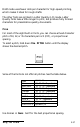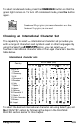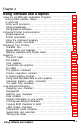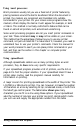Printer User Manual
Table Of Contents
- FRONT MATTER
- TABLE OF CONTENTS
- INTRODUCTION
- CHAP 1-SETTING UP THE PRINTER
- CHAP 2-PAPER HANDLING
- CHAP 3-USING THE PRINTER
- CHAP 4-USING SOFTWARE AND GRAPHICS
- Using the LQ-2550 With Application Programs
- Computer-Printer Communication
- Enhancing Your Printing
- Graphics
- User-Defined Characters
- Designing Your Characters
- Design Grids
- Data Numbers
- Sending Information to Your Printer
- Printing User-Defined Characters
- Copying ROM Characters to RAM
- Letter Quality Characters
- Proportional Mode Characters
- Superscripts and Subscripts
- The Graphics Command
- Column Reservation Numbers
- A simple Graphics Program
- Using Hand-Calculated Data to Print Graphics
- Using Software and Graphics
- Mixing Print Styles
- CHAP 5-MAINTENANCE AND TRANSPORTATION
- CHAP 6-TROUBLESHOOTING
- Troubleshooting
- Problems and Solutions
- The Printer Does Not Print
- The Printer Stops Printing
- The Printout is Spaced Incorrectly
- The Printout is Faint or Uneven
- The Printout is Not what You Expect
- Single Sheets Do Not Feed Properly
- Continuous Paper Does Not Feed Properly
- Cut Sheet Feeder Does Not Load Paper Correctly
- The Short Tear-Off Feature Does Not Work Properly
- Color Printing Is Not What You Expect
- Data Dump Mode
- CHAP 7-USING PRINTER OPTIONS
- CHAP 8-COMMAND SUMMARY
- APPENDIX A-TECHNICAL SPECIFICATIONS
- GLOSSARY
- INDEX

Using word processors
Word processors usually let you use a fixed set of printer features by
placing markers around the text to be altered. When the document is
printed, the markers are recognized and translated into suitable
commands for your printer. On your screen some programs show the
markers; others display the text as it will appear-for example, in bold
or italics. This method is normally restricted to features that can be
found on almost all printers, such as bold and underlining.
Some word processing programs also let you insert printer commands in
your text. These commands
may
or
may
not be visible on your screen.
This method has the advantage of allowing you to use any printer
command, not just a limited set. To make use of it, however, you need to
understand how to use your printer’s commands. Check the manual for
your word processor to see if you can place printer commands in your
text, and then see the section in this chapter on computer-printer
communications.
Using spreadsheets
Although spreadsheets seldom use as many printing styles as word
processors, they do
have
some very specific requirements.
If your spreadsheet program provides a list of printers, use the list on
page 4-2 to find the proper selection. If your spreadsheet doesn’t have a
printer setup routine, read the program’s manual carefully for
information on printing.
A major concern for printing spreadsheets is the width of the printer. The
LQ-2550 is a 136-column printer. You can, however, increase the number
of characters on a line by selecting 12 cpi, condensed mode, or both from
the SelecType control panel. The table below
shows you
many
characters you can fit on a line using these options. If your spreadsheet
asks the number of columns your printer can print, decide which mode
you will use and supply the appropriate number from this table.
Using Software and Graphics
4-3