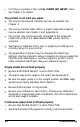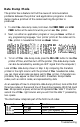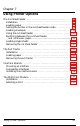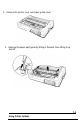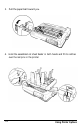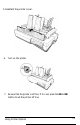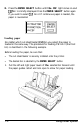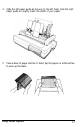Printer User Manual
Table Of Contents
- FRONT MATTER
- TABLE OF CONTENTS
- INTRODUCTION
- CHAP 1-SETTING UP THE PRINTER
- CHAP 2-PAPER HANDLING
- CHAP 3-USING THE PRINTER
- CHAP 4-USING SOFTWARE AND GRAPHICS
- Using the LQ-2550 With Application Programs
- Computer-Printer Communication
- Enhancing Your Printing
- Graphics
- User-Defined Characters
- Designing Your Characters
- Design Grids
- Data Numbers
- Sending Information to Your Printer
- Printing User-Defined Characters
- Copying ROM Characters to RAM
- Letter Quality Characters
- Proportional Mode Characters
- Superscripts and Subscripts
- The Graphics Command
- Column Reservation Numbers
- A simple Graphics Program
- Using Hand-Calculated Data to Print Graphics
- Using Software and Graphics
- Mixing Print Styles
- CHAP 5-MAINTENANCE AND TRANSPORTATION
- CHAP 6-TROUBLESHOOTING
- Troubleshooting
- Problems and Solutions
- The Printer Does Not Print
- The Printer Stops Printing
- The Printout is Spaced Incorrectly
- The Printout is Faint or Uneven
- The Printout is Not what You Expect
- Single Sheets Do Not Feed Properly
- Continuous Paper Does Not Feed Properly
- Cut Sheet Feeder Does Not Load Paper Correctly
- The Short Tear-Off Feature Does Not Work Properly
- Color Printing Is Not What You Expect
- Data Dump Mode
- CHAP 7-USING PRINTER OPTIONS
- CHAP 8-COMMAND SUMMARY
- APPENDIX A-TECHNICAL SPECIFICATIONS
- GLOSSARY
- INDEX
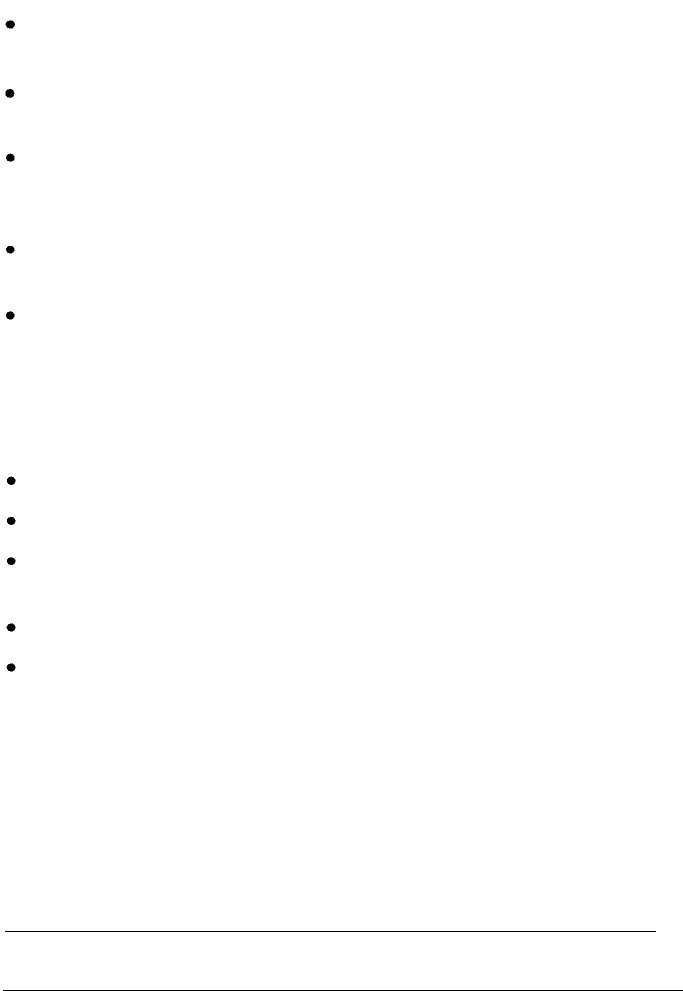
l
If printing on envelopes is faint, use
the PLATEN GAP ADJUST
button.
See Chapter 3 for details.
The printout is not what you expect
The wrong international character set may be selected. See
Chapter 3.
The wrong character table (italics or Epson Extended Graphics)
may be selected. See Chapter 3 and Appendix B.
The printer may not be securely connected to the computer.
Check both ends of the cable between
the
printer and the
computer.
See that your software’s font, size, or page layout settings are
correctly set up for your printer.
The application program may be changing the SelecType
settings. Use the program’s setup procedure to remove codes that
interfere with SelecType, or use the program’s printer control
codes instead of SelecType. (See your software manual.)
Single sheets do not feed properly
Be sure that PAPER SELECT is set to FRICTION.
The paper may be too large or too small. See Appendix A.
Be sure the paper guide is in the upright position and
the
edge
guides are properly adjusted. See Chapter 2.
Be sure that the paper is not jammed.
Be sure your software is set correctly. Choose your software’s
hand-fed or single sheet mode if available. Use a form feed at the
end of each page if possible.
Continuous paper does not feed properly
l
Be sure that PAPER SELECT is set to TRACTOR.
l
See that the holes of the paper fit correctly over the sprockets.
6-4
Troubleshooting