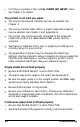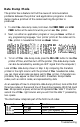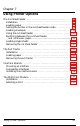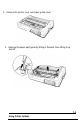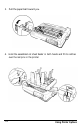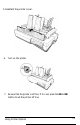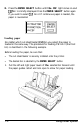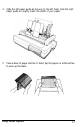Printer User Manual
Table Of Contents
- FRONT MATTER
- TABLE OF CONTENTS
- INTRODUCTION
- CHAP 1-SETTING UP THE PRINTER
- CHAP 2-PAPER HANDLING
- CHAP 3-USING THE PRINTER
- CHAP 4-USING SOFTWARE AND GRAPHICS
- Using the LQ-2550 With Application Programs
- Computer-Printer Communication
- Enhancing Your Printing
- Graphics
- User-Defined Characters
- Designing Your Characters
- Design Grids
- Data Numbers
- Sending Information to Your Printer
- Printing User-Defined Characters
- Copying ROM Characters to RAM
- Letter Quality Characters
- Proportional Mode Characters
- Superscripts and Subscripts
- The Graphics Command
- Column Reservation Numbers
- A simple Graphics Program
- Using Hand-Calculated Data to Print Graphics
- Using Software and Graphics
- Mixing Print Styles
- CHAP 5-MAINTENANCE AND TRANSPORTATION
- CHAP 6-TROUBLESHOOTING
- Troubleshooting
- Problems and Solutions
- The Printer Does Not Print
- The Printer Stops Printing
- The Printout is Spaced Incorrectly
- The Printout is Faint or Uneven
- The Printout is Not what You Expect
- Single Sheets Do Not Feed Properly
- Continuous Paper Does Not Feed Properly
- Cut Sheet Feeder Does Not Load Paper Correctly
- The Short Tear-Off Feature Does Not Work Properly
- Color Printing Is Not What You Expect
- Data Dump Mode
- CHAP 7-USING PRINTER OPTIONS
- CHAP 8-COMMAND SUMMARY
- APPENDIX A-TECHNICAL SPECIFICATIONS
- GLOSSARY
- INDEX

l
The paper guide may not be installed properly. See Chapter 2.
l
The paper supply may be too far from the printer or not aligned
with the tractor. See Chapter 2 for instructions.
l
Be sure that the cable cover is properly installed. See Chapter 2.
Cut sheet feeder does not load paper correctly
l
Be sure PAPER SELECT is set to CSF.
l
The cut sheet feeder may not be installed properly.
l
The paper supply may not be loaded properly. Only 150 sheets
may be loaded; remove any extra.
l
The paper may not be correct for proper operation.
l
Remove any paper jam.
l
The paper set lever of the cut sheet feeder may not be pushed
back.
l
The paper length may not be set correctly.
See Chapter 7 for more information on cut sheet feeder operation.
The short tear-off feature does not work properly
l
Be sure Auto Tear Off is set to on in SelecType or press the
TEAR OFF button.
l
Be sure that all the data in the buffer has been printed and that a
command has been sent to feed the paper to the top of the next
page. You may have to send a form feed.
Color printing is not what you expect
l
See that your software is properly installed for color printing on
the LQ-2550.
l
If your application program allows you to insert control codes,
see page 8-27 for the commands for color.
l
You can also choose the color with SelecType. See Chapter 3.
Troubleshooting
6-5