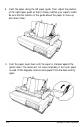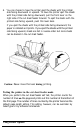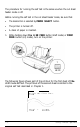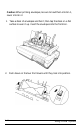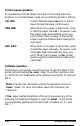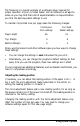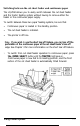Printer User Manual
Table Of Contents
- FRONT MATTER
- TABLE OF CONTENTS
- INTRODUCTION
- CHAP 1-SETTING UP THE PRINTER
- CHAP 2-PAPER HANDLING
- CHAP 3-USING THE PRINTER
- CHAP 4-USING SOFTWARE AND GRAPHICS
- Using the LQ-2550 With Application Programs
- Computer-Printer Communication
- Enhancing Your Printing
- Graphics
- User-Defined Characters
- Designing Your Characters
- Design Grids
- Data Numbers
- Sending Information to Your Printer
- Printing User-Defined Characters
- Copying ROM Characters to RAM
- Letter Quality Characters
- Proportional Mode Characters
- Superscripts and Subscripts
- The Graphics Command
- Column Reservation Numbers
- A simple Graphics Program
- Using Hand-Calculated Data to Print Graphics
- Using Software and Graphics
- Mixing Print Styles
- CHAP 5-MAINTENANCE AND TRANSPORTATION
- CHAP 6-TROUBLESHOOTING
- Troubleshooting
- Problems and Solutions
- The Printer Does Not Print
- The Printer Stops Printing
- The Printout is Spaced Incorrectly
- The Printout is Faint or Uneven
- The Printout is Not what You Expect
- Single Sheets Do Not Feed Properly
- Continuous Paper Does Not Feed Properly
- Cut Sheet Feeder Does Not Load Paper Correctly
- The Short Tear-Off Feature Does Not Work Properly
- Color Printing Is Not What You Expect
- Data Dump Mode
- CHAP 7-USING PRINTER OPTIONS
- CHAP 8-COMMAND SUMMARY
- APPENDIX A-TECHNICAL SPECIFICATIONS
- GLOSSARY
- INDEX

The following is a typical example of a software setup required for
proper operation of your cut sheet feeder. Not all software is set
up
the
same, so you may find that a bit of experimentation is required before
you find the best equivalent settings to use.
To maintain 54 printed lines per page make the following changes:
Continuous
Cut sheet
form settings
feeder settings
Page Length
66
61
Top Margin
6
4
Bottom Margin
6
3
Many word processors and other software give you two ways to change
these settings:
l
You can change the settings in
each
individual file you print.
l
Alternatively, you can change the program’s default settings so that
every time you use the program, these new settings are in effect.
If your program has additional features, such as headers and footers, you
have to compensate accordingly.
Adjusting the loading position
If necessary, you can adjust the loading position of the paper in bin
1
or
bin 2 with the micro-adjustment feature described in the section on
setting the loading position in Chapter 3.
The micro-adjustment feature sets a new loading position for as long as
the power remains on. If the power is turned off, the loading position is
returned to the factory setting.
Changing the loading position with the micro-adjustment feature may
affect the number of lines per page. You may need to change your
software settings again for this new page length.
7-16
Using Printer Options