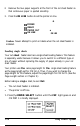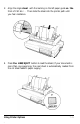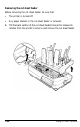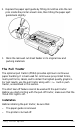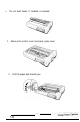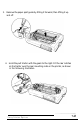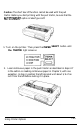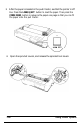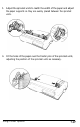Printer User Manual
Table Of Contents
- FRONT MATTER
- TABLE OF CONTENTS
- INTRODUCTION
- CHAP 1-SETTING UP THE PRINTER
- CHAP 2-PAPER HANDLING
- CHAP 3-USING THE PRINTER
- CHAP 4-USING SOFTWARE AND GRAPHICS
- Using the LQ-2550 With Application Programs
- Computer-Printer Communication
- Enhancing Your Printing
- Graphics
- User-Defined Characters
- Designing Your Characters
- Design Grids
- Data Numbers
- Sending Information to Your Printer
- Printing User-Defined Characters
- Copying ROM Characters to RAM
- Letter Quality Characters
- Proportional Mode Characters
- Superscripts and Subscripts
- The Graphics Command
- Column Reservation Numbers
- A simple Graphics Program
- Using Hand-Calculated Data to Print Graphics
- Using Software and Graphics
- Mixing Print Styles
- CHAP 5-MAINTENANCE AND TRANSPORTATION
- CHAP 6-TROUBLESHOOTING
- Troubleshooting
- Problems and Solutions
- The Printer Does Not Print
- The Printer Stops Printing
- The Printout is Spaced Incorrectly
- The Printout is Faint or Uneven
- The Printout is Not what You Expect
- Single Sheets Do Not Feed Properly
- Continuous Paper Does Not Feed Properly
- Cut Sheet Feeder Does Not Load Paper Correctly
- The Short Tear-Off Feature Does Not Work Properly
- Color Printing Is Not What You Expect
- Data Dump Mode
- CHAP 7-USING PRINTER OPTIONS
- CHAP 8-COMMAND SUMMARY
- APPENDIX A-TECHNICAL SPECIFICATIONS
- GLOSSARY
- INDEX
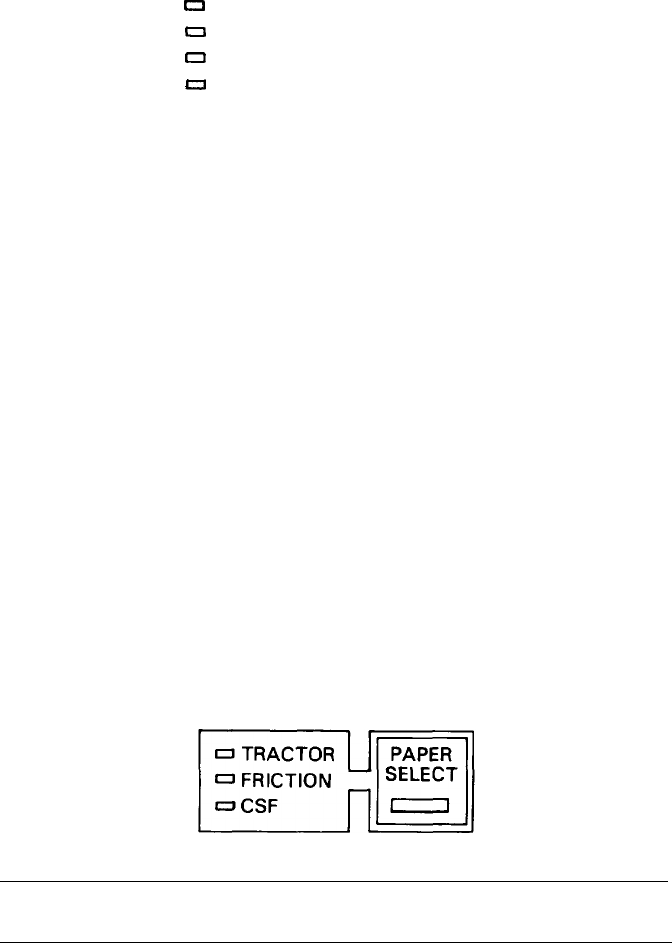
2. Remove the two paper supports at the front of the cut sheet feeder so
that continuous paper is ejected smoothly.
3. Press the
ON LINE
button to set the printer on line.
0
POWER
0
READY
0
PAPER OUT
o
ON LINE
a
a
ON LINE
Caution:
Never attempt to print on labels when the cut sheet feeder is
installed.
Loading single sheets
Your cut
sheet
feeder also has a single sheet loading feature. This feature
is especially useful because it allows you to switch to a different type or
sire of paper without replacing the supply of paper already in your cut
sheet feeder.
Your printer uses
the
same page length for
the
single sheet loading feature
as the page length set for CSF bin 1. Thus, if you wish to change the
page length for this feature, adjust the page length for CSF bin 1. (See the
Page Length section in Chapter 3.)
Before loading
a single
sheet, be sure
that:
l
The cut sheet feeder is installed.
l
The printer is off line.
1. Press the PAPER SELECT button until the CSF light goes on and
CSF
bin
1 is briefly displayed.
7-18
Using Printer Options