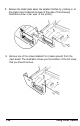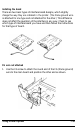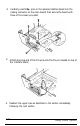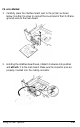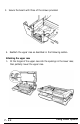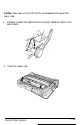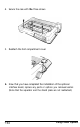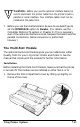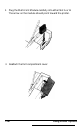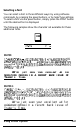Printer User Manual
Table Of Contents
- FRONT MATTER
- TABLE OF CONTENTS
- INTRODUCTION
- CHAP 1-SETTING UP THE PRINTER
- CHAP 2-PAPER HANDLING
- CHAP 3-USING THE PRINTER
- CHAP 4-USING SOFTWARE AND GRAPHICS
- Using the LQ-2550 With Application Programs
- Computer-Printer Communication
- Enhancing Your Printing
- Graphics
- User-Defined Characters
- Designing Your Characters
- Design Grids
- Data Numbers
- Sending Information to Your Printer
- Printing User-Defined Characters
- Copying ROM Characters to RAM
- Letter Quality Characters
- Proportional Mode Characters
- Superscripts and Subscripts
- The Graphics Command
- Column Reservation Numbers
- A simple Graphics Program
- Using Hand-Calculated Data to Print Graphics
- Using Software and Graphics
- Mixing Print Styles
- CHAP 5-MAINTENANCE AND TRANSPORTATION
- CHAP 6-TROUBLESHOOTING
- Troubleshooting
- Problems and Solutions
- The Printer Does Not Print
- The Printer Stops Printing
- The Printout is Spaced Incorrectly
- The Printout is Faint or Uneven
- The Printout is Not what You Expect
- Single Sheets Do Not Feed Properly
- Continuous Paper Does Not Feed Properly
- Cut Sheet Feeder Does Not Load Paper Correctly
- The Short Tear-Off Feature Does Not Work Properly
- Color Printing Is Not What You Expect
- Data Dump Mode
- CHAP 7-USING PRINTER OPTIONS
- CHAP 8-COMMAND SUMMARY
- APPENDIX A-TECHNICAL SPECIFICATIONS
- GLOSSARY
- INDEX
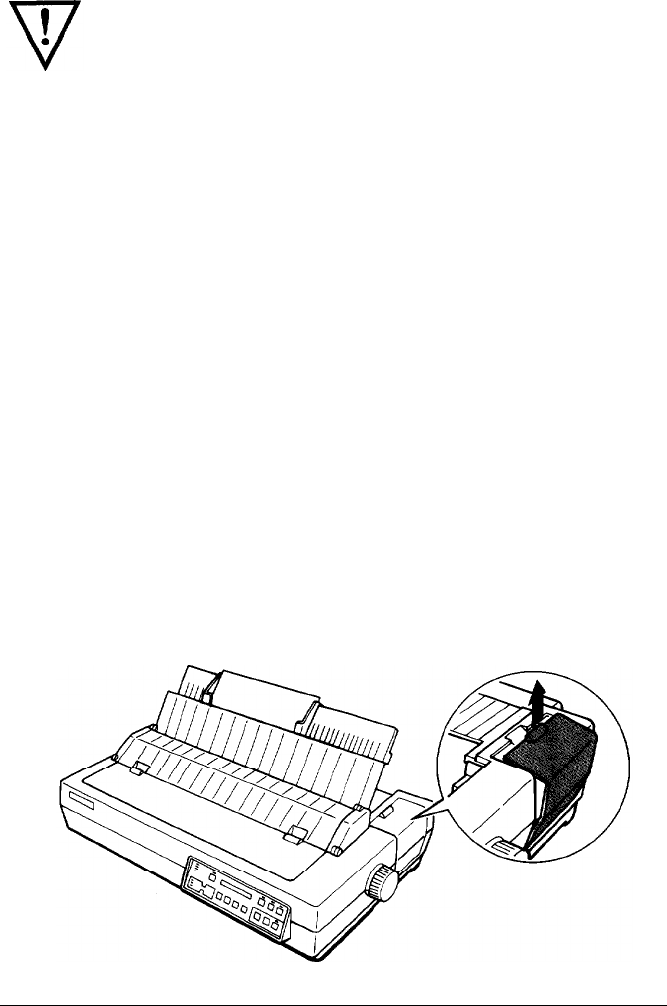
WARNING:
Before you use the optional interface board, be
sure to disconnect the printer cable from the printer’s built-in
parallel or serial interface. Two interface cables must not be
installed at the same time.
7.
Before you use the interface board, be sure to use SelecType to
set the INTERFACE option to Parallel. (For details, see the
CHANGE DEFAULTS section in Chapter 3.) This is necessary
even if the optional interface is serial, because the board uses the
parallel connections. (Serial conversion is performed,
however.)
The Multi-Font Module
The optional Multi-Font Module gives you two additional Letter
Quality fonts for your LQ printer: Orator and Orator-S. See the
manual that comes with the module for further information.
Installation
Before installing the Multi-Font Module, make sure that the printer
is turned off. The module can be installed in either Slot A or B.
1.
Remove the font compartment cover by lifting up slightly on
the lip of the cover.
Using Printer Options
7-45