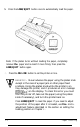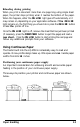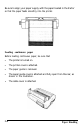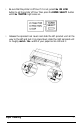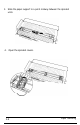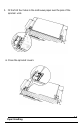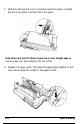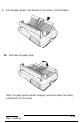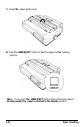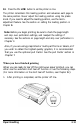Printer User Manual
Table Of Contents
- FRONT MATTER
- TABLE OF CONTENTS
- INTRODUCTION
- CHAP 1-SETTING UP THE PRINTER
- CHAP 2-PAPER HANDLING
- CHAP 3-USING THE PRINTER
- CHAP 4-USING SOFTWARE AND GRAPHICS
- Using the LQ-2550 With Application Programs
- Computer-Printer Communication
- Enhancing Your Printing
- Graphics
- User-Defined Characters
- Designing Your Characters
- Design Grids
- Data Numbers
- Sending Information to Your Printer
- Printing User-Defined Characters
- Copying ROM Characters to RAM
- Letter Quality Characters
- Proportional Mode Characters
- Superscripts and Subscripts
- The Graphics Command
- Column Reservation Numbers
- A simple Graphics Program
- Using Hand-Calculated Data to Print Graphics
- Using Software and Graphics
- Mixing Print Styles
- CHAP 5-MAINTENANCE AND TRANSPORTATION
- CHAP 6-TROUBLESHOOTING
- Troubleshooting
- Problems and Solutions
- The Printer Does Not Print
- The Printer Stops Printing
- The Printout is Spaced Incorrectly
- The Printout is Faint or Uneven
- The Printout is Not what You Expect
- Single Sheets Do Not Feed Properly
- Continuous Paper Does Not Feed Properly
- Cut Sheet Feeder Does Not Load Paper Correctly
- The Short Tear-Off Feature Does Not Work Properly
- Color Printing Is Not What You Expect
- Data Dump Mode
- CHAP 7-USING PRINTER OPTIONS
- CHAP 8-COMMAND SUMMARY
- APPENDIX A-TECHNICAL SPECIFICATIONS
- GLOSSARY
- INDEX
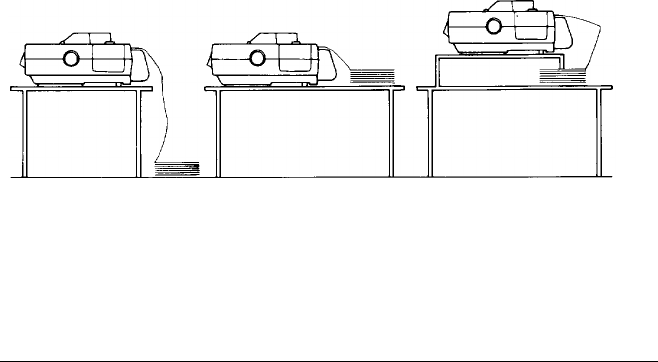
Reloading during printing
When you print a document more than one page long using single sheet
paper, the printer stops printing when it reaches the bottom of the paper.
When this happens, either the
ON LINE
light goes off automatically or it
may remain on, depending on your application software. If
the ON LINE
light remains on, the first thing you should do is press the
ON LINE
button
to take
the
printer off line.
Once the
ON LINE
light is off, remove the sheet that has just been printed
(if necessary, press the
FORM FEED
button to eject the page) and load a
new sheet.
Press the
ON LINE
button to start printing the next page and
follow any additional prompts from your software.
Using Continuous Paper
The tractor built into the LQ-2550 is remarkably easy to load and
operate. Its low-profile design takes up little space and
can
handle paper
widths from
4
to
16
inches.
Positioning your continuous paper supply
An important consideration for achieving smooth and accurate paper
feeding is the position of your continuous paper supply.
Three ways to position your printer and continuous paper are shown
below.
Paper Handling
2-5