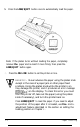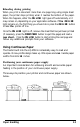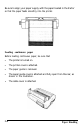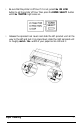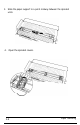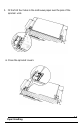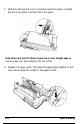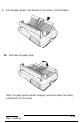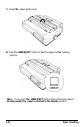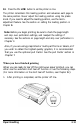Printer User Manual
Table Of Contents
- FRONT MATTER
- TABLE OF CONTENTS
- INTRODUCTION
- CHAP 1-SETTING UP THE PRINTER
- CHAP 2-PAPER HANDLING
- CHAP 3-USING THE PRINTER
- CHAP 4-USING SOFTWARE AND GRAPHICS
- Using the LQ-2550 With Application Programs
- Computer-Printer Communication
- Enhancing Your Printing
- Graphics
- User-Defined Characters
- Designing Your Characters
- Design Grids
- Data Numbers
- Sending Information to Your Printer
- Printing User-Defined Characters
- Copying ROM Characters to RAM
- Letter Quality Characters
- Proportional Mode Characters
- Superscripts and Subscripts
- The Graphics Command
- Column Reservation Numbers
- A simple Graphics Program
- Using Hand-Calculated Data to Print Graphics
- Using Software and Graphics
- Mixing Print Styles
- CHAP 5-MAINTENANCE AND TRANSPORTATION
- CHAP 6-TROUBLESHOOTING
- Troubleshooting
- Problems and Solutions
- The Printer Does Not Print
- The Printer Stops Printing
- The Printout is Spaced Incorrectly
- The Printout is Faint or Uneven
- The Printout is Not what You Expect
- Single Sheets Do Not Feed Properly
- Continuous Paper Does Not Feed Properly
- Cut Sheet Feeder Does Not Load Paper Correctly
- The Short Tear-Off Feature Does Not Work Properly
- Color Printing Is Not What You Expect
- Data Dump Mode
- CHAP 7-USING PRINTER OPTIONS
- CHAP 8-COMMAND SUMMARY
- APPENDIX A-TECHNICAL SPECIFICATIONS
- GLOSSARY
- INDEX
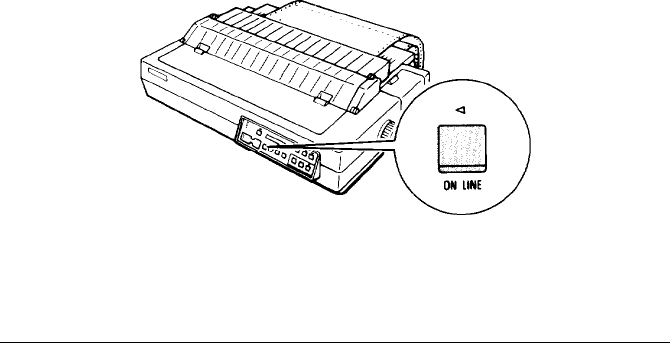
13.
Press the ON
LINE
button to set the printer on line.
The printer remembers this loading position and advances each page to
the same position. Never adjust the loading position using the platen
knob. If you need to adjust the loading position, use the micro-
adjustment feature. See the section on setting the loading position in
Chapter
3.
Note:
Before you begin printing, be sure to check the page length
and skip over perforation settings, and readjust the settings if
necessary. See the sections on page length and skip over perforation in
Chapter 3.
Also, if you are using preprinted or multi-part forms or labels, or if
you wish to obtain the highest quality graphics, it is recommended
that you use the optional pull tractor. See the pull tractor section in
Chapter 7.
When you have finished printing
When you are ready to tear off the continuous paper printout, you can
either use the automatic short tear-off function or use the following steps.
(For more information on the short tear-off function, see Chapter
3.)
1. After printing is completed, set the printer off line.
Paper Handling
2-13