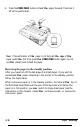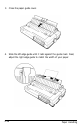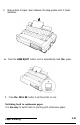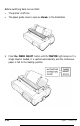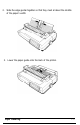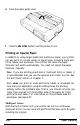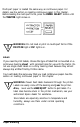Printer User Manual
Table Of Contents
- FRONT MATTER
- TABLE OF CONTENTS
- INTRODUCTION
- CHAP 1-SETTING UP THE PRINTER
- CHAP 2-PAPER HANDLING
- CHAP 3-USING THE PRINTER
- CHAP 4-USING SOFTWARE AND GRAPHICS
- Using the LQ-2550 With Application Programs
- Computer-Printer Communication
- Enhancing Your Printing
- Graphics
- User-Defined Characters
- Designing Your Characters
- Design Grids
- Data Numbers
- Sending Information to Your Printer
- Printing User-Defined Characters
- Copying ROM Characters to RAM
- Letter Quality Characters
- Proportional Mode Characters
- Superscripts and Subscripts
- The Graphics Command
- Column Reservation Numbers
- A simple Graphics Program
- Using Hand-Calculated Data to Print Graphics
- Using Software and Graphics
- Mixing Print Styles
- CHAP 5-MAINTENANCE AND TRANSPORTATION
- CHAP 6-TROUBLESHOOTING
- Troubleshooting
- Problems and Solutions
- The Printer Does Not Print
- The Printer Stops Printing
- The Printout is Spaced Incorrectly
- The Printout is Faint or Uneven
- The Printout is Not what You Expect
- Single Sheets Do Not Feed Properly
- Continuous Paper Does Not Feed Properly
- Cut Sheet Feeder Does Not Load Paper Correctly
- The Short Tear-Off Feature Does Not Work Properly
- Color Printing Is Not What You Expect
- Data Dump Mode
- CHAP 7-USING PRINTER OPTIONS
- CHAP 8-COMMAND SUMMARY
- APPENDIX A-TECHNICAL SPECIFICATIONS
- GLOSSARY
- INDEX
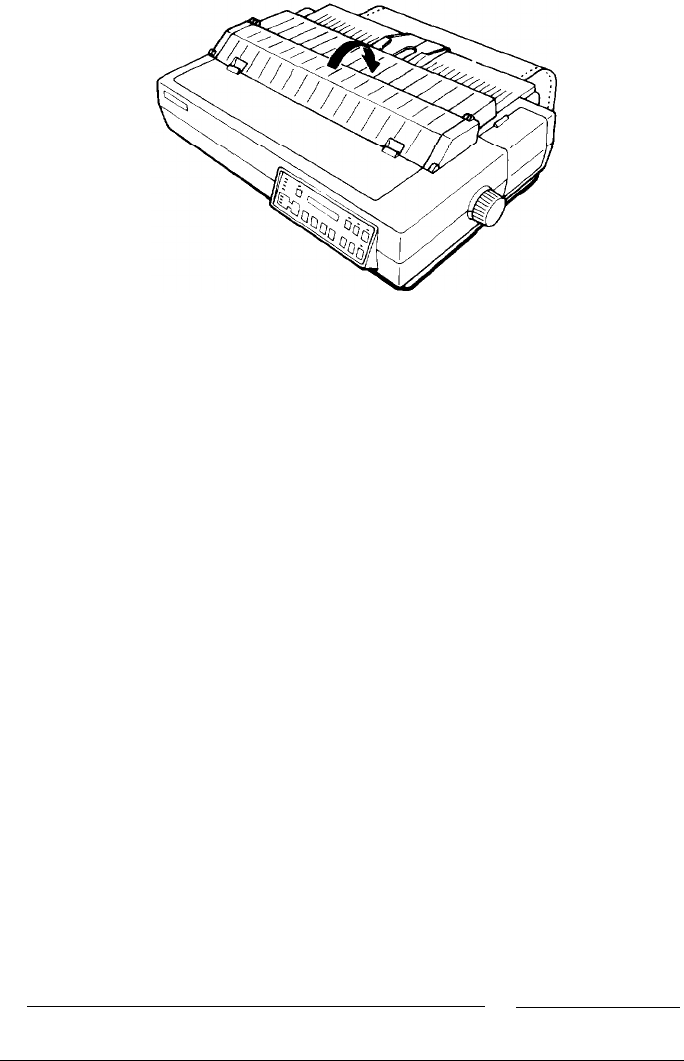
4.
Close the paper guide cover.
5.
Press the
ON LINE
button to set the printer on line.
Printing on Special Paper
In addition to using single sheets and continuous paper, your printer
can also print on a wide variety of paper types, including multi-part
forms, labels, and envelopes. Your printer can sense the paper
thickness and width automatically. You need not adjust the paper
thickness manually.
Note:
If you are printing preprinted or multi-part forms or labels, it
is recommended that you use the optional pull tractor to print. See
the pull tractor section in Chapter 7.
Also,
when
you print on multi-part forms, labels, or envelopes, be
sure that your application program settings keep the printing
entirely within the printable area. That is, you should not print any
closer than one-half inch from either side of the paper for multi-
part forms and labels. For information on the printable area for
envelopes, see page 2-27.
Multi-part forms
With the built-in tractor unit, your printer can print on continuous
multi-part forms. You can use multi-part forms that have up to six parts
including the original.
2-22
Paper Handling