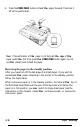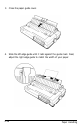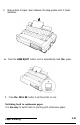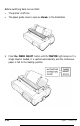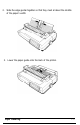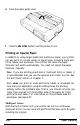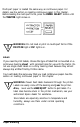Printer User Manual
Table Of Contents
- FRONT MATTER
- TABLE OF CONTENTS
- INTRODUCTION
- CHAP 1-SETTING UP THE PRINTER
- CHAP 2-PAPER HANDLING
- CHAP 3-USING THE PRINTER
- CHAP 4-USING SOFTWARE AND GRAPHICS
- Using the LQ-2550 With Application Programs
- Computer-Printer Communication
- Enhancing Your Printing
- Graphics
- User-Defined Characters
- Designing Your Characters
- Design Grids
- Data Numbers
- Sending Information to Your Printer
- Printing User-Defined Characters
- Copying ROM Characters to RAM
- Letter Quality Characters
- Proportional Mode Characters
- Superscripts and Subscripts
- The Graphics Command
- Column Reservation Numbers
- A simple Graphics Program
- Using Hand-Calculated Data to Print Graphics
- Using Software and Graphics
- Mixing Print Styles
- CHAP 5-MAINTENANCE AND TRANSPORTATION
- CHAP 6-TROUBLESHOOTING
- Troubleshooting
- Problems and Solutions
- The Printer Does Not Print
- The Printer Stops Printing
- The Printout is Spaced Incorrectly
- The Printout is Faint or Uneven
- The Printout is Not what You Expect
- Single Sheets Do Not Feed Properly
- Continuous Paper Does Not Feed Properly
- Cut Sheet Feeder Does Not Load Paper Correctly
- The Short Tear-Off Feature Does Not Work Properly
- Color Printing Is Not What You Expect
- Data Dump Mode
- CHAP 7-USING PRINTER OPTIONS
- CHAP 8-COMMAND SUMMARY
- APPENDIX A-TECHNICAL SPECIFICATIONS
- GLOSSARY
- INDEX
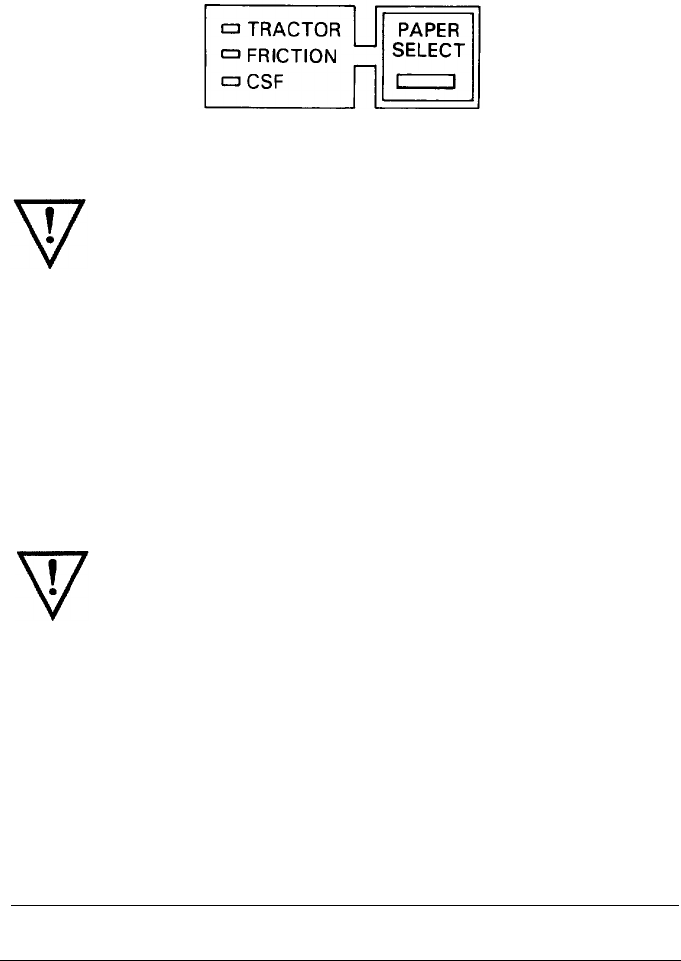
Multi-part paper is loaded the same way as continuous paper. For
details, see the section on loading continuous paper in this chapter.
Before loading the multi-part forms, press the
PAPER SELECT
button until
the
TRACTOR
light comes on.
WARNING:
Do not load or print on multi-part forms if the
FRICTION
light or
CSF
light is on.
Labels
If you need to print labels, choose the type of label that is mounted on a
continuous backing
sheet
with sprocket holes for use with the tractor. Do
not use single sheet labels on a shiny backing sheet because they almost
always slip a little if fed by friction alone.
You load labels the same way that you load continuous paper. See the
section on loading continuous paper in this chapter.
WARNING:
Never feed labels backward through the printer.
Labels can easily come off the backing and
jam
the printer.
Also,
never use the
LOAD/EJECT
button to eject labels. If a
label does become stuck in the printer mechanism, see your
authorized Epson dealer for assistance.
Since labels are especially sensitive to temperature and
humidity, always use them under normal operating
conditions.
Paper Handling
2-23