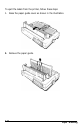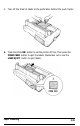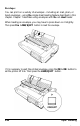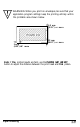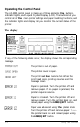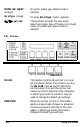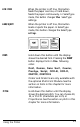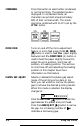Printer User Manual
Table Of Contents
- FRONT MATTER
- TABLE OF CONTENTS
- INTRODUCTION
- CHAP 1-SETTING UP THE PRINTER
- CHAP 2-PAPER HANDLING
- CHAP 3-USING THE PRINTER
- CHAP 4-USING SOFTWARE AND GRAPHICS
- Using the LQ-2550 With Application Programs
- Computer-Printer Communication
- Enhancing Your Printing
- Graphics
- User-Defined Characters
- Designing Your Characters
- Design Grids
- Data Numbers
- Sending Information to Your Printer
- Printing User-Defined Characters
- Copying ROM Characters to RAM
- Letter Quality Characters
- Proportional Mode Characters
- Superscripts and Subscripts
- The Graphics Command
- Column Reservation Numbers
- A simple Graphics Program
- Using Hand-Calculated Data to Print Graphics
- Using Software and Graphics
- Mixing Print Styles
- CHAP 5-MAINTENANCE AND TRANSPORTATION
- CHAP 6-TROUBLESHOOTING
- Troubleshooting
- Problems and Solutions
- The Printer Does Not Print
- The Printer Stops Printing
- The Printout is Spaced Incorrectly
- The Printout is Faint or Uneven
- The Printout is Not what You Expect
- Single Sheets Do Not Feed Properly
- Continuous Paper Does Not Feed Properly
- Cut Sheet Feeder Does Not Load Paper Correctly
- The Short Tear-Off Feature Does Not Work Properly
- Color Printing Is Not What You Expect
- Data Dump Mode
- CHAP 7-USING PRINTER OPTIONS
- CHAP 8-COMMAND SUMMARY
- APPENDIX A-TECHNICAL SPECIFICATIONS
- GLOSSARY
- INDEX
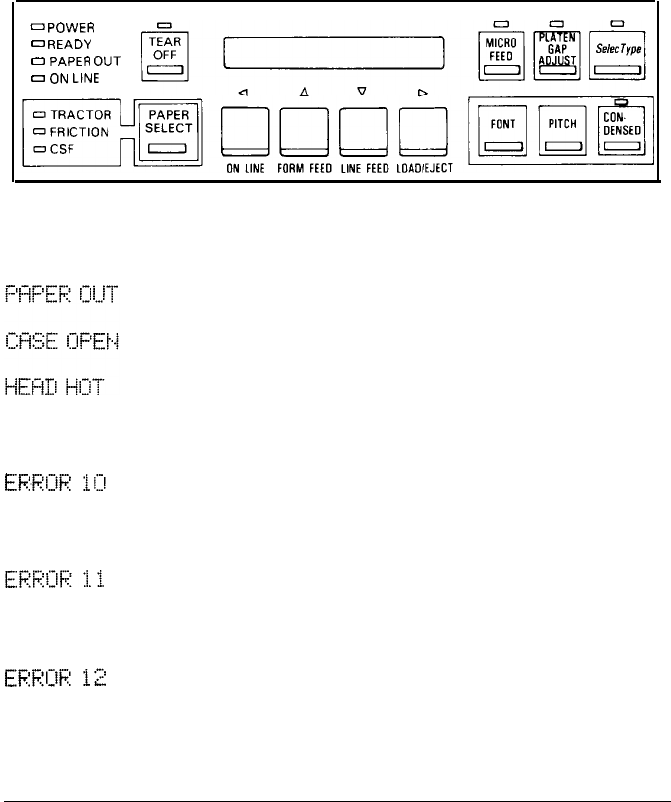
Operating the Control Panel
The LQ-2550 control panel is made up of three elements:
the
buttons,
indicator lights, and Liquid Crystal Display (LCD). The buttons let you
control all of
the
main printer settings and paper handling functions, and
the indicator lights and display let you monitor the current status of the
printer.
The display
0
POWER
0
READY
0
PAPER
OUT
o
ON
LINE
If any of the following states occur, the display shows the corresponding
message.
The printer is out of paper.
The printer cover is open.
The print head
has
become hot. When the
print head cools, printing resumes and this
message clears.
Paper is jammed. Turn the printer off and
remove paper. If no paper is jammed, the
printer requires service.
Paper is crooked. Turn the printer off and
remove paper. Turn the printer back on, and
reload paper using the
LOAD/EJECT
button.
Paper was advanced using
the
platen knob.
Turn the printer off and remove paper.
Turn
the printer back on and reload paper using
the
LOAD/EJECT
button.
3-2
Using the Printer