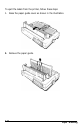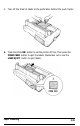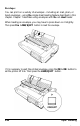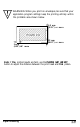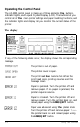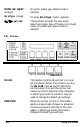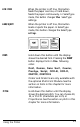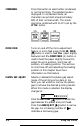Printer User Manual
Table Of Contents
- FRONT MATTER
- TABLE OF CONTENTS
- INTRODUCTION
- CHAP 1-SETTING UP THE PRINTER
- CHAP 2-PAPER HANDLING
- CHAP 3-USING THE PRINTER
- CHAP 4-USING SOFTWARE AND GRAPHICS
- Using the LQ-2550 With Application Programs
- Computer-Printer Communication
- Enhancing Your Printing
- Graphics
- User-Defined Characters
- Designing Your Characters
- Design Grids
- Data Numbers
- Sending Information to Your Printer
- Printing User-Defined Characters
- Copying ROM Characters to RAM
- Letter Quality Characters
- Proportional Mode Characters
- Superscripts and Subscripts
- The Graphics Command
- Column Reservation Numbers
- A simple Graphics Program
- Using Hand-Calculated Data to Print Graphics
- Using Software and Graphics
- Mixing Print Styles
- CHAP 5-MAINTENANCE AND TRANSPORTATION
- CHAP 6-TROUBLESHOOTING
- Troubleshooting
- Problems and Solutions
- The Printer Does Not Print
- The Printer Stops Printing
- The Printout is Spaced Incorrectly
- The Printout is Faint or Uneven
- The Printout is Not what You Expect
- Single Sheets Do Not Feed Properly
- Continuous Paper Does Not Feed Properly
- Cut Sheet Feeder Does Not Load Paper Correctly
- The Short Tear-Off Feature Does Not Work Properly
- Color Printing Is Not What You Expect
- Data Dump Mode
- CHAP 7-USING PRINTER OPTIONS
- CHAP 8-COMMAND SUMMARY
- APPENDIX A-TECHNICAL SPECIFICATIONS
- GLOSSARY
- INDEX
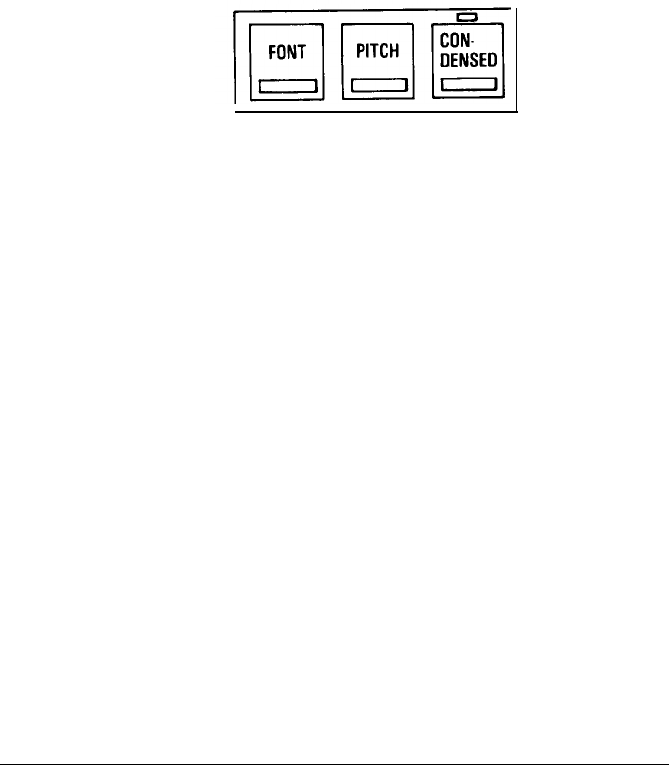
LINE FEED:
LOAD/EJECT:
When the printer is off line, this button
feeds the paper one line, or held down,
feeds the paper continuously. In SelecType
mode, this button changes
the
SelecType
settings.
When the printer is off line, this button
loads or ejects the paper. In SelecType
mode, this button changes the SelecType
settings.
FONT:
PITCH:
Hold down this button until the display
shows the desired font. Pressing the FONT
button displays fonts in
the
following
order:
Draft, Roman, Sans Serif, Courier,
Prestige, Script, OCR-B, OCR-R,
ORATOR, ORATOR-S
Orator and Orator-S are only available with
the optional Multi-Font Module. See the
section on fonts in this chapter for more
information.
Hold down this button until the display
shows the desired pitch. You can choose 10,
12, or 15 CPI (characters per inch) or
Proportional. See the section on pitch in this
chapter for more information.
Using the Printer
3-5