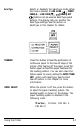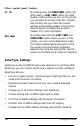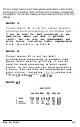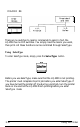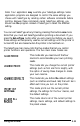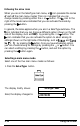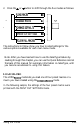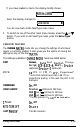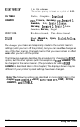Printer User Manual
Table Of Contents
- FRONT MATTER
- TABLE OF CONTENTS
- INTRODUCTION
- CHAP 1-SETTING UP THE PRINTER
- CHAP 2-PAPER HANDLING
- CHAP 3-USING THE PRINTER
- CHAP 4-USING SOFTWARE AND GRAPHICS
- Using the LQ-2550 With Application Programs
- Computer-Printer Communication
- Enhancing Your Printing
- Graphics
- User-Defined Characters
- Designing Your Characters
- Design Grids
- Data Numbers
- Sending Information to Your Printer
- Printing User-Defined Characters
- Copying ROM Characters to RAM
- Letter Quality Characters
- Proportional Mode Characters
- Superscripts and Subscripts
- The Graphics Command
- Column Reservation Numbers
- A simple Graphics Program
- Using Hand-Calculated Data to Print Graphics
- Using Software and Graphics
- Mixing Print Styles
- CHAP 5-MAINTENANCE AND TRANSPORTATION
- CHAP 6-TROUBLESHOOTING
- Troubleshooting
- Problems and Solutions
- The Printer Does Not Print
- The Printer Stops Printing
- The Printout is Spaced Incorrectly
- The Printout is Faint or Uneven
- The Printout is Not what You Expect
- Single Sheets Do Not Feed Properly
- Continuous Paper Does Not Feed Properly
- Cut Sheet Feeder Does Not Load Paper Correctly
- The Short Tear-Off Feature Does Not Work Properly
- Color Printing Is Not What You Expect
- Data Dump Mode
- CHAP 7-USING PRINTER OPTIONS
- CHAP 8-COMMAND SUMMARY
- APPENDIX A-TECHNICAL SPECIFICATIONS
- GLOSSARY
- INDEX

Other control panel features
Self test:
By holding down the
FORM FEED
button (for
draft mode) or
LINE FEED
button (for Letter
Quality mode) while you turn on the printer,
you can start the printer’s self test. The self
test printout lets you check the current
settings and operating status of the printer.
See the section on testing the printer in
Chapter 1 for more information.
Data dump:
By holding down both the
LINE FEED
and
FORM FEED
buttons while you turn on the
printer, you turn on the data dump mode.
This feature allows advanced users to find
the cause of communication problems
between the computer and printer. See the
section on the data dump mode in Chapter 6.
SelecType Settings
SelecType on the LQ-2550 brings a new dimension to printing. With
SelecType you can control almost every aspect of printer operation.
SelecType lets you:
l Use four preset macros - stored groups of settings that you can
recall with the touch of a button
l Replace the preset macros with your own custom-designed
macros
l Change up to 17 printer settings from SelecType
l Choose among the LQ-2550’s eight built-in fonts
l Print the LQ-2550’s settings with the touch of a button
l Monitor the LQ-2550’s settings with the LCD display
l Change the LQ-2550’s default settings without DIP switches.
3-8
Using the Printer