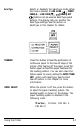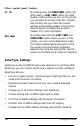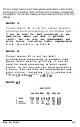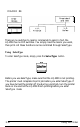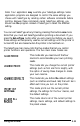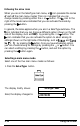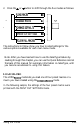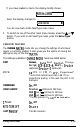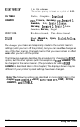Printer User Manual
Table Of Contents
- FRONT MATTER
- TABLE OF CONTENTS
- INTRODUCTION
- CHAP 1-SETTING UP THE PRINTER
- CHAP 2-PAPER HANDLING
- CHAP 3-USING THE PRINTER
- CHAP 4-USING SOFTWARE AND GRAPHICS
- Using the LQ-2550 With Application Programs
- Computer-Printer Communication
- Enhancing Your Printing
- Graphics
- User-Defined Characters
- Designing Your Characters
- Design Grids
- Data Numbers
- Sending Information to Your Printer
- Printing User-Defined Characters
- Copying ROM Characters to RAM
- Letter Quality Characters
- Proportional Mode Characters
- Superscripts and Subscripts
- The Graphics Command
- Column Reservation Numbers
- A simple Graphics Program
- Using Hand-Calculated Data to Print Graphics
- Using Software and Graphics
- Mixing Print Styles
- CHAP 5-MAINTENANCE AND TRANSPORTATION
- CHAP 6-TROUBLESHOOTING
- Troubleshooting
- Problems and Solutions
- The Printer Does Not Print
- The Printer Stops Printing
- The Printout is Spaced Incorrectly
- The Printout is Faint or Uneven
- The Printout is Not what You Expect
- Single Sheets Do Not Feed Properly
- Continuous Paper Does Not Feed Properly
- Cut Sheet Feeder Does Not Load Paper Correctly
- The Short Tear-Off Feature Does Not Work Properly
- Color Printing Is Not What You Expect
- Data Dump Mode
- CHAP 7-USING PRINTER OPTIONS
- CHAP 8-COMMAND SUMMARY
- APPENDIX A-TECHNICAL SPECIFICATIONS
- GLOSSARY
- INDEX
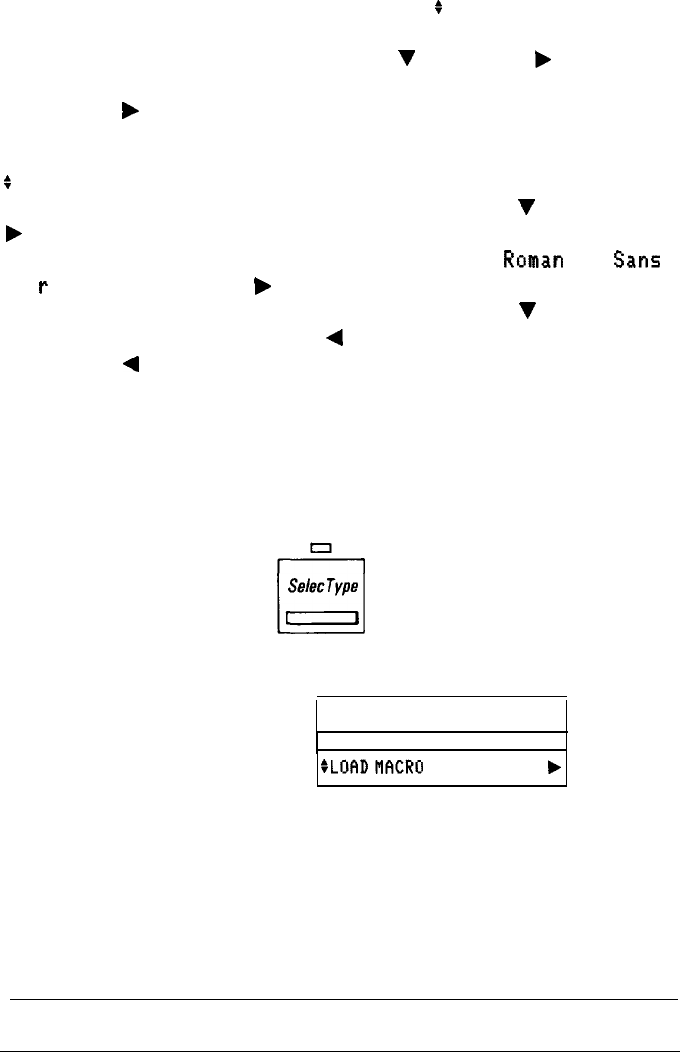
Following the arrow icons
When you are in the SelecType main menu, an
:
icon precedes the names
of
each
of
the main menu modes. This icon indicates that you can
change modes by pressing either the
^
or
V
button. The
F
icon to the
right of the mode name indicates that you can activate the mode by
pressing the
b
button.
In general, the same applies when you are in a SelecType submenu. The
:
icon indicates that you can choose a different option (shown on the left
side of the display, such as
FONT)
by pressing the
^
or
V
button. The
F
icon indicates that you can activate the option to select among its
settings (shown on the right side of the display, such as
Roman
and
Sans
Se
P
i f)
by pressing the
F
button. Once you have activated an option,
you can choose among its settings by pressing the
^
or
V
button. You
can select a setting by pressing the
4
button, and exit the option by
pressing the
4
button again.
Selecting a main menu mode
Select one of the five main menu modes as follows:
1. Press the
SelecType
button.
Selec
Type
a
The display briefly shows:
SelecType MODE
Next, the display changes to:
SLDfiDMfKRO
b
3-12
Using the Printer