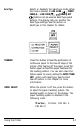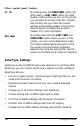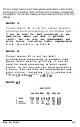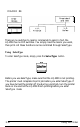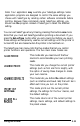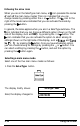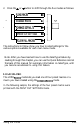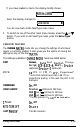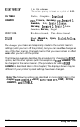Printer User Manual
Table Of Contents
- FRONT MATTER
- TABLE OF CONTENTS
- INTRODUCTION
- CHAP 1-SETTING UP THE PRINTER
- CHAP 2-PAPER HANDLING
- CHAP 3-USING THE PRINTER
- CHAP 4-USING SOFTWARE AND GRAPHICS
- Using the LQ-2550 With Application Programs
- Computer-Printer Communication
- Enhancing Your Printing
- Graphics
- User-Defined Characters
- Designing Your Characters
- Design Grids
- Data Numbers
- Sending Information to Your Printer
- Printing User-Defined Characters
- Copying ROM Characters to RAM
- Letter Quality Characters
- Proportional Mode Characters
- Superscripts and Subscripts
- The Graphics Command
- Column Reservation Numbers
- A simple Graphics Program
- Using Hand-Calculated Data to Print Graphics
- Using Software and Graphics
- Mixing Print Styles
- CHAP 5-MAINTENANCE AND TRANSPORTATION
- CHAP 6-TROUBLESHOOTING
- Troubleshooting
- Problems and Solutions
- The Printer Does Not Print
- The Printer Stops Printing
- The Printout is Spaced Incorrectly
- The Printout is Faint or Uneven
- The Printout is Not what You Expect
- Single Sheets Do Not Feed Properly
- Continuous Paper Does Not Feed Properly
- Cut Sheet Feeder Does Not Load Paper Correctly
- The Short Tear-Off Feature Does Not Work Properly
- Color Printing Is Not What You Expect
- Data Dump Mode
- CHAP 7-USING PRINTER OPTIONS
- CHAP 8-COMMAND SUMMARY
- APPENDIX A-TECHNICAL SPECIFICATIONS
- GLOSSARY
- INDEX
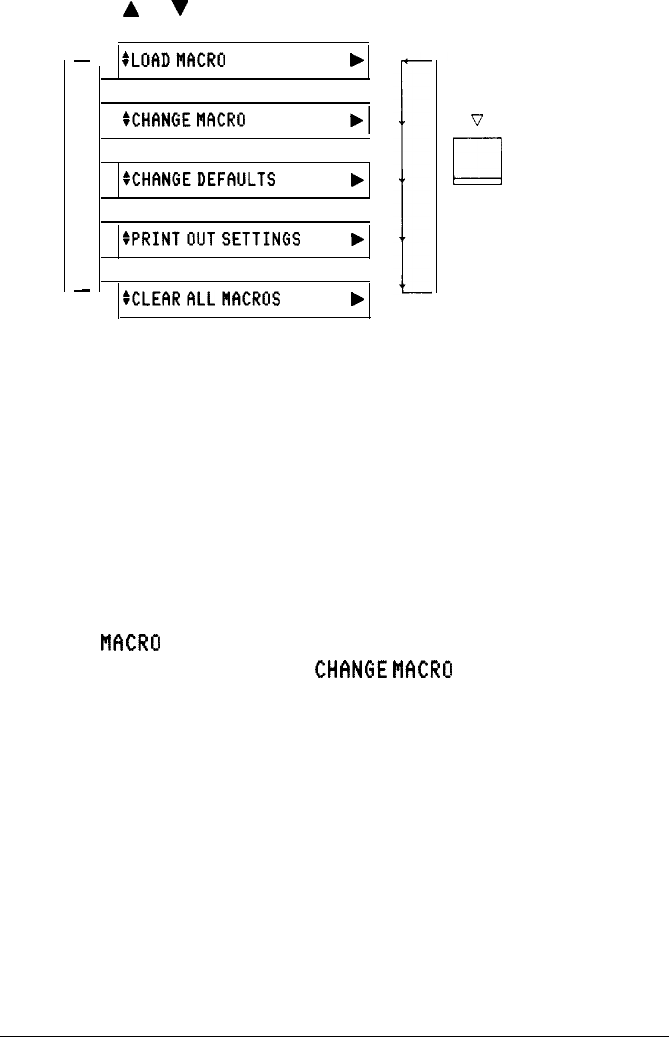
2.
Press the
A
or
V
button to shift through the five modes as follows.
A
a
-
-
SLOADNFICRU
b
:CHfiNGEMfKRO
.I
SCHCINGEDEFAULTS
b
:PRINTOUTSETTINGS
b
:CLEFIRFtLLMCROS
b
v
a
The instructions to follow show you how to select settings for the
various options available for each main menu mode.
Note: After you have learned how to use the SelecType feature by
reading through this chapter, you can use the Quick Reference card at
the back of this manual for summary information on SelecType, until
you become accustomed to using this feature.
LOAD MACRO
The LOflD
MfiCRO
mode lets you load one of four preset macros or a
macro you have created using the
CHhNBE
I’WICRO
mode.
In the following sample, the settings of the four preset macros were
printed with the PRINT OUT SETTINGS mode.
Using the Printer
3-13