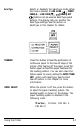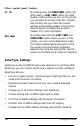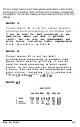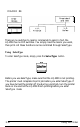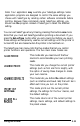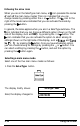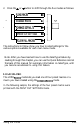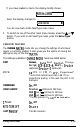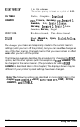Printer User Manual
Table Of Contents
- FRONT MATTER
- TABLE OF CONTENTS
- INTRODUCTION
- CHAP 1-SETTING UP THE PRINTER
- CHAP 2-PAPER HANDLING
- CHAP 3-USING THE PRINTER
- CHAP 4-USING SOFTWARE AND GRAPHICS
- Using the LQ-2550 With Application Programs
- Computer-Printer Communication
- Enhancing Your Printing
- Graphics
- User-Defined Characters
- Designing Your Characters
- Design Grids
- Data Numbers
- Sending Information to Your Printer
- Printing User-Defined Characters
- Copying ROM Characters to RAM
- Letter Quality Characters
- Proportional Mode Characters
- Superscripts and Subscripts
- The Graphics Command
- Column Reservation Numbers
- A simple Graphics Program
- Using Hand-Calculated Data to Print Graphics
- Using Software and Graphics
- Mixing Print Styles
- CHAP 5-MAINTENANCE AND TRANSPORTATION
- CHAP 6-TROUBLESHOOTING
- Troubleshooting
- Problems and Solutions
- The Printer Does Not Print
- The Printer Stops Printing
- The Printout is Spaced Incorrectly
- The Printout is Faint or Uneven
- The Printout is Not what You Expect
- Single Sheets Do Not Feed Properly
- Continuous Paper Does Not Feed Properly
- Cut Sheet Feeder Does Not Load Paper Correctly
- The Short Tear-Off Feature Does Not Work Properly
- Color Printing Is Not What You Expect
- Data Dump Mode
- CHAP 7-USING PRINTER OPTIONS
- CHAP 8-COMMAND SUMMARY
- APPENDIX A-TECHNICAL SPECIFICATIONS
- GLOSSARY
- INDEX
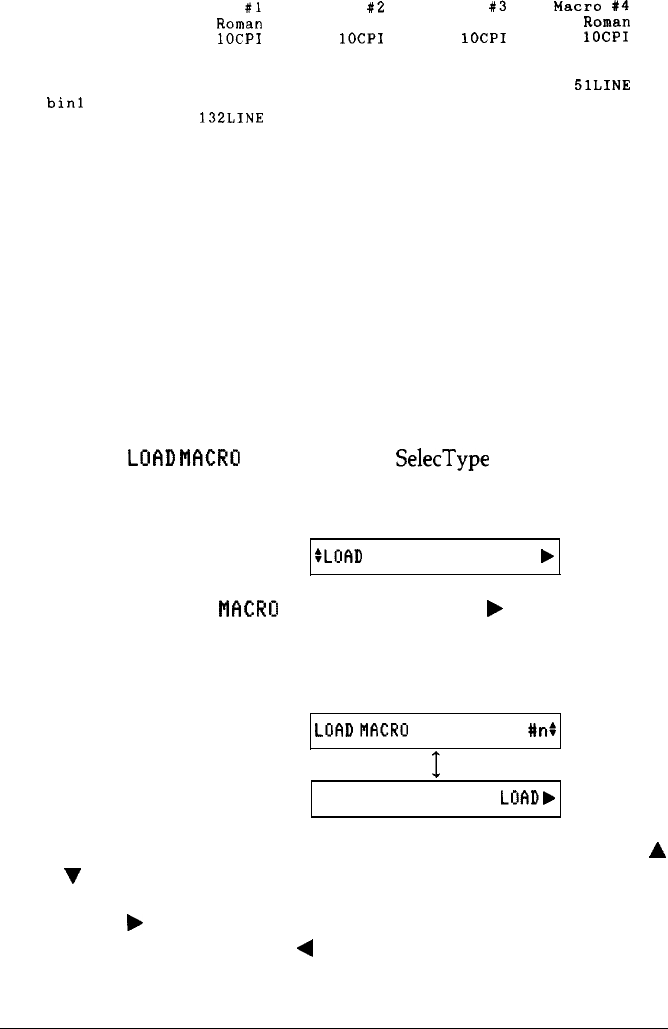
FONT
PITCH
CONDENSED
FORM LNG
Tractor
CSF
bin1
CSF bin2
1" SKIP
AUTO TEAR OFF
LEFT MARGIN
RIGHT MARGIN
CG TABLE
COUNTRY
PRINT DIR.
COLOR
Macro
#1
Macro
#2
Macro
#3
Macro
t4
ROIWXI
Draft
Draft
ROlnEXIl
lOCPI
lOCPI
lOCPI
lOCPI
Off Off
On
Off
66LINE
132LINE
132LINE
Off
Off
0
136
Italic
USA
Bi-d
Black
66LINE
132LINE
132LINE
Off
Off
0
136
Italic
USA
Bi-d
Black
66LINE
132LINE
132LINE
Off
Off
0
136
Italic
USA
Bi-d
Black
BlLINE
132LINE
132LINE
Off
Off
0
136
Italic
USA
Bi-d
Black
When you turn the printer on, one. of the four macros is loaded as the
default macro. When you load another macro, the new macro’s settings
become the printer’s current settings.
To load a macro, perform the following steps.
1.
2.
3.
4.
Select the
LUfiD
NfKRU
mode from the SelecType main menu. (See
the instructions for selecting a main menu mode in the previous
section.)
The display shows:
:LUfiD
MACRO
b
Activate the LOAD
MfKRO
mode by pressing the
F
button directly
beneath the display.
These two screens are alternately displayed:
LOF~DMIJCRU
#r-t+
I
l
FIEURT
LUflD,
Select the number of the macro to be loaded
(1-4)
by pressing the
A
or V button.
Press the
b
button to load the selected macro. (To abort the load
macro operation, press the
4
button.)
3-14
Using the Printer