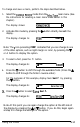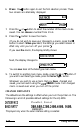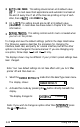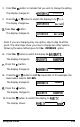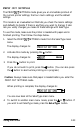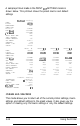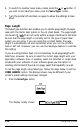Printer User Manual
Table Of Contents
- FRONT MATTER
- TABLE OF CONTENTS
- INTRODUCTION
- CHAP 1-SETTING UP THE PRINTER
- CHAP 2-PAPER HANDLING
- CHAP 3-USING THE PRINTER
- CHAP 4-USING SOFTWARE AND GRAPHICS
- Using the LQ-2550 With Application Programs
- Computer-Printer Communication
- Enhancing Your Printing
- Graphics
- User-Defined Characters
- Designing Your Characters
- Design Grids
- Data Numbers
- Sending Information to Your Printer
- Printing User-Defined Characters
- Copying ROM Characters to RAM
- Letter Quality Characters
- Proportional Mode Characters
- Superscripts and Subscripts
- The Graphics Command
- Column Reservation Numbers
- A simple Graphics Program
- Using Hand-Calculated Data to Print Graphics
- Using Software and Graphics
- Mixing Print Styles
- CHAP 5-MAINTENANCE AND TRANSPORTATION
- CHAP 6-TROUBLESHOOTING
- Troubleshooting
- Problems and Solutions
- The Printer Does Not Print
- The Printer Stops Printing
- The Printout is Spaced Incorrectly
- The Printout is Faint or Uneven
- The Printout is Not what You Expect
- Single Sheets Do Not Feed Properly
- Continuous Paper Does Not Feed Properly
- Cut Sheet Feeder Does Not Load Paper Correctly
- The Short Tear-Off Feature Does Not Work Properly
- Color Printing Is Not What You Expect
- Data Dump Mode
- CHAP 7-USING PRINTER OPTIONS
- CHAP 8-COMMAND SUMMARY
- APPENDIX A-TECHNICAL SPECIFICATIONS
- GLOSSARY
- INDEX
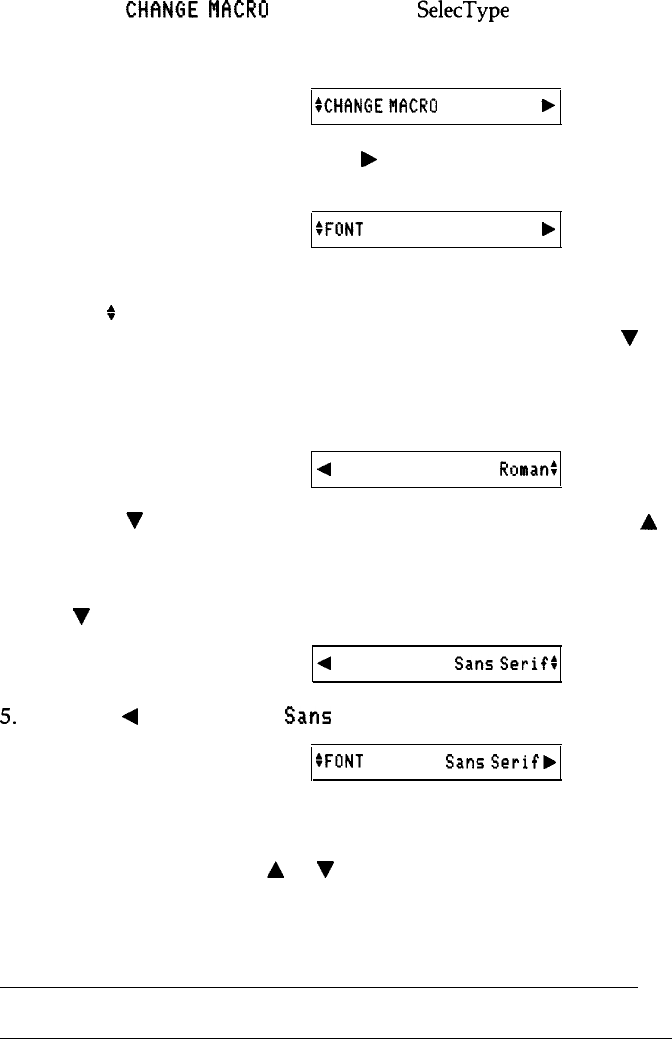
To change and save a macro, perform the steps described below.
1.
Select the
CHhNGE
MACRD
mode from the
SelecType
main menu. (See
the instructions for selecting a main menu mode earlier in this
chapter.)
The display shows:
SCHCINGEMKRO
b
2.
Activate this mode by pressing the
b
button directly beneath the
display.
The display changes to:
:FONT
Roman
b
Note: The
+
icon preceding
FONT
indicates that you can change to one
of the other options, such as right margin or color, by pressing the
V
or A button to display the option.
3. To select a font, press the
ä
button.
The display changes to:
4
FONT
Ronat-
4.
Press the
V
button to shift through the available fonts. (Press the
A
button to shift through the fonts in reverse order.)
For the purposes of this example, display Sans
Serif
by pressing
the V button.
The display changes to:
4
FONT
SansSerifI
5. Press the
4
button to select
Sans
Serif.
The display changes to:
:FONT
SansSerifb
Note: At this point you can again change the option at the left side of
the display by pressing the
A
or
V
button. If you do this, begin again
at step 3 to change the settings for the option.
Using the Printer
3-17