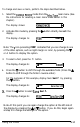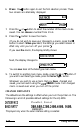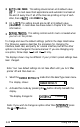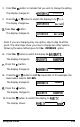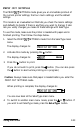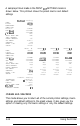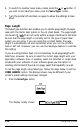Printer User Manual
Table Of Contents
- FRONT MATTER
- TABLE OF CONTENTS
- INTRODUCTION
- CHAP 1-SETTING UP THE PRINTER
- CHAP 2-PAPER HANDLING
- CHAP 3-USING THE PRINTER
- CHAP 4-USING SOFTWARE AND GRAPHICS
- Using the LQ-2550 With Application Programs
- Computer-Printer Communication
- Enhancing Your Printing
- Graphics
- User-Defined Characters
- Designing Your Characters
- Design Grids
- Data Numbers
- Sending Information to Your Printer
- Printing User-Defined Characters
- Copying ROM Characters to RAM
- Letter Quality Characters
- Proportional Mode Characters
- Superscripts and Subscripts
- The Graphics Command
- Column Reservation Numbers
- A simple Graphics Program
- Using Hand-Calculated Data to Print Graphics
- Using Software and Graphics
- Mixing Print Styles
- CHAP 5-MAINTENANCE AND TRANSPORTATION
- CHAP 6-TROUBLESHOOTING
- Troubleshooting
- Problems and Solutions
- The Printer Does Not Print
- The Printer Stops Printing
- The Printout is Spaced Incorrectly
- The Printout is Faint or Uneven
- The Printout is Not what You Expect
- Single Sheets Do Not Feed Properly
- Continuous Paper Does Not Feed Properly
- Cut Sheet Feeder Does Not Load Paper Correctly
- The Short Tear-Off Feature Does Not Work Properly
- Color Printing Is Not What You Expect
- Data Dump Mode
- CHAP 7-USING PRINTER OPTIONS
- CHAP 8-COMMAND SUMMARY
- APPENDIX A-TECHNICAL SPECIFICATIONS
- GLOSSARY
- INDEX
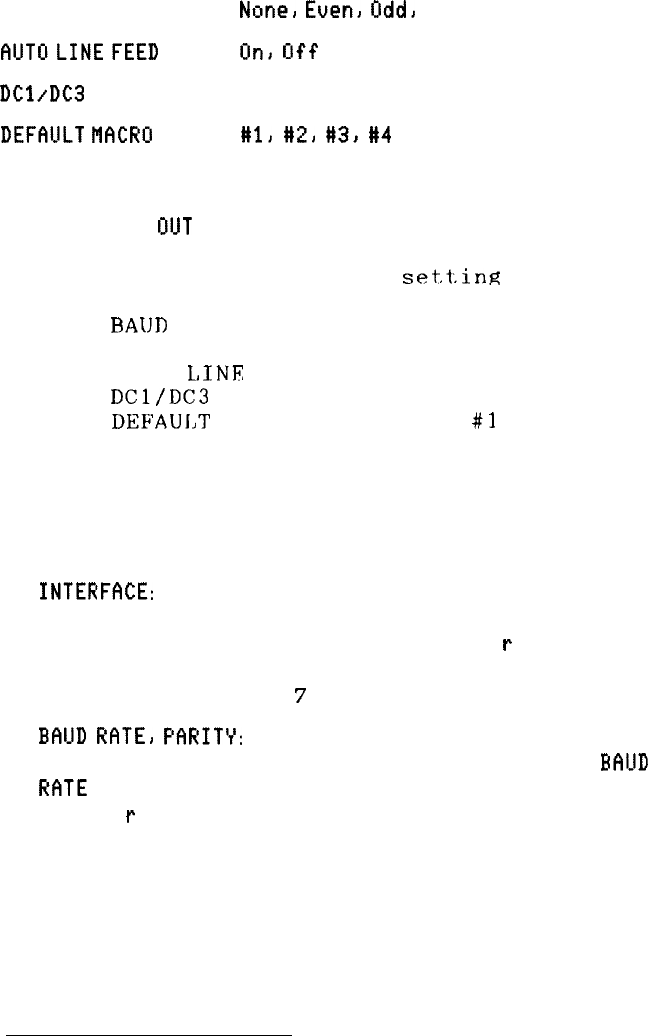
PARITY *
None,
Even,
Odd,
Ignore
FlUTOLINEFEED
On,
Off
DCl/DC3
Disable, Enable
DEFfYJLT
MCR#
#l,
#21
#3,
#4
*Displayed only when the serial interface setting is selected
The LQ-2550 comes with preset default values, which can be printed out
using the PRINT
GLJT
SETTINGS mode. These default values are shown
below.
Default,
set.t;ing
INTERFACE
Parallel
BAUD
RATE
* 9600RPS
PARITY
*
None
AUTO
L,INE
FEED
Off
DCl/DC3
Disable
DEFAUI,T MACRO
#3
If your computer has
a
parallel interface, the preset defaults should work
correctly in most cases. You may wish to change the
DEFAULT MACRO
settings, however,
to match
your usual style of printing. Here are a few
additional tips on setting the defaults.
l
INTERFFICE:
If your computer has a serial interface, you need to
change the interface setting to
Serial.
(If you are using an optional
interface board, be sure that the interface setting is
Pa
r
a
11 e
1,
regardless of what type of interface it actually is. See the section on
interface boards in Chapter
7
for more information.)
l
BFllJD
RfiTE,
Pf?RIT’r’:
Set
these only if you are using the serial
interface. (Be sure to first set the interface setting to
Serial
.
BALJD
RfiTE
and PARITY do not display in SelecType unless the interface is
set to
Se
r
i a 1.) Check your computer manual for
the
correct baud
rate and parity settings. Your computer and printer should be set to
the same baud rate and parity.
Using the Printer
3-19