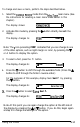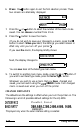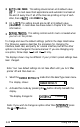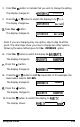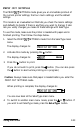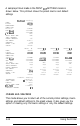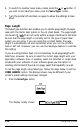Printer User Manual
Table Of Contents
- FRONT MATTER
- TABLE OF CONTENTS
- INTRODUCTION
- CHAP 1-SETTING UP THE PRINTER
- CHAP 2-PAPER HANDLING
- CHAP 3-USING THE PRINTER
- CHAP 4-USING SOFTWARE AND GRAPHICS
- Using the LQ-2550 With Application Programs
- Computer-Printer Communication
- Enhancing Your Printing
- Graphics
- User-Defined Characters
- Designing Your Characters
- Design Grids
- Data Numbers
- Sending Information to Your Printer
- Printing User-Defined Characters
- Copying ROM Characters to RAM
- Letter Quality Characters
- Proportional Mode Characters
- Superscripts and Subscripts
- The Graphics Command
- Column Reservation Numbers
- A simple Graphics Program
- Using Hand-Calculated Data to Print Graphics
- Using Software and Graphics
- Mixing Print Styles
- CHAP 5-MAINTENANCE AND TRANSPORTATION
- CHAP 6-TROUBLESHOOTING
- Troubleshooting
- Problems and Solutions
- The Printer Does Not Print
- The Printer Stops Printing
- The Printout is Spaced Incorrectly
- The Printout is Faint or Uneven
- The Printout is Not what You Expect
- Single Sheets Do Not Feed Properly
- Continuous Paper Does Not Feed Properly
- Cut Sheet Feeder Does Not Load Paper Correctly
- The Short Tear-Off Feature Does Not Work Properly
- Color Printing Is Not What You Expect
- Data Dump Mode
- CHAP 7-USING PRINTER OPTIONS
- CHAP 8-COMMAND SUMMARY
- APPENDIX A-TECHNICAL SPECIFICATIONS
- GLOSSARY
- INDEX
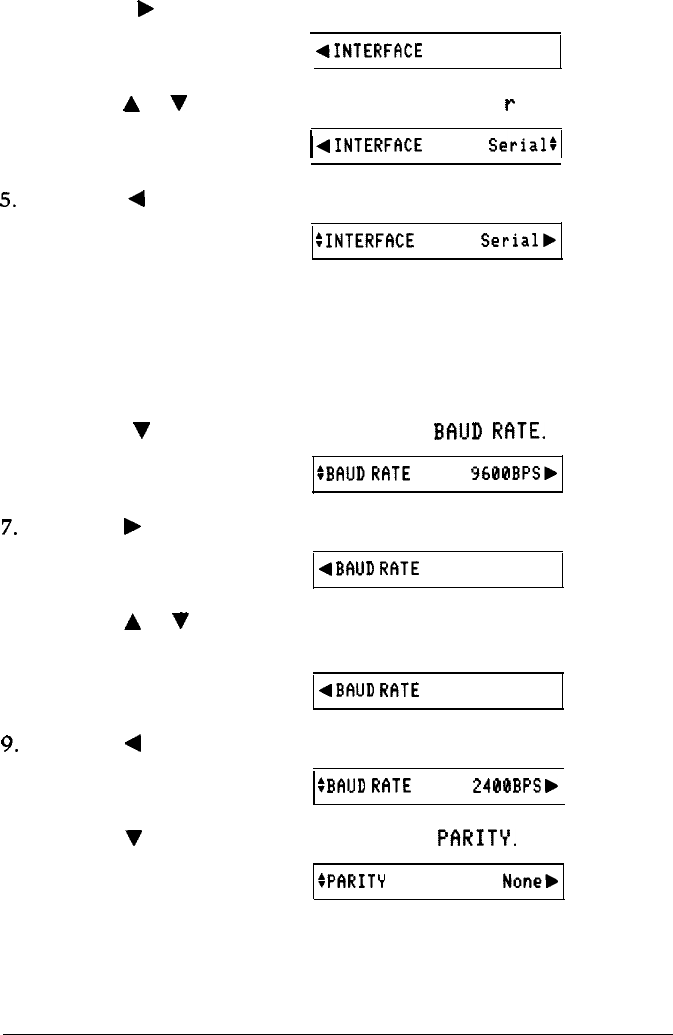
3. Press
the
F
button to indicate that you wish to change the setting.
The display changes to:
4INTERFRCE
Parallel:
4.
Press the
A
or
V
button to switch the display to Se
r
i a 1.
The display changes
to:
)
4
INTERFIXE
Serial:1
5.
Press
the
4
button.
The display changes to:
:INTERFf%E
Serial,
Note: If you are changing only one option, skip to step 14 at this
point. The other steps show you how to change two other options,
following the same method given for
the INTERFACE
option.
6.
Press
the
V
button to switch the display
to
BAIJD
Rf3TE.
The display changes to:
:BFIUDRflTE
9600BPSb
7.
Press the
F
button.
The display changes to:
4BfOJD
RF1TE
9600BPS:
8.
Press the A or
V
button to set
the
baud rate. In this example, the
baud rate is reset to 2400
BPS.
The display changes to:
4BfiUD
RFITE
2400BPS:
9.
Press the
4
button.
The display changes to:
:EHJD
R~ITE
2400BPSb
10. Press the
V
button to switch the display to
PflRITY.
The display shows:
SPhRITY
None,
Using the Printer
3-21