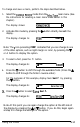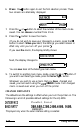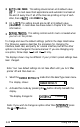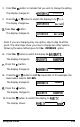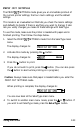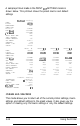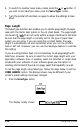Printer User Manual
Table Of Contents
- FRONT MATTER
- TABLE OF CONTENTS
- INTRODUCTION
- CHAP 1-SETTING UP THE PRINTER
- CHAP 2-PAPER HANDLING
- CHAP 3-USING THE PRINTER
- CHAP 4-USING SOFTWARE AND GRAPHICS
- Using the LQ-2550 With Application Programs
- Computer-Printer Communication
- Enhancing Your Printing
- Graphics
- User-Defined Characters
- Designing Your Characters
- Design Grids
- Data Numbers
- Sending Information to Your Printer
- Printing User-Defined Characters
- Copying ROM Characters to RAM
- Letter Quality Characters
- Proportional Mode Characters
- Superscripts and Subscripts
- The Graphics Command
- Column Reservation Numbers
- A simple Graphics Program
- Using Hand-Calculated Data to Print Graphics
- Using Software and Graphics
- Mixing Print Styles
- CHAP 5-MAINTENANCE AND TRANSPORTATION
- CHAP 6-TROUBLESHOOTING
- Troubleshooting
- Problems and Solutions
- The Printer Does Not Print
- The Printer Stops Printing
- The Printout is Spaced Incorrectly
- The Printout is Faint or Uneven
- The Printout is Not what You Expect
- Single Sheets Do Not Feed Properly
- Continuous Paper Does Not Feed Properly
- Cut Sheet Feeder Does Not Load Paper Correctly
- The Short Tear-Off Feature Does Not Work Properly
- Color Printing Is Not What You Expect
- Data Dump Mode
- CHAP 7-USING PRINTER OPTIONS
- CHAP 8-COMMAND SUMMARY
- APPENDIX A-TECHNICAL SPECIFICATIONS
- GLOSSARY
- INDEX
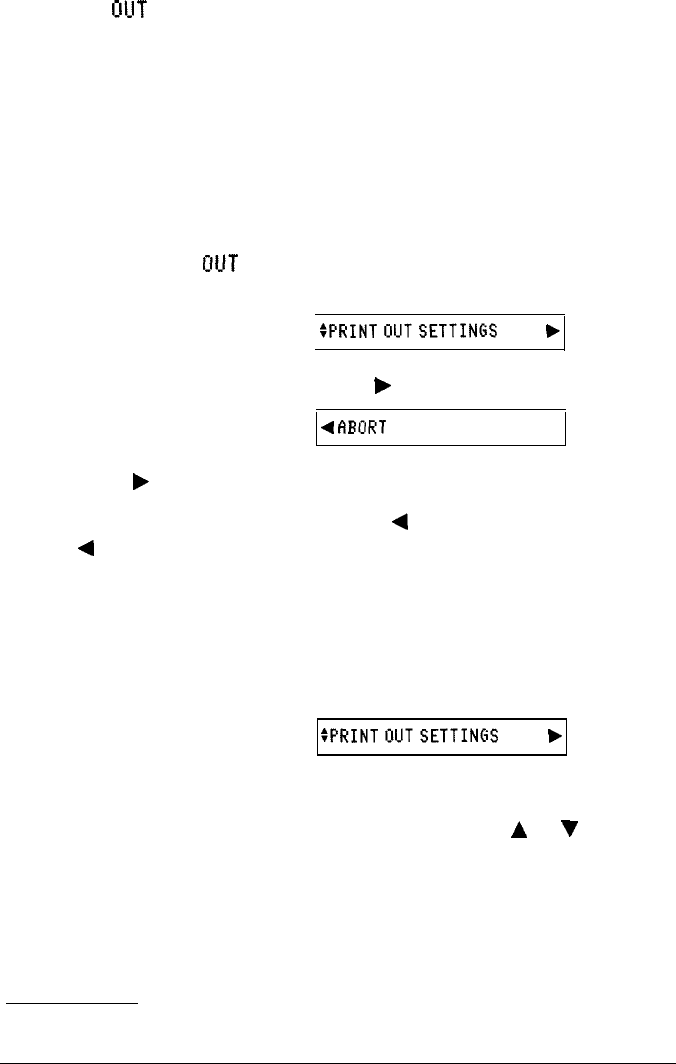
PRINT OUT SETTINGS
The PRINT
ClllT
SETTINGS mode gives you an immediate printout of
the current printer settings, the four macro settings, and the default
settings.
This mode is an invaluable tool that lets you check the macro settings
and defaults to decide if there is anything you want to change. It also
lets you verify changes you make to these settings with SelecType.
To use this mode, make sure the printer is loaded with paper and is
finished printing. Then follow the steps below.
1.
Select the PRINT
OUT
SETTINGS mode from the SelecType main
menu.
The display changes to:
:PRINTUUTSETTINGS
b
2.
Activate this mode by pressing the
b
button.
The display changes to:
4fiBURT
PRINT,
3.
Press the
b
button to print.
If you do not wish to print, press the
4
button. (You can also press
the
4
button to abort while printing is in progress.)
Caution:
Always make sure that paper is loaded before you enter the
PRINT OUT SETTINGS mode.
When printing is complete, the display changes to:
:PRINTOUTSETTINGS
b
You are now back at the SelecType main menu.
4.
To switch to another main menu mode, press the
A
or
V
button. If
you wish to exit SelecType mode, press the
SelecType
button.
Using the Printer
3-23