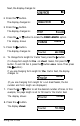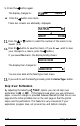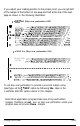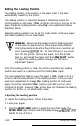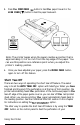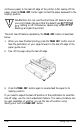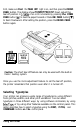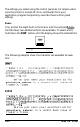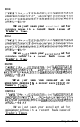Printer User Manual
Table Of Contents
- FRONT MATTER
- TABLE OF CONTENTS
- INTRODUCTION
- CHAP 1-SETTING UP THE PRINTER
- CHAP 2-PAPER HANDLING
- CHAP 3-USING THE PRINTER
- CHAP 4-USING SOFTWARE AND GRAPHICS
- Using the LQ-2550 With Application Programs
- Computer-Printer Communication
- Enhancing Your Printing
- Graphics
- User-Defined Characters
- Designing Your Characters
- Design Grids
- Data Numbers
- Sending Information to Your Printer
- Printing User-Defined Characters
- Copying ROM Characters to RAM
- Letter Quality Characters
- Proportional Mode Characters
- Superscripts and Subscripts
- The Graphics Command
- Column Reservation Numbers
- A simple Graphics Program
- Using Hand-Calculated Data to Print Graphics
- Using Software and Graphics
- Mixing Print Styles
- CHAP 5-MAINTENANCE AND TRANSPORTATION
- CHAP 6-TROUBLESHOOTING
- Troubleshooting
- Problems and Solutions
- The Printer Does Not Print
- The Printer Stops Printing
- The Printout is Spaced Incorrectly
- The Printout is Faint or Uneven
- The Printout is Not what You Expect
- Single Sheets Do Not Feed Properly
- Continuous Paper Does Not Feed Properly
- Cut Sheet Feeder Does Not Load Paper Correctly
- The Short Tear-Off Feature Does Not Work Properly
- Color Printing Is Not What You Expect
- Data Dump Mode
- CHAP 7-USING PRINTER OPTIONS
- CHAP 8-COMMAND SUMMARY
- APPENDIX A-TECHNICAL SPECIFICATIONS
- GLOSSARY
- INDEX
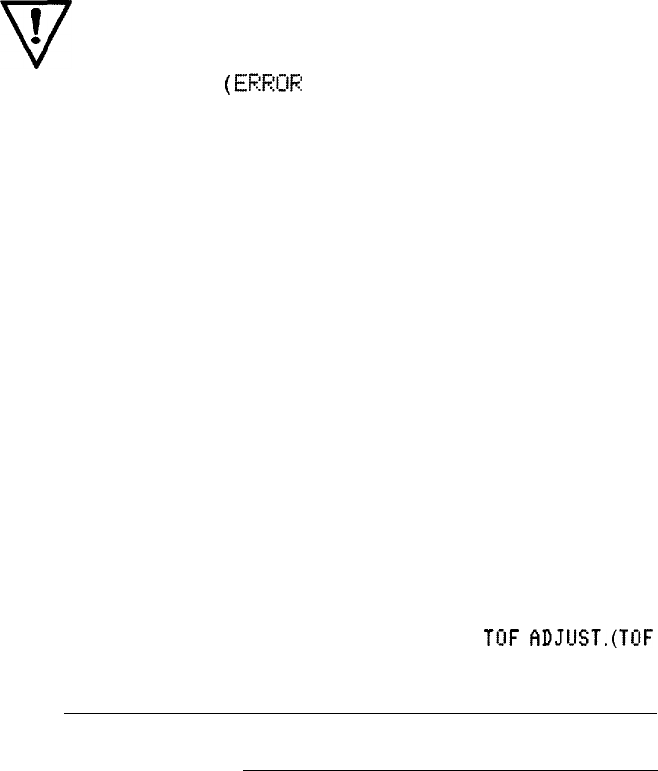
Setting the Loading Position
The loading position is the position of the paper when it has been
automatically loaded by the printer.
The loading position is important because it determines where the
printing begins on each page. If
the
printing is too high or too low on the
page, change the loading position using
the
micro-adjustment feature
described below.
Separate loading positions can be set for single sheets, continuous paper,
and sheets loaded by the cut sheet feeder.
v
1
.
WARNING: Never use the platen knob for feeding except
in the case of a paper jam or other paper feed problem.
Using the platen knob while the printer is on results in an
error message
(ERKG?
12 ). To clear this error, you must
turn off the printer, remove the paper, turn the printer
back on, and reload the paper with the
LOAD/EJECT
button.
To adjust the loading position always use the micro-
adjustment feature.
Until this loading position is reset, the printer remembers this loading
position and uses it as a reference point for feeding
the
paper.
The micro-adjustment feature moves the paper l/180th of
an
inch at a
time to make fine adjustments of the loading position. Once you have
used micro-adjustment to change
the
loading position of continuous
paper, the printer remembers
that
position even after you turn off or
initialize the printer. However,
the
printer does not remember the loading
position for friction or cut sheet feeder mode.
Adjusting the loading position
To adjust the loading position, follow these steps:
1. Load your paper.
2.
Press the
MICRO FEED
button to select the micro-feed mode. The
MICRO FEED
light comes on and the display shows
TOF
ADJLIST.
(TOF
stands for top of form.)
3-30
Using the Printer