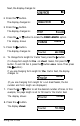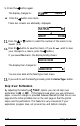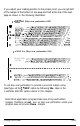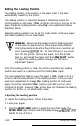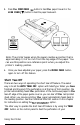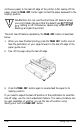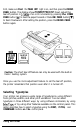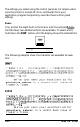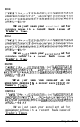Printer User Manual
Table Of Contents
- FRONT MATTER
- TABLE OF CONTENTS
- INTRODUCTION
- CHAP 1-SETTING UP THE PRINTER
- CHAP 2-PAPER HANDLING
- CHAP 3-USING THE PRINTER
- CHAP 4-USING SOFTWARE AND GRAPHICS
- Using the LQ-2550 With Application Programs
- Computer-Printer Communication
- Enhancing Your Printing
- Graphics
- User-Defined Characters
- Designing Your Characters
- Design Grids
- Data Numbers
- Sending Information to Your Printer
- Printing User-Defined Characters
- Copying ROM Characters to RAM
- Letter Quality Characters
- Proportional Mode Characters
- Superscripts and Subscripts
- The Graphics Command
- Column Reservation Numbers
- A simple Graphics Program
- Using Hand-Calculated Data to Print Graphics
- Using Software and Graphics
- Mixing Print Styles
- CHAP 5-MAINTENANCE AND TRANSPORTATION
- CHAP 6-TROUBLESHOOTING
- Troubleshooting
- Problems and Solutions
- The Printer Does Not Print
- The Printer Stops Printing
- The Printout is Spaced Incorrectly
- The Printout is Faint or Uneven
- The Printout is Not what You Expect
- Single Sheets Do Not Feed Properly
- Continuous Paper Does Not Feed Properly
- Cut Sheet Feeder Does Not Load Paper Correctly
- The Short Tear-Off Feature Does Not Work Properly
- Color Printing Is Not What You Expect
- Data Dump Mode
- CHAP 7-USING PRINTER OPTIONS
- CHAP 8-COMMAND SUMMARY
- APPENDIX A-TECHNICAL SPECIFICATIONS
- GLOSSARY
- INDEX
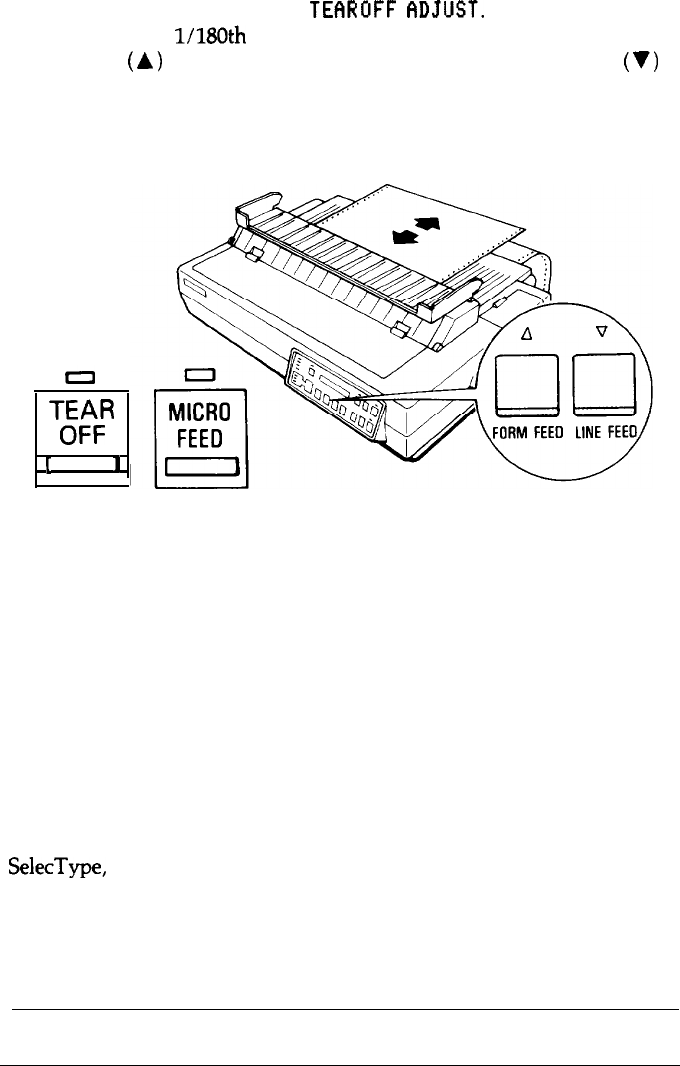
First, make sure
that
the
TEAR OFF
light is on, and then press the
MICRO
FEED
button. The display shows
TEf!R
OFF
f3DJUST.
Next, adjust the
tear-off position in
1080th
of an inch increments by pressing
the FORM
FEED
button
(A)
to feed the paper forward or the
LINE FEED
button
(V)
to feed it backward. After setting the position, press the
MICRO FEED
button again.
TEAR
OFF
c
I
Caution:
The short tear-off feature can only be used with the built-in
tractor feeding system.
Once you use the micro-adjustment feature to set the tear-off position,
the printer remembers that position even after it is turned off.
Selecting Typestyles
Your printer can produce a wide range of typestyles by using different
fonts, pitches, widths, and other print variations. You can select
typestyles in three different ways: by using software commands, by using
SelecType,
or by using other features available on the control panel. This
section describes how to select a typestyle using the
FONT, PITCH,
and
CONDENSED
buttons
on the
control panel.
Using the Printer
3-33