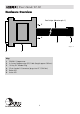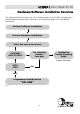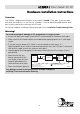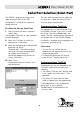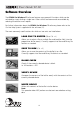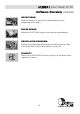User guide
User Guide V1.10
11
BLANK CHECK
Checks if the currently selected device is blank.
i.e. All locations = FFh
Software Overview
LOAD FILE TO BUFFER (F9 or Ctrl + L)
Allows you to select a file or multiple files and load the file(s) into the
programmer buffer area(s). Currently supports Intel Hex and Binary file
formats as standard.
VERIFY DEVICE
Compares the contents of the buffer area(s) with the contents of the
currently selected device.
SAVE TO DISK (Ctrl + S)
Allows you to save the contents of the buffer(s) to a file.
Currently supports Intel Hex and Binary file formats as standard.
The GEMINI for Windows™ software features many powerful functions which can be
activated by simply clicking a single icon. Other utilities and commands are available by
selecting the relevant menu option.
For further information about the GEMINI for Windows™ software, please refer to the
'On-line Help System' supplied with the software (F1).
The most commonly used functions for which an icon exits are listed below.
WRITE DEVICE
Writes with contents of the buffer into the device
Note:
This operation does NOT perform an electronic erase before writing
data.