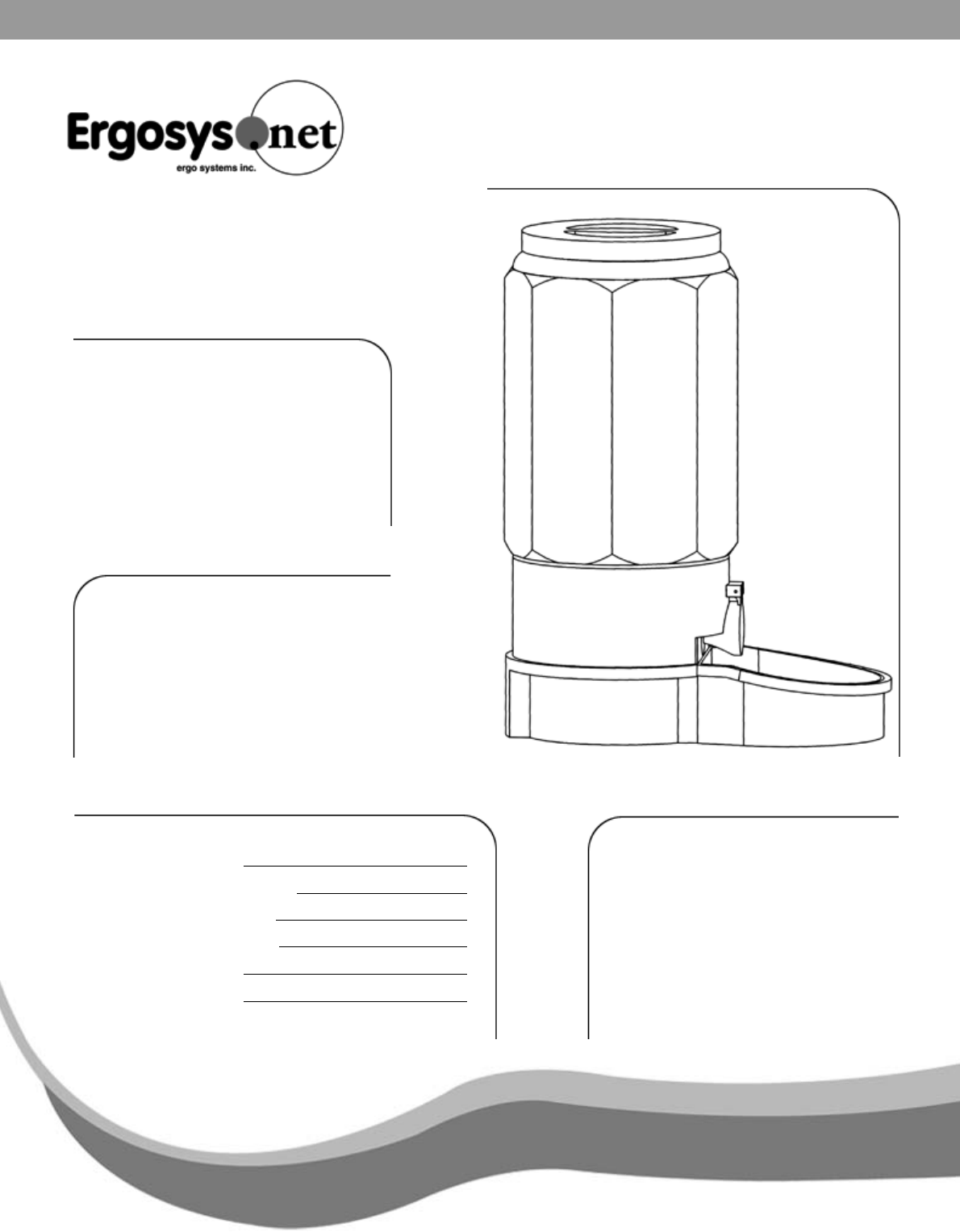Owner’s Manual Auto Pet Feeder HOUSEHOLD TYPE MODEL NO. 2000GS 2000GM 2000GL Model and serial number may be found at the rear of the feeder base. Please record both model and serial number in a safe place for future use. Where Purchased : Date purchased : Month : Day : Year Model No. : Serial # : This Owner’s Manual contains information for all models. Read and keep this manual for future reference. This manual contains important information on Safety, Assembly, Operation and Maintenance.
Important: This is an Owner’s Manual for Auto Pet Feeder. Please do not discard this. Congratulations on purchasing the “AUTOPETFEEDER“. You will now have more time on your hands. Before you can use this appliance you need to follow some simple steps to assemble the Autopetfeeder and program the digital timer. DO NOT RETURN THE PRODUCT TO THE STORE Before you call us, please have the following information ready. 1. Details of purchase like invoice number (found on the bill or invoice) 2.
List of parts in the Auto Pet Feeder Box Components 1. Pet Feeder base 2. Pet Feeder bowl 3. Food Storage Container 4. Food Storage Container Cover 5.
Assembly 1.2 1.1 Take out the Autopetfeeder from the box. The Bowl is aligned with the T-slots on the Pet Feeder body. Fig 2 Fig 1 1.3 Pull down the Pet Feeder Bowl Pull down the Pet Feeder Bowl in the T-slot 1.5 The assembly of Auto Pet Feeder is completed. Fig 3 1.
TIMER PROGRAMMING This is the digital timer unit for the Autopetfeeder. The timer plugs in to the wall socket and has two outlets, one outlet is labeled as “Power” which is on the left hand side of the timer, directly connects to the power supply, and the second outlet is labeled as “Timer” which is on the right hand side of the timer switches the Autopetfeeder ON and OFF based on the timer settings. The indicator will glow when ever the feeder is ON.
2.1 Setting the Current Time Press and hold the CLOCK button. While holding the CLOCK button press the WEEK button to set the day of the week. Fig 1 Press and hold the CLOCK button. Now press the HOUR button to set the hour. Fig 2 Press and hold the CLOCK button. Press the MINUTE button to set the minutes.
2.2.1 Day Light Saving Time To set day light saving time, press the HOUR and the MINUTE button simultaneously. This will make the clock to run an hour ahead. Fig 4 This introduces a symbol indicating a small clock above the black dot on the display. This is possible only in clock mode. This indicates that the timer is set in day light saving Mode. Fig 5 2.2.2 Random Function: DO NOT USE By Pressing the WEEK and HOUR at the same time you will activate the random function.
2.3.2 Setting ON and OFF Time The pet feeder is capable of feeding different sizes and shapes of pet food. Hence, the quantity of food dispensed per minute changes. It is advised that you measure the quantity of food that your pets consume for every schedule by testing the feeder on the ON mode and pre-determining the amount of time required to feed your pet. ON/AUTO/OFF MODE Now let us understand the different modes of operation in the timer. Press ON/AUTO/OFF button to toggle between ON/AUTO/OFF mode.
In OFF mode, the feeder does not work. So if you choose to feed your pet manually use this function to turn off the feeder. Fig 9 NOTE To put the timer in AUTO mode always cycle from OFF mode to AUTO mode. Do not cycle from ON mode to AUTO mode as the feeder will feed continuously. 2.3.3 Setting days of week to feed you pet The digital timer has 9 different WEEK options in which we can set schedules. Let us now see how to use these 9 different options. .. .. . .. . .
2.3.4 Setting the days of Week Press PROG button to enter in to the prog mode. The display will show 1ON which means that we are setting the 1st schedule ON time. Fig 10 Press the WEEK button once and the display will show all days option. Fig 11 This option will set a common schedule for the entire week and this is recommended for all pet owners unless there are special requirements. Press WEEK button again and the display will show the each day option.
Pressing WEEK button again will give you the week days option. This display will show Mon-Fri Fig 13 A scheduled program in this option will work on week days. Pressing WEEK button once again will lead to the weekend option. This display will show sat & sun. The schedule programmed in this option will work on weekends. Fig 14 Press WEEK button to go to the 5th option six days. You can schedule your feeder for six days from mon - sat.
Press WEEK button again for the alternate day option mon, wed & fri. Fig 16 Press WEEK button once more for the other alternate option day tue, thu & sat. Fig 17 Press WEEK button again to go to the three days option which is to schedule for the first three days of the week such as mon, tue & wed.
Press WEEK button again to go to three days option which is to schedule for next three days of the week such as thu, fri & sat. Fig 19 2.4 Erasing all Schedules Press R button to erase all schedules. Fig 20 NOTE: If you don’t press a button while in program mode you will be taken back to CLOCK mode. 2.5 Timer Programming Examples:Let us set a schedule of ON time for 8 a.m. and OFF time of 8 hours, 1minute, 30seconds. After 1minute & 30seconds the feeder will turn OFF. 2.5.
2.5.2 Press WEEK button once and the display will show Mon-Sun. This is the recommended program for all days of week Fig 22 2.5.3 Press the HOUR button till the display shows 8. Fig 23 2.5.4 Press the minute button till the display shows 00.
2.5.5 Press the ON/AUTO/OFF button till the display shows 00 seconds. The ON time is now set to 8 a.m. Fig 25 2.5.6 Press the PROG button again and the display will show 1OFF which means that we are setting the first schedule for the OFF time. Fig 26 2.5.7 Press the WEEK button once and the display will show Mon-Sun. This is the recommended days of week set in 1ON .
2.5.8 Press the HOUR button till the display shows 8. Fig 28 2.5.9 Press the MINUTE button until display in the MINUTE shows 8.01. Fig 29 2.5.10 Press the ON/AUTO/OFF button till the display shows 30 seconds. The OFF time is now set to 8hrs 1 min & 30 sec. The feeder time will be for 1 min and 30 sec.
2.5.11 Press the PROG button again. The display shows 2ON which means that we are setting the second feed. Repeat programming from no. 2.5.2 to 2.5.10 to complete programming the second feed time. Fig 31 Similarly we can set 8 schedules for all days of the week by pressing the PROG button to go from program 1 to program 8. 2.5.12 Press the CLOCK button to exit from the PROG mode. Fig 32 2.6 Connecting the Feeder into the Timer 2.6.1 Connect the cord of the feeder into the timer side of the timer.
2.6.2 Plug the timer into an 110 VAC wall socket. NOTE: Do not plug the cord of the feeder into the power side of the timer Now the AUTOPET FEEDER is ready to feed your pet as per your schedule. GROUNDING INSTRUCTIONS This product is for use on a normal 110-volt AC circuit. Make sure that the product is connected to an outlet having the same configuration as the plug. No adapter should be used with the product. This product must be grounded.
Maintenance Your Autopetfeeder is easy to dismantle, clean and to assemble. Always disconnect feeder from 110VAC prior to cleaning. Do not under any circumstances wash down this feeder, serious injury could occur if the applicance is connected to 110 VAC. Below steps will make your cleaning process easier. Step 2 Step 1 Unscrew the food container cover as shown in Fig 2. First disconnect the feeder bowl as shown in Fig 1. Fig 2 Fig 1 Step 4 Step 3 Clean the inner area of the storage container.
Step 7 Step 8 Check the arrow marks on the Feeder base and the Feeder container lines up together as shown in Fig 4. Make sure that the safety pin aligns with the safety switch receiver as shown in Fig 5. Make sure that the safety switch pin at the bottom of the container interlocks with the safety switch pin receiver hole on the base. This safety feature ensures that the feeder can operate only if the storage container is installed properly.
TROUBLESHOOT 1. The manual talks of a safety switch, where is the safety switch actually located? - The safety switch for the pet feeder is provided at the base of the unit. If you remove the food storage container from the base, you will notice that there is a small steel pin projecting from the food storage container. This pin will have to be placed in the Safety pin receiver also known as the safety switch. Refer Page No.20. Step 9 (Fig 5) 2.
9. What if there is no power at my house at the time of feed? - If there is no power supply at the time of feed, the feeder will not dispense food at that particular feeding schedule. The programs will remain in the timer and will continue to operate as programmed when the power supply comes on. 10. There are no instructions to set the seconds feature on the timer? - The ON/ AUTO/ OFF button in the Program mode acts as the second’s button.
SMALL FEEDER Minimum Timer Setting = 1 Second 14. OZS Timer Setting 1½ 1 minute 3 2 minute 4½ 3 minute 6 4 minute 8 5 minute Maximum Food size is 3/8" diameter (ACTUAL SIZE) My auger is jammed and clogged. - The jamming of the auger could be because there was a usage of over-sized feed. Please clear the auger area and run the feeder. If problem persists, please call 1-888-ERGOSYS. 15. My dog broke the front flap.