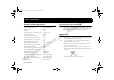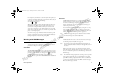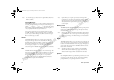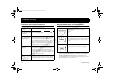Mobile Phone User's Guide
Not for commercial use
– Ericsson Inc.
& !"
Note! To send a message, you must enter a 10-digit number (unless Auto
Prefix is enabled).
Canned Message allows you to use the 10 editable templates instead
of creating an original message. For example, a canned message is “I
will be <____> late for <____> on <____>.” You can edit the canned
message text by scrolling to the blanks in the message using the
or
key to quickly fill in the necessary information.
Once you have entered the text you want included in your SMS,
press
. You will be prompted with Send Now? to confirm that
you are ready to send the message. Press
to send the message or
to save the message as a draft.
$
The Unsent submenu allows you to display a list of saved draft
messages and messages that were not successfully sent. They are
displayed with the subject, if available, or the first few words of text
in the order in which they were created. You can scroll through the
list of messages by using the
or
key. The three options for a
selected message in the Unsent submenu are Send, Edit, and Delete.
The Sent submenu allows you to display a list of sent messages. The
message list is displayed with the subject, if available, or the first few
words of the messages in the order they were sent. You can scroll
through the list of messages by using the
or
key. The five
options for a selected message in the Sent submenu are Resend,
Forward, Delete, Update, and Lock/Unlock.
Note! Update allows you to replace a previously sent message if the
recipient has not yet read the original message and has a phone
that supports this option. If the previously sent message was
already read, then the updated message appears as a new message
to the recipient.
'$
The Memory Used submenu displays the percentage of the phone’s
memory that is locked and the percentage of the phone’s memory
that is deletable.
Note! Messages that are not locked will automatically be deleted if more
room is needed in order to create space for an incoming message,
newly created message, or modified message. See “Auto Deletion”
on page 11.
+
The Delete submenu allows you to erase all of your text messages by
group. You can select a group of messages to delete by pressing
or
to check or uncheck the checkbox next to the group of messages you
want to delete. The four options for the Delete submenu are Sent,
Read, Unsent, and Unread.
Note! You will be prompted to enter your PIN to enter the Delete
submenu. The Sent and Read message groups are checked by
default. Locked messages will also be deleted from the folder.
Use the Options submenu to specify delivery preferences to be used
every time you send a message. You can override these defaults by
pressing
when you are prompted with Use default