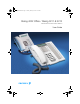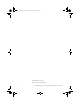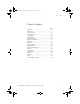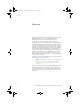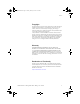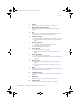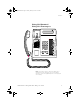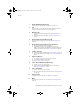Dialog4222En.book Page 1 Tuesday, February 4, 2003 12:45 AM Dialog 4222 Office / Dialog 3211 & 3212 BusinessPhone Communication Platform User Guide Cover Page Graphic Place the graphic directly on the page, do not care about putting it in the text flow. Select Graphics > Properties and make the following settings: • Width: 15,4 cm (Important!) • Height: 11,2 cm (May be smaller) • Top: 5,3 cm (Important!) • Left: -0,3 cm (Important!) This text should then be hidden.
Dialog4222En.
Dialog4222En.book Page 3 Tuesday, February 4, 2003 12:45 AM Table of Contents Table of Contents page Welcome .......................................................... 4 Description ....................................................... 6 Incoming Calls ............................................... 18 Outgoing Calls ............................................... 22 During Calls .................................................... 33 Call Metering ..................................................
Dialog4222En.book Page 4 Tuesday, February 4, 2003 12:45 AM Welcome Welcome Welcome to the User Guide for the Dialog 4222 Office, Dialog 3212 Standard and Dialog 3211 Economyplus phones in the BusinessPhone Communication Platform from Ericsson. The BusinessPhone Communication Platform consists of BusinessPhone 50, BusinessPhone 128i and BusinessPhone 250. The features described in this User Guide are related to version 5.1 or higher of the BusinessPhone Communication Platform.
Dialog4222En.book Page 5 Tuesday, February 4, 2003 12:45 AM Welcome Copyright All rights reserved. No parts of this publication may be reproduced, stored in retrieval systems, or transmitted in any form or by any means, electronic, mechanical, photocopying, recording or otherwise, without prior written permission of the publisher except in accordance with the following terms.
Dialog4222En.
Dialog4222En.book Page 7 Tuesday, February 4, 2003 12:45 AM Description 1 Display 2x20 characters. See section “Display info” on page 14. 2 Dual-Function programmable keys Storing numbers, program functions. See section “Settings” on page 84. 3 2nd Key for access to secondary key functions (These functions are stated on the second line of the corresponding key). 4 Transfer / Diversion a. Transfer an ongoing call. See section “During Calls” on page 33. b. Activate/Deactivate diversion.
Dialog4222En.book Page 8 Tuesday, February 4, 2003 12:45 AM Description 13 Clear To disconnect calls or to clear the display in programming. 14 Microphone 15 Optional key panel 17 Dual-Function programmable keys. Note: Use only an optional key panel of type DBY 419 01. 16 Loudspeaker 17 Handset with hearing aid function Please note: The handset may attract and retain small metal objects in the earcap region.
Dialog4222En.book Page 9 Tuesday, February 4, 2003 12:45 AM Description Dialog 3212 Standard / Dialog 3211 Economyplus 1 15 2 3 4 5 4 6 7 8 9 14 11 12 10 13 16 Note: The graphic above is valid for the Dialog 3212 Standard as well as the Dialog 3211 Economyplus telephone. The Economyplus telephone is not equipped with a display.
Dialog4222En.book Page 10 Tuesday, February 4, 2003 12:45 AM Description 10 1 Display (Standard telephone only) 2x20 characters. See section “Display info” on page 14. 2 2nd Key for access to secondary key functions (These functions are stated on the second line of the corresponding key). 3 Message / Info a. To send and receive messages. See section “Messages” on page 51. b. To enter information. See section “Absence Information” on page 47.
Dialog4222En.book Page 11 Tuesday, February 4, 2003 12:45 AM Description 12 Loudspeaker on/off To switch the loudspeaker on or off. See section “During Calls” on page 33. 13 Clear To disconnect calls or to clear the display in programming. 14 Loudspeaker 15 Handset with hearing aid function Please note: The handset may attract and retain small metal objects in the earcap region.
Dialog4222En.book Page 12 Tuesday, February 4, 2003 12:45 AM Description Phone keys Dialog 4222 / Dialog 3211 & 3212 This table gives you an overview of the different key design of the Dialog 4222 Office, the Dialog 3212 Standard and the Dialog 3211 Economyplus. In this user guide you will only find illustrations of the Dialog 4222 keys. If you are using the Dialog 3212 Standard or the Dialog 3211 Economyplus, please refer to the table below to find out the appropriate key combination.
Dialog4222En.book Page 13 Tuesday, February 4, 2003 12:45 AM Description Lamp indications Ô ÕÔ ÖÔ ÖÔ ÕÔ The key lamps on your telephone indicate with different signals the traffic state of the ongoing call or function. Extinguished lamp The function is not active. Steady light The function is active. Slowly flashing lamp The line (or function) is put on hold. Rapidly flashing lamp An incoming call or message waiting. Light with short breaks Ongoing call.
Dialog4222En.book Page 14 Tuesday, February 4, 2003 12:45 AM Description Display info Note: This section only applies to the Dialog 4222 Office and the Dialog 3212 Standard telephone. The display assists your actions on the phone with step-by-step instructions. When your phone is idle, the upper line shows general information. The lower line shows your name and extension number.
Dialog4222En.book Page 15 Tuesday, February 4, 2003 12:45 AM Description Status information Status information during internal calls: NB B C F F2 I P R S NU W & % +15°^ The called number is blocked. The called extension is busy. Incoming call. The called extension is free. The called extension is free on Line 2. Intrusion. The called extension has put the call on hold. Recall from an individually call that has been put on hold. Speech mode. Number unknown. Camp-on mode.
Dialog4222En.book Page 16 Tuesday, February 4, 2003 12:45 AM Description Tones Tones are audible in the handset.
Dialog4222En.book Page 17 Tuesday, February 4, 2003 12:45 AM Description Signals Ringing signals are emitted from the phone. Internal ringing signal - repeated after 4 s External ringing signal - repeated after 4 s Automatic Callback signal Note: The tones and ringing signals in this guide refer to the standard system but may vary between countries.
Dialog4222En.book Page 18 Tuesday, February 4, 2003 12:45 AM Incoming Calls Incoming Calls Internal calls A ringing signal and a flashing lamp indicate an incoming call. The display shows the number and the name of the internal caller (Dialog 4222 Office / Dialog 3212 Standard telephone). External calls A ringing signal and a flashing lamp indicate an incoming call.
Dialog4222En.book Page 19 Tuesday, February 4, 2003 12:45 AM Incoming Calls u Line 1 Ö Ô Â í Answer calls Lift the handset. Handsfree Press without lifting handset. Or: Press without lifting handset. You are connected to the caller via the loudspeaker and microphone. Press to terminate a handsfree call. On another extension z 6 You can answer a call to another extension from any phone in your office. Call the ringing extension. You receive busy tone. Press.
Dialog4222En.book Page 20 Tuesday, February 4, 2003 12:45 AM Incoming Calls Answer a second call Line 2 Line 1 ÖÔ Ö Ô í You are on the phone, when a muted ringing signal and a Line key flashes to indicate a new incoming call: Press the flashing Line key. The first call is put on hold. To switch back to the first call: Press the first Line key. The second call is put on hold. You are connected to the first caller. Press if you want to terminate the ongoing call.
Dialog4222En.book Page 21 Tuesday, February 4, 2003 12:45 AM Incoming Calls Save and redial incoming calls When you receive an incoming external call, you can save the number in order to redial it easily (the number can contain 24 digits maximum). Previously saved number is erased. Save number 2nd Save/Redial 2nd Save/Redial Ô Ô Before you quit the call: Ô Ô Redial number Press. Press to save the dialled number. Press. Press to redial the saved number.
Dialog4222En.book Page 22 Tuesday, February 4, 2003 12:45 AM Outgoing Calls Outgoing Calls Sometimes you make a call but the person is not available. These functions will help you in your attempts to establish contact with the called party. Make calls u z 0z d í or How to make internal and external calls. Lift the handset and dial either: An extension number to make an internal call. Or: The digit(s) for external call access and the external number.
Dialog4222En.book Page 23 Tuesday, February 4, 2003 12:45 AM Outgoing Calls Last External Number Redial *** When you initiate an external call the system automatically stores all the dialled digits, irrespective of whether the call was successful or not. See also section “Automatic Redial” on page 24. Press to redial the last dialled external number. The display will show the dialled number. Save external number When you make an external call, you can save the number in order to redial it easily.
Dialog4222En.book Page 24 Tuesday, February 4, 2003 12:45 AM Outgoing Calls Automatic Callback 5 d í or u You call an extension and receive busy tone or get no answer. Press. Verification tone. Note: The number for Automatic Callback may differ from country to country. Replace the handset or press to finish the procedure. You are called back if the extension finishes the ongoing call or the next time the extension finishes a new call.
Dialog4222En.book Page 25 Tuesday, February 4, 2003 12:45 AM Outgoing Calls u AUTO REDIAL CALL ANDERSEN A 200 Lift the handset when you are called back. (You can also press the Line or Loudspeaker key to answer in handsfree mode.) Notes: It is not possible to do a new request on a key holding an already activated request until the existing one is cancelled. When the Automatic Redial lamp is rapidly flashing, your telephone is busy and you cannot receive or make new calls.
Dialog4222En.book Page 26 Tuesday, February 4, 2003 12:45 AM Outgoing Calls Busy extension You call an extension and receive busy tone. Camp-on 4 You can notify a busy extension of your call by a muted ringing call. Press to camp-on. Keep the handset off hook. When the called extension replaces the handset, it will be called automatically. Notes: If you receive the busy tone again, the desired extension does not allow Camp-on.
Dialog4222En.book Page 27 Tuesday, February 4, 2003 12:45 AM Outgoing Calls Diverted extension *60* z # Bypass Call Forwarding makes it possible to call a specific extension, even if Call Forwarding is activated on this extension. Dial. Enter extension number. Press. You will be connected to the specified extension, regardless of which type of Call Forwarding the called extension has activated. Abbreviated Numbers By using Abbreviated Numbers, you can make calls simply by pressing a few keys.
Dialog4222En.book Page 28 Tuesday, February 4, 2003 12:45 AM Outgoing Calls Additionally, you can program the 4 programmable keys on the telephone (see Option 1). Notes: This procedure is very useful if you are not using a key panel.
Dialog4222En.book Page 29 Tuesday, February 4, 2003 12:45 AM Outgoing Calls Common Abbreviated Numbers z External numbers are stored centrally in your BusinessPhone Communication Platform. Common Abbreviated Numbers can be dialled from every extension that has the authority to do so. Dial the Common Abbreviated Number. Please refer to your telephone directory.
Dialog4222En.book Page 30 Tuesday, February 4, 2003 12:45 AM Outgoing Calls *z# _ A ÕÔ X Or: Dial a code (2 digits). Press the programmable key again. Press to finish programming. Note: The Dual-Function keys allow Individual Abbreviated Numbers and other functions e.g. Dial-by-Name to be combined on the same keys. You can remove the transparent cover in order to write the names beside the keys.
Dialog4222En.book Page 31 Tuesday, February 4, 2003 12:45 AM Outgoing Calls # í Press. Press to finish programming. #51* z# Cancel one specific Individual Abbreviated Number #51# Cancel all Individual Abbreviated Numbers Press. Enter an Abbreviated Number between 0 and 9 and press. Press. Confirmation tone. Dial-by-Name Head Office Ô You can program and activate directory numbers (extensions and Common Abbreviated Numbers) on the programmable keys. Press to make a call (pre-programmed).
Dialog4222En.book Page 32 Tuesday, February 4, 2003 12:45 AM Outgoing Calls z _ A ÕÔ í 32 Dial the number. You can use any directory number, e.g. a Common Abbreviated Number or a colleague’s extension number. Press the programmable key again. Press to finish the procedure.
Dialog4222En.book Page 33 Tuesday, February 4, 2003 12:45 AM During Calls During Calls The BusinessPhone Communication Platform allows you to handle calls in many different ways. You can switch between handset and handsfree/group conversation, mute the microphones, make an inquiry, transfer the call, create a Conference or put the call on hold to perform other tasks. Group Listening  You have an ongoing conversation via the handset. Press to switch the loudspeaker on or off.
Dialog4222En.book Page 34 Tuesday, February 4, 2003 12:45 AM During Calls From handsfree to handset u You have an ongoing handsfree conversation. Lift the handset. Conversation via the handset. Mute É You have an ongoing conversation. Press to switch the microphone on or off. When the lamp lights, the caller will not be able to hear the conversation in your room.
Dialog4222En.book Page 35 Tuesday, February 4, 2003 12:45 AM During Calls Refer Back Line 1 Inquiry or Line 2 Ö Ô ÖÔ í You have an ongoing conversation on e.g. Line 2 and want to refer back to the call that is put on hold on Line 1. The lamp of the call put on hold flashes. Press to put the second call on hold. First call is connected. Press to put the first call on hold. Second call is connected. Press to end the ongoing call.
Dialog4222En.book Page 36 Tuesday, February 4, 2003 12:45 AM During Calls Transfer to a busy extension You can even transfer calls to busy extensions. The other party will hear a muted signal (Camp-on), and the call will be extended, as soon as the ongoing call is terminated (if Camp-on is allowed). Callback You are called back, if you have transferred an external call and the other extension has not answered the call within a certain time. Your telephone will ring again.
Dialog4222En.book Page 37 Tuesday, February 4, 2003 12:45 AM During Calls Conference Inquiry Line 2 2nd Conference Ô Ô z Ô Ô You have an ongoing conversation and you want to establish a telephone conference. Press. Or: Press. Call the third party. Press. Press to establish a three party conference. Now you have established a three party conference. To indicate the Conference, all Conference members will hear a periodical Conference tone.
Dialog4222En.book Page 38 Tuesday, February 4, 2003 12:45 AM During Calls Individual Hold Line 1 Line 1 Hold Line 1 Õ Ô ÖÔ Ô ÖÔ z 6 38 You have an ongoing conversation, i.e. the Line 1 key is lit. Now you want to put the ongoing call on hold for a short while. Press the Line key. The lamp flashes slowly. Press again to retake the call that has been put on hold. Common Hold Press (pre-programmed). The Line key lamp flashes slowly.
Dialog4222En.book Page 39 Tuesday, February 4, 2003 12:45 AM Call Metering Call Metering Note: This section only applies to the Dialog 4222 Office and the Dialog 3212 Standard telephone. When the BusinessPhone Communication Platform is provided with metering information from the public net, the call metering function can be used to check the cost of outgoing calls. The BusinessPhone Communication Platform offers several options to obtain this information.
Dialog4222En.book Page 40 Tuesday, February 4, 2003 12:45 AM Call Metering Cost of the last call *46# í After finishing an outgoing external call, you have the possibility to see the cost of the last call. Dial. The display shows the cost of the last call. Press to finish the procedure. Read out your own cost counter *45# í 40 This is useful, when you want to check the accumulated cost of your own counter. Dial. The system shows the accumulated cost since the last reset.
Dialog4222En.book Page 41 Tuesday, February 4, 2003 12:45 AM Call Forwarding Call Forwarding When you are not available to take calls or decide to answer your calls on another extension, it is useful to forward your calls to an alternate answering position. If you urgently need to talk to someone who has forwarded his calls, the system is also equipped with a bypass function. Depending on the type of diversion you are also able to record your Personal Greeting, see section “Personal Greeting” on page 53.
Dialog4222En.book Page 42 Tuesday, February 4, 2003 12:45 AM Call Forwarding Fixed Diversion This function directs your calls to a pre-programmed answering position (e.g. secretary). 2nd Diversion Ô Ô Activate Fixed Diversion Press. Press to activate diversion. All calls to your extension are directed to a pre-programmed address. The display shows the actual diversion state. 12 May 10:35 +15° DIVERSION 4736->5450 2nd Diversion 42 Ô ÕÔ Cancel diversion Press. Press to cancel diversion.
Dialog4222En.book Page 43 Tuesday, February 4, 2003 12:45 AM Call Forwarding Program Fixed Diversion address *00* Ô Ô z Ô ÕÔ If you need to program a new diversion address: Dial to start programming. 2nd Press. Diversion Press. Dial new diversion address. 2nd Press. Diversion Press. í Press to finish the procedure.
Dialog4222En.book Page 44 Tuesday, February 4, 2003 12:45 AM Call Forwarding Individual Diversion This feature gives you the possibility to divert your calls to internal and external positions, e.g. to any directory number, a colleague’s extension, an external number or a Common Abbreviated Number (e.g. your car telephone). Note: In order to prevent misuse, Individual External Diversion can be blocked for your extension, see section “Security” on page 61.
Dialog4222En.book Page 45 Tuesday, February 4, 2003 12:45 AM Call Forwarding Program and activate a new External Diversion address *22* 0z # í #22# í To set a new Individual External Diversion address: Dial. Dial the digit(s) for external call access and enter the new External Diversion address. A maximum of 24 digits. * Note: If your public network requires waiting for a second dial tone, press . Press to activate the Individual Diversion. Verification tone. Press to finish the procedure.
Dialog4222En.book Page 46 Tuesday, February 4, 2003 12:45 AM Call Forwarding Follow-me If you are in another room, you can still answer your calls by forwarding them to where you are. To activate Follow-me, Individual Diversion must be active on your telephone. Activate Follow-me *21* z* z# í Note: This procedure has to be executed from the telephone the calls are diverted to. Dial. Dial your number and press. Dial the new number and press. Special dial tone. Press to finish the procedure.
Dialog4222En.book Page 47 Tuesday, February 4, 2003 12:45 AM Absence Information Absence Information If you are not in the office for a certain period of time (e.g. meeting, vacation, lunch, illness), this feature allows you to inform your callers of the reason of your absence. External callers will be routed to the operator who also has access to your absence info.
Dialog4222En.book Page 48 Tuesday, February 4, 2003 12:45 AM Absence Information z # í Ô Ô 5 0627 # 48 Pre-defined texts Enter Info Code and Completing Info (see table). Time of return Date of return Lunch Meeting Vacation Illness Code 1 2 3 4 5 6 Completing Info hour (00-23) minute (00-59) month (01-12) day (01-31) back at, hour minute back at, hour minute back, month day back, month day Press to enter the information. Press to finish the procedure.
Dialog4222En.book Page 49 Tuesday, February 4, 2003 12:45 AM Absence Information 2nd Info Ô Ô 9 * 9 # í Voice information Press. Press. Press and speak. Press to play-back and listen to your recording. Press and speak to re-record. Press to activate. Press to finish the procedure. Internal callers will hear the information via the handset or the loudspeaker. External callers will be routed to the operator who also has access to your absent info.
Dialog4222En.book Page 50 Tuesday, February 4, 2003 12:45 AM Absence Information Use saved information Ô Ô# í 2nd Info When the information is switched off: Press. Press to activate saved info. The Message/Info lamp lights. Information is active. Press to finish the procedure. Receive information for diverted calls Note: This section only applies to the Dialog 4222 Office and the Dialog 3212 Standard telephone. A colleague, Andersen, has programmed diversion to your extension.
Dialog4222En.book Page 51 Tuesday, February 4, 2003 12:45 AM Messages Messages By using the Message system you can send, receive, forward and store different kind of messages. You have also access to a number of helpful features, like recording an ongoing conversation, placing external calls via the company network and many more ...
Dialog4222En.book Page 52 Tuesday, February 4, 2003 12:45 AM Messages Individual Mailbox system Callers are able to leave messages in your Individual Mailbox. Activate Â Ô Ô z Ô ÕÔ í 2nd Press. Diversion Press. Dial the number to the Mailbox system. Ask the system administrator for your defined Mailbox system number. 2nd Press. Diversion Press. 2nd Diversion 52 Divert your extension to the Mailbox system. Ô ÕÔ Press to finish the procedure.
Dialog4222En.book Page 53 Tuesday, February 4, 2003 12:45 AM Messages Personal Greeting *59# 2 z Depending on the type of diversion you want to activate, you can leave three different Personal Greetings to the caller. You can activate a diversion when a caller receives busy tone, when there is no answer, or you can activate the Individual Diversion for all your calls. Dial. During the procedure you will be asked for your extension number and your Password. Press to configure your Personal Greeting.
Dialog4222En.book Page 54 Tuesday, February 4, 2003 12:45 AM Messages Retrieve messages - externally z z To retrieve your messages from an external position: Dial your company’s telephone number. Dial the number to the Mailbox system. During the procedure you will be asked for your extension number and your Password. Note: You cannot use the Default Password 0000 to retrieve messages externally.
Dialog4222En.book Page 55 Tuesday, February 4, 2003 12:45 AM Messages Notification without Mailbox access: You get a short voice announcement, informing that someone has left a message for you. You acknowledge the notification by pressing any key. You have to callback the Mailbox system to retrieve the message.
Dialog4222En.book Page 56 Tuesday, February 4, 2003 12:45 AM Messages Message ÖÔ Press to view the Mailbox. If the Mailbox contains heard messages only, the lamp shows steady light instead. You can check and store your received messages. Up to 20 messages can be stored. Voice messages will be heard via the speaker or the handset. Call Me messages will call the sender automatically (these messages cannot be stored).
Dialog4222En.book Page 57 Tuesday, February 4, 2003 12:45 AM Messages Common Mailbox system If you divert your telephone to a Common Mailbox, the callers are able to leave messages there. The difference between your Individual Mailbox and a Common one is that a Common Mailbox can be used by more than one user. Activate Â Ô Ô z Ô ÕÔ í Divert your extension to the Mailbox system. 2nd Press. Diversion Press. Dial the Common Mailbox number.
Dialog4222En.book Page 58 Tuesday, February 4, 2003 12:45 AM Messages Retrieve messages - externally z z To retrieve your messages from an external position: Dial your company’s telephone number. Dial the Common Mailbox number. During the procedure you will be asked for your extension number and your Password. Note: You cannot use the Default Password 0000 to retrieve messages externally.
Dialog4222En.book Page 59 Tuesday, February 4, 2003 12:45 AM Messages Dictaphone function If you want to record and retrieve personal Voice messages you can use the Dictaphone function. A Dictaphone message is treated as a normal message. How to retrieve Dictaphone messages, see section “Check and store received messages” on page 55. Record message *58# To start the recording: Dial and record your message. The maximum recording time is 4 minutes and 15 seconds.
Dialog4222En.book Page 60 Tuesday, February 4, 2003 12:45 AM Messages Conversation Recording The Conversation Recording function makes it possible to store the ongoing telephone conversation in the Individual Mailbox by pressing a pre-programmed Recording key. You can store both internal and external calls. Conference calls cannot be stored. A recorded conversation is treated as a normal Voice message. How to retrieve conversation recordings, see section “Check and store received messages” on page 55.
Dialog4222En.book Page 61 Tuesday, February 4, 2003 12:45 AM Security Security You can use your four-digit Password for blocking your phone from unauthorized use, for making external calls from any blocked extension, for entering the Message system or when you are using the DISA function. Note: The first time you enter the Message system you might be requested to change your Password if it is default (0000). This procedure is performed directly in the Message system. See section “Messages” on page 51.
Dialog4222En.book Page 62 Tuesday, February 4, 2003 12:45 AM Security Bypass blocked extension In order to make a call, you can temporarily bypass a blocked extension. *72* z # Bypass own extension Dial. Dial your Password. Press. Dial tone. You can make one call from your extension. Bypass another extension *72* z * z # 62 This makes it possible to make a call on another, blocked extension, by using your Password. Dial. Dial your Password. Press. Dial your extension number. Press. Dial tone.
Dialog4222En.book Page 63 Tuesday, February 4, 2003 12:45 AM Security *72# í #72* z # í Block extension Dial to block your extension. Verification tone. Press to finish the procedure. Un-block extension Dial. Dial your Password. Press to re-open. Verification tone. Your extension is open for use. Press to finish the procedure.
Dialog4222En.book Page 64 Tuesday, February 4, 2003 12:45 AM Group Features Group Features When you are working together in a team the following Group features can be very useful. You can page your colleagues, give them Key system or pick-up their incoming calls. Key system With this function, all (or selected) external lines are represented by pre-programmed keys on all phones. For each external line, a Function key has to be programmed.
Dialog4222En.book Page 65 Tuesday, February 4, 2003 12:45 AM Group Features Supervision/Telephone Attendance A Function key can also be programmed for Supervision and handling calls for a group of extensions. If a Supervision/ Attendance key is programmed on your telephone, you are able to call the other group members or answer incoming calls for the group by pressing the key and monitor the activity of other extensions (free, busy, called).
Dialog4222En.book Page 66 Tuesday, February 4, 2003 12:45 AM Group Features Loudspeaker Paging Paging Paging Ô ÕÔ You can page all extensions in a group and give a Voice message. Press (pre-programmed). All extensions in a group are called. Press again and hold the key (pre-programmed). Give the Voice message and then release the key. Now you can wait for answer, or terminate. If you do not get an answer within 30 seconds, the Paging function will be terminated automatically.
Dialog4222En.book Page 67 Tuesday, February 4, 2003 12:45 AM Group Features Group Hunting Your telephone can be included in one or several hunt groups. In a hunt group all members are represented with one common directory number. 16 hunt groups can be programmed, each containing 1 to 20 members. A member can be either an extension number, an operator console or a fictive number. Please ask your system administrator if you require this function.
Dialog4222En.book Page 68 Tuesday, February 4, 2003 12:45 AM Group Features Answer calls As system default the hunt group number is shown in the display. If you require a different display layout, please contact your system administrator. GH-GROUP ANDERSEN A 300 200 C Answer Group Hunting calls in the normal way. Log out #28* z # To log out from one hunt group: Dial. Dial the hunt group code. Please ask your system administrator for the configured number. Press.
Dialog4222En.book Page 69 Tuesday, February 4, 2003 12:45 AM ISDN Facilities ISDN Facilities Note: This section only applies to the Dialog 4222 Office and the Dialog 3212 Standard telephone. This chapter is only relevant when your system is connected to a digital trunk line (ISDN-trunk line). It provides a general view of all the (supplementary) services available from the public net which are supported by the system. The services from the public net differ from market to market.
Dialog4222En.book Page 70 Tuesday, February 4, 2003 12:45 AM ISDN Facilities Answer an incoming call from an ISDN-line A ringing signal and a flashing lamp indicate an incoming call, answer the call in the normal way. One of the following four cases will occur. Example 1: The public net provides the number of the caller. Mr. Plattner with public number 0 181100 4736 is calling. 12 May 10:35 +15° 1811004736 C Example 2: The caller has activated Number Secrecy. (The calling number will be suppressed.
Dialog4222En.book Page 71 Tuesday, February 4, 2003 12:45 AM ISDN Facilities Make an external call on an ISDN-line Establish an external call in the normal way. If the called party is also connected to a digital trunk line, your public number is shown on the called party’s display. If the connected party number differs from the dialled one (for example: Diversion or Pick-up from another extension), your display shows the new number.
Dialog4222En.book Page 72 Tuesday, February 4, 2003 12:45 AM ISDN Facilities Malicious Call Identification If you are disturbed by malicious external incoming calls, you can request a number tracing from the network provider. Ô *39# Malicious Call ID. If you cannot see the number of the caller or connected party (because of an activated number suppression), you have the possibility to register the number in the public network during the call. Press to register the connected number (pre-programmed).
Dialog4222En.book Page 73 Tuesday, February 4, 2003 12:45 AM ISDN Facilities ISDN Caller List This function insures that you will not miss any incoming calls, by storing unanswered ISDN calls on your telephone, e.g. if you do not answer or your telephone is busy.
Dialog4222En.book Page 74 Tuesday, February 4, 2003 12:45 AM ISDN Facilities Show date, time and call attempts for the selected call 0 When you are retrieving calls from your Caller List. Press to see the date and time for the selected call. You will see when the call was received and how many times the same call came in. 12 May 08:22 0 12X Press to return to the previous display. Erase calls from the Caller List ì When you are retrieving calls from your Caller List.
Dialog4222En.book Page 75 Tuesday, February 4, 2003 12:45 AM Other Useful Features Other Useful Features By using these features your productivity will be increased, e.g. you can set reminders for important meetings, place the cost for external calls on separate accounts, listen to music via the loudspeaker and much more ... Tandem configuration The Tandem configuration is a unit, consisting of two telephones using the same directory number.
Dialog4222En.book Page 76 Tuesday, February 4, 2003 12:45 AM Other Useful Features Õ Ô #28# Secondary on/off To deactivate the Tandem configuration Press (pre-programmed). Or: Dial to log off the secondary telephone. For incoming calls: • The secondary telephone cannot be called and the primary telephone works as a normal stand-alone telephone. For outgoing calls: • Inquiry Ôz Ô Transfer Both telephones are treated as 2 separate extensions.
Dialog4222En.book Page 77 Tuesday, February 4, 2003 12:45 AM Other Useful Features #32# í Cancel reminder Dial to cancel all settings. Press to finish the procedure. Background Music Background Music Ô í You can listen to Background Music over the loudspeaker on your phone by pressing a pre-programmed Music key, or by entering the number for the music channel. Please ask your system administrator for the configured number. Press to activate the music (pre-programmed).
Dialog4222En.book Page 78 Tuesday, February 4, 2003 12:45 AM Other Useful Features Inquiry Ô z Press. Dial the door-opener’s directory number. Please ask your system administrator for the number. Note: You can also program the door-opener’s directory number as a Common Abbreviated Number or a function key. Intercom Line Ô í Intercom secretary A two-way direct call function between two extensions, for instance in executive-secretary communication. Press to establish an Intercom call (pre-programmed).
Dialog4222En.book Page 79 Tuesday, February 4, 2003 12:45 AM Other Useful Features Direct Inward System Access (DISA) If you are working externally and you have the need to make business calls, call your company and use the company PBX to make an external call to the desired party. You just pay the cost for the phone call to your company. The other cost will automatically be placed on your extension number or on a special project.
Dialog4222En.book Page 80 Tuesday, February 4, 2003 12:45 AM Other Useful Features Account Number An Account Number can be entered to debit telephone cost to different accounts. Depending on the system configuration the Account Number has to be entered from a Verified Account Number List (predefined) or you can invent your own Account Number.
Dialog4222En.book Page 81 Tuesday, February 4, 2003 12:45 AM Other Useful Features DTMF Tones u z The DTMF function is used to control answering machines or any other telecommunication devices. Lift the handset. Make an internal or external call to reach the desired device. When your call is answered you can continue to dial digits which will be sent as DTMF digits (tone signals) to the called device in order to activate the desired functions.
Dialog4222En.book Page 82 Tuesday, February 4, 2003 12:45 AM Other Useful Features Networking Networking is the connection of several premises within a company. The connection can be set up via leased lines, public lines, Local Area Network (LAN) or Wide Area Network (WAN). Ask your system administrator about details regarding networking. IP Calls IP Calls are internal calls sent via an internal data network (LAN or WAN) and the transfer of data and voice is made on the same line.
Dialog4222En.book Page 83 Tuesday, February 4, 2003 12:45 AM Other Useful Features Least Cost Routing Least Cost Routing (LCR) automatically selects the cheapest way to establish the connection to the desired external number. Please ask your system administrator if this function is installed in your system. If the extension has been configured to use LCR, each external call will be analysed and the cheapest routing will be selected.
Dialog4222En.book Page 84 Tuesday, February 4, 2003 12:45 AM Settings Settings If you require frequent use of certain functions, you may program them on the Dual-Function keys on the telephone. When you want to use the function, just press the key. Notes: The Dual-Function keys allow programmed functions and short numbers to be combined on the same keys. Remove the transparent cover in order to write the name beside the key.
Dialog4222En.book Page 85 Tuesday, February 4, 2003 12:45 AM Settings Program a function How to program a function on key A. *00* _AÔ z _ A ÕÔ z _ A ÕÔ í z _ A ÕÔ í Note: Some functions can also be programmed as Individual Abbreviated Numbers, see section “Abbreviated Numbers” on page 27. Enter Programming mode. Press the desired programmable key. Select Function code. See section “Function codes and required data” on page 87. Press the programmable key again. Enter associated number.
Dialog4222En.book Page 86 Tuesday, February 4, 2003 12:45 AM Settings *00* _AÔ 13 _ A ÕÔ 204 _ A ÕÔ 1 _ A ÕÔ í 86 Enter Programming mode. Press the desired programmable key. Select the Function code for Supervision. Press the programmable key again. Enter extension number. Press the programmable key again. Press to select ringing character. Press the programmable key again. Press to finish programming.
Dialog4222En.book Page 87 Tuesday, February 4, 2003 12:45 AM Settings Function codes and required data Programming name NAMECALL SUFFIX DIGIT EXTERNAL LINE SUPERVISION DEDIC. LINE BUSY LINE 2 CONFERENCE IMMED. ANSWER EXT. VOICE M. HOLD TRANSFER SAVE READ & NUMB SECRECY ARD REQUEST ARD PAUSE Function name Dial-by-Name Camp-on Automatic Callback Answer calls, another extension Radio Paging Intrusion External Line Supervision/Tel.
Dialog4222En.book Page 88 Tuesday, February 4, 2003 12:45 AM Settings Alternative programming for Automatic Callback, Camp-on, Intrusion The associated number for using the Automatic Callback, Campon or the Intrusion function may vary from country to country. If you cannot use a code of a function, maybe your exchange system has been programmed with a different associated number.
Dialog4222En.book Page 89 Tuesday, February 4, 2003 12:45 AM Settings Handset and loudspeaker volume ì Use the volume keys. You can set different volume levels for internal and external calls and for Background Music. During a call, adjust handset listening volume in handset mode. Adjust loudspeaker volume in Monitor mode or during Background Music. Press to change the volume.
Dialog4222En.book Page 90 Tuesday, February 4, 2003 12:45 AM Settings 2*0 9 – í 3*0 9 í – Ringing volume Press. You will hear the selected volume (0...lowest volume, 9...highest). You only have to press the last digit to select another ringing volume. Press to finish the procedure. Note: This programming is not applicable when you have selected ringing type 2. Ringing character Press. You will hear the selected character. You only have to press the last digit to select another ringing character.
Dialog4222En.book Page 91 Tuesday, February 4, 2003 12:45 AM Settings 2nd Line 1 Line 2 Inquiry Ô Ô Ô Ô Programming mode Press to enter Programming mode. Select the call type you want to program. Press for internal calls. Or: Press for external calls. Or: Press for Callback calls. Select Programming mode options to control the melody. Programming mode options z Insert notes: Press to insert notes.
Dialog4222En.book Page 92 Tuesday, February 4, 2003 12:45 AM Settings ì Line / Inquiry 2nd Line 1 Line 2 Inquiry 92 Scroll within the melody: Press to move the cursor within the melody. Hold the key to move to the beginning or the end. í Erase note or melody: Ö Ô Ô Ô Store the melody: Ô Or: Ô # Or: Press to erase the note to the left of the cursor. Press and hold to erase the whole melody. Press the flashing Line key. Press to exit program mode. You enter Melody Mode.
Dialog4222En.book Page 93 Tuesday, February 4, 2003 12:45 AM Accessories Accessories This chapter describes optional features that can be used together with your BusinessPhone telephone. Expansion key panel Note: Only available for Dialog 4222 Office. Each key panel offers 17 additional keys for storing of your most frequently used telephone numbers and functions, and for supervising extensions. Your telephone can be expanded with one key panel.
Dialog4222En.book Page 94 Tuesday, February 4, 2003 12:45 AM Accessories Option unit Dialog 4222 Office The Option unit DBY 420 02 is an optional accessory, to be installed on the bottom of your telephone set. The following devices can be installed via the Option unit: • Tape recorder • Extra bell or busy indication outside your door • USB connector Dialog 3211 / Dialog 3212 The Option unit DBY 410 02 is an optional accessory, to be installed on the bottom of your telephone set.
Dialog4222En.book Page 95 Tuesday, February 4, 2003 12:45 AM Accessories Headset - Dialog 4222 Office Note: Optional accessory for 4222 Office. How to install the headset, see section “Installation” on page 100. The following headset functions are available. Í Line 1 Activate/Deactivate the headset Press the Headset key to activate/deactivate. See section “Description” on page 6. All calls can be handled via the headset. Ö Ô í Answer calls z í Make calls Press the flashing Line key to answer.
Dialog4222En.book Page 96 Tuesday, February 4, 2003 12:45 AM Accessories  Headset with Group Listening  Headset to handsfree Í Í 96 Press to toggle between headset with or without Group Listening. Press. Press the Headset key. Handsfree to headset Press the Headset key.
Dialog4222En.book Page 97 Tuesday, February 4, 2003 12:45 AM Accessories Headset - Dialog 3211 & Dialog 3212 The following Headset functions are available. Note: To use the Headset functions your telephone has to be equipped with option unit DBY 410 02. How to install the option unit, see separate installation instructions provided with the option unit. Headset Line 1 h Activate/Deactivate the headset Press the Headset key to activate/deactivate (optional). See section “Description” on page 6.
Dialog4222En.book Page 98 Tuesday, February 4, 2003 12:45 AM Accessories Headset Headset 98 s Headset with Group Listening s h Headset to handsfree h Handsfree to headset Press to toggle between headset with or without Group Listening. Press. Press the Headset key (optional). Press the Headset key (optional).
Dialog4222En.book Page 99 Tuesday, February 4, 2003 12:45 AM Useful Hints Useful Hints Connections between external lines With your BusinessPhone PBX, you can establish an external call diversion or a conference with more than one external party or transfer an external call to another external destination (e.g. a mobile phone). These features are very useful for everyday business life. Note: When these features are used, your BusinessPhone will occupy at least two external lines.
Dialog4222En.book Page 100 Tuesday, February 4, 2003 12:45 AM Installation Installation Dialog 4222 Office Install cables Handset cable to the right Handset cable to the left You can put the cable to the handset in the notch underneath the telephone. The cable to the exchange has to be plugged in LINE and the handset cable has to be plugged in HANDSET. Change cables Use a screwdriver to unlock the stop.
Dialog4222En.
Dialog4222En.book Page 102 Tuesday, February 4, 2003 12:45 AM Installation Install key panel Note: Only available for Dialog 4222 Office. 1 Remove the small plastic plate, marked DSS, i.e. with a screwdriver and connect the cable. 2 Attach the key panel unit. 3 Secure with screws and install stand. Note: The key panel must be of type DBY 419 01, and it can only be used with newer exchange versions.
Dialog4222En.book Page 103 Tuesday, February 4, 2003 12:45 AM Installation Install card Use the Designation Card Manager to make and print your own key panel designation cards. The Designation Card Manager is included on the Ericsson Telephone Toolbox CD. For questions regarding the product, please contact your Ericsson Enterprise Certified Sales Partner.
Dialog4222En.book Page 104 Tuesday, February 4, 2003 12:45 AM Installation Install pullout leaf 104 1 Remove the protective film from the guiding rails. 2 Attach the guiding rails to the bottom of the phone, observing the direction of the “cut” corner. 3 Insert the pullout leaf.
Dialog4222En.book Page 105 Tuesday, February 4, 2003 12:45 AM Installation Wall mounting handset hook The phone can be wall mounted without using a special console. Useful for instance in conference rooms or public areas. 1 Use a screwdriver to remove the handset hook. 2 Turn the hook upside down and insert. 3 Use a screwdriver to remove the two plastic covers. 4 Drill wall holes according to measure. 5 Mount screws according to measures and attach the phone.
Dialog4222En.book Page 106 Tuesday, February 4, 2003 12:45 AM Installation Install card Use the Designation Card Manager to make and print your own designation cards. The Designation Card Manager is included on the Ericsson Telephone Toolbox CD. For questions regarding the product, please contact your Ericsson Enterprise Certified Sales Partner. Placing the phone • Do not place your telephone on sensitive surfaces. Use a nonslippery pad to protect your furniture from possible damage.
Dialog4222En.book Page 107 Tuesday, February 4, 2003 12:45 AM Installation Dialog 3212 Standard / Dialog 3211 Economyplus Install cables 1 2 3 4 Cable to handset Cable to exchange Space for personal directory list (optional) Wall mounting screw holes You can put the cable to the handset in any of the two notches underneath the telephone. The cable to the exchange has to be plugged in LINE. Change cables To remove a cable, push down the plug stop. Use a screwdriver to unlock the stop.
Dialog4222En.book Page 108 Tuesday, February 4, 2003 12:45 AM Installation Wall mounting handset hook When mounting on a wall, you have to pull out and turn the hook.
Dialog4222En.book Page 109 Tuesday, February 4, 2003 12:45 AM Installation Placing the telephone • Do not place your telephone on sensitive surfaces. Use a nonslippery pad to protect your furniture from possible damage. • Do not place your telephone near sources of extreme heat, e.g. near the radiator. • Make sure that the line cable isn’t creased. Cleaning the telephone Use a slightly moistened (not wet) soft cloth or an anti-static cloth and wipe off the telephone carefully.
Dialog4222En.book Page 110 Tuesday, February 4, 2003 12:45 AM Glossary Glossary Abbreviated Number Dialling Initiating a call to a pre-programmed number by dialling a code or pressing a key. Short numbers can be: 1. Common, which means that all extensions can use them. 2. Individual, which means that they are programmed and used by each extension separately (14 numbers). See section “Abbreviated Numbers” on page 27. Account Number To place call cost on an Account Number.
Dialog4222En.book Page 111 Tuesday, February 4, 2003 12:45 AM Glossary Extension All telephones connected to the PBX have a unique internal number (up to 8 digits). If your telephone is equipped with a display, you can see your number. Function code A digit code that corresponds to a specific function. See section “Settings” on page 84. Hold To put a call on hold. See section “During Calls” on page 33. Information Internal callers are informed about absence and time of return.
Dialog4222En.book Page 112 Tuesday, February 4, 2003 12:45 AM Glossary Third party A third connection (person), which can be included in an ongoing two person conversation. The connection can be internal or external. See section “During Calls” on page 33. Transfer During an internal or external ongoing call you can make an inquiry and then transfer the call to another party (internal or external). See section “During Calls” on page 33 and “Useful Hints” on page 99.
Dialog4222En.
Dialog4222En.
Dialog4222En.
Dialog4222En.
Dialog4222En.
Dialog4222En.book Page 118 Tuesday, February 4, 2003 12:45 AM Quick Reference Guide Answer calls Answer on another extension: Inquiry Ext. No. 6 Ô Ô Ô Ô Save external number: 2nd Save/Redial (Before you finish the call) Redial: 2nd Save/Redial Make calls Common Abbreviated Number: ** Individual Abbreviated Number: Lift handset Abbreviated No.
Dialog4222En.book Page 119 Tuesday, February 4, 2003 12:45 AM All rights reserved. Ericsson Enterprise AB For questions regarding the product, please contact your Ericsson Enterprise Certified Sales Partner. Also visit us on www.ericsson.com/enterprise © Ericsson Enterprise AB 2003 EN/LZTBS 160 1321 R1A Printed on chlorine free paper. Ericsson is shaping the future of Mobile and Broadband Internet communications through its continuous technology leadership.