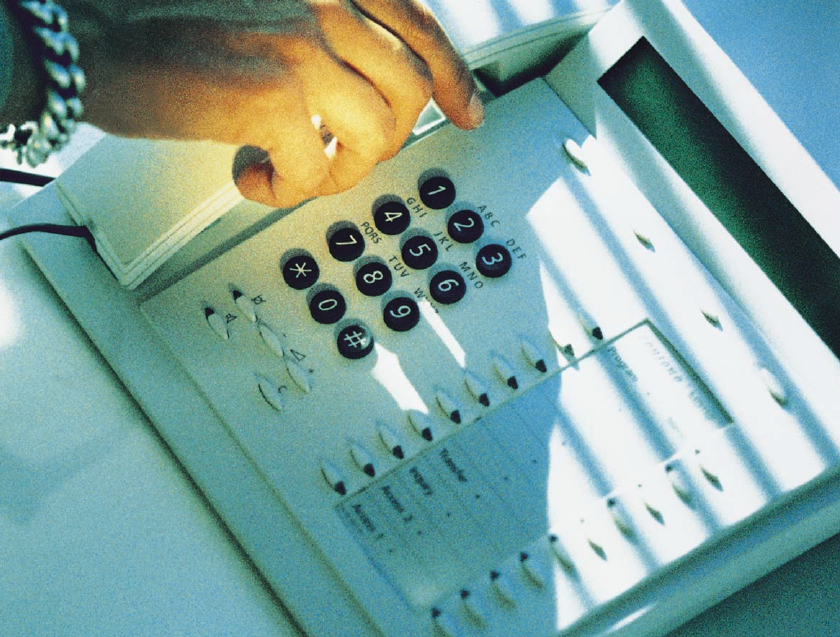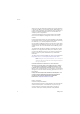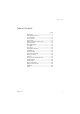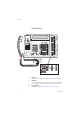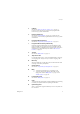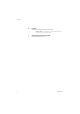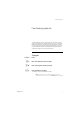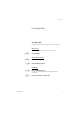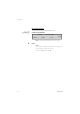Dialog 3213 System Telephone for MD110 Communication System User Guide Cover Page Graphic Place the graphic directly on the page, do not care about putting it in the text flow. Select Graphics > Properties and make the following settings: • Width: 15,4 cm (Important!) • Height: 11,2 cm (May be smaller) • Top: 5,3 cm (Important!) • Left: -0,3 cm (Important!) This text should then be hidden.
Welcome Welcome Welcome to the User Guide for the Dialog 3213 system telephone in the Ericsson MD110 communication system, release BC11. It is a state-of-the-art business communications system. Its alliance of features and facilities effectively improves communications for virtually any kind of organization. To take full advantage of these advanced features and facilities there is a line of telephones, designed for ease of use in every situation.
Table of Contents Table of Contents page Description ....................................................... 4 Free Seating (optional) ...................................... 7 Incoming Calls ................................................. 9 Outgoing Calls ............................................... 12 During Calls .................................................... 15 When You Receive a Busy Tone ..................... 21 Call Forwarding ..............................................
Description Description Dialog 3213 MD110 MD110 Program ABC DEF GHI JKL MNO PQRS TUV WXYZ Menu • • • • • • Transfer • Inquiry • Access 2 • Access 1 • Program ABC • Menu DEF • GHI JKL MNO PQRS TUV WXYZ • • • • 4 Transfer • Inquiry • Access 2 • Access 1 • 1 Display 3x40 characters. See section “Display Information” on page 90. 2 Soft keys The functions depend on the traffic state.
Description Dialog 3213 4 Callback See section “When You Receive a Busy Tone” on page 21. Function can be removed or moved to other programmable function key by system administrator. 5 Diversion (follow-me) See section “Call Forwarding” on page 25. Function can be removed or moved to other programmable function key by system administrator. 6 Programmable function keys See section “Programming and Adjustments” on page 76.
Description 16 Handset Supplied with hearing aid function as standard. Please note: The handset may attract and retain small metal objects in the earcap region. 17 6 Optional pull-out leaf for easy guide See inside of the back cover.
Free Seating (optional) Free Seating (optional) The free seating function is used for persons who have an office extension number but no telephone set of their own. For example, flexible office workers, persons mostly working outside the office, etc. As a free seating user and working from the office, you logon to any free telephone set that temporarily will be assigned with your extension number and your system authorities.
Free Seating (optional) #11# X To log off Press Press to finish the procedure #10# Note: An earlier version of the free seating function use another procedure: To log off, press .
Incoming Calls Incoming Calls Answer calls A ringing signal and a flashing lamp indicate an incoming call. On Access 1 u Normally you will receive calls on the Access 1 line. u }h On any other line key }h X Dialog 3213 Lift the handset Lift the handset Press the flashing line key Handsfree Press the flashing line key You are connected to the caller via the loudspeaker and microphone.
Incoming Calls On another extension uz You can answer a call to a phone in another room: Call the ringing extension 14:25 12 Feb 2001 2222 CBack 8 CWait Pick Note: The display image might differ from the above. Press Notes: You can also press Pick (see display) or On-hold/Pick-up (function key pre-programmed by you).
Incoming Calls Answer a second call during an ongoing call h If your telephone is pre-programmed with a “Free on 2nd access” key, you can receive another call, if this function is activated. Free on 2nd Access Press to activate / deactivate When Free on 2nd access is active the lamp is lit. Note: Function key pre-programmed by system administrator.
Outgoing Calls Outgoing Calls Make calls u Lift the handset and proceed depending on call type: z Internal calls 0 External calls z d X or How to make internal and external calls: Dial the extension number Dial the digit or digits to get an external line Dial tone. Note: The particular digit or digits used in your office, e.g. 0 or 00.
Outgoing Calls Handsfree z X With the handset on hook: Dial the number You are connected via the loudspeaker and microphone. Press to terminate a handsfree call Note: You can make your calls faster by using common abbreviated numbers and by using your own programmed abbreviated numbers. See section “Abbreviated Numbers” on page 45.
Outgoing Calls Last external number redial u *** When you initiate an external call the system automatically stores all the dialled digits, irrespective of whether the call was successful or not. Lift the handset Press to redial the saved number The last external number is automatically redialled. Notes: You can also press RDial (see display) or Last number redial (function key pre-programmed by you).
During Calls During Calls Group listening (loudspeaking) This function lets other people in your room listen to your telephone conversation. You speak in the handset while the other party´s voice is heard on the loudspeaker. s During an ongoing conversation: Press to switch between loudspeaker and handset When the key lamp is lit, the other party´s voice is heard on the loudspeaker. Note: You can adjust the volume, See section “Programming and Adjustments” on page 76.
During Calls sd X u m From handset to handsfree Press and replace the handset Handsfree conversation. Press to end the call From handsfree to handset Lift the handset Conversation via the handset. Mute Press to switch the microphone on or off When the lamp is lit, the person on the line cannot hear what is being said in your room. Inquiry h You have speech connection on Access 1 and want to make an inquiry to an internal or external party.
During Calls Refer back }h }h The key lamp flashes for the call put on hold. Access 1 Inquiry X Press to put second party on hold First party is connected. Press to put first party on hold Second party is connected. Press to terminate the connected call Transfer h h You want to transfer an ongoing call. Inquiry z Transfer Press Call the second party Press before or after answer The ongoing call is transferred.
During Calls Conference With this procedure you can include up to seven parties in a conference. Only the conference leader can admit participants. During the conference a tone will be heard every 15th second. Note: The conference tone might be disabled for your system. h You have an ongoing conversation (Access 1) and want to establish a telephone conference. You will become the conference leader. Inquiry z 3 Press Note: You can also press Access 2. Call the second party Wait for answer.
During Calls On hold You can temporarily put the ongoing call on hold. Calls put on hold can be resumed on your own telephone or another. hd }h Individual 8 Common Press the ongoing call line key and replace the handset The key lamp flashes slowly. Press the line key again to resume the call Press Notes: You can also press: Pick (see display) or On hold/Pick-up (function key pre-programmed by you). d }h z 8 4 France press ; Sweden press 6 Replace the handset The key lamp flashes slowly.
During Calls Send caller identity code at transfer When transferring a call you can send the caller’s identity code or number to the receiver’s display. h h You have speech connection with an external party on Access 1. Inquiry *77* z# z Transfer Press to put the call on hold Note: You can also press Access 2. Press Dial the caller’s identity code or number and press Call the second party Press before or after answer The ongoing call is transferred with the caller´s identity code or number.
When You Receive a Busy Tone When You Receive a Busy Tone Busy extension or external line If you call an extension and receive a busy tone or get no answer or all external lines are busy you can use these methods: Automatic callback 6 If a called extension is busy or there is no answer: Press Notes: You can also press: CBack (see display) or Callback (function key pre-programmed by you).
When You Receive a Busy Tone 6 If all external lines are busy (after dialling the digit or digits to get a line): Press Notes: You can also press: CBack (see display) or Callback (function key pre-programmed by you). z# d u France, Finland and Sweden press 5 Dial the external number and press Replace the handset to finish procedure When an external line becomes free you will be called back (recall ringing signal). You have to answer within eight seconds, otherwise the Callback service is cancelled.
When You Receive a Busy Tone Activate call waiting 5 If you urgently wish to contact a busy extension or external line, you can notify it by a call waiting signal. Press Notes: You can also press: CWait (see display) or Call waiting (function key pre-programmed by you). 6 France and Finland press ; Sweden press 4 Keep handset off-hook. When the called extension or the external line becomes free, it will be called automatically.
When You Receive a Busy Tone Intrusion on a busy external line *44*z #z 4 You can intrude on an ongoing call on a busy external line. Press and dial the individual external line number Press and dial the digit or digits to get an external line Busy tone. Press Notes: You can also press: Intr (see display) or Intrusion (function key pre-programmed by you). France and Sweden press 8 Before the intrusion is executed a warning tone is sent to the parties in the ongoing call.
Call Forwarding Call Forwarding Diversion If you do not want to be disturbed or will be out of the office, you can have all calls to your extension diverted to a pre-programmed answering position. During diversion you will hear a special dial tone and the diversion lamp indicates that your triple access line is diverted. You can still make calls as usual. Diversion can be direct, on no answer, on busy or to another information service facility.
Call Forwarding )h Cancel direct diversion from your own extension Diversion #21# X Press Note: Function key pre-programmed by system administrator. You can also use the procedure below. Press Note: U.K. press #2# Press Note: Diversion can also be ordered and cancelled from the answering position, use the same procedure as in section “Internal follow-me” on page 28.
Call Forwarding *212# X #212# X *218# X #218# X Dialog 3213 Diversion when caller receives a busy tone Press to order Note: Finland and Norway press *67# Press Press to cancel Note: Finland and Norway press #67# Press Diversion to another information service facility Press to order Press Press to cancel Press 27
Call Forwarding Internal follow-me All calls to your extension are diverted to an extension of your choice (within the private network). During follow-me you will hear a special dial tone and the diversion lamp indicates that your triple access line has follow-me. You can still make calls as usual. Note: If your telephone is programmed with “Multiple Directory Diversion and Do not disturb” (ask your system administrator), Internal follow-me is ordered and cancelled simultaneously on all lines.
Call Forwarding )h Cancel from your own extension Diversion Press Notes: Function key pre-programmed by system administrator. #21#X You can also use the procedure below. Press Note: U.K. press *21*z *z #X #2# Redirect from answering position Press and dial your own extension number Note: U.K. press * 2 * No. Press and dial the diversion number Press to redirect Calls are diverted to the answering position.
Call Forwarding External follow-me If external follow-me is allowed you can have all calls to your extension diverted to an external number of your choice. A special dial tone will be heard. You can still make calls as usual. *22#z #X )h Order Press and dial the digit or digits to get an external line and the external number Press Cancel Diversion #22# X Press Note: Function key pre-programmed by system administrator. You can also use the procedure below.
Call Forwarding Personal number (optional) With this function you can be reached on your normal office telephone number even if you are in another room, out of the office, at home, etc. Depending on the functionality of your office exchange, you can have either one individual single search profile or you can choose between five individual search profiles. A search profile can be designed to fit the situation, i.e. In the office, On travel, At home, etc.
Call Forwarding #10# X To cancel from your office telephone Press Press Note: If you have activated a profile via a function key, you can press this key instead of using the procedure above. To activate or change to another profile from an external telephone z *75* z* z# *10* z* (1—5) #d # * The external telephone must be of push button type provided with hash ( ) and star ( ) keys or a mobile telephone adapted for dial tone pulses (DTMF). Call the DISA function at your office Dial tone.
Call Forwarding To cancel from an external telephone z *75* z* z# #10* z# d # * The external telephone must be of push button type provided with hash ( ) and star ( ) keys or a mobile telephone adapted for dial tone pulses (DTMF). Call the DISA function at your office Dial tone. Press Enter the authorization code and press Dial your own extension number and press Dial tone.
Call Forwarding Important notes when designing your search profiles: • Avoid a ringing time longer than 45 seconds for your profiles Usually the caller hangs up after 3-6 ringing signals. If you need a longer ringing time, the maximum time is 60 sec. • Consider the time you need to react and answer on each answering position in your profiles You might need up to 15 seconds to react and answer on a desk or cordless telephone and 20—25 seconds for a mobile telephone.
Call Forwarding Example: How to fill in your setting form for search profiles: Profile 1 In office Search order Type of telephone or answering position* 1 Desk 1234 10 2 Cordless 5234 15 3 Voice Mail Telephone number Ringing time (seconds) * Examples: Desk, Cordless, Mobile, External, Voice Mail, Operator, etc.
Call Forwarding Setting form for search profiles Name: Department: Telephone No: Account: Profile 1 .......................... Search order Type of telephone or answering position* Telephone number Ringing time (seconds) 1 2 3 4 * Examples: Desk, Cordless, Mobile, External, Voice Mail, Operator, etc. Profile 2 ..........................
Internal Messages Internal Messages Manual message waiting (MMW) If the called extension does not answer you can initiate a message waiting indication on that extension (if this function is allowed). )h Answer Message Press Note: Function key pre-programmed by system administrator. A call is initiated to the extension that requested message waiting. h h Checking the party that requested MMW Program Message Press The program key lamp turns on and all other lamps turn off.
Internal Messages #31# X *31* z #X #31* z #X 38 Cancel MMW at your own extension Press Press Order MMW to another extension Press Dial the extension number Press The message waiting key lights up on the called extension.
Internal Messages Message waiting (optional) If assigned this function and your telephone is diverted to an interception computer, a function key (programmed by the system administrator) will flash when there are messages stored for you in the computer. The messages will be printed out on a printer connected to the computer. )h To print out messages Message #91#* Dialog 3213 Press The display shows the identity of the computer and the number of messages stored for you.
Voice Mail Voice Mail Integrated voice mail (optional) This function allows you to leave a voice message to the caller when you are unable to answer calls, e.g. when out of office, in a meeting, etc. Then the caller can leave a message in your mailbox. When back in office you can enter your mailbox and listen to received messages. You can choose to divert all incoming calls to your mailbox, or calls when there is no answer, or calls when your telephone is busy.
Voice Mail To enter your mailbox z From your office telephone: Dial the number to the voice mail system Note: If a function key is programmed for your mailbox and the key lamp is lit or flashing (= a new message is received), you can also press this key. z If you are asked to enter your security code: z From another telephone: # z z z # z z Dialog 3213 Enter your security code Code at delivery = your extension number.
Voice Mail To handle the mailbox Recorded information on the line informs about the number of new and stored messages. If you have too many messages stored, you will first be asked to delete saved messages. Recorded instructions ask you to press different digits in order to listen to caller's messages, record your own greetings, change your password or exit your mailbox, etc. The following diagram gives an overview of the mailbox system and the digits to be used.
Information Information Absence information (optional) To be used during absence to inform callers about the reason and time or date of your return. If you are authorized, you can also enter absence information on another extension from your own extension. Order *23* (0—9) *0 9 1 5 #X Dialog 3213 Example: Back on September 15th (=0915). Press Enter the absence code Note: The absence codes consist of one digit which depends on the system connected to the exchange.
Information #23# X Press Press The programmed information is erased. *230* z* (0—9) *0915 #X Order for another extension #230* z# Cancel for another extension X 44 Cancel Press Dial the extension number and press Enter the absence code Press and enter the date or time of the other person's return Press The display on the other person's extension shows the reason, and if entered, time or date of return.
Abbreviated Numbers Abbreviated Numbers Common abbreviated numbers uz By using abbreviated numbers, you can make calls simply by pressing a few keys. The common abbreviated numbers consist of 1—5 digits and are stored in the exchange (by the system administrator).
Abbreviated Numbers *51*(0—9) *z #X Program and alter individual abbreviated numbers Press and dial selected digit Note: Finland press *51*(1—9) Press and dial the telephone number Press * Note: The programmed number may consist of a maximum of 20 digits plus a “ ”, which indicates the second dial tone from the public network. The display only shows the last 20 characters in a number.
Abbreviated Numbers Dial-by-name (optional) By use of the Integrated Telephone Directory you can search for a name, group, operator, etc. via your display and then call the wanted person or group by use of a soft-key below the display.
Abbreviated Numbers Example: 7777 6 444 To search for Bob Smith: Press for S Press for m Press for i The display shows: 14:25 Smi Del Find Space 12 Feb 2001 Find Exit Press to find (see display) If SMI was sufficient to find Bob Smith, the display shows: Smith Bob Up 54321 Space Call Back If SMI gives a name close to Bob Smith, e.g. Ann Smith, scroll down until you find the requested name.
Abbreviated Numbers Head office g Dial by a function key Press the function key Program h )h h Both telephone numbers and function codes can be programmed on a function key. Program gz (g Program Press the selected function key and dial the telephone number or function code Press the function key again Press to finish programming Assign the key.
Call Metering Call Metering Charging information Charging information for your call can be shown in the local currency in the display. 14:25 Cost in £ 3.25 Tones Cost 12 Feb 2001 Cost 2222 Time Press to display or hide the cost indication (see display) Note: The cost indication is automatically displayed for all charged calls, when the function is activated.
Call Metering Timer You can measure the elapsed time of your call. 14:25 Sart Time Start 12 Feb 2001 Clr Date 2222 Exit Press to activate the timer (see display) Press to start the timer function (see display) The display changes and the elapsed time is shown. Stop Press to stop the timer function (see display) Exit Press to exit the timer function (see display) Note: Timer can be activated when your telephone is idle, ready for dialling, during an outgoing call or when in speech connection.
Group Facilities Group Facilities Call pick-up group People working in a team can have their telephones programmed by the system administrator to form Call Pick-up groups. 8 In a Call Pick-up group, any member can answer any individual call to group members. Press to answer Notes: You can also press CUp (see display). One Call Pick-up group can serve as an alternative to another group. Calls to the alternative group can only be answered when there are no calls to your own group.
Group Facilities Group hunting *21*z #X #21# X *24* z* z #X #24* z #X Dialog 3213 As a member of a group of extensions that is called by a common number, you can temporarily leave the group. Press and dial your own extension number Note: U.K. press * 2 * No. Press To re-enter the group Press Note: U.K.
Other Useful Facilities Other Useful Facilities Account code (optional) *61* z# z 54 This function is used to charge a call to an account number or to prevent unauthorised calls from your telephone. The account code can have 1 to 15 digits. Press Note: Finland and Norway press *71* Enter the account code and press Dial tone. Note: You can also press AcCo (see display), enter the account code and press Enter (see display).
Other Useful Facilities Ongoing external call h When used to charge a call it is also possible to connect an ongoing external call to an account code. During the call: Access *61* z# }h Press the line key to put the ongoing call on hold Press Note: Finland and Norway press *71* Enter the account code and press Dial tone. Note: You can also press AcCo (see display), enter the account code and press Enter (see display).
Other Useful Facilities General cancellation The following features can be simultaneously cancelled: #001# X • Callback (all Callbacks are cancelled). • Diversion/Internal and External Follow-me. • Manual message waiting/Message diversion. • Do not disturb. • Flexible night service. Order Press Press Night service When the exchange is in night service mode, all your incoming calls to the operator are transferred to a selected extension or group of extensions.
Other Useful Facilities Flexible night service This function permits you to order an external line and connect it directly to your telephone. Ask your operator for the external line numbers.
Other Useful Facilities Hot line Ask your system administrator if you require this function. Delayed hot line When the handset of the delayed hot-line telephone is lifted or when the line key is pressed, a timer is started. If no digit is pressed before time out, a call is automatically generated to a specific extension or external line. If a digit is pressed before time out the telephone works as an ordinary telephone. Note: This function is only available in newer versions of the telephone exchange.
Other Useful Facilities Data communication Your telephone can be used together with a PC as an integrated voice and data terminal. Contact your system administrator if you require this function. Additional directory number You can be assigned (programmed by system administrator) one or more additional directory numbers (lines) on free function keys. To answer, make calls and use functions on the additional directory lines, use the same procedure as for triple access lines if nothing else is stated.
Other Useful Facilities Malicious call tracing If you are disturbed by malicious external incoming calls, you can request a number tracing from the network provider. You can invoke tracing during or after an ongoing conversation. The external line can be held for a limited period of time. Order During an ongoing conversation: Mal Press (see display) Note: You can also press Mal. Call Tracing (function key pre-programmed by system administrator).
Other Useful Facilities }h X Answer calls z X Make calls u h Press the flashing line key to answer Press to terminate a headset call Dial the number Press to terminate the call Headset to handset Lift the handset Handset to headset Headset Press the headset key Note: Function key pre-programmed by system administrator.
Other Useful Facilities h s Headset with loudspeaking s Headset to handsfree Headset Press to toggle between headset with or without loudspeaking Press Press the headset key Note: Function key pre-programmed by system administrator. h Handsfree to headset Headset Press the headset key Note: Function key pre-programmed by system administrator.
Other Useful Facilities Direct Inward System Access (DISA) (optional) If you are assigned to use this function and you are working externally, you can call your office and get access to an external line in order to make business calls. The business call will be charged your office extension number or an account number. You will just be charged for the call to the office.
Other Useful Facilities Name and number log (optional) With this function all unanswered calls to your telephone will be logged. By use of the soft keys under the display you can browse the log, make calls to logged numbers and delete logged numbers. A function key must be programmed by the system administrator. The key lamp is switched on and will flash when new unanswered calls have been logged, since last time the key was activated. Your telephone must be idle and unlocked to be able to browse the log.
Paging (optional) Paging (optional) Persons equipped with a wireless paging receiver or assigned to a lamp signal, can be paged from a telephone set. Depending on the type of paging system it is possible to send digit messages or voice messages to the paged person. Paging can also be initiated and answered during an ongoing call. Make an Inquiry call and proceed according to the appropriate procedure for the type of connected paging system.
Paging (optional) Paging receivers without a display and paging via lamp signals To initiate 7 *81* z# When there is no answer or a busy tone, keep the handset off hook: Press Wait for an answer with the handset off hook. If you want to start paging without calling the person: Press Dial the extension number and press Wait for an answer with the handset off hook.
Paging (optional) Paging receivers with a display To initiate 7d Dialog 3213 When there is no answer or a busy tone, keep the handset off hook: Press and replace the handset Wait for the paged person to call back. *81* z# d If you want to start paging without calling the person: *81* z* z# d If you want to send a digit message code: Press Dial the extension number and press Wait for the acknowledgement tone. Replace the handset Wait for the paged person to call back.
Paging (optional) To answer *82* z# *82# From the nearest telephone within the system: Call the extension number shown in the display of your paging receiver. If zeros are shown it indicates that you are being paged from an external subscriber. To answer: Press Dial your own extension number and press Or if only one paging call is permitted at the time: Press If a message code is shown in the display, take the appropriate action.
Paging (optional) Alarm paging *810* z# d To initiate *810* z* z# d If you want to send an alarm message code: Press Dial the extension number and press Wait for the acknowledgement tone. Replace the handset Press Dial the extension number and press Dial the message code (1—5 digits) and press Wait for the acknowledgement tone.
Authority Authority Data privacy Data privacy allows you to make a call without any disturbances, i.e. intrusion. This function is automatically cancelled when the call is finished.
Authority Do not disturb, DND When you activate DND, calls to your extension are not indicated. Outgoing calls can be made as usual. DND *27# #27# X Press to activate or deactivate DND (see display) Note: You can also press DND (function key preprogrammed by system administrator) or use the procedure below. Dial to activate Special dial tone.
Authority Group do not disturb If your extension is defined as a master extension (programmed by system administrator), you can mark a group of extensions as Group do not disturb. The group can be bypassed by you. *25*z # X #25*z #X *60*z # 72 Order Press and dial the group number Note: Germany and South Africa press * 2 8 * No. Press Special dial tone. Press Cancel Press and dial the group number Note: Germany and South Africa press # 2 8 * No.
Authority Authorization code, common (optional) If you are assigned to use a common authorization code (1 to 7 digits) you can temporarily change any used telephone within the exchange to the authority level connected to this code. You can use the code for one call only or you can open the phone for some calls and lock it when leaving the phone. *72* z# z #73* z# To use for a single call Press Enter authorization code and press Verification tone.
Authority Authorization code, individual (optional) If you are assigned to an individual authorization code (1 to 7 digits, affiliated to your own extension) you can lock your own extension to a common authority level, e.g. when out of the office. You can also temporarily change any other used telephone within the exchange to the same authority level as you have on your own phone. The individual code can be changed from your own extension.
Authority #76* z# To open your telephone Press Enter authorization code and press Verification tone. Note: You can also press Open (see display), enter the code and press Enter (see display). *75* z* z# z *74* z* z# Dialog 3213 To assign your own authority level to another telephone Press Enter authorization code and press Verification tone. Note: You can also press AutCo (see display), enter the code and press Enter (see display). Dial your own extension number and press Verification tone.
Programming and Adjustments Programming and Adjustments Programming of functions Frequently used functions and telephone numbers can be programmed on the function keys for easy access. When you want to use the function, just press the key. Certain functions must be pre-programmed by the system administrator. h Program or change a function Program g z )h (g Program Press Press selected function key Note: If the key is already programmed, the number or function will be displayed.
Programming and Adjustments h )h Verify a programmed number or function Program g Program Press Press selected function key The stored number or function is displayed. Press Functions and required data Function Function code or Associated number Most common Finland France Sweden Call pick up: Group Individual Call waiting On hold, common Conference Dial by a function key Flexible night service Intrusion on busy extension Last external number redial Personal number (list No.) Dialog 3213 8 No.
Programming and Adjustments Functions that need to be programmed by the system administrator: • Additional lines • Automatic callback* • Dedicated intercom link • Diversion* • Do not disturb* • External line • Free on 2nd access • Immediate speech connection* • Individual external line • Malicious call tracing • Manual message waiting • Multiple representation • Name and number log • Search profile lists and preassigning of function keys for personal number *Function can be prog
Programming and Adjustments Programming of ringing signals h h You have 6 programmable ringing signals on your telephone. The different signals can be programmed on access lines, additional lines and multiple represented lines. Program Press Access 1 Press the corresponding line key A digit (0—6) is shown in the display. ( )h )h h h )h Dialog 3213 0—6) Select the ringing signal you want to use according to the list below 0 = Silent. 1 = Periodic ringing signal.
Programming and Adjustments Programming of ringing signal tone character There are 10 different programmable ringing signal tone characters on your telephone, each corresponding to a digit between 0 and 9. h Note: If you use melodies to signal incoming calls, this will replace the tone character. See section “Melody ringing” on page 82. Program ( )h 0—9) Program Press The current tone character is displayed. Press the corresponding digit The telephone rings with the chosen character.
Programming and Adjustments Mute ringing signal You can supress the ringing signal for an incoming call. m Note: This function is only available in newer software versions of your telephone. If the Mute key lamp is turned on when you press the key in idle state, your telephone supports this function. Press to supress the ringing signal The ringing signal is switched off for the current call.
Programming and Adjustments Melody ringing If you want personal melodies when your telephone rings, you can program one melody to signal an internal call, a second melody for an external call and a third melody to signal a callback call. X*7 Note: This function is only available in newer software versions of your telephone. If you can enter “Melody mode”, your telephone supports this function.
Programming and Adjustments h h h h Program a new melody, edit or delete a current melody Program Press Program Melody Press the key for the requested type of call: If there is a current melody, the melody is played and the last 19 notes or signs are displayed.
Programming and Adjustments )h X }h Program To delete the current melody: Press and hold until no notes are displayed Press the flashing line key (Access 1 or Access 2 or Inquiry) Press Activate or deactivate a stored melody A stored melody has to be activated in melody mode to be heard when you get an incoming call.
Programming and Adjustments To enter notes In melody mode, the keypad is used to enter notes, pauses, etc. A maximum of 40 notes can be programmed for incoming calls, and 20 notes for recalls. This is how the keys are used: Press to insert notes (1—9) * 0 # V s X Note: A short press gives a short note, a long press gives a long tone (displayed by a capital letter), +c and +d means the higher octave. Press to insert a short pause (p) Hold to get a long pause (P). Repeat to get a longer pause (pp...p).
Programming and Adjustments When the first 19 positions are entered, the display shows (only last entered 19 positions can be shown): Program Intern CddDDppCCCC#d#d#D#D< When all the notes are entered, the display shows (only last entered 19 positions are shown): Program Intern #D#DppDDDbAGppppGFG< Note: The flat A (##A) is shown as bA, i.e. b is used to show both the note b and the flat sign.
Audible Signals Audible Signals The following different tones and signals are sent from the exchange to your telephone. Tone characteristics The tones shown in this section are the most used tones worldwide. Many markets use a differing tone for one or more situations..
Audible Signals Ringing signals Three different ringing signals inform you about the type of the incoming call. The signals shown in this section are the most used signals worldwide. Many markets use signals that are adapted for the local standards. If you get a signal that is not described or you cannot identify, ask your system administrator.
Visible Signals Visible Signals Lamp indications h )h }h }h )h Dialog 3213 Extinguished lamp The function is not active. Steady light The function is active or supervised line is busy. Slowly flashing lamp The line (or function) is put on hold. Rapidly flashing lamp An incoming call. Light with short breaks Ongoing call.
Display Information Display Information The display gives you feedback information such as time and date, traffic state and connected telephone numbers. The following displays show examples of the different states your telephone is in. When an information end with three dots (...), this means that the system is working or waiting for your action. When an information ends with a exclamation mark (!), this means that no further action is possible.
Display Information Outgoing call When you make an outgoing call on your telephone, the middle line shows both the traffic state and dialled number. 14:25 12Feb 2001 Calling... CBack 3333 Time If the called party´s telephone is diverted, the middle line shows the diversion information. > is the diversion symbol. 14:25 33333 >Direct CBack 12Feb 2001 55555 Time The dialled number (3333) is directly diverted to number 5555.
Display Information Soft keys The soft keys are used to access different functions. Depending on which traffic state and category of extension, the available functions change.
Display Information Choice of language (optional) One of the following languages can be chosen to be used for the display information on your telephone. Digit 0—9 = the language code: 0 English 1 French 2 German 3 Spanish 4 Italian 5__________ 6 _________ 7 _________ 8 _________ 9 _________ Note: By default 5-9 are programmed for English. To be changed locally to other languages.
Option Unit/Vocabulary Option Unit/Vocabulary Option unit The Option unit DBY 410 02 is an optional accessory, to be installed under your telephone set. The following devices can be installed via the Option unit: • Tape recorder • Extra bell or busy signal outside your door • Headset or conference unit Note: Regarding the headset functions see section “Other useful facilities”.
Installation Installation Install stand and adapt telephone Press to decrease angle Pull to increase angle Tiltable display Adjustable angle Dialog 3213 95
Installation Install cables 1 2 3 4 Cable to handset Cable to exchange Space for personal directory list(optional) Wallmounting screw holes Wall mounting handset hook 96 Dialog 3213
Installation Install keypanel 1 2 3 4 Dialog 3213 Remove the small plastic plate, marked DSS, i.e.
Index Index A Abbreviated numbers 45 Absence information 43 Account code 54 Additional directory number 59 Alarm extension 58 Alarm paging 69 Answer calls 9 Audible signals 87 Authority 70 Authorization code, common 73 Authorization code, individual 74 Automatic callback 21 B Busy extension or external line 21 Bypass diversion 30 C Call forwarding 25 Call metering 50 Call pick-up group 52 Call waiting 23 Charging information 50 Choice of language 93 Common abbreviated numbers 45 Common bell group 52 Confe
Index I Immediate speech connection 55 Incoming calls 9 Answer a second call 11 Handsfree 9 On Access 9 On another extension 10 On any other line key 9 Individual abbreviated numbers 45 Information 43 Inquiry 16 Installation 95 Integrated voice mail 40 Internal follow-me 28 Internal messages 37 Intrusion on a busy extension 23 L Language 93 M Mailbox 42 Make calls 12 Malicious call tracing 60 Manual message waiting (MMW) 37 Melody ringing 82 Message waiting 39 Messages 37 Multiple represented directory num
Ericsson Enterprise AB All rights reserved. For questions regarding the product, please contact your Ericsson Enterprise Certified Sales Partner. Also visit us on http://www.ericsson.com/enterprise © Ericsson Enterprise AB 2002 EN/LZT 103 24 R1A Printed on chlorine free paper. Ericsson is shaping the future of Mobile and Broadband Internet communications through its continuous technology leadership.