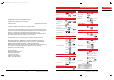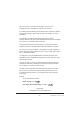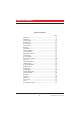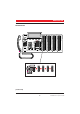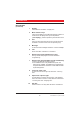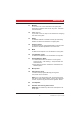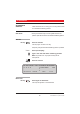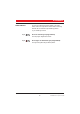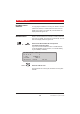BusinessPhone Operator´s Console 214C_R2A 98-04-08 19.
14C_R2A 98-04-08 19.32 Sidan 2 (1,1) QUICK REFERENCE GUIDE ANSWER CALLS End the call: These DURING CALLS Answer: or Clear Switch to handsfree: or Switch to handset: Group Listening: MAKE CALLS USER’S GUIDE Individual hold: Internal calls: BUSINESSPHONE 250 / BUSINESSPHONE 50 OPERATOR´S CONSOLE, DIALOG 3214 General handling: EN/LZTBS 102 197 R2A (Extension or int. group no.
Welcome to the User´s Guide for the Operator´s Console in the BusinessPhone 250 / BusinessPhone 50 system from Ericsson. It is a state-of-the-art business communications system. Its alliance of features and facilities effectively improves communications for virtually any kind of organization. The Operator’s Console is specially designed to fulfil the needs of operators. Making it easy to use, there are several features that can be accessed with a code or, if programmed, with a single key.
TABLE OF CONTENTS Table of Contents page Description ..............................................................................5 Attendance................................................................................8 Incoming calls ........................................................................10 Outgoing calls ........................................................................11 During calls ............................................................................
DESCRIPTION DESCRIPTION 1 21 2 ABC 3 4 5 6 7 6 DEF GHI JKL MNO PQRS TUV WXYZ 20 8 14 15 16 9 17 2nd Off duty Message Monitor Info Loop 3 10 11 12 Loop 2 Loop 1 13 Notify Clear 8 Speech 9 18 19 19 19 Off duty 2nd ABC 19 DEF Message GHI JKL MNO PQRS TUV WXYZ Info Monitor Loop 3 Loop 2 Loop 1 Notify Clear Speech (continued) 5 BusinessPhone 250 - Operator´s Console BusinessPhone 50 - Operator´s Console
DESCRIPTION DESCRIPTION (continued) 1 Display 5x40 characters. See section ”Display info”. 2 Menu function keys The functions depend on the traffic state and will be shown on the last line of the display. When you are requested to ”(see display)”, press the required key to access the function. 3 2nd Key for access to secondary key functions (These functions are stated on the second line of the corresponding key). 4 Message To send and receive messages. See section ”Internal messages”.
DESCRIPTION 11 Monitor To monitor a call on hold. See sections ”Outgoing calls Supervise long distance calls” and ”During calls - Individual hold and monitor”. 12 Loop 1 / 2 / 3 To put calls on hold or camp on calls. See sections ”Outgoing calls” and ”During calls”. 13 Notify To reserve an extension or external line when you receive busy extension or external line. See section ”Outgoing calls”. 14 Volume control To adjust the volume. Also space/backspace in writing mode.
ATTENDANCE ATTENDANCE GENERAL These facilities are for re-routing your incoming external calls to an alternative answering position. OFF DUTY When you activate off duty, all incoming external calls to the operator queue will be routed to an alternative answering position. Activate Press to activate The lamp lights. Console is off duty.
ATTENDANCE NIGHT SWITCH This function switches the whole system to the night switch mode. The night switch mode routes all incoming external calls to a defined night answering position e.g. an answering machine. Night Press to activate (pre-programmed) The lamp lights. Night switch active. Night Press again to deactivate (pre-programmed) The light extinguishes. Night switch passive.
INCOMING CALLS INCOMING CALLS GENERAL ANSWER CALLS A ringing signal indicates an incoming call. Either a new call (external or internal) or a recall (recall from hold, from no answer, from camp on or a serial call). The left side of the display shows the type of call. Either a new call (external or internal) or a recall (recall from hold, from no answer, from camp on or a serial call). The left side of the display shows the type of call.
OUTGOING CALLS OUTGOING CALLS GENERAL INTERNAL CALLS Sometimes you make a call but the person is not available. These functions will help you in your attempts to establish contact with the called party. How to make internal calls. Dial an extension number or internal group number The status of the extension is displayed. or Thomas P Press a pre-programmed key The status of the extension is displayed.
OUTGOING CALLS LAST EXTERNAL NUMBER REDIAL When you initiate an external call the system automatically stores all the dialled digits, irrespective of whether the call was successful or not. Press to redial the last dialled external number The display will show the dialled number. SAVE EXTERNAL NUMBER When you make an external call, you can save the number in order to redial it easily. Previously saved number is erased. The number may consist of up to 24 digits.
OUTGOING CALLS To camp on the call: Option 2 Notify Loop 1 Press Press any free loop key The key lamp shows steady light. The call is now in camped on state, with notification of free extension. You can answer new incoming calls. Note: Calls cannot be camped on to internal group numbers. A ringing signal and the loop key lamp flashing indicates that the extension is free. Answer within eight seconds by pressing the loop key, otherwise the call will be placed automatically.
OUTGOING CALLS BUSY EXTENSION (continued) The caller prefers to call again later: Option 3 Clear Press to disconnect Clear Press to disconnect INTRUSION AND FORCED RELEASE If a called extension is busy, you can break into ongoing calls and give new calls priority. If you want to intrude on the busy extension: info Press and hold (see display) The conversation partner of the busy extension, is shown in the display. Speech Press Speech Press to intrude A warning tone is heard.
OUTGOING CALLS The extension asks the caller to wait: Option 2 Speech Press Speech Press again Speech connection with the caller. Inform the caller. Press to place the call The call will be placed automatically when it becomes free. Note: If the intrusion isn´t allowed, ask the caller to call back. BUSY EXTERNAL LINE Notify Loop 1 If no external line is available for your call: Press Press any free loop key The key lamp shows steady light. You can answer new incoming calls.
OUTGOING CALLS BUSY EXTERNAL LINE (continued) Intrusion on a busy external line info You can break into a busy external line. Press and hold (see display) The conversation partner of the busy external line, is shown in the display. Speech Press to intrude A warning tone is heard. Inform the external line of the new call. Speech Press again The person talking on the external line is disconnected.
DURING CALLS DURING CALLS GENERAL TRANSFER The BusinessPhone 250 / BusinessPhone 50 system allows you to handle calls in many different ways. You can switch between handset and handsfree/group conversation, mute the microphones, make an inquiry, transfer the call, create a conference or put several calls on hold to perform other tasks. You want to transfer an incoming call to an extension. Dial the extension number or an internal group number The status of the extension is displayed.
DURING CALLS TRANSFER (continued) Option 2 Speech Announce the call first: Press to call the extension Announce the call when the extension is answered. Press or Replace the handset to place the call Transfer to a busy extension Call-back You can even transfer calls to busy extensions. The other party will hear a muted signal (camp-on), and the call will be extended, as soon as the ongoing call is terminated (if camp-on is allowed).
DURING CALLS OPERATOR HOLD Several incoming calls can be put on hold using this function. You have speech connection with the caller. Hold Press (pre-programmed) The call is put on hold. The key lamp shows a steady light. You can answer new incoming calls and also put calls on hold by pressing the key again during an ongoing call. When you want to retake one of the calls on hold, you must be free from ongoing calls: Hold Speech Press (pre-programmed) The oldest call on hold is shown in the display.
DURING CALLS INDIVIDUAL HOLD AND MONITOR Incoming calls can be put on hold for monitoring. You are able to listen to the call on hold. Monitor Press The key lamp shows steady light. The call is put on hold. You can answer new incoming calls. Monitor Press again The monitor key light extinguishes. The call is retaken.
DURING CALLS GROUP LISTENING You have an ongoing conversation via the handset. Press to switch the loudspeaker on or off When the lamp lights, the loudspeaker monitors the call. Note: You can adjust the volume, see section ”Audible adjustments”. FROM HANDSET TO HANDSFREE You have an ongoing conversation via the handset. Press to switch the loudspeaker on You are now in the group listening mode. Replace the handset Handsfree conversation. Note: You can adjust the volume, see section ”Audible adjustments”.
DURING CALLS CONFERENCE You have an ongoing conversation and you want to establish a telephone conference. Dial the extension number of the third party Note: Is the ongoing conversation partner shown on the right display, then you have to press left Speech before you can call the third party. Press to call the third party Speech When the third party answers: conf Press to establish a three party conference (see display) Conference tone will be sent.
CALL ORDERING CALL ORDERING GENERAL DIAL TONE ORDERING These functions allows you to order internal calls, external calls or an external line for other extensions. The ordering extension may or may not remain on line. An extension calls and orders an external line with dial tone. The caller remains on the line. Ask the caller to wait Press the digit(s) for external calls External dial tone. or Line out Press a pre-programmed line key External dial tone.
CALL ORDERING CALL ORDERING OFF LINE An extension calls and orders a call to an external or internal party. The caller does not remain on the line after ordering. Call the requested party The normal way of making an internal or external call. See sections ”Outgoing calls - Internal or external calls”. You can reserve a line for the call, see below. Ask the called party to wait Speech Press Speech Call the extension that ordered the call and press Announce the call when the extension is answered.
DIVERSION DIVERSION GENERAL RECEIVE INFORMATION FOR DIVERTED CALLS div-info You may be the answering position for calls that are diverted from the extensions in the office. You have answered a call that is diverted to you. Information is registered on the extension. Press (see display) The information is shown. Inform the calling party.
DIVERSION CHANGE DIVERSION ADDRESS FOR ANOTHER EXTENSION As an operator you have the possibility to change the diversion address for another extension, for example when someone is ill and wants his calls to be answered by another person. Dial Dial the extension number and press Dial the new diversion number and press Special dial tone.
INFORMATION INFORMATION GENERAL You can insert text or voice information for any extension in the system. This is useful for keeping the stored information up-to-date for colleagues who are out of their offices. Information can be of three kinds: 1. Pre-defined text information. 2. Voice information. 3. Individual free text information (only to display phones). ENTER INFORMATION Info In order to enter information, you first have to select the extension.
INFORMATION ENTER INFORMATION (continued) Pre-defined texts (option 1) pre-text You have selected the address.
INFORMATION Voice information (option 2) voice You have selected the address. Press (see display) After a short tone the voice recorder starts.
INFORMATION ERASE INFORMATION, CHANGE INFORMATION Info Press 11 Nov 10:35 C= 0 I= 0 +15°^|| || || ABSENCE INFORMATION FOR: erase leave off 207 chnge-no. erase Press to erase the information (see display) leave Press to leave another information (see display) on/off Press to activate/deactivate information (see display) chnge-no Press to leave a second message (see display) This function may not be allowed, ask system administrator.
INTERNAL MESSAGES INTERNAL MESSAGES GENERAL You can send a message without calling an extension (direct message) or when you call an extension and receive busy tone or get no answer. Information can be of three kinds: 1. ”Call me” message. 2. Voice message. 3. Text message (only to display phones). SEND MESSAGE To send a message to an extension. Direct message Press The lamp lights. Message send Press (see display) 11 Nov 10:35 C= 0 I= 0 +15°^|| || || FROM NUMBER: 200 TO NUMBER: send chnge-no.
INTERNAL MESSAGES SEND MESSAGE (continued) During an unanswered call Message call-back Message When you call an extension and receive busy tone or get no answer, you can send a call-back, voice or text message. Press Select message type (see display) Note: After sending, you can repeat to other extensions. Press to finish the procedure The message is sent. The message lamp extinguishes.
INTERNAL MESSAGES REPEAT MESSAGE You can easily send the same message to several destinations. When the message is sent, the display shows: 11 Nov 10:35 C= 0 I= 0 +15°^|| || || MESSAGE IS SENT. REPEAT TO ANOTHER ? yes no yes Press to select a new message (see display) Enter the new extension number send Message CHANGE SENDING EXTENSION Press to send the message (see display) Repeat the procedure to send the message to the next destination.
INTERNAL MESSAGES CHECK MESSAGE You can check the messages that are sent by you or by others. Press Message check Press (see display) 11 Nov 10:35 C= 0 I= 0 +15°^|| || || CHECK MESSAGES - OWN OR OTHERS ? return own others Own own Press (see display) Enter the receiving extension number. Select type. You can check and erase the messages that you have sent (see display). Others others Message Press (see display) Enter the receiving number that you want to check. Select type.
INTERNAL MESSAGES RECEIVE MESSAGE Message The message lamp flashes rapidly. Press to view mailbox The display shows if there are new messages. It also shows if any of your messages are sent back, when they have been left unanswered too long. 11 Nov 10:35 C= 0 I= 0 +15°^|| || || SELECT FUNCTION send receive check sent-back Receive receive Press (see display) See the display on how to call back, listen to or read and then erase messages that are sent to you.
MAILBOX SYSTEM MAILBOX SYSTEM GENERAL While you are away from the office, callers can leave messages in your individual or in a common mailbox. You are also able to record your personal greeting. The difference between your individual mailbox and a common one is that a common mailbox can be used for more than one user. INDIVIDUAL MAILBOX SYSTEM Activate If you are not in the office, you can give the service to the caller to leave a message in your mailbox. Divert your extension to the mailbox system.
MAILBOX SYSTEM Retrieve messages externally To retrieve your messages from an external position: Dial your company«s telephone number Dial the number to the mailbox system During the procedure you will be asked for your extension number and your personal code. COMMON MAILBOX SYSTEM Activate If you divert your telephone to a common mailbox, the callers are able to leave messages there.
MAILBOX SYSTEM COMMON MAILBOX SYSTEM (continued) Retrieve messages internally Common mailbox Speech Retrieve messages externally Press the common mailbox key (pre-programmed) Press to connect During the procedure you will be asked for your extension number and your personal code. See section ”Security”.
ABBREVIATED NUMBERS ABBREVIATED NUMBERS GENERAL By using abbreviated numbers, you can make calls simply by pressing a few keys. Frequently used external numbers are stored as ”common abbreviated numbers” in the exchange. A total of 71 “individual abbreviated numbers” (your personal most frequently used external numbers) can be stored and used on the keys A to C on the telephone, and on the key-panel keys. COMMON ABBREVIATED NUMBERS External numbers are stored centrally in your BusinessPhone system.
ABBREVIATED NUMBERS DIAL-BY-NAME (continued) Press a programmable key The pre-programmed function is displayed. 11 Nov 10:35 C= 0 I= 0 +15°^|| || || NAMECALL change change return Press (see display) 11 Nov 10:35 C= 0 I= 0 +15°^|| || || SELECT FUNCTION NAMECALL backward forward enter 10 return Note: If programmed names already exist, press backward or forward until the function “Namecall” is shown (see display).
ABBREVIATED NUMBERS INDIVIDUAL ABBREVIATED NUMBERS You can program and activate your most frequently used external numbers on the 2nd layer of a programmable key. Press 2nd Michael P. Press to make a call (pre-programmed) Program individual abbreviated number prog Frequently dialled numbers, of up to 24 digits, can be programmed as individual short numbers. Press (see display) 11 Nov 10:35 C= 0 I= 0 +15°^|| || || PHONE PROGRAMMING key short-no. settings short-no.
ABBREVIATED NUMBERS INTEGRATED TELEPHONE DIRECTORY You can search for all directory numbers and common abbreviated numbers in the integrated telephone directory. directory Press (see display) The display shows : 11 Nov 10:35 C= 0 I= 0 +15°^|| || || internal external return You can choose between internal telephone directory that contains all directory numbers, and external telephone directory that contains all common abbreviated numbers.
CALL METERING CALL METERING GENERAL COST OF THE LAST CALL When the BusinessPhone system is provided with metering information from the public net, the call metering function can be used to check the costs of outgoing calls. The BusinessPhone system offers several options to obtain this information. After finishing an outgoing external call, you have the possibility to see the cost of the last call. Dial The display shows the cost of the last call.
CALL METERING READ OUT COST COUNTER FOR OTHERS (continued) 11 Nov 10:35 C= 0 I= 0 +15°^|| || || OWN COSTS: ATS other check other 1200 return Press (see display) The system requires a password. Enter the password Ask your system administrator for the defined password. Press to delete the latest entered digit. activate Press to confirm the password (see display) Select the type of meter you want to read out.
CALL METERING 11 Nov 10:35 C= 0 I= 0 +15°^|| || || ENTER DIRECTORY NUMBER: display print reset return Enter the directory number of the desired extension or trunk line (If you do not enter a directory number the accumulated costs of the entire system will be shown.) return Press to return to previous menu (see display) reset Press to reset counter (see display) Note: The reset function in this menu is only applicable when a printer is connected to the system.
CALL METERING READ OUT COST COUNTER FOR OTHERS (continued) 11 Nov 10:35 C= 0 I= 0 +15°^|| || || COST 201: ATS print 100 reset return In this menu you have the same possibilities as in the previous menu. It is also possible to reset without a printer. If you have not entered a specific directory number in this procedure, you will see the accumulated costs of the entire system.
CALL METERING PRINTOUT The printout covers the following information: Example: Call Metering Information BusinessPhone Date: 98 05 12 Time: 10:53 ERICSSON AUSTRIA AG Pottendorfer Str. 25-27 1121 Vienna AUSTRIA Reason for print out : Read Division : Total system Group : Callers Directory number range : 4736 Currency : ATS Dir. No. Name 4736 Mr.Plattner Pulses Total 47 Cost Cost/Pulse 76 760.00 76 760.00 10.
CALL METERING PRINTOUT CONTENTS Date: Shows the date of the print out. Time: Shows the time of the print out. Ericsson Austria AG Pottendorfer Str. 25-27 1121 Vienna AUSTRIA 4 lines with 50 characters per line are free for definition. For example, for the company address. Reason for print out: This field shows if the print out was initiated only to read out the counter or if the print out was caused because of a reset procedure. Division: This field is prepared for future applications.
CALL METERING INTEGRATED SYSTEM CHECK To avoid a loss of the counter values during reconfigurations of the system, an integrated system check offers you the opportunity to read out all the counters which were not reset before the reconfiguration. To initiate the system check you need a special class of service (please ask your system administrator if this feature is available on your phone). Dial (Same procedure as used for reading out accumulated costs).
CALL METERING INTEGRATED SYSTEM CHECK (continued) 11 Nov 10:35 C= 0 I= 0 202 next next cost/pulse reset return +15°^|| || || ATS cost/pulse 5700.00 reset COSTS return Press to step through the faulty records (see display) Press to toggle between the indication in pulses or costs (see display) Press to reset the faulty record (see display) In this case no print out will be initiated to the connected printer.
CALL METERING OPERATOR SUPERVISED CALL An extension can order an external call to be metered. The caller can remain on the line or hang up (off line) while you establish the call. Registration on the callers individual call meter: Option 1 Set up the external line See section ”Outgoing calls - External calls”. External dialtone.
CALL METERING OPERATOR SUPERVISED CALL (continued) If you want to register the cost information: Press again The call is registered on the callers individual call meter. Clear Press to disconnect the call Registration on a specified account number: Option 2 Account Press (pre-programmed) Dial the account number Account Press again (pre-programmed) Continue setting up the external call.
GROUP FACILITIES GROUP FACILITIES GENERAL LOUDSPEAKER PAGING When you are working together in a team the following group facilities can be very useful. You can page your colleagues, give them telephone attendance or pick up their incoming calls. You can page all extensions in a group and give a voice message. Paging Press (pre-programmed) All extensions in a group are called. Paging Press again and hold the key (pre-programmed) Give the voice message and then release the key.
GROUP FACILITIES GROUP HUNTING Your telephone can be included in a hunt group, where all members are represented with one common directory number. Incoming calls to the hunt group, follow the same procedure as calls to normal directory numbers, then the call is directed to free extensions in the group. The hunt order within the group can be changed to suit your needs. Only one group hunting call can be handled at a time, i.e. a second incoming group hunting call cannot be presented on your other line.
GROUP FACILITIES COMMON BELL The common bell facility allows all extensions of the system (operator included) to pick up the call from an extension that has been predefined as a common bell extension. Dial the common bell pick up code Please ask your system administrator for the common bell pick up code. You will immediately be connected with the calling party. If two or more extensions simultaneously attempt to answer a call from the common bell extension, only the first extension will pick it up.
OTHER USEFUL FACILITIES OTHER USEFUL FACILITIES GENERAL REMINDER By using these facilities your productivity will be increased, e.g. you can set reminders for important meetings, place the costs for external calls on separate accounts, listen to music via the loudspeaker and much more... The phone can be set to remind you at any time within the next 24 hours (multiple settings are allowed). Press Dial reminder time (00-23) hour + (00-59) minute. Example: 1430.
OTHER USEFUL FACILITIES ACCOUNT NUMBER You can place the costs for external calls on a selected account number (up to 15 digits). Enter account number before the call Dial Enter account number and press Internal dial tone. Make the external call. Enter account number during the call Account number If your telephone has a pre-programmed account numberkey, you can also enter an account number during a call.
OTHER USEFUL FACILITIES INTERCOM LINE A two-way direct call function between two extensions, for instance in executive-secretary communication. Intercom to Secretary Press (pre-programmed) Speech Press to establish an intercom call Cancel an intercom call Clear AUTOMATED ATTENDANT Press to cancel the intercom call The Automated Attendant facility sends voice instructions to external and internal callers, informing them of all possible options they can choose.
OTHER USEFUL FACILITIES DIRECT INWARD SYSTEM ACCESS (DISA) If you are working externally and you have the need to make business calls, call your company and use the company PBX to make an external call to the desired party. You just pay the costs for the phone call to your company. The other costs will automatically be placed on your extension number or on a special project. Dial the public number of your company followed by the DISA number Please ask the system administrator for the defined DISA number.
SECURITY SECURITY GENERAL You can block your extension in order to prevent unauthorized use of your telephone, e.g if your external calls are placed on a specific account number. BLOCK EXTENSION Dial to block your extension Verification tone. Clear Press to finish the procedure Un-block extension Dial Dial your personal code and press to re-open Verification tone. Your extension is open for use.
SECURITY SELECT PERSONAL CODE You can use your four-digit code for blocking your phone from unauthorized use, or for making external calls from any blocked extension. Dial to select a new code Dial your present code and press The default personal code is “0000”. Dial your new code and press Verification tone.
SECURITY BYPASS BLOCKED EXTENSION In order to make a call, you can temporarily bypass a blocked extension. Bypass own extension Dial Dial your personal code and press Dial tone. You can make one call from your extension. Bypass another extension This makes it possible to make a call on another, blocked extension, by using your authority code. Dial Dial your personal code and press Dial your extension number and press Dial tone. You can make one call from the blocked extension.
LEAST COST ROUTING LEAST COST ROUTING GENERAL LEAST COST ROUTING Least Cost Routing (LCR) automatically selects the cheapest way to establish the connection to the desired external number. Please ask your system administrator if this function is installed in your system. If the extension has been configured to use LCR, each external call will be analysed and the cheapest way will be selected.
ISDN FACILITIES ISDN FACILITIES GENERAL NUMBER IDENTIFICATION This chapter is only relevant when your system is connected to a digital trunk line (ISDN-trunk line). It provides a general view of all the (supplementary) services available from the public net which are supported by the system. The services from the public net differ from market to market. Please ask your system administrator which features are available.
ISDN FACILITIES ANSWER AN INCOMING CALL FROM AN ISDN-LINE Example 1 : A ring signal and a flashing lamp indicates an incoming call, one of the following three cases will occur. The public net provides the number of the caller. Mr. Plattner with public number 0043 0181100 4736 is calling. 11 Nov 10:35 +15°^|| C= 0 I= 0 || > 745 SPEECH<|| >1811004736 NEW<|| directory redial Example 2 : The caller has activated ”number secrecy”. (The calling number will be suppressed.
ISDN FACILITIES MAKE AN EXTERNAL CALL ON AN ISDN-LINE Establish an external call in the normal way. If the called party is also connected to a digital trunk line, your public number is shown on the called party´s display. If the connected party number differs from the dialled one (for example : diversion or pick up from another extension), your display shows the new number.
ISDN FACILITIES MALICIOUS CALL IDENTIFICATION If you are disturbed by malicious external incoming calls, you can request a number tracing from the network provider. If you cannot see the number of the caller or connected party (because of an activated number suppression), you have the possibility to register the number in the public network during the call. Malicious call id.
ISDN FACILITIES NUMBER SECRECY By pressing a pre-programmed ”number secrecy” key you can choose not to show your complete number (public + extension number) to the connected party. 11 Nov 10:35 C= 0 I= 0 +15°^|| || ||> 738 SPEECH< ||>DISPLAY REST < save serial meter Number secrecy Press a pre-programmed key to suppress your complete number to the public net The lamp beside the key shows a steady light and the function remains activated until the key is pressed again.
OPTIONAL EQUIPMENT OPTIONAL EQUIPMENT GENERAL EXPANSION KEY PANEL This chapter describes optional features that can be used together with your BusinessPhone telephone. Each key panel offers 17 additional keys for storing of your most frequently used telephone numbers and functions, and for supervising extensions. Your telephone can be expanded with up to four key panels. Note: If one or two key panels are used, the optional key panel DBY 409 01 may be used.
OPTIONAL EQUIPMENT TAPE RECORDER When a recording of the telephone conversation is needed, for evidence purposes, a tape recorder can be connected. HEADSET The following headset functions are available. Note: To use the headset functions your telephone has to be equipped with option unit DBY 410 02. How to install the option unit, see separate installation instructions provided with the option unit.
OPTIONAL EQUIPMENT Handset to headset Headset Press the headset key (pre-programmed) Headset with group listening Press to toggle between headset with or without group listening Headset to handsfree Press Headset Press the headset key (pre-programmed) Handsfree to headset Headset CONFERENCE UNIT ALARM INTERFACE UNIT Press the headset key (pre-programmed) For conferences with many participants, the conference unit enhances the speech quality.
PROGRAMMING PROGRAMMING GENERAL If you require frequent use of certain functions, you may program them on the programmable keys. When you want to use the function, just press the key. PROGRAMMING How to program a function on a programmable key. prog Press (see display) key Press (see display) Press the desired programmable key change forward enter Press (see display) Select function code (see display) See section ”Function codes and required data”.
PROGRAMMING Select ringing character Select ringing character (0-4) See section ”Function codes and required data”. enter Press (see display) Press to finish programming After approximately 10 seconds, the function key is active. Clear You want to supervise extension 234 on a programmable key with one delayed ringing signal. For available function codes, see section ”Function codes and required data”.
PROGRAMMING PROGRAMMING (continued) 11 Nov 10:35 C= 0 I= 0 +15°^|| OPERATOR || || SELECT FUNCTION NAMECALL backward forward enter forward enter 200 10 return Press until supervision is shown (see display) Note: You can also press ”backward”.
PROGRAMMING FUNCTION CODES AND REQUIRED DATA Function Function code Associated number Ringing character Dial-by-name Post dialling 10 11 – – – – 0–4 25 30 Extension number 4 Call waiting 7 Radio paging 8 Intrusion The directory number of the line Extension number Extension number The number of the group (0–7) Common mailbox number – – 33 – – 34 – – 35 36 37 38 40 41 – – – – – – – – – – – – * External line * * * * * 12 Supervision Intercom line Loudspeaker paging Common mailbox R key A
PROGRAMMING FUNCTION CODES AND REQUIRED DATA (continued) Ringing function: 0 =No ringing. 1 =Ringing. 2 =Delayed ringing (after 10 seconds). 3 =One single ringing signal. (The signal is muted). 4 =One delayed ringing signal (after 10 seconds. The signal is muted). * The functions need to be programmed by your system administrator. Note: Special authorisation is required when programming function-keys.
DISPLAY INFO DISPLAY INFO GENERAL DISPLAY INFO The display assist your actions on the phone with step-bystep instructions. The tiltable display consist of 5 rows, with space for 40 characters on each row. The fields in the display consists of the following information. DATE, TIME & TEMP.|| SPECIAL INFO QUEUE INFO || INCOMING CALLS || OUTGOING CALLS CALLER INFO || CALLER INFO menu1 menu2 menu3 menu4 When your phone is idle, the upper line shows date, time, temperature, name and extension number.
DISPLAY INFO DISPLAY INFO (continued) During an internal call the 3rd line will show the extension number and traffic state. The 4th line displays the caller´s name. 11 Nov 10:35 C= 0 I= 0 +15°^|| || || 1207 || SMITH BUSY 0 info During an external incoming call the 3rd line will show the directory number of the external line and traffic state. The 4th line displays the caller´s telephone number and call type.
DISPLAY INFO I= 0 ICM INCOMPL. INF% INF& INFO INQUIRY, INQ INTRUS. MCID ACCEPTED MCID REJECTED METER, MET NEWCALL, NEW RECALL RERO RESTR., REST RING SERIAL, SER SPEECH TRF VACANT, NU WAIT +15°^ Number of calls waiting in the individual queue. Intercom call. The number was incomplete. Voice information activated. Text information activated. The called extension has text or voice info stored. Inquiry call. Intrusion into ongoing call. Malicious call identification accepted.
VISIBLE SIGNALS VISIBLE SIGNALS GENERAL The key lamps on your telephone indicates with different signals the traffic state of the ongoing call or function. LAMP INDICATIONS Extinguished lamp The function is not active. Steady light The function is active. Slowly flashing lamp The line (or function) is put on hold. Rapidly flashing lamp An incoming call or message waiting. Light with short breaks Ongoing call.
AUDIBLE ADJUSTMENTS AUDIBLE ADJUSTMENTS GENERAL PERSONAL SETTINGS In order to satisfy your personal needs, the BusinessPhone 250 / BusinessPhone 50 system is equipped with many options to set and adjust a personal volume, ringing signal and answer mode. Setting up the console to meet your requirements. prog Press (see display) 11 Nov 10:35 C= 0 I= 0 +15°^|| OPERATOR || || PHONE PROGRAMMING key short-no.
AUDIBLE ADJUSTMENTS PERSONAL SETTINGS (continued) answer Press (see display) 11 Nov 10:35 C= 0 I= 0 +15°^|| OPERATOR || || ANSWER MANUALLY WITH HOOK backward forward enter forward enter 200 return Press to select answer mode (see display) Press (see display) The settings are confirmed. Press to finish the procedure Clear Extend mode You can select between three different extend modes: 1. 2. 3. extend Extend manually with hook (default value). Extend manually with extend key.
AUDIBLE ADJUSTMENTS Signalling mode You can select between two different signalling modes: 1. 2. signalling Continuously (default value). Burst. Press (see display) 11 Nov 10:35 C= 0 I= 0 +15°^|| OPERATOR || || SIGNALLING MODUS: CONTINUOUSLY backward forward enter forward enter Clear 200 return Press to select signalling mode (see display) Press (see display) The settings are confirmed.
AUDIBLE ADJUSTMENTS HANDSET AND LOUDSPEAKER VOLUME Use the volume keys. You can set different volume levels for internal and external calls and for back ground music. During a call, adjust handset listening volume in handset mode. Adjust loudspeaker volume in monitor mode or during background music. Press to change the volume RINGING SIGNAL prog ringing By programming, you can adjust ringing type (2 types), ringing volume (10 steps) and ringing character (10 characters).
AUDIBLE ADJUSTMENTS Ringing volume volume Press (see display) You will hear the selected volume (0...lowest volume, 9...highest). 11 Nov 10:35 C= 0 I= 0 +15°^|| OPERATOR || || PROGRAMMING VOLUME LEVEL: lower higher lower 200 4 return Press ÓlowerÓ or ÓhigherÓ to change the level (see display) Press to finish the procedure Clear Note: This programming is not applicable when you have selected ringing type 2. Ringing character character Press (see display) You will hear the selected character.
TONES AND SIGNALS TONES AND SIGNALS Tones are audible in the handset. Ringing signals are emitted from the phone. You can adjust the tones and signals on your phone. See section ”Audible adjustments - Ringing signal”.
WRITE TEXT WRITE TEXT GENERAL It is necessary to write text, e.g. when you are typing absent information, sending a text message or searching the integrated telephone directory. WRITE TEXT Use the keypad to write text, e.g. when you are sending a text message. You have selected text mode. ABC DEF Select characters by pressing digits repeatedly. Example : Press a digit 1 time result J 2 times result K 3 times result L 4 times result 5 Note: Key ”1” is reserved for national characters.
GLOSSARY GLOSSARY ABBREVIATED NUMBER DIALLING Initiating a call to a pre-programmed number by dialling a code or pressing a key. Short numbers can be: 1. Common, which means that all extensions can use them. 2. Individual, which means that they are programmed and used by each extension separately (71 numbers). See section ”Abbreviated numbers”. ACCOUNT NUMBER To place costs for external calls on a selected account number (up to 15 digits). See section ”Other useful facilities”.
GLOSSARY HOLD To park a call. See section ”During calls”. IDENTIFICATION If an extension is busy, the operator can identify the other conversation party. INFORMATION Internal callers are informed about absence and time of return. External callers are diverted to the operator, where the same information is available. The operator can insert text or voice information for any extension in the system. This is useful for keeping the stored information up-to-date for colleagues who are out of their offices.
GLOSSARY GLOSSARY (continued) PBX Public Branch Exchange. Your telephone switching system (e.g. BusinessPhone 250). PERSONAL CODE A four-digit code needed to e.g. block your extension and retrieve messages from the mailbox system. You can set your own personal code. See section ”Security”. PLACE A CALL Connecting an incoming call to the requested extension. PRE-DEFINED TEXT Pre-programmed absent information. See section ”Information”. PUT ON HOLD A call that cannot be placed for the moment, e.g.
INSTALLATION INSTALL STAND INSTALL CABLES 4 2 4 4 1 Cable to handset 2 Cable to exchange 3 Space for personal directory list(optional) 4 Wallmounting screw holes Wall mounting handset hook 1 3 You can put the cable to the handset in any of the two notches underneath the telephone. The cable to the exchange has to be plugged in ”LINE“. Change cables To remove a cable, push down the plug’s stop. Use a screw-driver to unlock the stop.
INSTALLATION PLACING THE TELEPHONE • Do not place your telephone on sensitive surfaces. Use a non-slippery pad to protect your furniture from possible damage. • Do not place your telephone near sources of extreme heat, e.g. near the radiator. • Make sure that the line cable isn´t creased.
INSTALLATION INSTALL KEYPANEL 24 V a.c. connection when more than two key panels are used. Connection must be to the first key panel 4 3 1 4 2 1 Connect cable 2 Attach key-panel unit 3 Secure with screws 4 Install stand When connecting one or two optional key panels to your telephone the DBY 409 01 key panel may be used. No external power cables are required for this key panel, as power is supplied from your telephone.
USEFUL HINTS CONNECTIONS BETWEEN EXTERNAL LINES With your BusinessPhone PBX, you can establish an external call diversion or a conference with more than one external party or transfer an external call too another external destination (e.g. a mobile phone). These features are very useful for everyday business life. Note: When these features are used, your BusinessPhone will occupy at least two external lines. However, there may be disadvantages in connecting to several external lines.
INDEX Page Abbreviated numbers ......................................39 Absent information.........................................27 Account number.............................................57 Adjust telephone.............................................92 Alarm interface unit........................................71 Alternative answering position ..........................8 Answer an incoming call from an ISDN-line ........................................65 Answer calls ................................
INDEX Page Placing the telephone......................................92 Printout ..........................................................47 Printout contents ............................................48 Pre-defined texts .............................................28 Programming..................................................72 Public net functions........................................64 Read out cost counter for others.....................43 Read out your own cost counter .....................
MNO JKL TUV GHI PQRS Loop 3 Speech Clear Notify Loop 1 Loop 2 Info Off duty Monitor 2nd Message This is my opinion on the BusinessPhone 250 / BusinessPhone 50 Operator´s Console User´s Guide, article number EN/LZTBS 102 197 R2A: Email .................................................................................. Fax ...................................................................................... Tel ................................................................................
214_TXF2 98-04-08 19.
214C_R2A 98-04-08 19.31 Sidan 1 (1,1) Project name Account number Account number Special account numbers for business calls: 1 2 3 Communication is our business Ericsson´s 100,000 employees are active in more than 130 countries. Their combined expertise in fixed and mobile networks, mobile phones and infocom systems makes Ericsson a world-leading supplier in telecommunications. Ericsson´s Information on Demand Database can be addressed at: http://www.ericsson.