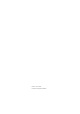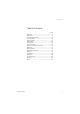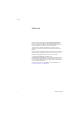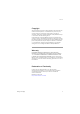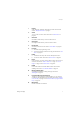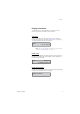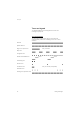Dialog 4186 High Analog Telephone for MD110 Communication System User Guide Cover Page Graphic Place the graphic directly on the page, do not care about putting it in the text flow. Select Graphics > Properties and make the following settings: • Width: 15,4 cm (Important!) • Height: 11,2 cm (May be smaller) • Top: 5,3 cm (Important!) • Left: -0,3 cm (Important!) This text should then be hidden.
Title EN/LZT 103 72 R1A © Ericsson Enterprise AB 2004
Table of Contents Table of Contents page Welcome .......................................................... 4 Description ....................................................... 6 Free Seating (optional) .................................... 12 Incoming Calls ............................................... 13 Outgoing Calls ............................................... 16 During Calls .................................................... 30 Phone Book ...................................................
Welcome Welcome Welcome to the user guide for the Ericsson Dialog 4186 High phone, in the Ericsson MD110 Communication System from Ericsson. Its alliance of features and facilities effectively improves communications for virtually any kind of organization. There is a line of telephones designed for easy use in every situation to take full advantage of these advanced features and facilities. Some markets use differing codes for some functions.
Welcome Copyright All rights reserved. No parts of this publication may be reproduced, stored in retrieval systems, or transmitted in any form or by any means, electronic, mechanical, photocopying, recording or otherwise, without prior written permission of the publisher except in accordance with the following terms.
Description Description 23 21 1 22 2 6 3 4 5 7 8 9 10 18 11 17 13 14 16 15 24 12 19 20 (bottom side) 6 Dialog 4186 High
Description Dialog 4186 High 1 Display 2x24 characters. Indicates call duration and date and time. See section “Display information” on page 9. 2 Alarm To set, confirm or view an alarm. See section “Alarm Clock” on page 62. 3 Scroll left Scroll left in redial memory, menus and Phone book. 4 Scroll right Scroll right in redial memory, menus and Phone book. 5 Phone book Access the Phone book. See section “Phone Book” on page 35. 6 Program a. To activate the programming mode. b.
Description 13 Mute a. Switch microphone on or off. See section “Mute” on page 31. b. To switch off the ring signal in idle mode or when ringing. See sections “Silent ring” on page 15 and “Mute ring signal” on page 15. 14 Loudspeaker on/off Switch loudspeaker on or off. See section “During Calls” on page 30. 15 Headset key Activate headset. See section “Headset (optional)” on page 83.
Description Display information The display gives you visual feedback on all actions that you perform. The size of the display is 2x24 characters. Idle phone When your phone is idle, the upper line shows your extension number (if programmed, see section “Telephone ID” on page 75). The lower line shows the date and the time. 4455 01-15 10:38 Note: You can set different formats for the date and time, see section “Date and Time” on page 73.
Description Tones and signals The following different tones and signals are sent from the exchange to your phone. Tone characteristics The tones shown in this section are the most used tones worldwide. Many markets use a differing tone for one or more situations.
Description Ring signals Three different ring signals inform you about the type of the incoming call. The signals shown in this section are the most used signals worldwide. Many markets use signals that are adapted for the local standards. If you get a signal that is not described or you cannot identify, ask your system administrator.
Free Seating (optional) Free Seating (optional) The Free Seating function is used for persons who have an office extension number but no phone set of their own. For example, flexible office workers, persons mostly working outside the office, etc. As a Free Seating user and working from the office, you logon to any free phone set that temporarily will be assigned with your extension number and your system authorities. u *11* z* z# d To log on Lift the handset. Dial.
Incoming Calls Incoming Calls Answer calls A ring signal indicates an incoming internal or external call. You can see the duration of incoming calls, see section “Call Timer” on page 34. Note: To answer calls via the headset, see section “Headset (optional)” on page 83. u  Ä To answer an incoming call: Lift the handset. Handsfree Press without lifting the handset. You are connected to the caller via the loudspeaker and microphone. Press to terminate a handsfree call.
Incoming Calls Answer a second call A call waiting tone will inform you, during a conversation, that a second call is waiting on your phone. You have two options. Option 1: d u Finish the ongoing call: Replace the handset. The new call will be signalled on your phone. Lift the handset to receive the new call. Option 2: ¸d u d u 14 Ask your conversation partner to wait: Press and replace the handset. The waiting call will be signalled on your phone. Lift the handset to receive the new call.
Incoming Calls Mute ring signal É If the phone rings at an inconvenient moment: Press to suppress the ringing. The ring signal will silence. The Loudspeaker key is flashing and the display shows: 4455 RINGER OFF 01-15 10:38 Note: When a headset is connected, both the Loudspeaker key and the Headset key are flashing. The display will toggle between RINGER OFF and INCOMING CALL. When the calling person hangs up, the Mute key lamp flashes and the display steadily shows RINGER OFF, i.e.
Outgoing Calls Outgoing Calls Make calls Notes: To make calls via the headset, see section “Headset (optional)” on page 83. You can see the duration of outgoing calls, see section “Call Timer” on page 34. u z 0z d How to make internal and external calls. Lift the handset and dial either: An extension number to make an internal call. Or: The digit or digits to get an external line and the external number. Note: Which digit to press for external call access, depends on the configuration of the system.
Outgoing Calls Handsfree  z Ä With the handset on hook. Press without lifting the handset. Dial the number. You are connected to the caller via the loudspeaker and microphone. Press to terminate a handsfree call. Wait for dial tone ° Sometimes it is required to wait for a new dial tone after dialing the prefix digit when making an external call. In such situations, you must store the pause for a new dial tone into the number: Press.
Outgoing Calls Individual External Line u *0* z# z To make a call on a specific external line: Lift the handset. Dial. Dial the individual external line number and press. Dial the digit or digits to get an external line and the external number. Last Number Redial When you initiate a call (internal or external) the phone automatically stores all the dialed digits, irrespective of whether the call was successful or not. Your phone stores the last 20 dialed numbers.
Outgoing Calls Last External Number Redial When you initiate an external call the system automatically stores all the dialed digits, irrespective of whether the call was successful or not. u *** Note: To redial a number that incorporates a wait for a new dial tone, you must indicate to the telephone where in the number it must pause and wait for the new dial tone. To do this, press the Pause key at the proper place in the number. See section “Wait for dial tone” on page 17. Lift the handset.
Outgoing Calls 6 z# d u If all external lines are busy (after dialing the digit or digits to get a line): Press. Note: France, Finland and Sweden, press 5 Dial the external number and press. Replace the handset to finish procedure. When an external line becomes free, you will be called back (recall ring signal). You have to answer within eight seconds, otherwise the Callback service is cancelled. Lift the handset when you are called back. The system calls the external number.
Outgoing Calls Activate Call Waiting 5 If you urgently wish to contact a busy extension or external line, you can notify it by a Call Waiting signal. Press. 6 Note: France and Finland, press ; Sweden, press 4 Keep handset off hook. When the called extension or the external line becomes free, it will be called automatically. Notes: The Call Waiting function might be blocked for use on your extension (programmed by your system administrator).
Outgoing Calls Intrusion on a busy external line *44* z #z 4 You can intrude on an ongoing call on a busy external line. Dial and enter the individual external line number. Press and dial the digit or digits to get an external line. Busy tone. Press. Note: France and Sweden, press 8 Before the Intrusion is executed, a warning tone is sent to the parties in the ongoing call. A three party call is established and a warning tone is heard. Notes: The warning tone might be disabled for your system.
Outgoing Calls Speed Dialing Common Speed Dialing numbers uz By using common Speed Dialing numbers, you can make calls simply by pressing a few keys. The common Speed Dialing numbers consist of 1–5 digits and are stored in the exchange (by your system administrator). Lift the handset and dial the common Speed Dialing number.
Outgoing Calls u #51* ( 0 – 9 ) #d u #51# d To erase one programmed number: Lift the handset. Dial and press the selected digit. Note: Finland, dial #51*(1–9) Press and replace the handset. To erase all programmed numbers: Lift the handset. Dial. Replace the handset. Dial By a Function Key You can program and activate directory numbers (extensions and Common Speed Dialing numbers) on the programmable keys.
Outgoing Calls Program Notes: Make sure that the programming slide switch is set to the “Prog On” position. See section “Enable/Disable function key programming” on page 82. The Message Waiting key is treated as a normal programmable key. ² î How to program a directory number on the programmable keys: Press. Press a programmable key. Note: To store a number on the second level, press the programmable key twice.
Outgoing Calls Checking stored numbers ² î ³² To see a programmed directory number on a programmable key: Press. Press a programmable key. Note: If your phone is set up for 20 numbers; One press will display the number on the first level, a double press will display the number on the second level. Press to save and exit. Authority Data privacy Data privacy allows you to make a call without any disturbances, i.e. Intrusion. This function is automatically cancelled when the call is finished.
Outgoing Calls Authorization code, common (optional) If you are assigned to use a common authorization code (1 to 7 digits) you can temporarily change any used phone within the exchange to the authority level connected to this code. You can use the code for one call only or you can open the phone to some calls and lock it when leaving the phone. u *72* z# z To use for a single call: u #73* z# To open an extension for some calls: u *73* z# To lock an extension: Dialog 4186 High Lift the handset.
Outgoing Calls Authorization code, individual (optional) If you are assigned to an individual authorization code (1 to 7 digits, affiliated to your own extension) you can lock your own extension to a common authority level, e.g. when out of the office. You can also temporarily change any other used phone within the exchange to the same authority level as you have on your own phone. The individual code can be changed from your own extension. u *76* z# 28 To lock your phone: Lift the handset. Dial.
Outgoing Calls u *75* z* z# z To assign your own authority level to another phone: u *74* z* z# To change your individual authorization code: Dialog 4186 High Lift the handset. Dial. Enter authorization code and press. Verification tone. Dial your own extension number and press. Verification tone. Dial the digit or digits to get an external line and the external number. Lift the handset. Dial. Enter old authorization code and press. Enter new authorization code and press. Verification tone.
During Calls During Calls Group listening (loudspeaking) This function lets other people in your room listen to your phone conversation. You speak in the handset while the other party´s voice is heard on the loudspeaker. Â During an ongoing conversation: Press to switch between loudspeaker and handset. When the key lamp is lit, the other party´s voice is heard on the loudspeaker. Note: You can adjust the volume, see section “Settings” on page 70.
During Calls Âd ÄÂ u Handsfree Press and replace the handset. Handsfree conversation. Press to end the call. From handsfree to handset Lift the handset. Conversation via the handset. Mute É You have an ongoing conversation. Press to switch the microphone on or off. All microphones (handset, headset and handsfree) are deactivated. When the lamp lights, the caller will not be able to hear the conversation in your room.
During Calls Inquiry ¸ z 2 2 You have an ongoing conversation and you would like to make an Inquiry to an internal or external party. Press. Dial tone. The first call is put on hold. Call the third party. When the other party answers, you can switch between the calls (Refer back), Transfer the call, create a Conference or end one of the calls. Press to return to the first call. Note: Sweden, press R Refer Back Press to Refer back to the other party.
During Calls Conference With this procedure you can include up to seven parties in a conference. Only the conference leader can admit participants. During the conference, a tone will be heard every 15 seconds. Note: The conference tone might be disabled for your system. ¸ z 3 d You have an ongoing conversation and want to establish a phone conference. You will become the conference leader. Press. Call the third party. Wait for answer. Press to establish a conference.
During Calls Call Timer Your phone displays the duration of incoming and outgoing calls. You can turn the Call Timer on or off, see section “Enable/Disable the Call Timer” on page 79. Outgoing calls When you make an outgoing call, the Call Timer starts after 10 seconds, showing the duration of your call in the upper right line, for example: 4455 00:02:15 0-00460812345678 When the call is finished the duration is displayed for 15 seconds.
Phone Book Phone Book Your phone is equipped with a Phone book where you can store up to 50 entries (names and numbers). You can consult and change the Phone book via the Phone book key. The Phone book lists all names in alphabetical order. You can freely add, delete, and edit names and numbers to the Phone book. ± Make a call via the Phone book Press.
Phone Book Write text and numbers Below is explained how to write text and numbers, which is useful when you edit the names and numbers in the Phone book. Example (to write SMITH): 7777 6 444 8 44 ³² The marked character is selected after a time out or when another key is pressed. When you have entered programming mode: Press for S. Press for M. Press for I. Press for T. Press for H. Press when the name is complete.
Phone Book Special characters Use the keypad to enter letters and characters. Press a key once for the first letter or character, twice for the second, three times for the third, etc. The most common letters are printed above each key on the phone. All the available letters and characters are shown in the following table: Number of times to press the key Phone key 1 2 3 4 Space - .
Phone Book Add a name and a number to the Phone book ² ± In idle mode: Press. Press. The display shows: ALPHANUMERIC DIRECTORY ³² z ³² z NEW ENTRY Press. The display is cleared, showing no digits or characters. Enter the number. The number may have up to 24 digits. Press. Enter a name. The name entry may have up to 24 characters. How to write text, see section “Write text and numbers” on page 36.
Phone Book Change a name and a number in the Phone book ² ± · In idle mode: Press. Press. Press one time. The display shows: ALPHANUMERIC DIRECTORY EDIT OR DELETE ENTRIES ³² ¯ · ³² ¯ · z ³² ¯ · z ³² or or or ³² ¯ · or Dialog 4186 High Note: You can toggle between NEW ENTRY, EDIT OR DELETE ENTRIES and EXIT by using the Scroll keys. Press. The display shows the first record (alphabetical order). Press to select an entry. Press to edit the entry. Press to move the cursor to the edit position.
Phone Book Delete a name and a number from the Phone book ² ± · In idle mode: Press. Press. Press one time. The display shows: ALPHANUMERIC DIRECTORY EDIT OR DELETE ENTRIES ³² ¯ · ® or ³² ¯ · or 40 Note: You can toggle between NEW ENTRY, EDIT OR DELETE ENTRIES and EXIT by using the Scroll keys. Press. The display shows the first record (alphabetical order). Press to select an entry. Press to delete the entry. Press to exit programming mode. or. Press to continue programming in the Phone book.
Call Forwarding Call Forwarding Diversion If you do not want to be disturbed or will be out of the office, you can have all calls to your extension diverted to a preprogrammed answering position. During Diversion you will hear a special dial tone. You can still make calls as usual. Diversion can be direct, on no answer, on busy or to another information service facility.
Call Forwarding u #21# d u *211# d u #211# d 42 Cancel Direct Diversion from your own extension Lift the handset. Dial. Note: U.K., dial #2# Replace the handset. Note: Diversion can also be ordered and cancelled from the answering position, use the same procedure as in section “Internal Follow-me” on page 44. Diversion when there is no answer Lift the handset. Dial to order. Note: Finland and Norway, dial *61# Replace the handset. The incoming call is diverted after 3 signals.
Call Forwarding u *212# d u #212# d Diversion when caller receives a busy tone Lift the handset. Dial to order. Note: Finland and Norway, dial *67# Replace the handset. To cancel: Lift the handset. Dial to cancel. Note: Finland and Norway, dial #67# Replace the handset. u *218# d Diversion to another information service facility u #218# d To cancel: Dialog 4186 High Lift the handset. Dial to order. Replace the handset. Lift the handset. Dial to cancel. Replace the handset.
Call Forwarding Internal Follow-me All calls to your extension are diverted to another extension of your choice (within the private network). During Follow-me you will hear a special dial tone. You can still make calls as usual. u *21* z #d u #21# d Order from your own extension Lift the handset. Dial and enter the answering position number. Note: U.K., dial * 2 * No. Press and replace the handset. Cancel from your own extension Lift the handset. Dial. Note: U.K., dial #2# Replace the handset.
Call Forwarding u #21* z #d Cancel from answering position Lift the handset. Dial and enter your own extension number. Note: U.K., dial # 2 * No. Press and replace the handset. External Follow-me If external Follow-me is allowed, you can have all calls to your extension diverted to an external number of your choice. A special dial tone will be heard. You can still make calls as usual. u *22# z #d u #22# d Dialog 4186 High Order Lift the handset.
Call Forwarding Personal Number (optional) With this function you can be reached on your normal office phone number even if you are in another room, out of the office or at home, etc. Depending on the functionality of your office exchange, you can have either one individual single search profile or you can choose between five individual search profiles (optional). A search profile can be designed to fit the situation, i.e. in the office, traveling, at home, etc.
Call Forwarding u #10# d To cancel from your office phone Lift the handset. Dial. Replace the handset. To activate or change to another profile from an external phone z *75* z* z# *10* z* (1–5) #d Dialog 4186 High # * The external phone must be of push button type provided with pound key ( ) and star key ( ) or a mobile phone adapted for dial tone pulses (DTMF). Call the DISA function at your office. Dial tone. Dial. Enter the authorization code and press. Dial your own extension number and press.
Call Forwarding To cancel from an external phone z *75* z* z# #10* z# d # * The external phone must be of push button type provided with pound key ( ) and star key ( ) or a mobile phone adapted for dial tone pulses (DTMF). Call the DISA function at your office. Dial tone. Dial. Dial the authorization code and press. Dial your own extension number and press. Dial tone. Dial. Dial your own extension number and press. Replace the handset.
Call Forwarding Important notes when designing your search profiles: • Avoid ring times longer than 45 seconds for your profiles. Usually the caller hangs up after 3-6 ring signals. If you need a longer ring time, the maximum time is 60 sec. • Consider the time you need to react and answer on each answering position in your profile. You might need up to 15 seconds to react and answer a call on a desk or cordless phone and 20–25 seconds for a mobile phone.
Call Forwarding Example: How to fill in your setting form for search profiles: Profile 1 In office Search order Type of telephone or Answering position* 1 Desk 1234 10 2 Cordless 5234 15 3 Voice mail Telephone number Ring time (seconds) * Examples: Desk, Cordless, Mobile, External, Voice mail, Operator, etc.
Call Forwarding Setting form for search profiles Name: Department: Telephone No: Account: Profile 1 .......................... Search order Type of telephone or Answering position* Telephone number Ring time (seconds) 1 2 3 4 * Examples: Desk, Cordless, Mobile, External, Voice mail, Operator, etc. Profile 2 ..........................
Absence Information (optional) Absence Information (optional) The absence information is used to inform callers why you are absent and when you return. If you are authorized, you can also enter absence information for another extension from your own extension. Order u *23* (0–9) *0915 Example: Back on September 15 (=0915). Lift the handset. Dial. Enter the absence code. Note: The absence codes consist of one digit which depends on the system connected to the exchange.
Absence Information (optional) u #23# d u *230* z* (0–9) *0915 #d u #230* z# d Dialog 4186 High Cancel Lift the handset. Dial. Replace the handset. The programmed information is erased. Order for another extension Lift the handset. Dial. Dial the extension number and press. Enter the absence code. Press and enter the date or time of the other person's return. Press and replace the handset. Cancel for another extension Lift the handset. Dial. Dial the extension number and press.
Messages Messages Manual Message Waiting (MMW) If the called extension does not answer, you can send a Message Waiting signal to that extension (if this feature is allowed). When there is a message waiting for you, the message lamp is flashing, and you will hear a special dial tone after lifting the handset. u z Answer Lift the handset. Dial the number to your message retrieval center (e.g. operator) and ask for your message.
Messages u *31* z #d Order MMW to another extension u #31* z #d Cancel MMW to another extension Dialog 4186 High Lift the handset. Dial. Dial the extension number. Press and replace the handset. Lift the handset. Dial. Dial the extension number. Press and replace the handset.
Messages Voice mail (optional) This integrated function allows you to leave a voice message to the caller when you are unable to answer calls, e.g. when out of office, in a meeting, etc. The caller can then leave a message in your mailbox. When back in office, you can enter your mailbox and listen to the messages received. Received messages are indicated with the Message Waiting lamp.
Messages To enter your mailbox u z z From your office phone: Lift the handset. Dial the number to the voice mail system. Note: If the number to the voice mail system has been programmed on the key with the Message Waiting lamp, you can also press that key to enter the mailbox. If you are asked to enter your security code: Enter your security code. Code at delivery = your extension number. Follow the recorded instructions. u z # z z Dialog 4186 High From another phone: Lift the handset.
Messages u z # z z 58 To enter someone else´s mailbox Lift the handset. Dial the number to the voice mail system. Note: If the number to the voice mail system has been programmed on the key with the Message Waiting lamp, you can also press that key to enter the mailbox. If you are asked to enter your security code (the used phone has a mailbox of its own): Press. Dial the mailbox number. (normally the office extension number of the other person) Enter the security code of the other person (if required).
Messages To handle the mailbox Recorded information on the line tells you the number of new and stored messages. If you have too many messages stored, you will first be asked to delete saved messages. Recorded instructions ask you to press different digits in order to listen to callers’ messages, record your own greetings, change your password or exit your mailbox, etc. The following diagram gives an overview of the mailbox system and the digits to be used.
Group Features Group Features Group Call-pick-up People working in a team can have their phones programmed by their system administrator to form Call-pick-up groups. u 8 In a Call-pick-up group, any member can answer any individual call to group members. Lift the handset. Press to answer. Notes: One Call-pick-up group can serve as an alternative to another group. Calls to the alternative group can only be answered when there are no calls to your own group.
Group Features Group Hunting u *21* z #d u #21# d u *24* z* z #d u #24* z #d Dialog 4186 High As a member of a group of extensions that is called by a common number, you can temporarily leave the group. Lift the handset. Dial and enter your own extension number. Note: U.K., dial * 2 * No. Press and replace the handset. To re-enter the group Lift the handset. Dial. Note: U.K., dial #2# Replace the handset.
Other Useful Features Other Useful Features Alarm Clock If you want the phone to remind you, for instance of a meeting, you can use the integrated Alarm Clock function. Program an alarm ² ¹ In idle mode: Press. Press. The display shows the current setting (example): ALARM SET 00:02:15 01-15 10:38 The date and time format of the alarm depends on the date and time settings. For more information, see section “Date and Time” on page 73.
Other Useful Features ¯ ·z or ³² In case of a typing error: Use the Scroll keys to move the cursor and re-enter digit. Press to save and exit. To indicate that an alarm has been set, an “A” appears in the lower line on the left: 4455 A 01-15 14:00 Delete a programmed alarm Dialog 4186 High ¹ ® In idle mode: ¹ ¹ Check alarm status Press. Press. The alarm is cancelled and the phone returns to idle mode. Press. The display shows the date and time for the current alarm setting.
Other Useful Features Confirm alarm ° ¹ When an alarm occurs, you hear a special alarm signal. Furthermore, the display and all key lamps are flashing rapidly. Press to snooze the alarm. The alarm is repeated 2 times in 5 minute intervals. or. Press to turn the alarm off. You can also press any key except the Pause key. Notes: If an alarm occurs during programming, the programming is terminated, the phone returns to idle mode and all changes are discarded.
Other Useful Features Account code (optional) u *61* z# z This function is used to charge a call to an account number or to prevent unauthorised calls from your phone. The account code can have 1 to 15 digits. Lift the handset. Dial. Note: Finland and Norway, dial *71* Dial the account code and press. Dial tone. Dial the digit or digits to get an external line and the external number.
Other Useful Features General Deactivation The following features can be simultaneously cancelled: u #001# d • Callback (all Callbacks are cancelled). • Diversion/Internal and External Follow-me. • Manual Message Waiting/Message Diversion. • Do not disturb. Order Lift the handset. Dial. Replace the handset. Night Service When the exchange is in Night Service mode, all your incoming calls to the operator are transferred to a selected extension or group of extensions.
Other Useful Features Hot line Ask your system administrator if you require this function. Delayed Hot line When the handset of the delayed Hot line phone is lifted, a Call Duration is started. If no digit is pressed before time out, a call is automatically generated to a specific extension or external line. If a digit is pressed before Time out, the phone works as an ordinary phone. Note: This function is only available in newer versions of the telephone exchange.
Other Useful Features Data communication Your phone can be used together with a PC as an integrated voice and data terminal. Contact your system administrator if you require this function. DISA = Direct Inward System Access (optional) If you are assigned to use this function and you are working externally, you can call your office and get access to an external line in order to make business calls. The business call will be charged your office extension number or an account number.
Other Useful Features z *75* z* z# z Dialog 4186 High With individual authorization code Call the DISA function at your office. Dial tone. Dial. Dial the authorization code and press. Dial your own extension number and press. Dial tone. Dial the external number.
Settings Settings The Dialog 4186 phone is equipped with a couple of setting options, you can for instance set and adjust a personal volume and ring signal. Handset, headset and loudspeaker volume There are three separate volume settings, one for the handset, one for the headset and one for the loudspeaker. Use the Volume keys to change the volume of the handset, headset or loudspeaker during a call. ì 70 • Adjust the handset listening volume when the handset is off hook.
Settings Programming of ring signal By programming, you can adjust the ring character and ring volume. To change the ring character and volume, you have to enter the programming mode. Programming the ring volume You can choose between four settings for the ring signal volume: auto, low, medium and high. Note: The default setting is AUTO. The AUTO ringing starts in a low volume, the third and fourth ring signal are in a medium volume and the fifth and following signals are in a high volume.
Settings Programming the ring character You can choose between 10 different ring characters. ² ¯ · ³² or In idle mode: Press. Select the RINGER CHARACTER menu. Press. The display shows the current setting, for example: RINGER CHARACTER 0 ¯ · or z ³² 72 Note: The default setting is 0. Select a ring character. The phone rings with the selected character. or. Enter a digit (0-9). The phone rings with the selected character. Press to save and exit.
Settings Date and Time Your telephone has a built in clock, which is displayed when the handset is on-hook (idle phone). The flashing colon between hour and minute indicates that the clock is running. Note: A mains power failure longer than 2 minutes, resets the programmed date and time to the factory programmed setting. Programming date and time ² ¯ · ³² or In idle mode: Press. Select the CLOCK menu. Press.
Settings Programming the time and date format ² ¯ · ³² or In idle mode: Press. Select the CLOCK DISPLAY menu. Press. The display shows the current setting, for example: CLOCK DISPLAY 01-15 10:38 ¯ · or ³² 74 Note: The default setting is 12-31 24:00. Select a time and date format. Five different time and date formats are available: • MM-DD 24-hour mode (e.g. 12-31 24:00) • MM-DD 12-hour mode (e.g. 12-31 12:00) • DD-MM 24-hour mode (e.g. 31-12 24:00) • DD-MM 12-hour mode (e.g.
Settings Telephone ID You can program your phone with your extension number or your name. This information is called Telephone ID and will appear in the display´s upper line (left side). ² ¯ · ³² or In idle mode: Press. Select the TELEPHONE ID menu. Press. The display shows the current setting, for example extension number 4455: TELEPHONE ID 4455 z Note: By default there is no name or number. Only the flashing cursor is shown. Enter your telephone ID.
Settings Set the number of programmable keys Your phone can store 10 or 20 numbers on the programmable keys. If you set up your phone for 10 numbers, each programmable key stores only one number (first level). If you choose the 20 number option, you can program each key with two numbers (first and second level). To program directory numbers on the programmable keys, see section “Dial By a Function Key” on page 24. ² ¯ · ³² or In idle mode: Press. Select the 10 OR 20 MEM POSITIONS menu. Press.
Settings Flash time The default flash time (timed break) is 100 ms, but some systems require a different flash time for the R-key. A flash time between 0 and 999 ms can be set. Note: Do not change the flash time without consulting your system administrator first. An incorrect flash time can disable the flash function. Changing flash time ² ¯ · ³² or In idle mode: Press. Select the FLASH menu. Press.
Settings Pause length The default pause length of the “wait-for-dial-tone pause” is 1700 ms, but you may need another pause length when calling another system. A pause length between 0 and 9999 ms can be set. Note: Do not change the pause length without consulting your system administrator first. An incorrect pause length can disable the pause function. Changing pause length ² ¯ · ³² or In idle mode: Press. Select the PAUSE menu. Press.
Settings Enable/Disable the Call Timer You can turn the Call Timer in the display on or off. For more information about the Call Timer, see section “Call Timer” on page 34. ² ¯ · ³² or In idle mode: Press. Select the CALL DURATION TIMER menu. Press. The display shows the current setting, for example: CALL DURATION TIMER ON ¯ · ³² or Dialog 4186 High Note: The default setting is ON. Press to toggle between ON and OFF. Press to save and exit.
Settings Headset Preset By default, Headset Preset is automatically activated when you connect a headset to the headset outlet on the telephone. When the headset is disconnected, the function will be automatically deactivated. Calls that are made via a function key are automatically connected to the headset, there is no need to press the Headset key. If you do not want to use Headset Preset when you use a headset on your telephone, you must manually deactivate the function.
Settings Headset Ringing Note: To use this function, an optional headset must be connected to your phone. If this function is activated, you will hear the first two incoming ring signals as beeps in the headset. The 3rd and the following ring signals are sent to the ringer as well. Activate/Deactivate Headset Ringing ² ¯ · ³² or In idle mode: Press. Select the HEADSET RINGING menu. Press. The display shows the current setting, for example: HEADSET RINGING ON ¯ · ³² or Note: The default setting is ON.
Settings Message Waiting indication Your incoming messages can be indicated by a rapidly flashing Message key. There is a risk that the line leads could be twisted after installation (the Message Waiting LED will be on when there is no Message Waiting signal and will go off when there is a Message Waiting signal). To solve this problem there are three possible settings for the Message Waiting indication: • STD This setting should be used when no Message Waiting indication is required.
Accessories Accessories Headset (optional) How to install the headset, see section “Installation” on page 85. You can adjust the volume of the headset, see section “Handset, headset and loudspeaker volume” on page 70. To learn more about the headset functionality, see also sections “Headset Preset” on page 80 and “Headset Ringing” on page 81. The following headset functions are available: Í ÏÍ Íz ÏÍ Dialog 4186 High Answer calls Press to answer. The Headset key lamp is turned on.
Accessories u Í d Â Í 84 From headset to handset Lift the handset. From handset to headset Press. The Headset key lamp is turned on. Replace the handset. From headset to handsfree Press. From handsfree to headset Press. The Headset key lamp is turned on.
Installation Installation Install cables Handset cable to the left Handset cable to the right You can put the cable to the handset in the notch underneath the telephone. Install the cables in the correct outlets, i.e.
Installation Install stands and adapt telephone Position high Press to fasten stand Position low Release to remove stand Install card Use the Designation Card Manager to make and print your own designation cards. The Designation Card Manager is included on the Telephone Toolbox CD for MD110 Communication System. For more information, please contact your Ericsson Enterprise certified sales partner.
Installation Wall mounting The phone can be wall mounted without using a special console. Useful for instance in conference rooms or public areas. Dialog 4186 High 1 Use a screwdriver to remove the handset hook. 2 Turn the hook upside down and insert. 3 Use a screwdriver to remove the two plastic covers. 4 Drill wall holes according to measure. 5 Mount screws according to measures and attach the phone.
Installation Placing the telephone • Do not place your telephone on sensitive surfaces. Use a non-slippery pad to protect your furniture from possible damage. • Do not place your telephone near sources of extreme heat, e.g. near the radiator. • Make sure that the line cable isn´t creased. Cleaning the telephone Use a slightly moistened (not wet) soft cloth or an anti-static cloth and wipe off the telephone carefully. Do not use rough cloth, solvents or aggressive cleaning fluids.
Troubleshooting Troubleshooting This section contains information on how to solve common operational problems. Go through the following steps if you encounter any problems. If this does not solve the problem, contact your system administrator. If others have similar problems, there may be a system error. Fault check list 1. Make sure your telephone is connected to an analog line. 2. Read the Installation chapter. Make sure that you have done everything correctly and that everything is properly connected.
Glossary Glossary 90 Exchange Switch. Your telephone switching system, e.g. MD110 Communication System. Idle mode The state your phone is in when nothing is activated; not calling, not ringing, not diverted etc. Least Cost Routing A function that automatically selects the cheapest way to connect your external call (not necessarily the shortest distance). Speed Dialing number Abbreviated number or short number, used for making frequently used numbers faster to dial.
Index Index A Absence Information 52 Accessories 83 Headset 83 Account code 65 Add a name and a number to the Phone book 38 Alarm Clock 62 Alarm extension 67 Answer calls 13 Authority 26 Authorization code, common 27 Authorization code, individual 28 B Bypass 22 C Call Forwarding 41 Diversion 41 External Follow-me 45 Internal Follow-me 44 Personal Number 46 Call Timer 34 Call Waiting 21, 31 Callback 19 Change a name and a number in the Phone book 39 Cleaning the telephone 88 Common bell group 60 Common Sp
Index G General Deactivation 66 Glossary 90 Group Call-pick-up 60 Group Features 60 Group Hunting 61 Group listening (loudspeaking) 30 H Handset, headset and loudspeaker volume 70 Handsfree 31 Headset 83 Headset Preset 80 Headset Ringing 81 Hearing aid compatibility 81 Hold 33 Hot line 67 I Incoming Calls 13 Answer calls 13 Silent ring 15 Incoming calls Handsfree 13, 17 Individual External Line 18 Individual Speed Dialing numbers 23 Inquiry 32 Install cables 85 Install card 86 Install stands and adapt tele
Index S Set the number of programmable keys 76 Setting form for search profiles 51 Settings 70 Date and Time 73 Enable/Disable the Call Timer 79 Flash time 77 Handset, headset and loudspeaker volume 70 Headset Preset 80 Headset Ringing 81 Hearing aid compatibility 81 Message Waiting indication 82 Pause length 78 Programming of ring signal 71 Set the number of programmable keys 76 Telephone ID 75 Short numbers 23 Silent ring 15 Speed Dialing 23 Dialog 4186 High T Telephone ID 75 Tones and signals 10 Trans
Ericsson Enterprise AB All rights reserved. For questions regarding the product, please contact your Ericsson Enterprise Certified Sales Partner. Also visit us on http://www.ericsson.com/enterprise © Ericsson Enterprise AB 2004 EN/LZT 103 72 R1A Subject to alteration without prior notice. Ericsson is shaping the future of Mobile and Broadband Internet communications through its continuous technology leadership.