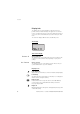Cordless DT400 / DT410 / DT420 / DT430 BusinessPhone Communication Platform User Guide Cover Page Graphic Place the graphic directly on the page, do not care about putting it in the text flow. Select Graphics > Properties and make the following settings: • Width: 15,4 cm (Important!) • Height: 11,2 cm (May be smaller) • Top: 5,3 cm (Important!) • Left: -0,3 cm (Important!) This text should then be hidden.
Welcome Welcome Welcome to the User Guide for the Cordless telephones DT400, DT410, DT420 and DT430 of the BusinessPhone Communication Platform.The BusinessPhone Communication Platform consists of: • BusinessPhone 250 • BusinessPhone 50 • BusinessPhone 128i Note: The features described in this user guide are related to version 5.1 of the BusinessPhone Communication Platform.
Quick Reference Guide – Cordless DT400 / DT410 / DT420 / DT430 BusinessPhone Communication Platform Answer calls Answer: Transfer T Q T Transfer a call: Suppress ringing: Mute button on the right side of the phone Reminder Make calls Normal calls: Hot key (pre-programmed): From last dialled or who called list: Camp on: Intrusion: Reminder time 0 0 9 Cancel reminder: – Account number Costs on a selected account no.
Quick Reference Guide – Cordless DT400 / DT410 / DT420 / DT430 Call forwarding Fixed diversion: Cancel: Individual internal diversion: Cancel: *21# #21# *21* T #21# T *21* # T #21* T T T Follow me, re-direct from answering extension: New no. Cancel: External diversion: Program: T Information New no. Own no. Own no. *22* # * # # Line access code External number Cancel: Re-activate: Bypass call forwarding: T T T *23* 1 6 T Enter information (pre-text): #22# *22*# *60* # Extension no.
Table of Contents Table of Contents page Important ......................................................... 6 Description ....................................................... 8 Incoming Calls ............................................... 14 Outgoing Calls ............................................... 16 During Calls .................................................... 19 Call Forwarding .............................................. 23 Information ...................................................
Important Important This section describes the information that is important to know before you use the Cordless phone and the functions described. Note: This user guide describes the supported BusinessPhone Communication Platform functions together with the most commonly used telephone specific functions. All telephone specific functions are listed in the menu structure “Menu structure” on page 12.
Important Guidelines Consider these suggestions and guidelines to keep your telephone in good shape and working properly. Intrinsic safety The Cordless DT400, DT410 and DT420 are IP54 classified, which means that they are not specified as intrinsically safe. Do not use them in hazardous areas. Only the DT430 is designed for environments requiring intrinsically safe equipment and therefore IP64 and EX-classified. Battery handling The NiMH battery contains environmental polluting material.
Description Description 8 1 9 10 2 System A PLATTNER 3 11 12 4 5 13 6 14 15 7 16 17 8 1 LED 2 Volume Up/Down Off hook: raise/lower earpiece volume. On hook: raise/lower ringer volume. See section “Audible Adjustments” on page 81.
Description 3 C-key One menu back. Cancel a menu option. Delete latest entered digit. Backspace when editing text. 4 Scroll key Scroll up/down through menus. “Arrow up”: view messages (not available for DT400). “Arrow down”: 10 last dialled numbers. 5 Call key Switch on. Make call, answer call, end call. 6 Loudspeaker key Hands-free mode: turn loudspeaker on/off, mute/turn on micro at the same time. 7 * / Pause Insert a dial tone pause. 8 Alarm button DT420 and DT430 only.
Description Display info The display gives you visual feedback on all actions that you perform, and also textual warnings. The upper two rows are text rows (12 possible characters in each row), showing menus that you can access, names and numbers that you edit or dial, your owner id etc. The lower row displays different states, visualized by icons. The display Texts in the display System A No System System indication The Cordless is in contact with System A.
Description abc Text mode Indicates that you can type both numbers and letters. Note: The following feature is only available for the DT420 and DT430 telephones. To use this feature with the DT420, the telephone must be equipped with an optional device. A A Non-movement alarm on Indicates that the Non-movement alarm is set. Non-movement alarm activated The icon starts to flash and you hear a warning signal if you have not moved within 30 seconds.
Description Menu structure The available Cordless specific telephone and network functions can be accessed via the menus. Use the OK key to enter the menu mode and confirm the setting. With the Scroll key you can browse within each menu. To exit a menu, press C. Note: Since the Cordless can be used in several networks, some functions might not be supported in your network. Menu 1 Phonebook 1 Find 2 Add 3 Edit 4 Delete Menu 2 Hot Key 1 View Hot-key no. (0...9) 2 Edit Hot-key no. (0...
Description Switching on/off the Cordless T Switch on Press until the display lights up If the Cordless does not switch on or the battery icon is displayed, the battery is low. Charge the battery. The display shows: Switch on? O Press OK to confirm Now you can use your Cordless. Note: If the message “No System” is displayed you cannot make or answer calls. Switch off Note: During calls, you cannot switch off your telephone.
Incoming Calls Incoming Calls A ringing signal and the flashing red LED indicate an incoming call. Answer calls The first row of the display shows the caller’s number and the last row shows the call icon: 4736 T Press to answer If the number is in the phone book, the name is shown instead. Note: Calls can be answered at any time, no matter if you are programming, or keying in a number etc.
Incoming Calls f The caller will receive no answer.
Outgoing Calls Outgoing Calls Sometimes you make a call but the person is not available. These functions will help you in your attempts to establish contact with the called party. You can also make a call via the phone book, see section “Phone Book” on page 69. Make calls zT * T Internal and external calls. Enter the telephone number and press The number may be any of the following: • an extension number, • an external number, where 0 is the digit for external call access.
Outgoing Calls Off Hook T z If you prefer to dial a number off hook: Press Dial tone. Key your number on-line Note: When dialling this way, the C-key cannot be used to erase digits. Redial number from last dialled list f T The last ten dialled numbers are memorized by your Cordless. You can redial one of these numbers by selecting the number from the redial list.
Outgoing Calls Automatic call-back 5 T You call an extension and receive busy tone or get no answer. Press Verification tone. Press You are called back if the extension finishes the ongoing call or the next time the extension finishes a new call. You have to answer within eight seconds otherwise the call-back service is cancelled. Busy extension You call an extension and receive busy tone. Camp-on 4 You can notify a busy extension of your call by a muted ringing call (if this function is allowed).
During Calls During Calls The BusinessPhone Communication Platform allows you to handle calls in many different ways. You can make an inquiry, transfer the call, create a conference, mute the microphone and ringer or put the call on hold to perform other tasks. Inquiry Q z During an ongoing conversation you like to make an inquiry to an internal or external party. Press The first call is put on hold.
During Calls Transfer Q z T You have an ongoing internal or external conversation and you want to transfer an ongoing call. Press Call the third party You can transfer the call before answer or wait for answer. Note: Make sure, that you are connected to the desired party. Please read the notes and warnings in section “Useful hints”. Press The call is transferred. Transfer to a busy extension You can even transfer calls to busy extensions.
During Calls Conference Q z Q3 T You have a conversation and you want to establish a telephone conference. Press Dial tone. Call the third party Press to establish a three party conference Now you have established a three party conference. To mark the conference, all conference members will hear a periodical conference tone. Repeat the procedure to include other persons to the conference In this way, you can include up to six parties in a conversation.
During Calls Mute microphone To mute the microphone during an ongoing conversation: Press the mute button at the right side of the telephone to turn the microphone off The microphone is disconnected and the caller will not hear an ongoing conversation or environmental noises. The display shows: Muted Press again to turn the microphone on Note: It is advised to use this feature instead of putting a call on hold. A call on hold may be diverted to your operator, directly or after some time.
Call Forwarding Call Forwarding When you are not available to take calls or decide to answer your calls on another extension, it is useful to forward your calls to an alternate answering position. If you urgently need to talk to someone who has forwarded his calls, the system is also equipped with a bypass function. Depending on the type of diversion you are also able to record your personal greeting, see section “Personal greeting” on page 42. Note: You can still make calls as usual.
Call Forwarding Fixed diversion This function directs your calls to a pre-programmed answering position (e.g. secretary). T *21# Activate fixed diversion T #21# Cancel diversion Press Dial Special dial tone. All calls to your extension are directed to a preprogrammed address. Press Dial Special dial tone. Individual diversion This feature gives you the possibility to divert your calls to internal and external positions, e.g.
Call Forwarding z# Enter the new diversion address and press Verification tone. You can make outgoing calls as usual. A special dial tone reminds you that “Call forwarding” is active. Note: An individual internal diversion cannot be activated if an individual external diversion is already activated. T #21# Cancel internal diversion Press Dial Individual diversion is cancelled.
Call Forwarding T #22# Cancel external diversion Press Dial Note: The programmed diversion address is not removed from the memory, the diversion is just inactive. Re-activate external diversion T *22* # Divert your calls to an external position: Press Dial to activate the programmed external diversion Press You can make outgoing calls as usual. A special dial tone reminds you that “Call forwarding” is active.
Call Forwarding z # Dial the new number to where incoming calls should be diverted Press Special dial tone. Cancel Follow me T #21* z # Follow me and individual diversion can also be cancelled from the answering position. Press Dial Dial your number Press to cancel Follow me Dial tone. Bypass call forwarding T *60* z # Bypass call forwarding me makes it possible to call a specific extension, even if call forwarding is activated on this extension.
Information Information If you are not in the office for a certain period of time (e.g. meeting, vacation, lunch, illness), this feature allows you to inform your callers why you are absent. Note: When you have activated a diversion with a personal greeting, callers will receive this greeting instead of your activated absence information. You can inform your callers with: 1 Pre-defined texts Enter the reason for your absence and the date and time of your return.
Information Enter information T *23* To store text or voice information. Press Dial to enter the information mode Select “Pre-defined text” or “Voice information” T *23* 9 * 9 # Voice information Press Dial to enter the information mode Press and speak Press to play-back and listen to your recording Press and speak to re-record Press to send Information active. Note: You can dial your own extension number if you want to check your information.
Information Pre-defined texts z z # T *23* 5 0627 30 See table below. Enter “Code” and Enter “Completing info” Time of return Date of return Lunch Meeting Vacation Illness Code 1 2 3 4 5 6 Completing info hour (00-23) minute (00-59) month (01-12) day (01-31) back at, hour minute back at, hour minute back, month day back, month day Press to enter the information Verification tone. Internal callers receive the information on the display (or as spoken information to callers without display phone).
Information Save information T #23* # When the information is active: Press Dial Press Verification tone. Information is passive and stored for later use. Use saved information T *23* # When the information is switched off: Press Dial Press to activate saved info Verification tone. Information is active. Note: You can edit a Hot key to activate or deactivate the information, see sections “Edit a Hot key” on page 46 and “Manual absent” on page 36.
Internal Messages Internal Messages You can send a call-back or a voice message when you call an extension and receive busy tone or get no answer. This section also describes how to record a personal voice message and how to forward a voice message. Password protection The first time you enter the message system (only possible from own extension) you might be requested to change your password if it is default (0000). Note: Some systems are programmed to allow the default password.
Internal Messages Send message You call an extension and receive the busy tone or no answer. Two possibilities exist: 1 Call-back message 2 Voice message See also section “Mailbox System” on page 39.
Internal Messages Check and store received messages A received message is indicated with a message icon (envelope) in the display (a special dial tone can also be used to indicate a waiting message, if programmed). In addition you can see the number of queued messages in the display.
Internal Messages Text messages Note: This feature is only available for the DT410, DT420 and DT430 telephones. With your Cordless you can receive important messages of up to 128 alphanumeric characters. The last 10 messages are stored for quick reviewing, so you need not miss a message. When you receive a new message, a message tone sounds and the “New message” icon appears in the display.
Internal Messages Manual absent Note: This feature is only available for the DT410, DT420 and DT430 telephones. Activate manual absent if you cannot receive any messages. The system will then receive an absent notice, and keeps track of if you can be reached or not. This function has to be programmed as a Hot key. Set one Hot key as “Manual absent on” and another as “Manual absent off”. How to program a Hot key, see section “Edit a Hot key” on page 46.
Internal Messages Forward a voice message *59# Your received voice messages (in the individual mailbox) can be forwarded to other mailbox numbers (individual or common). When you forward a voice message to an individual mailbox, the mailbox number is the same as the extension number. See also section “Mailbox System” on page 39. Dial Note: Depending on the configuration, you might be asked for your password before you can retrieve your messages. See section “Security” on page 61.
Internal Messages Dictaphone Function If you want to record and retrieve personal voice messages you can use the dictaphone function. A dictaphone message is treated as a normal message. How to retrieve dictaphone messages, see section “Check and store received messages” on page 34. Record message 38 T *58# To start the recording: * 9 T Select options below: Press Dial and record your message The maximum recording time is four minutes and 15 seconds.
Mailbox System Mailbox System While you are away from the office, callers can leave messages in your individual mailbox. You are also able to record your personal greeting, see section “Personal greeting” on page 42. The first time you enter the message system (only possible from own extension), you might be requested to change your password if it is default (0000). See section “Password protection” on page 32. The mailbox system is a part of the message system.
Mailbox System T #21# Deactivate Press Dial Retrieve messages internally T *59# When the message icon appears in the display. Press Dial See section “Check and store received messages” on page 34. Retrieve messages externally z z To retrieve your messages from an external position: Dial your company’s telephone number Dial the number to the mailbox system During the procedure you will be asked for your extension number and your password.
Mailbox System Outcall (External) notification With this function the message system can notify you when new voice messages arrive. You can specify an external number, where you will be called at a pre-programmed time or as soon as a new message arrives. Note: This feature may be restricted or not available. Ask the system administrator for the availability and for more information.
Mailbox System T Note: The notification number and time must be programmed before you activate the notification. Press to finish the procedure Personal greeting *59# T 2 z # T Depending on the type of diversion you want to activate, you can leave three different personal greetings to the caller. The diversion state can be on no reply, on busy or an activated individual diversion. Dial Press During this procedure you will be asked for your extension number.
Hot Keys Hot Keys A Hot key is one of the ordinary number keys 0 to 9. By using the Hot keys, you can make calls or activate a function by simply pressing and holding just one key. Up to 10 of your personal most frequently used internal and external numbers or even functions can be assigned for single key activation with a hot key. The hot key programming is stored on the SIM card of your telephone. z T z Dial with a Hot key Press and hold the pre-programmed Hot key A number between 0 and 9.
Hot Keys Program a Hot key with a phone number O fO fO How to program phone numbers on the Hot keys 0 to 9. Press to enter the menu Select “2 Hot key” and press Select “2 Edit” and press The display shows: Hot key 0 f O fO z O C 44 Select an empty key position Use the scroll keys to select a Hot key (0-9). Press Select “1 Phone number” and press Enter the phone number Notes: If you program an external number, you have to enter the prefix digit for external lines (e.g. “0”).
Hot Keys O fO fO Cancel one specific Hot key number Press to enter the menu Select “2 Hot key” and press Select “2 Edit” and press The display shows: Hot key 0 f O Select the programmed Hot key Use the scroll keys to select a Hot key (0–9), that programming is no longer needed. Press The display shows the programmed phone number: 017234567 C C Press to delete the phone number Now you can enter a new phone number or exit the menu by pressing C.
Hot Keys Edit a Hot key O fO fO How to program a Hot key with a function: Press to enter the menu Select “2 Hot key” and press Select “2 Edit” and press The display shows: Hot key 0 f O fO f O C Select an empty key position Use the scroll keys to select a Hot key (0–9).
Hot Keys View Hot keys O fO fO fO To check the current configuration, you can easily view the already programmed Hot keys: Press to enter the menu Select “2 Hot key” and press Select “1 View” and press Select a key position and press The display shows the programmed phone number or function, for example: Switch off C Press to exit the menu Set Hot key to not used If you do not need a function or a phone number any longer, you can set the Hot key to “Not used”.
Group Facilities Group Facilities When you are working together in a team the following group facilities can be very useful. Group hunting Your telephone can be included in one or several hunt groups. In a hunt group all members are represented with one common directory number. 16 hunt groups can be programmed, each containing 1 to 20 members. A member can be either an extension number, an operator console or a fictive number. Please ask your system administrator if you require this function.
Group Facilities *28* z # T *28* *# Dial Dial the hunt group code Please ask your system administrator for the configured number. Press To log in to all hunt groups: Press Dial Press Answer calls Answer group hunting calls in the normal way. Note: Depending on the system configuration a different display layout may be used. Please ask your system administrator for further information.
Group Facilities T #28* *# To log out from all hunt groups: Press Dial Press Group call pick up T z In a pick up group, any member can answer any individual call to group members. You answer a call to a group member by dialling a special answering number. Please ask your system administrator for the configured number. Press Dial the group call pick up code Ask your system administrator for the group call pick up code.
Other Useful Facilities Other Useful Facilities By using these facilities your productivity will be increased, e.g. you can set reminders for important meetings, place the costs for external calls on separate accounts and much more ... Reminder T *32* z# The phone can be set to remind you at any time within the next 24 hours (multiple settings are allowed). Press Dial Dial reminder time and press (00-23) hour + (00-59) minute. When the time is reached your phone rings with recall signal.
Other Useful Facilities Account number An account number can be entered to debit telephone costs to different accounts. Depending on the system configuration the account number has to be entered from a verified account number list (predefined) or you can invent an own account number.
Other Useful Facilities Doorphone The doorphone is used to monitor the admission to your company, i.e you can open the doorlock from your phone. T Answering doorphone calls Press You will be in speech connection with the calling party. Opening of the doorlock Q z After you have answered the doorphone, you can open the door making an inquiry to the door-opener’s directory number. Press Dial the door-opener’s directory number Please ask your system administrator for the number.
Other Useful Facilities T #28# To deactivate the tandem configuration Press Dial to log off the secondary telephone For incoming calls: • The “secondary” telephone cannot be called and the “primary” telephone works as a normal “stand-alone” telephone. For outgoing calls: • Q z T Both telephones are treated as 2 separate extensions.
Other Useful Facilities Direct Inward System Access (DISA) If you are working externally and you have the need to make business calls, call your company and use the company PBX to build up an external call to the desired party. You just pay the costs for the phone call to your company. The other costs will automatically be placed on your extension number or on a special project. Note: To activate this function, you have to change the default password from “0000” to a personal one.
Other Useful Facilities Networking Networking is the connection of several premises within a company. The connection can be set up via leased lines, public lines, Local Area Network (LAN) or Wide Area Network (WAN). Ask your system administrator about details regarding networking. IP calls IP calls are internal calls sent via an internal data network (LAN or WAN) and the transfer of data and voice is made on the same line.
Other Useful Facilities Lock the keypad You can lock your keypad to avoid accidental activation or dialling a number by mistake. The following procedure describes the manual lock, but it is recommended to always have the automatic lock on. How to set the Automatic key lock, see section “Settings” on page 75.
Other Useful Facilities Personal alarm Activate Press the red alarm button twice within 2 seconds The display shows: Personal Alarm You will hear a short, soft tone. An alarm is sent to the alarm central. After that, the telephone returns to standby mode. Note: You can always trigger the alarm, even when you are speaking, editing your settings or while the phone is locked.
Other Useful Facilities Non-movement alarm Note: This feature is only available for the DT430. The DT420 can be fitted with an optional Non-movement alarm. If you have not moved within 30 seconds and are unable to raise an alarm yourself, a sensor inside the phone will alert the operator. To use this feature, you have to activate the Non-movement alarm feature first. You can do this via the display menu or by programming the function as a Hot key, see “Edit a Hot key” on page 46.
Other Useful Facilities Cancel Non-movement alarm The alarm will go off when you have not moved within 30 seconds. Five seconds before the alarm is activated a warning signal sounds and the “A” icon starts to flash. If it is not a case of emergency, you can cancel the non-movement alarm within this time. Move the telephone or press any key to cancel the alarm The display returns to normal state: System A A The “A” icon on the display indicates that the non-movement alarm is still in operation.
Security Security You can block your extension in order to prevent unauthorized use of your telephone, e.g. if your external calls are placed on a specific account number. T *72# T #72* z # Block extension Press Dial to block your extension Verification tone. Un-block extension Press Dial Dial your password Press to re-open Verification tone. Your extension is open for use.
Security Select password You can use your four-digit password for blocking your phone from unauthorized use, for making external calls from any blocked extension, for entering the message system or when you are using the DISA function. T #*72* z * z # 62 Note: The first time you enter the message system you might be requested to change your password if it is default (0000). This procedure is performed directly in the message system. See section “Internal Messages” on page 32.
Security Bypass blocked extension In order to make a call, you can temporarily bypass a blocked extension. *72* z # Bypass own extension Dial Dial your password Press Dial tone. You can make one call from your extension. Bypass another extension *72* z * z # This makes it possible to make a call on another, blocked extension, by using your password. Dial Dial your password Press Dial your extension number Press Dial tone. You can make one call from the blocked extension.
Security Phone lock You can protect your Cordless from being used by unauthorized persons by locking it. The lock is manually activated. To use this feature, you have to select a lock code first.
Security Change lock code O fO fO fO For security reasons, it is recommended to change the lock code from time to time: Press to enter the menu Select “4 Settings” and press Select “1 Phone lock” and press Select “2 Set lock code” and press The display shows: Current code: z O Enter the actual lock code Press to confirm The display changes to: Code: z O C Enter the new lock code (1 to 4 digits) Press to confirm The new lock code is set.
Security Lock phone O fO fO fO Note: To use this feature, you have to select a lock code first. Press to enter the menu Select “4 Settings” and press Select “1 Phone lock” and press Select “1 Lock phone” and press The display shows: Code: z O Enter your code (1 to 4 digits) Press to confirm Now your Cordless is locked. If you press a key, the display will show: Phone locked To use your Cordless, you’ll have to enter the lock code, see “Unlock phone” on page 67.
Security Unlock phone If the phone was locked, the display will show: Phone locked z Enter the pre-set lock code (1 to 4 digits) Note: The entered digits will not appear on the display. The Cordless is unlocked and you can make calls as usual.
Least Cost Routing Least Cost Routing Least Cost Routing (LCR) automatically selects the cheapest way to establish the connection to the desired external number. Please ask your system administrator if this function is installed in your system. If the extension has been configured to use LCR, each external call will be analysed and the cheapest way will be selected.
Phone Book Phone Book Your Cordless is equipped with a personal phone book where you can make up to 75 entries (names and numbers). The phone book entries are stored in the SIM card in your Cordless. Notes: It is not possible to download a pre-programmed phone book to the Cordless. Phone book numbers have a maximum of 24 digits. Phone book names have a maximum of 16 characters. An indication that the phone book is full, means that you have to delete an entry before you can add a new one.
Phone Book Make a call via the phone book fO When you have accessed the phone book: Access “1 Find” and press The display shows: Name: abc z O fT Press the key which has the first letter of the name you are looking for How to write text, see section “Write text” on page 73. Press to confirm The first name beginning with that letter is displayed. Scroll up or down until you find the name and press The number is dialled.
Phone Book Change a name or a number in the phone book When you have accessed the phone book: fO zO fO Note: If you only want to change a name or a number press “OK” instead of “C” to proceed, otherwise all changes will be cancelled. Access “3 Edit” and press Enter the first letter of the name and press How to write text, see section “Write text” on page 73.
Phone Book Delete a name or a number from the phone book fO When you have accessed the phone book: Access “4 Delete” and press Name: abc zO f O C 72 Enter the first letter of the name and press How to write text, see section “Write text” on page 73.
Phone Book Write text fO The characters that you can enter, are written above each key. Use the keypad to write text. Below is explained how to write text when you add a new name in the phone book menu. Access “2 Add” The Cordless changes to text entry mode automatically.
Phone Book Special characters See the table below how to find a special character. Key 1 2 3 4 5 6 7 8 9 0 # Number of key presses: 1 2 3 4 - . : 1 A B C Å D E F 3 G H I 4 J K L 5 M N O 6 P Q R T U V 8 W X Y Z 5 6 Ä 2 S 7 9 0 # Note: Depending on the selected menu language, other characters might be available, which means that the character order differ from the table above.
Settings Settings In order to satisfy your personal needs, the Cordless is equipped with a number of setting options. This section describes how to customize your telephone. All of the following functions are accessed via the menu “Settings”. The menu structure at the beginning of this user’s guide will give you an overview of the available functions. Owner ID With this function, you can program your personal Owner ID. The Owner ID may consist of up to 12 alphanumeric characters.
Settings PLATTNER abc O C Press to confirm Press to exit the menu The display returns to normal state and shows the entered Owner ID. Automatic key lock O fO fO fO C Q* 76 You can set the keypad to lock after 20 seconds after the last usage. Press to enter the menu Select “4 Settings” and press Select “3 Automatic key lock” and press Scroll to choose between “Yes” and “No” and press Press to exit the menu The automatic lock will be activated after 20 seconds.
Settings Key beep O fO fO fO C Use this feature to set if you want every keystroke to be confirmed with a short tone or not: Press to enter the menu Select “4 Settings” and press Select “4 Key beep” and press Scroll to choose between “Yes” and “No” and press Press to exit the menu Depending on the previous setting, the key beep will be turned on or off. Quick answer O fO fO fO C When this function is activated, you can answer incoming calls by simply taking the Cordless out of the desktop charger.
Settings Language The display messages are available in ten languages: English, Spanish, French, Italian, Dutch, Norwegian, Suomi, Swedish, Danish and German. Select your preferred language options in the “Settings/Language” menu. O fO fO fO C Select language Press to enter the menu Select “4 Settings” and press Select “6 Language” and press Scroll up or down to select a language and press Press to exit the menu System Use this menu to select a system and view all telephone related information.
Settings Select system O fO fO When you have registered to more than one system, you can manually select to which system to connect. Press to enter the menu Select “4 Settings” and press Select “7 System” and press The display changes to: 1 Select system O Press The display shows: System: O fO C Press Scroll up or down to select an available system You can connect to up to four different PBX systems with your Cordless, normally named “A”, “B”, “C” and “D”. Note: The normal setting though is “Auto”.
Settings Info The Info menu shows general information about your Cordless and your network connection. O fO fO fO fO To view the information: Press to enter the menu Select “4 Settings” and press Select “7 System” and press Select “3 Info” and press Scroll and press to view information about: IPEI IPDI Software version The unique global GAP registration number for the Cordless. The unique global GAP registration number for the SIM card. Here you can see which version of the Cordless software you have.
Audible Adjustments Audible Adjustments In order to satisfy your personal needs, your Cordless is equipped with many options to set and adjust a personal volume, ringing signal and ring melody. In addition to this there is a trembler, if your system has that option. Volume control Use the volume keys to adjust the volume in the earpiece. See section “Description” on page 8 for the location of volume controls.
Audible Adjustments U D or O fO fO f OC Press the volume controls to adjust the ringer volume in standby mode or Press to enter the menu Select “3 Alerting” and press Select “1 Ring vol.” and press The Cordless will play a tone. Set the ringer volume and press Choose between very low, low, medium, high or very high. Press to confirm and exit the menu Turn off ringer permanently You can also turn the ringer off permanently.
Audible Adjustments Melody You can choose between ten different ring melodies for your Cordless. O fO fO fO C To set the ring melody: Press to enter the menu Select “3 Alerting” and press Select “2 Melody” and press The telephone will play a melody. Set the ring melody and press Press to exit the menu Ring speed This feature allows you to choose between seven ring speeds for each melody.
Audible Adjustments Trembler The trembler is a vibration alarm and can be ordered as a factory featured option to your Cordless.
Tones and Signals Tones and Signals Tones Tones are audible in the handset.
Tones and Signals Signals Ringing signals are emitted from the phone.. Internal ringing signal - repeated after 4 s External ringing signal - repeated after 4 s Automatic call-back signal Note: The tones and ringing signals in this guide refer to the standard system but may vary between countries.
Useful Hints Useful Hints Connections between external lines With your BusinessPhone Communication Platform, you can establish an external call diversion or a conference with more than one external party or transfer an external call to another external destination (e.g. a mobile phone). These features are very useful for everyday business life. Note: When these features are used, your BusinessPhone Communication Platform will occupy at least two external lines.
Installation Installation This chapter describes how to connect and charge the battery of your Cordless. Note: If you are using the DT430 or another phone that was equipped with an intrinsically safe battery for EXclassification, you need to loosen the screws at the back of the phone, see “DT430” on page 90 in this section. DT400 / DT410 / DT420 The DT400, DT410 and DT420 are supplied with a high capacity nickel metal hydride (NiMH) battery.
Installation 2 Hatch with SIM card Battery Fitting the battery Press the battery firmly and pull the plates from the middle and out 3 Locked BusinessPhone – Cordless DT400/DT410/DT420/DT430 89
Installation DT430 The DT430 telephone is designed for usage in rough environments. This Cordless is safe to use in explosion risk environments (EXclassification) and therefore is equipped with a special battery. Removing and fitting the battery for intrinsically safe phones To remove and fit the battery, you have to use the screws at the back of your phone, as shown below. You do not have to use the ordinary plates to release and fasten the battery.
Installation Charging the battery When the battery requires charging, you will hear an attention beep and the display will show the “Low battery” icon. Place the Cordless in the desktop charger as shown in the figure below The charging process will start automatically, indicated by a red light on the charger. It takes approximately one hour to fully charge the battery. A G J H I P Q R S T B C K L U V D E F M W N O X Y Z The handset is fully operational while stored in the desktop charger.
Installation SIM Card All your personal settings in the handset are programmed and stored in the Subscriber Identity Module (SIM) card. The SIM card provides you with personal mobility as you can easily move it to another Cordless telephone, enabling you to receive calls, make calls and keep all your personal settings such as phone book, identity and alert signal. Changing the SIM Card Note: Change the SIM Card only in an environment without static electricity.
Installation Optional Accessories You can customize your Ericsson telephone to meet your own needs. All of the following accessories are optional and can be purchased at your local Ericsson contact.
Troubleshooting Troubleshooting This section contains information on how to solve common operational problems, and warnings you may receive. Go through the following lists if you encounter any problems. If this checklist does not solve the problem, contact your system administrator. If others have similar problems, there may be a system error. Fault / Display Probable cause The telephone does not switch on No display The battery is low. The battery is low or the telephone is defective.
Troubleshooting Fault / Display Probable cause Action or comment Phone locked The telephone is locked. Enter the required 4 digit lock code. If forgotten contact system administrator. Key locked Unlock R* The key pad is locked. Press R key followed by the star key. No System Cannot connect to the network, the telephone is not registered or out of range. Contact system administrator. Phonebook full The memory is full, you cannot add new names. Delete a name.
Glossary Glossary Abbreviated number dialling Initiating a call to a pre-programmed number by dialling a code or pressing a key. Short numbers can be: 1. Common, which means that all extensions can use them. 2. Individual, which means that they are programmed and used by each extension separately (10 numbers). Account number To place call costs on an account number. See section “Other Useful Facilities” on page 51.
Glossary Hot key A hot key is a pre-programmed key. With just pressing and holding the key, a preprogrammed phone number will be dialled or function will be executed. See “Abbreviated numbers” and “Settings” on page 75. Message A message can be sent to any extension. This is useful when you receive the busy tone or get no answer. There are two kinds of message: 1.”Call me” message. 2. Voice message. See section “Internal Messages” on page 32.
Index Index Account number 52 Activate a function with a Hot key 43 Add a name or a number to the phone book 70 Alarm 57 Answer calls 14 Audible Adjustments 81 Melody 83 Ring speed 83 Trembler 84 Volume control 81 Automated attendant 54 Automatic call-back 18 Automatic key lock 76 Block extension 61 Busy extension 18 Bypass blocked extension 63 Bypass call forwarding 27 Call Forwarding 23 Bypass call forwarding 27 Fixed diversion 24 Follow me 26 Individual diversion 24 Call me and voice messages 34 Cancel
Index Individual diversion 24 Individual mailbox system 39 Info 80 Information 28 Enter 29 Erase 31 Save 31 Inquiry 19 Installation 88 Charging the battery 91 DT400 / DT410 / DT420 88 DT430 90 Optional Accessories 93 SIM Card 92 Internal Messages 32 Call me and voice messages 34 Check and store 34 Check and store received messages 34 Dictaphone Function 38 Forward a voice message 37 Manual absent 36 Password protection 32 Send message 33 Text messages 35 IP calls 56 Key beep 77 Language 78 Least Cost Routi
Index Owner ID 75 Quick answer 77 Select system 79 System 78 Signals 86 SIM Card 92 Switching on/off the portable 13 System 78 Tandem configuration 53 Test alarm 58 Text messages 35 Tones 85 Tones and Signals 85 100 Signals 86 Tones 85 Transfer 20 Trembler 84 Troubleshooting 94 Unlock phone 67 Use the phone book 69 Useful Hints 87 Connections between external lines 87 View Hot keys 47 Volume control 81 Write text 73 BusinessPhone – Cordless DT400/DT410/DT420/DT430
Voice Guide Voice Guide Voice guide for the integrated mailbox system A pocket-size voice guide, that will help you with the integrated mailbox system, for example useful when you are on the move.
Voice Guide 102 BusinessPhone – Cordless DT400/DT410/DT420/DT430
Quick Reference Guide – Cordless DT400 / DT410 / DT420 / DT430 BusinessPhone Communication Platform Answer calls Answer: Account number T Suppress ringing: Mute button on the right side of the phone Make calls Normal calls: Hot key (pre-programmed): From last dialled or who called list: T or External no. T Extension no.
Ericsson Austria GmbH All rights reserved. For questions regarding the product, please contact your Ericsson Enterprise Certified Sales Partner. Also visit us on www.ericsson.com/enterprise © Ericsson Austria GmbH 2002 EN/LZTBS 151 352 R1A Printed on chlorine free paper. Printed guide: EN/LZTBS 151 1352 R1A. Ericsson is shaping the future of Mobile and Broadband Internet communications through its continuous technology leadership.