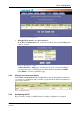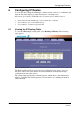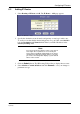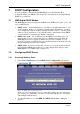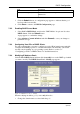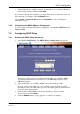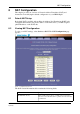User guide
DHCP Configuration
36 (98) EN/LZT 108 6492 R1
April 2003
Field Description
SDSN ... SWINS (optional) The IP addresses of devices that perform various services for
DHCP clients.
3 Click the Submit button. A configuration page appears to indicate that the pool
has been added successfully.
4 Click Close to return to the DHCP Configuration page.
7.2.2 Enabling DHCP Server Mode
1 Select LAN > DHCP Mode, and from the "DHCP Mode" drop-down list select
DHCP Server. Click the Submit button.
A page appears to confirm the change.
2 Select Admin > Commit & Reboot and click Commit to save your changes to
permanent storage.
7.2.3 Configuring Your PCs as DHCP Clients
For each computer that you want to configure to receive IP information automatically,
configure the TCP/IP properties to "Obtain an IP address automatically" (the actual
text may vary depending on your operating system). Refer to section 3.1 -
"Configuring your PCs as DHCP Clients" for detailed instructions.
7.2.4 Modifying IP Address Pools
Select LAN > DHCP Server and then click the modify icon on the DHCP pool which
you want to modify. The DHCP Server Pool - Modify page appears:
Figure 29: DHCP Server Pool - Modify
When modifying an address pool, you are only allowed to:
• Change the domain name associated with the pool.